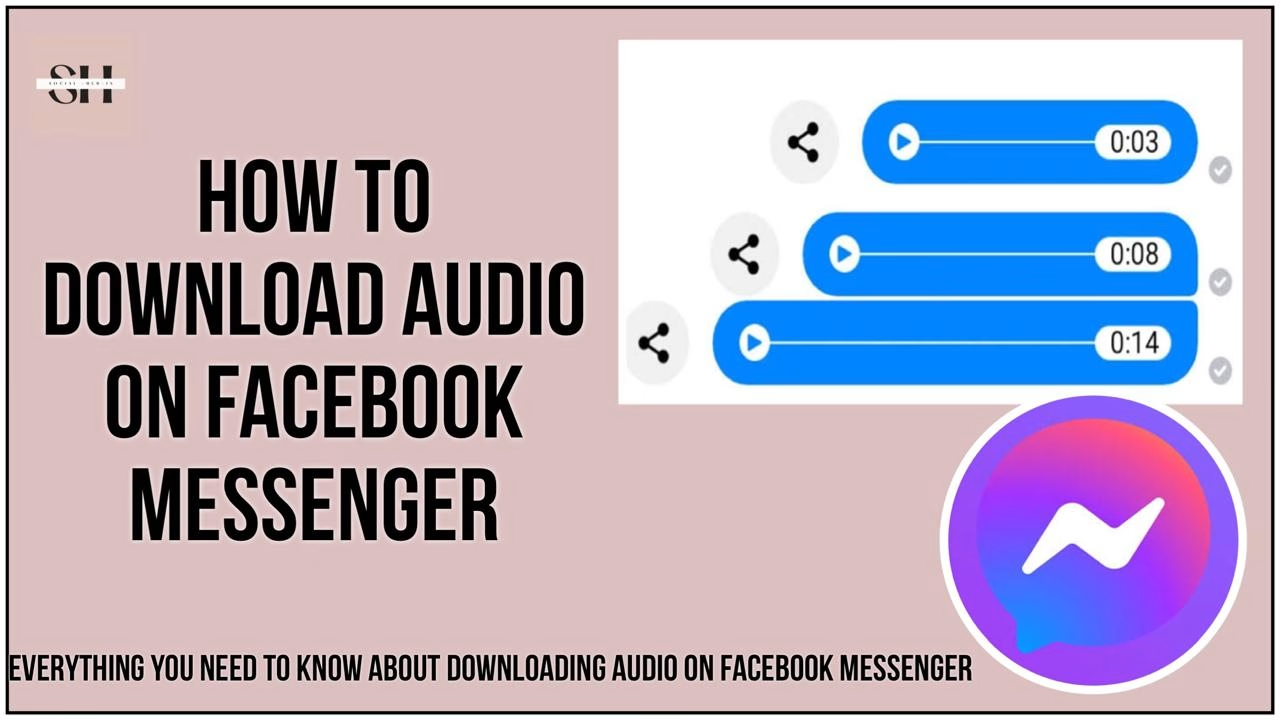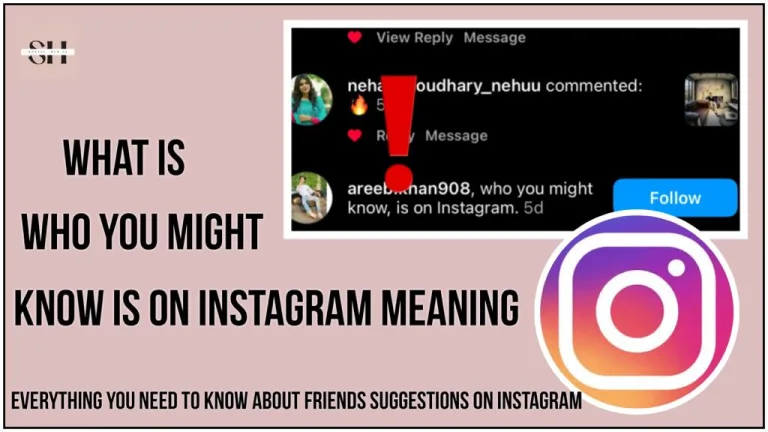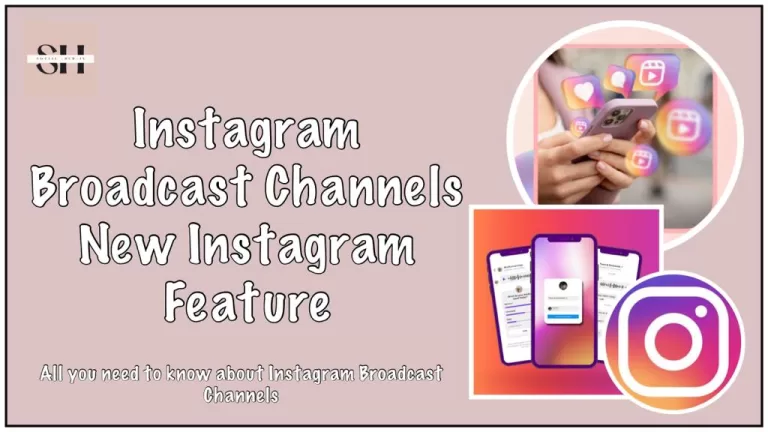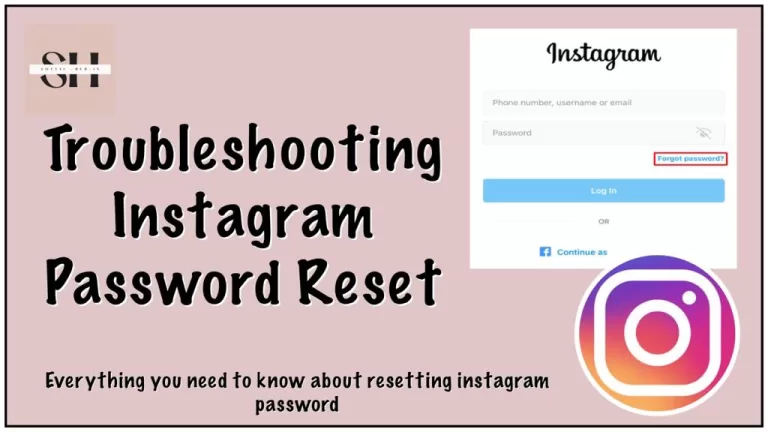In today’s digital world, communication via Facebook Messenger is more than just text and video. Voice messages have become a popular way to convey thoughts and emotions. However, if you’ve ever tried to download an audio clip from Messenger, you know it’s not as straightforward as saving a photo or video. But don’t worry! I’m here to guide you through the simple steps to download audio from Facebook Messenger on both mobile and desktop.
Why Download Audio from Messenger?
Downloading audio messages can be incredibly useful. You might want to keep a cherished voice note from a loved one, save important information for later, or even use a voice message in a creative project. Regardless of the reason, having a copy of these audio files on your device can come in handy.
Downloading Audio from Messenger on Mobile
Downloading audio clips directly from the Messenger app can be a bit tricky, but with a few simple steps, you can save those precious voice messages to your phone.
Step-by-Step Guide for Mobile:
- Switch to Mobile Data: This trick works best when you’re using mobile data, not Wi-Fi.
- Open Your Mobile Browser: Instead of using the Messenger app, open your mobile browser.
- Visit Free Facebook: In your browser’s address bar, type “free.facebook.com” and press enter. This version of Facebook is optimized for low data usage and works perfectly for our purpose.
- Log In: Use your Facebook credentials to log in.
- Navigate to Messages: Once logged in, tap the “Messages” tab located under the search bar.
- Find the Audio Clip: Open the conversation that contains the audio message you want to download.
- Download the Audio: The audio message will appear as a link, typically ending in .mp4. Tap on this link to start the download. Confirm any prompts to save the file.
- Locate Your File: Once the download is complete, you can find the audio file in your browser’s download manager. It will be saved in MP4 format, making it easy to play on your phone.
Downloading Audio from Messenger on Desktop
If you prefer using a desktop computer, downloading audio from Messenger is just as simple. Here’s how:
Step-by-Step Guide for Desktop:
- Open Your Web Browser: Launch your preferred web browser and go to m.facebook.com. This loads the mobile version of Facebook.
- Access Messenger: Click the chat or Messenger icon in the top-right corner of the screen.
- Find the Audio Clip: Open the conversation that has the audio message you want to save.
- Download the Audio: Click the three dots next to the audio clip and select “Download.”
- Save the File: Choose the location on your computer where you want to save the audio file and click “Save.”
- Play Your Audio: Once the download is finished, the audio file will be in MP4 format. You can listen to it using any media player software.
Benefits of Downloading Audio from Messenger
Downloading audio messages from Messenger offers several advantages:
- Offline Access: Listen to your saved audio messages anytime, even without an internet connection.
- Versatility: MP4 format makes it easy to use audio files in various projects, whether you’re creating a video, mixing music, or just archiving important messages.
- Proof: Save audio messages as proof in case the sender deletes the message from Messenger.
Can You Unsend a Voice Recording on Messenger?
If you need to unsend a voice message, Messenger allows you to do this easily. Simply long-press the audio clip to open the message options, then select “Unsend.” Choose “Unsend for everyone” to remove it from both your and the recipient’s chat history.
FAQs on Downloading Audio from Facebook Messenger
1. Can I download multiple audio messages at once?
No, you need to download each audio message individually. Messenger does not support batch downloading of audio messages.
2. Will the sender know if I download their audio message?
No, the sender will not receive a notification or any indication that you have downloaded their audio message.
3. Do I need a Facebook account to download audio messages?
Yes, you need to be logged into your Facebook account to access and download audio messages from Messenger.
4. Can I use third-party apps to download audio from Messenger?
While third-party apps might claim to offer this functionality, following the steps in this guide allows you to download audio messages without needing additional software.
5. Is it legal to download audio messages from Messenger?
Yes, it is legal to download audio messages for personal use. However, you should respect copyright restrictions and the privacy of the sender when using or sharing these audio files.
6. What should I do if I encounter issues while downloading audio messages?
If you encounter issues, try these steps:
- Ensure you are using mobile data, not Wi-Fi.
- Use a different mobile browser.
- Clear your browser’s cache and cookies.
- Log out and log back into your Facebook account.
Conclusion
Downloading audio from Facebook Messenger doesn’t have to be complicated. With these simple steps, you can easily save those important voice messages to your mobile device or desktop. Whether for sentimental reasons or practical needs, having these audio files at your fingertips can be incredibly valuable. So next time you want to keep a voice message from Messenger, follow this guide, and you’ll have it saved in no time! However leave us a comment for further help.
About The Author

Position: Team Lead (Content Writers).
Saboor has been employed as editors head at Socialhubin for years, authoring articles centered around new discoveries, latest news, and advance methods to learn. Additionally, he pens articles pertaining to Instagram, Facebook, TikTok, Snapchat, and Twitter. Almost all social media Platforms, During his leisure time, Saboor delights in reading, traveling, and researching new features In social media.