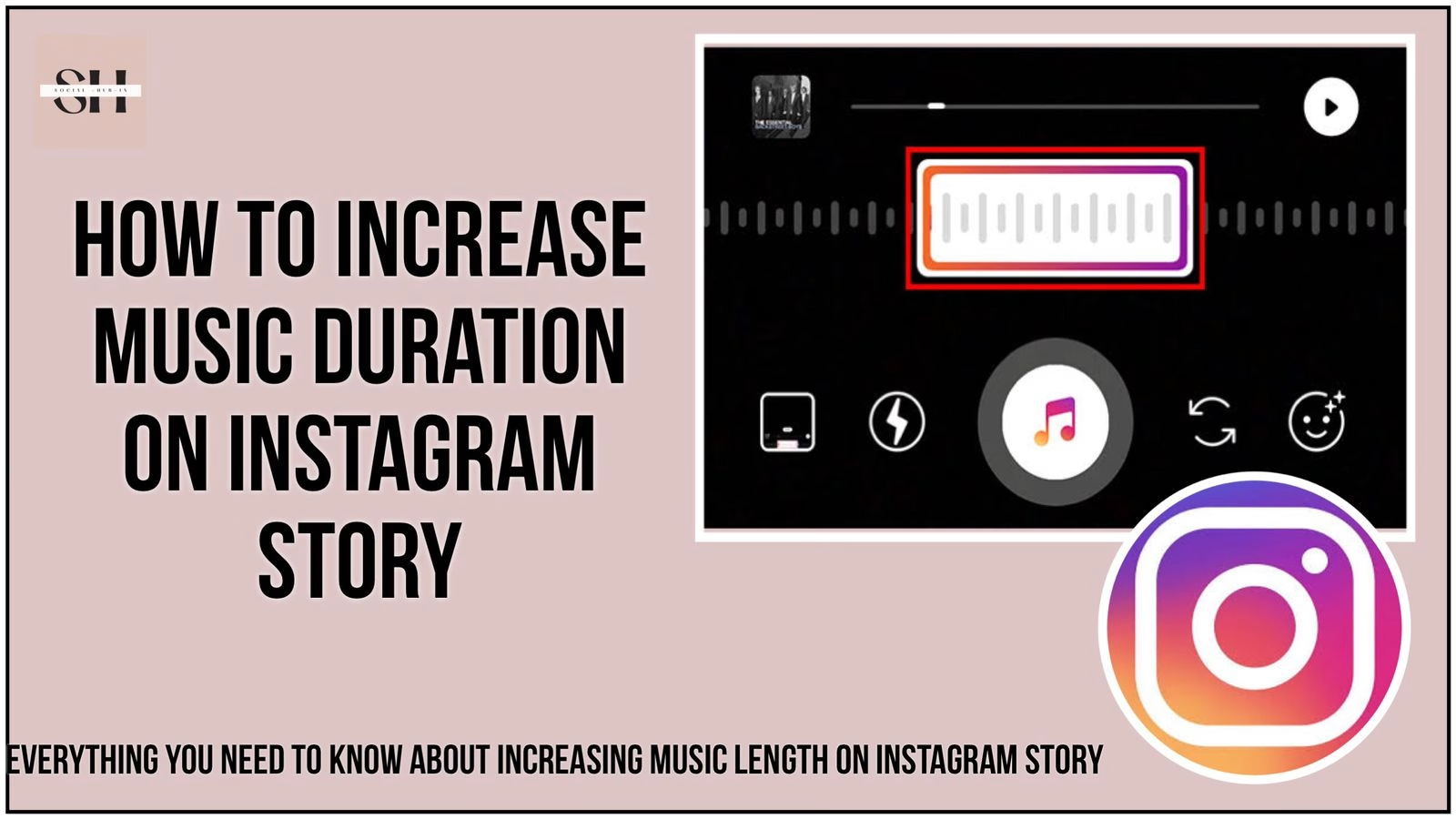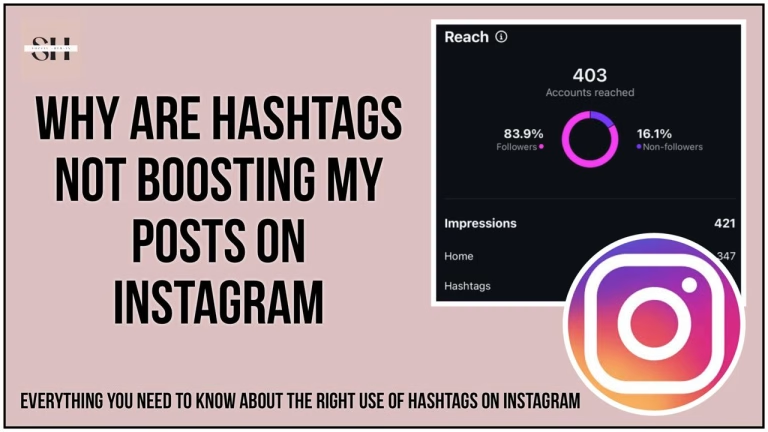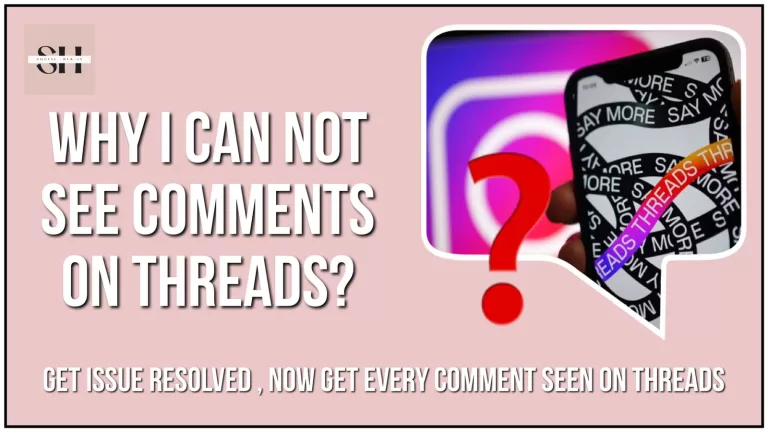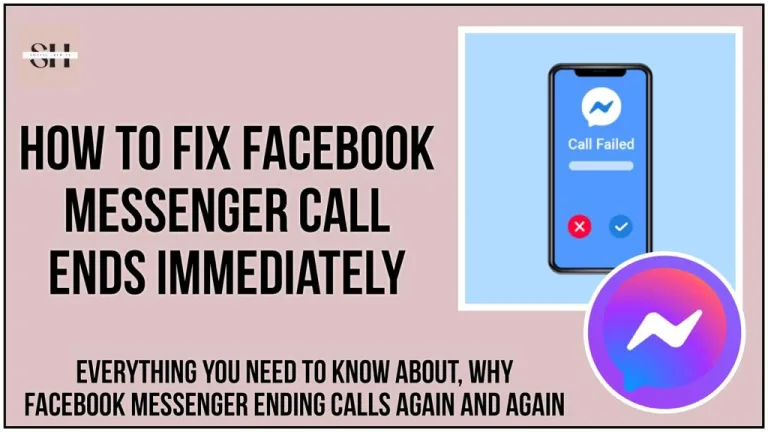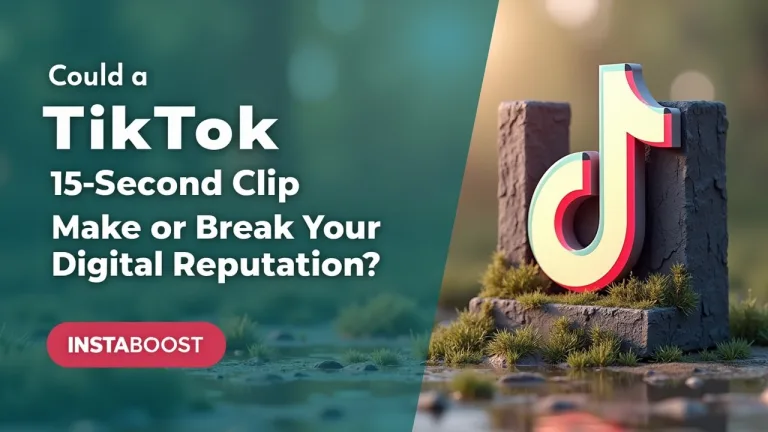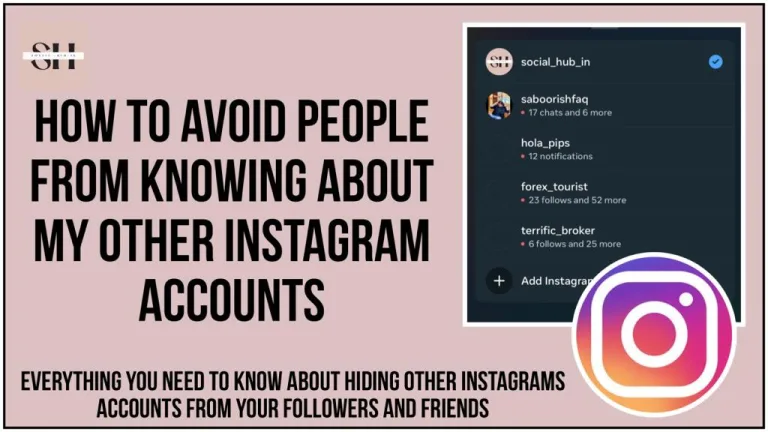Instagram Stories offer a creative way to share moments with your audience, but one common frustration is the limited music duration. If you’ve ever wanted to extend the music on your story to better fit your content, you’re in the right place. This comprehensive guide will provide you with every trick in the book to increase the music duration on Instagram Stories, covering details that most other sources miss.
Why Longer Music in Instagram Stories Matters
Extending the duration of music in your Instagram Stories can have multiple benefits:
- Enhanced Viewer Experience: Music helps set the tone of your story, and longer durations can make the narrative more immersive.
- Seamless Content Flow: For stories that span multiple clips, longer music helps maintain a consistent mood across the entire story.
- Professional Appeal: Longer music in stories can make your content feel more polished, especially for influencers and brands.
Detailed Steps to Increase Music Duration on Instagram Story
Here’s the step-by-step guide you need, complete with advanced tips that many others overlook.
1. Ensure Your Instagram App is Fully Updated
Instagram regularly updates its app to introduce new features and improve existing ones. An outdated app version might limit your options when it comes to extending music duration in Stories.
Advanced Tip: Sometimes, new features roll out gradually. If you don’t see the latest music options after updating, try logging out of your account and logging back in, or reinstalling the app.
2. Create a Cohesive Story Narrative
Before diving into the technical aspects, plan your story. Decide how many slides you want, what the visual content will be, and how the music will tie everything together.
Advanced Tip: Consider the pacing of your story. If your story has a mix of fast and slow content, choose a song with a flexible tempo that you can adjust as needed for different slides.
3. Choose the Right Music
After recording or uploading your content, tap the sticker icon and select the “Music” sticker. Browse through Instagram’s music library, or use the search function to find the exact song you want.
Advanced Tip: If you’re looking for more variety, try using external apps like Spotify or Apple Music to pre-select a section of a song that you want to feature. While Instagram’s library is extensive, it may not always have the track or version you’re looking for.
4. Extend Music Duration Beyond 15 Seconds
Instagram allows up to 15 seconds of music per story slide. To increase this duration, you’ll need to create multiple slides and carefully sync the music across them.
How to Do This:
- Manually Sync Music: After adding music to the first slide, note the exact time stamp where the music ends. For the next slide, select the music again but start from the point where the last slide ended. Continue this for all subsequent slides.
Advanced Tip: Use the “Edit Clip” feature (available in some regions) to precisely adjust the length and start time of your music clip, ensuring a perfect transition between slides.
5. Add Transitions for Smooth Flow
To ensure that your story flows smoothly with the extended music, consider adding subtle transitions between slides.
How to Add Transitions:
- Use Instagram’s native effects like “Fade,” or upload clips with pre-made transitions using video editing apps like InShot or Adobe Premiere Rush.
Advanced Tip: If you’re using third-party apps for editing, you can apply crossfades or custom transitions to make the shift between music segments less noticeable.
6. Preview and Edit Before Publishing
Before you hit “Share,” preview your story to ensure the music and visuals are in sync and that the transitions are smooth.
Advanced Tip: Instagram’s “Preview” mode may not always represent the final published version, especially for longer stories. Consider saving your story as a draft or downloading it to your device, then play it back to check for any inconsistencies.
7. Publish Your Story
Once everything looks perfect, go ahead and share your story. Your followers will experience a seamless narrative with music that perfectly complements your content.
Advanced Tip: Consider using Instagram’s “Close Friends” feature to share the story with a select group first. This allows you to test how the music flows for others before sharing it with your entire audience.
Additional Techniques and Tools
1. Third-Party Editing Apps:
- Apps like InShot, CapCut, or Adobe Premiere Rush allow you to edit videos with music beyond the limitations of Instagram. You can create a video with your desired music length and upload it directly to your story.
2. Use Instagram Reels:
- Instagram Reels allows for longer music tracks, up to 90 seconds. You can create a Reel with extended music and share it as a Story, giving the appearance of longer music duration.
3. Combine Stories and Reels:
- Another technique is to post a Reel with the extended music and then immediately share it to your Story. This way, viewers can tap to watch the Reel directly from your Story, enjoying the longer music segment.
4. Creative Workarounds with Voiceover:
- If your content involves narration, consider using the “Voiceover” tool available in some video editing apps. This allows you to overlay your voice with music, creating a longer, more personalized audio track.
FAQs: Increasing Music Duration on Instagram Story
1. Can I extend music beyond 15 seconds on a single Instagram Story slide?
No, Instagram currently limits the duration of music on a single story slide to 15 seconds. However, you can extend the overall music duration by creating multiple story slides and syncing the music across them.
2. What should I do if the music I want isn’t available in Instagram’s library?
If the song you want isn’t available, you can use a third-party video editing app like InShot, CapCut, or Adobe Premiere Rush to add the music to your video before uploading it to Instagram. Just be aware of copyright rules when using music not included in Instagram’s library.
3. How do I make sure the music transitions smoothly between story slides?
To ensure smooth transitions, manually sync the music start and end points on each slide. You can also use video editing tools to add transitions like crossfades. This helps maintain a consistent audio flow throughout your story.
4. Why does the music in my story sometimes stop playing before the video ends?
This issue can occur if the video duration exceeds the music duration selected for the story. Double-check the music length and ensure it matches the length of your video. You can also add more slides with synced music to cover the entire video duration.
5. Can I add music to an Instagram Story without using the music sticker?
Yes, you can add music to your video using external editing apps before uploading it to Instagram. This method allows you to use songs not available in Instagram’s library or to create custom edits.
6. What’s the best way to preview my Instagram Story with extended music before publishing?
You can use Instagram’s Preview feature to review your story. However, for more detailed checking, consider saving the story as a draft or downloading it to your device. This allows you to play it back and make any necessary adjustments before publishing.
7. Is there a way to share a Reel with longer music as a Story?
Yes! You can create a Reel, which allows for longer music (up to 90 seconds), and then share it to your Story. This is a great workaround to have longer music clips on your Story, but keep in mind that viewers will need to tap to watch the full Reel.
8. What if I only want a specific part of the song to play on my Story?
When you select a song in the Music sticker, you can use the slider to choose the exact part of the song you want to play. This way, you can feature the most relevant or impactful part of the song in your story.
9. How do I add music to an Instagram Story if I’m in a region where the Music sticker isn’t available?
If the Music sticker isn’t available in your region, you can use third-party video editing apps to add music to your video before uploading it to Instagram. Another option is to use Instagram Reels, which sometimes offers music options even when the Music sticker is unavailable for Stories.
10. Can I use copyrighted music in my Instagram Story?
Instagram’s music library includes licensed tracks that you can legally use in your stories. If you’re using music from outside this library, be cautious of copyright issues. Instagram may mute your story or remove it if it detects unlicensed music.
Conclusion
Increasing the music duration on your Instagram Stories isn’t just about adding a longer song, it’s about creating a more engaging and polished piece of content. By following the steps above and incorporating the advanced tips, you can make your stories stand out and keep your audience hooked from start to finish.
Experiment with different music choices, transitions, and editing techniques to find what works best for your style. With a little creativity and these strategies, your Instagram Stories can become more than just fleeting moments, they can be immersive experiences that resonate with your audience.
About The Author

Position: Team Lead (Content Writers).
Saboor has been employed as editors head at Socialhubin for years, authoring articles centered around new discoveries, latest news, and advance methods to learn. Additionally, he pens articles pertaining to Instagram, Facebook, TikTok, Snapchat, and Twitter. Almost all social media Platforms, During his leisure time, Saboor delights in reading, traveling, and researching new features In social media.