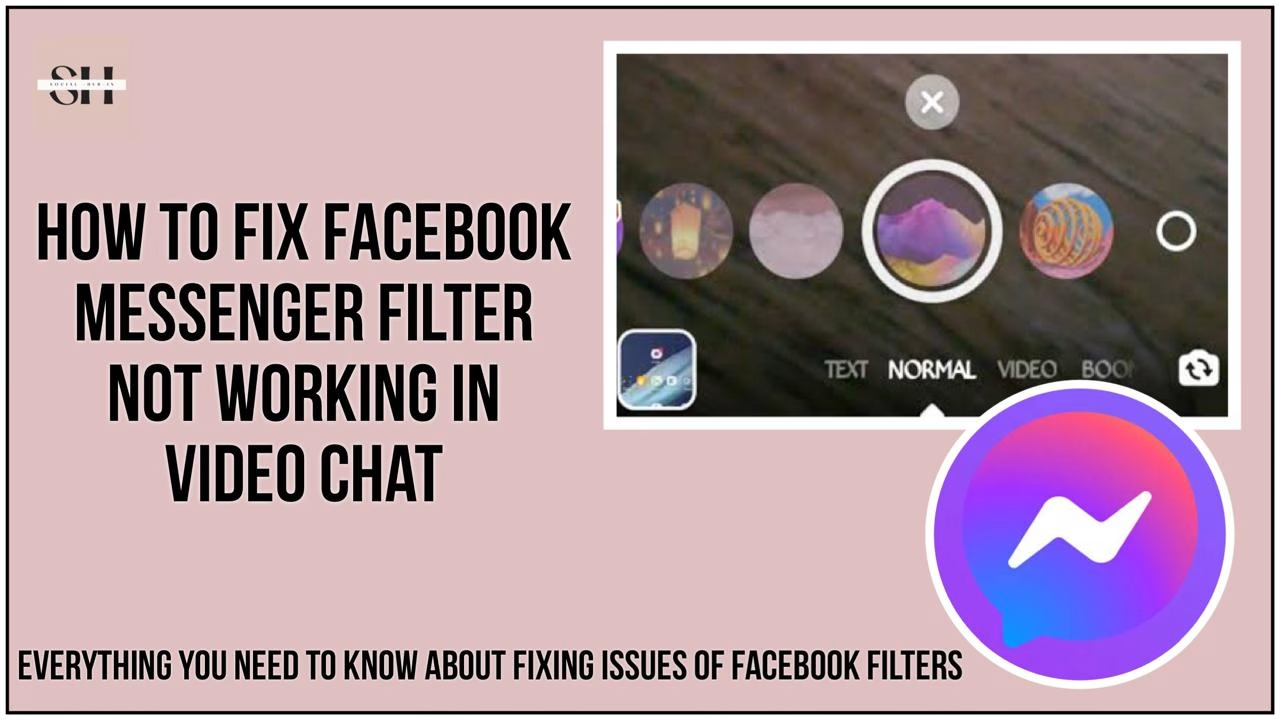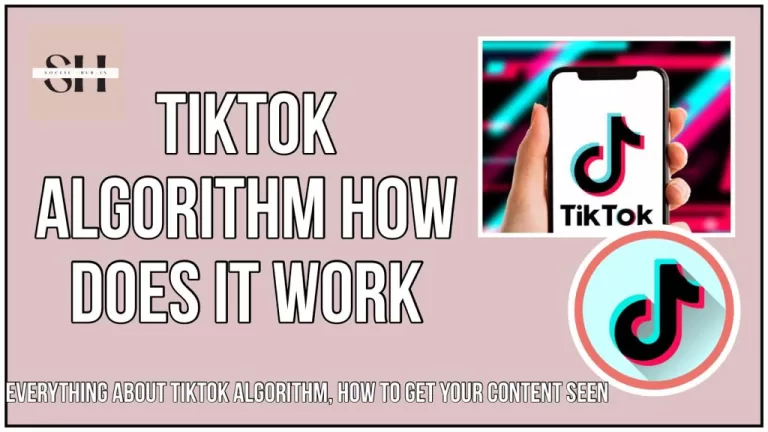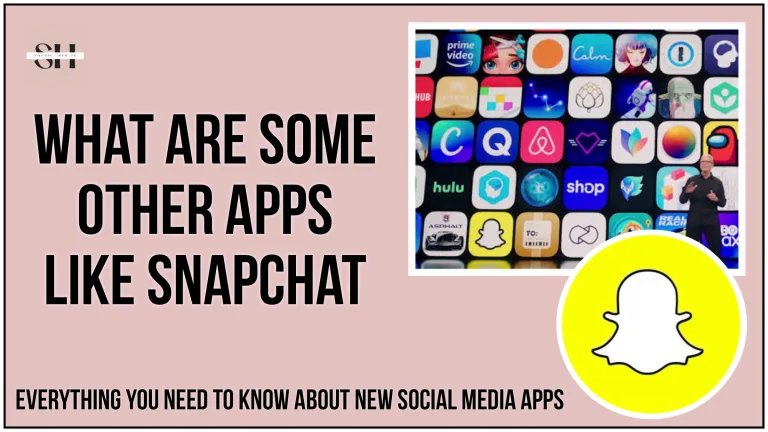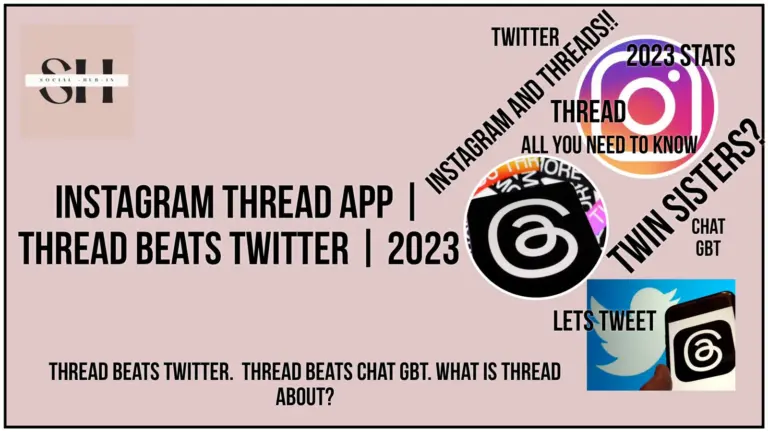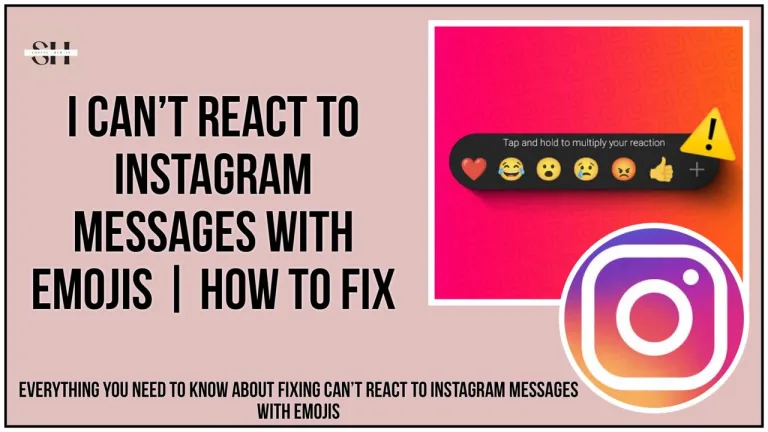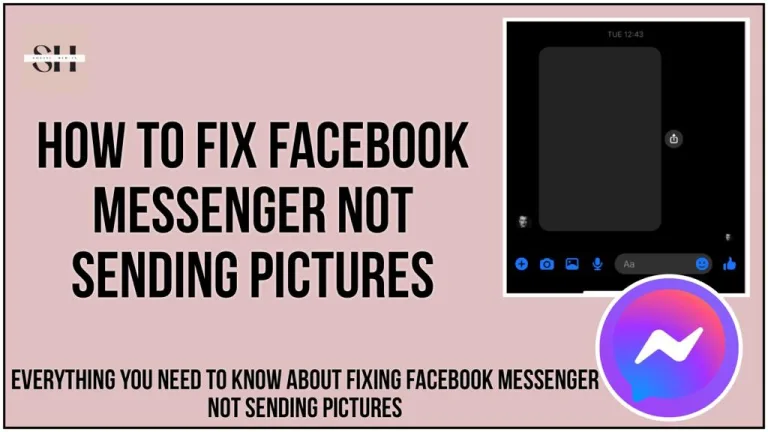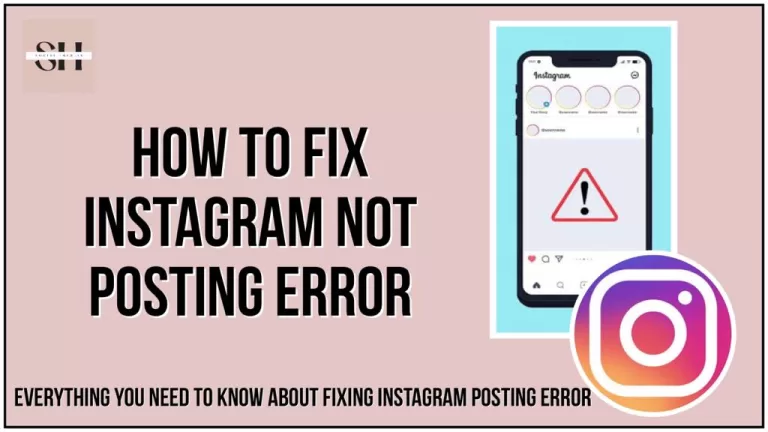Using Facebook Messenger filters during video chats can be a lot of fun, but it can be frustrating when they don’t work. Here’s a simple guide to help you fix this issue.
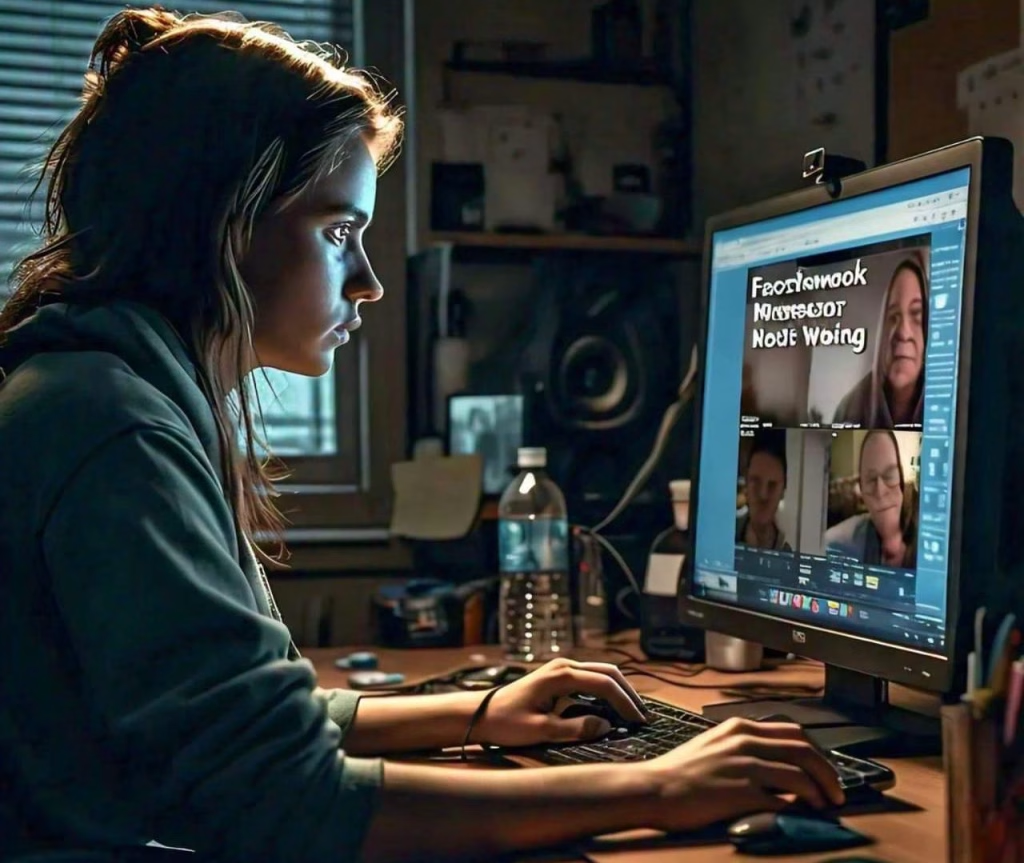
1. Restart the Messenger App
Sometimes, just restarting the app can fix minor glitches. Close the app completely and then reopen it to see if the filters are back.
2. Check Your Internet Connection
Make sure you’re connected to a stable Wi-Fi or have your mobile data on. Poor internet can cause issues with filters.
3. Update Messenger
Outdated apps can have bugs. Go to the Google Play Store or App Store, search for Messenger, and update it to the latest version.
4. Clear the Cache
Clearing the cache can help if the app’s data is corrupted.
On Android:
- Open Settings.
- Go to Apps > Messenger > Storage.
- Tap Clear Cache.
On iPhone:
- Press and hold the Messenger app.
- Select Remove App to uninstall it.
- Reinstall it from the App Store.
5. Check App Permissions
Ensure Messenger has the necessary permissions to access your camera, storage, and microphone.
Steps:
- Open Settings.
- Find Messenger.
- Make sure all permissions are allowed.
6. Reinstall Messenger
Uninstall and then reinstall the Messenger app to fix persistent issues.
7. Check Messenger Server Status
Visit a site like Downdetector to see if Messenger’s servers are down. If they are, you might need to wait until the issue is fixed.
8. Restart Your Device
Turn off your device, wait a few seconds, and turn it back on. This can resolve many software-related issues.
9. Use a Newer Device
Older devices might not support all filters. Try using Messenger on a newer device.
10. Install an Older Version of Messenger
If the latest version has bugs, try downloading an older version from a trusted site like Uptodown.
11. Wait It Out
Sometimes, waiting 24 to 48 hours can resolve temporary issues.
12. Contact Support
If none of these solutions work, contact Messenger support for help. Go to Settings > Help in the app and follow the prompts to get in touch with support.
FAQs
Q1: Why are my Facebook Messenger filters not working during video chat?
A1: There could be several reasons, including app glitches, poor internet connection, outdated app version, or insufficient app permissions.
Q2: How do I fix the filter issue on Messenger?
A2: You can try restarting the app, checking your internet connection, updating the app, clearing the cache, ensuring all necessary permissions are enabled, or reinstalling the app.
Q3: What if the filters still don’t work after trying everything?
A3: Check if Messenger’s servers are down, try using a newer device, install an older version of Messenger, wait for 24-48 hours, or contact Messenger support for further assistance.
Q4: How do I update the Messenger app?
A4: Go to the Google Play Store or App Store, search for Messenger, and install any available updates.
Q5: How do I clear the Messenger app cache on Android?
A5: Open Settings, go to Apps > Messenger > Storage, and tap Clear Cache.
Q6: How do I reinstall the Messenger app?
A6: Uninstall the app from your device and then download and install it again from the Google Play Store or App Store.
Conclusion
Fixing Facebook Messenger filters can be simple. Make sure your app is up-to-date, your internet connection is stable, and all necessary permissions are enabled. If these steps don’t work, reaching out to support is a good option. Happy chatting!
About The Author

Position: Team Lead (Content Writers).
Saboor has been employed as editors head at Socialhubin for years, authoring articles centered around new discoveries, latest news, and advance methods to learn. Additionally, he pens articles pertaining to Instagram, Facebook, TikTok, Snapchat, and Twitter. Almost all social media Platforms, During his leisure time, Saboor delights in reading, traveling, and researching new features In social media.