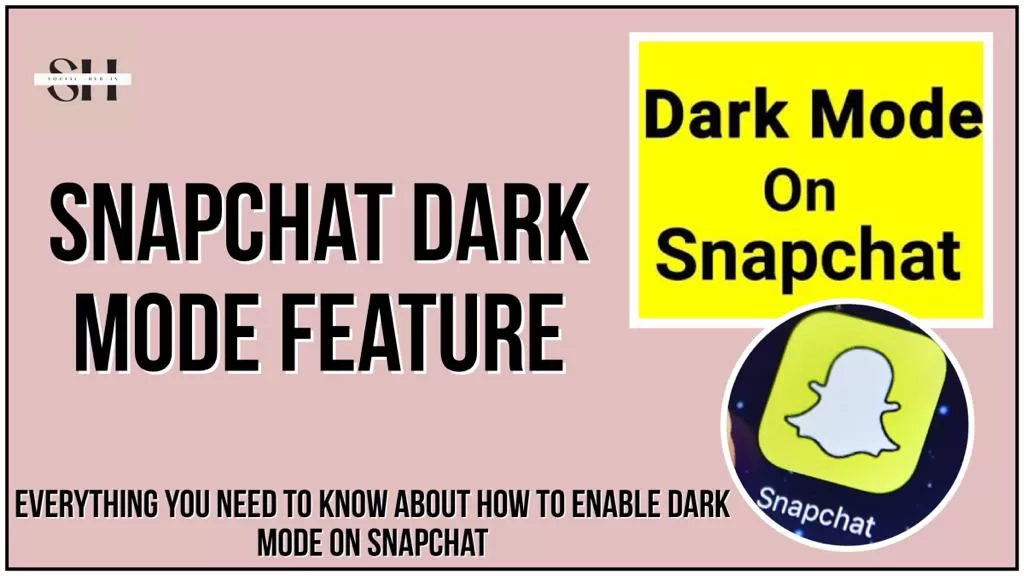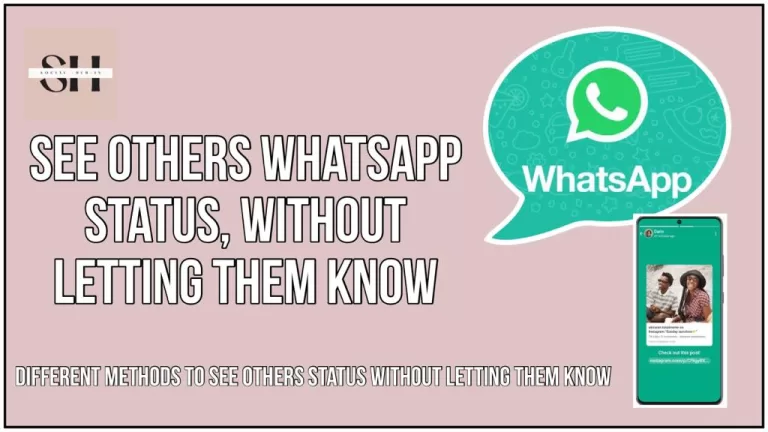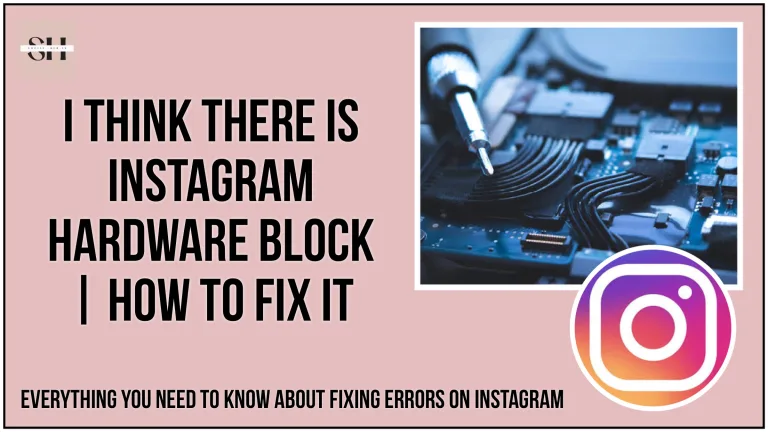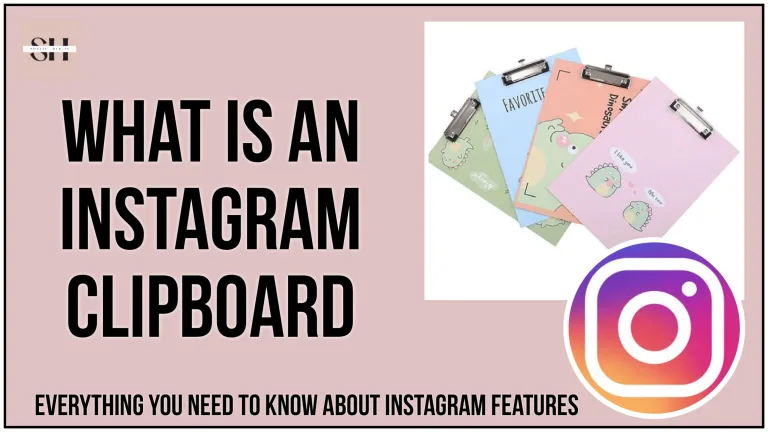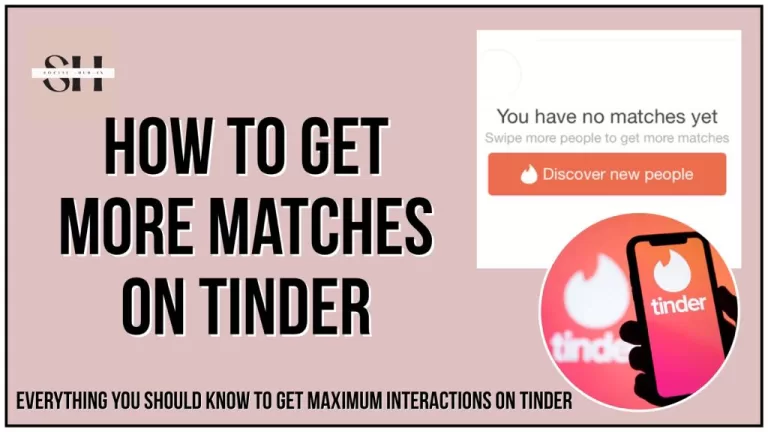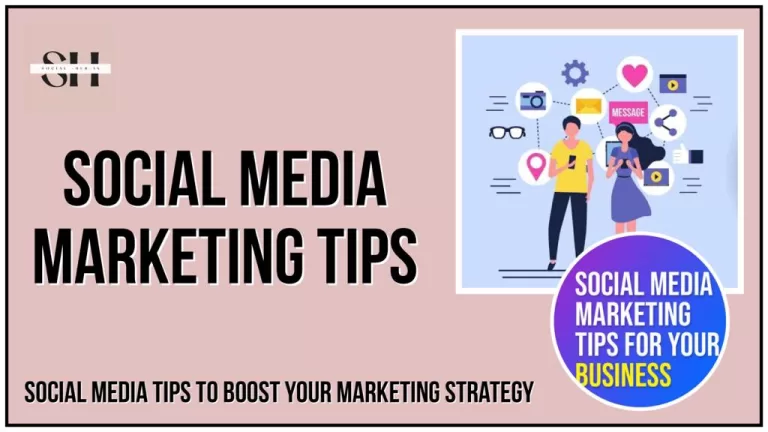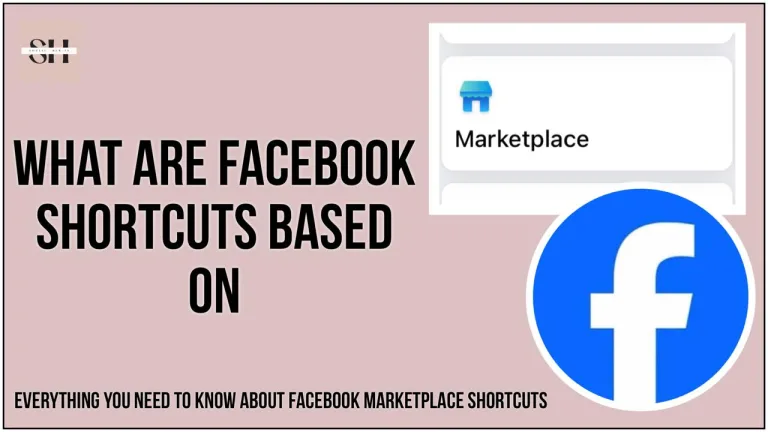Are you ready to dive into the fascinating world of Snapchat dark mode feature? In this article, we’ll unveil the secrets of Snapchat’s Night Theme and guide you through the process of enabling and customizing it. As the digital realm grows more dynamic by the day, Snapchat’s dark mode provides a sleek, eye-friendly alternative to the app’s standard appearance.
Whether you’re a night owl who loves to snap into the early hours or you simply prefer a more subdued interface, dark mode is here to enhance your Snapchat experience. By the end of this article, you’ll have the knowledge and tools to unlock and make the most of Snapchat’s dark mode feature. Get ready to discover how to transform your Snapchat world with this captivating night theme
Also Read: How to fix messenger notes not showing, and how to stop expanding profile image on Instagram.
What Is Dark Mode In Social Media Apps
Dark mode is a feature available in many social media apps, and it changes the app’s interface from a predominantly bright or white background to a darker one. It’s essentially an alternative color scheme designed to reduce the overall brightness of the screen and make the app more visually comfortable, particularly in low-light conditions or during nighttime use.
Key characteristics of dark mode in social media apps include:
- Dark Background: The background of the app’s interface turns dark, typically black or a deep shade of gray.
- Light Text: Text and other elements like icons are displayed in lighter colors to maintain readability and contrast.
- Reduced Glare: Dark mode is believed to reduce screen glare and minimize eye strain, which can be especially useful when using the app in low-light environments.
- Battery Saving: It may save battery life on devices with OLED or AMOLED screens, as dark pixels use less power than bright ones.
- Aesthetic Appeal: Many users find dark mode visually appealing and stylish.
Most social media apps now offer a dark mode option, and it’s often a matter of personal preference whether to use it. Users can typically toggle between light and dark modes in the app’s settings.
How To Enable Snapchat Dark Mode Feature On Iphone (IOS)
Snapchat, the popular app known for its picture messaging, chat features, filters and lenses, introduced a dark mode option for iOS and iPhone devices in year 2019. This addition came shortly after Apple incorporated a system-wide dark mode setting into iOS. If you’re looking to enable Snapchat’s dark mode, here’s how you can do it:
- Begin by opening Snapchat and navigating to your profile. You can access your profile by tapping on your “Bitmoji” icon located in the top left corner of the screen.
- Next, click on the “Gear Icon” in the top right corner. This icon represents your settings and will allow you to configure various options.
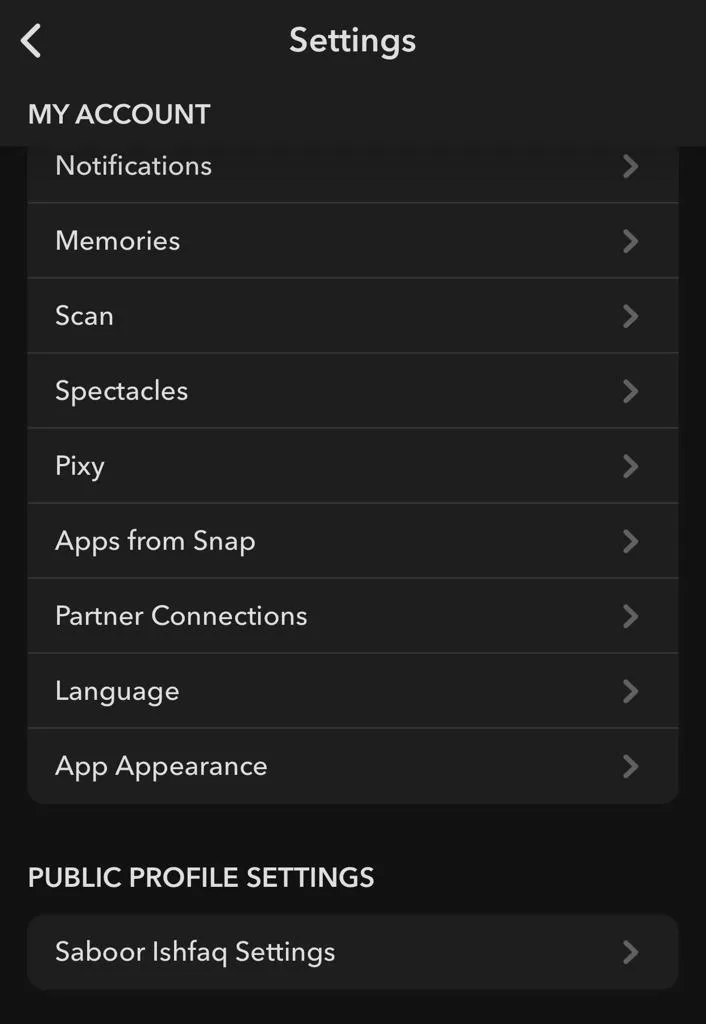
- Now, scroll down the list of settings until you find the “App Appearance” option. This is the feature you’ll need to access to enable dark mode.
- Within the “App Appearance” section, you’ll be presented with a few choices. To activate dark mode, simply select “Always Dark.”
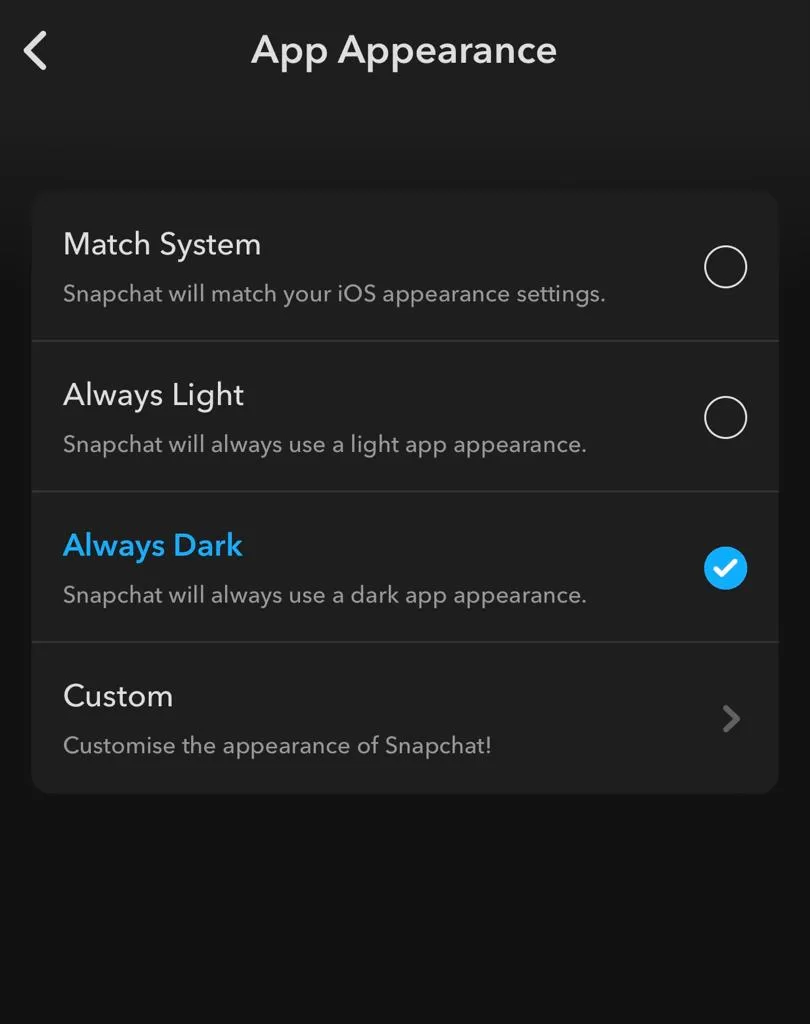
Following these steps will enable Snapchat dark mode, giving the app’s interface a darker background and enhancing your user experience, particularly in low-light conditions.
Enable Snapchat Dark Mode In Android
- Open your Snapchat app and tap on your profile icon.
- Within the Settings menu, locate and tap on “App Appearance” under the “My Account” section.
- Choose the “Always Dark” option from the list.
- If you wish to switch back to the regular appearance, simply select the “Always Light” option.
How To Enable Snapchat Dark Mode Feature On Android By Developer Mode
While some Snapchat users might feel problem using Dark Mode on Android, users may find themselves in the fortunate position of having access to Dark Mode, in a beta version. It’s unclear whether Snapchat encountered technical challenges that prevented a wider release, but the exact reasons remain a mystery.
However, if you’re an Android user eager to enjoy Dark Mode on Snapchat, there’s an alternative solution to explore. By enabling “Android developer mode” and utilizing the device’s system settings, you can try to force Dark Mode across all apps, including Snapchat. It’s important to note that this approach might have consequences on the visibility and functionality of certain app features.
A key points to keep in mind:
- Dark Mode force may not work on Android 10 and newer versions, indicating that Snapchat’s Dark Mode progress might be optimized for Android 9 and earlier. The exact reasoning behind this discrepancy remains unknown.
Here’s how you can attempt to enable Dark Mode on your Android device:
- Swipe down on your screen to reveal the notification panel, and then select the “gear icon” to access “Settings” in the top right corner.
- Within “Settings,” locate and select “Display.”
- Here, you’ll find the option to enable “Dark theme” or “Dark mode,” depending on the naming conventions of your specific Android version.
- After activating Dark Mode in “Display,” return to the “Settings” menu and tap on “System.”
- Within “System,” navigate to the “Advanced” dropdown menu and select “Developer options.”
- Scroll down until you locate the “HARDWARE ACCELERATED RENDERING” section. Within this section, you’ll find the option to activate “Override force-dark.” Turn this option on.
The “Override force-dark” setting, situated within “Developer options,” functions in a manner akin to the older “Force Dark Mode” feature found in the “Display” settings menu. Essentially, it ensures that Dark Mode is consistently applied so that apps follow the system’s Dark Mode setting, rather than their own app-specific configurations. Keep in mind that this approach may not be universally effective, and some apps may not fully support it or have automatic Dark Mode toggles.
Benefits Of Using Snapchat Dark Mode
Dark mode, also known as night mode, is a display option available in many apps and operating systems. It provides several benefits, especially when used in low-light environments, such as during the evening or at night. Here are some of the key advantages of using Snapchat dark mode feature:
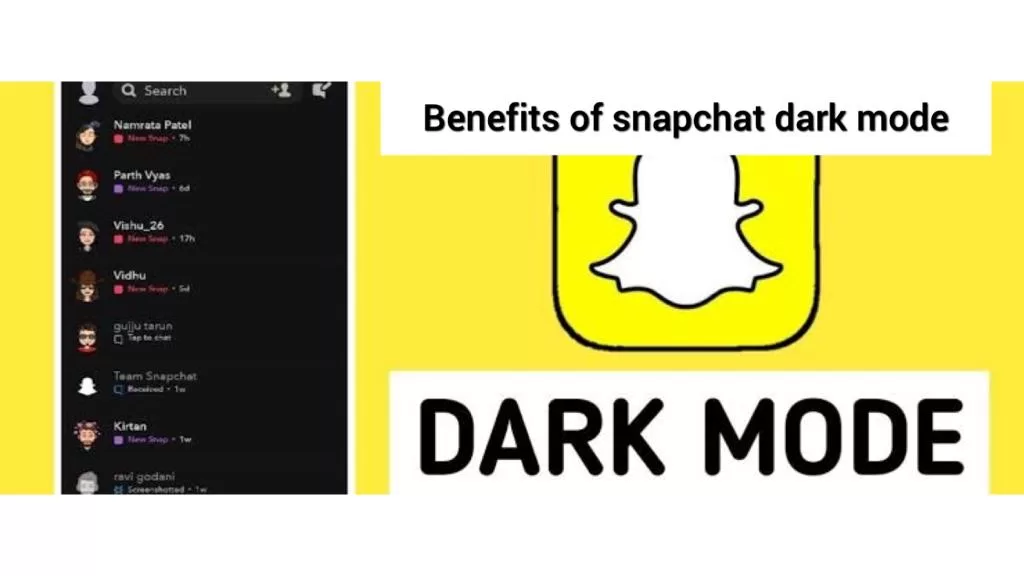
| Benefit | Description |
|---|---|
| Reduced Eye Strain | Less blue light, reduced eye discomfort during extended screen use in low-light environments. |
| Improved Sleep Quality | Minimized disruption of sleep patterns by decreasing exposure to blue light before bedtime. |
| Enhanced Battery Life | Dark mode conserves battery on OLED/AMOLED screens by using less power for dark pixels. |
| Reduced Glare and Reflections | Diminished screen glare and reflections, leading to better visibility, especially on glossy screens. |
| Improved Focus | Creates a more immersive and focused environment, directing attention to content over interface. |
| Aesthetically Pleasing | Offers a sleek and stylish appearance, preferred by many users for its modern and appealing design. |
| Accessibility | Better readability and contrast for users with visual impairments or sensitivity to bright light. |
| Privacy and Reduced Disturbance | Minimizes screen brightness when using devices in dark settings, reducing disturbance to others. |
| Reduced Light Pollution | Helps in reducing light pollution, benefiting both health and the environment, especially at night. |
| Customization | Allows users to switch between light and dark modes, providing flexibility based on preferences. |
FAQs
- What Is Dark Mode In Social Media Apps?
- Dark mode is a feature in social media apps that changes the app’s interface to a darker color scheme, reducing screen brightness for better visibility in low-light conditions. It’s designed to be visually comfortable, particularly during nighttime use.
- Dark mode is a feature in social media apps that changes the app’s interface to a darker color scheme, reducing screen brightness for better visibility in low-light conditions. It’s designed to be visually comfortable, particularly during nighttime use.
- How Can I Enable Snapchat Dark Mode on iPhone (iOS)?
- To enable dark mode on Snapchat for iOS, open your profile, tap the gear icon for settings, scroll down to “App Appearance,” and select “Always Dark.”
- To enable dark mode on Snapchat for iOS, open your profile, tap the gear icon for settings, scroll down to “App Appearance,” and select “Always Dark.”
- How Do I Activate Dark Mode on Snapchat for Android?
- On Android, open Snapchat, tap your profile, access “App Appearance” under “My Account,” and choose the “Always Dark” option.
- On Android, open Snapchat, tap your profile, access “App Appearance” under “My Account,” and choose the “Always Dark” option.
- Is Dark Mode Available for Snapchat on All Android Devices?
- Unfortunately, Snapchat’s dark mode may not be natively available on all Android devices. Some users might access it in beta mode, but it’s not widely supported.
- Unfortunately, Snapchat’s dark mode may not be natively available on all Android devices. Some users might access it in beta mode, but it’s not widely supported.
- How Can I Force Dark Mode on Snapchat for Android Using Developer Mode?
- You can try to force dark mode on Snapchat for Android by enabling “Android developer mode” and using system settings. This approach may have consequences for some app features.
- You can try to force dark mode on Snapchat for Android by enabling “Android developer mode” and using system settings. This approach may have consequences for some app features.
- Are There Any Compatibility Issues with Android Versions and Dark Mode on Snapchat?
- Dark mode force may not work on Android 10 and newer versions. It seems Snapchat’s dark mode progress is more optimized for Android 9 and earlier.
- Dark mode force may not work on Android 10 and newer versions. It seems Snapchat’s dark mode progress is more optimized for Android 9 and earlier.
- What Are the Benefits of Using Snapchat Dark Mode?
- Snapchat’s dark mode offers several benefits, including reduced eye strain, improved sleep quality, enhanced battery life, reduced glare and reflections, and an aesthetically pleasing interface. It also provides customization options and benefits for accessibility and privacy.
Conclusion
The world of Snapchat has been illuminated with the advent of its dark mode feature, offering users a visually comfortable and stylish alternative to its standard interface. Dark mode can enhance your Snapchat experience, offering a subdued backdrop for both day and night use.
This article explains dark mode in social media apps and guides you through enabling it on iOS and Android. Benefits include reduced eye strain, better sleep quality, and longer battery life.
With this information, you can unlock Snapchat’s dark mode. Whether you’re a night owl or love a sleek look, dark mode can transform your Snapchat experience.
Embrace dark mode for a more comfortable and stylish Snapchat journey. Activate it now and enjoy the difference. Need further help? Leave a comment, we’re here to assist!
About The Author

Position: Team Lead (Content Writers).
Saboor has been employed as editors head at Socialhubin for years, authoring articles centered around new discoveries, latest news, and advance methods to learn. Additionally, he pens articles pertaining to Instagram, Facebook, TikTok, Snapchat, and Twitter. Almost all social media Platforms, During his leisure time, Saboor delights in reading, traveling, and researching new features In social media.