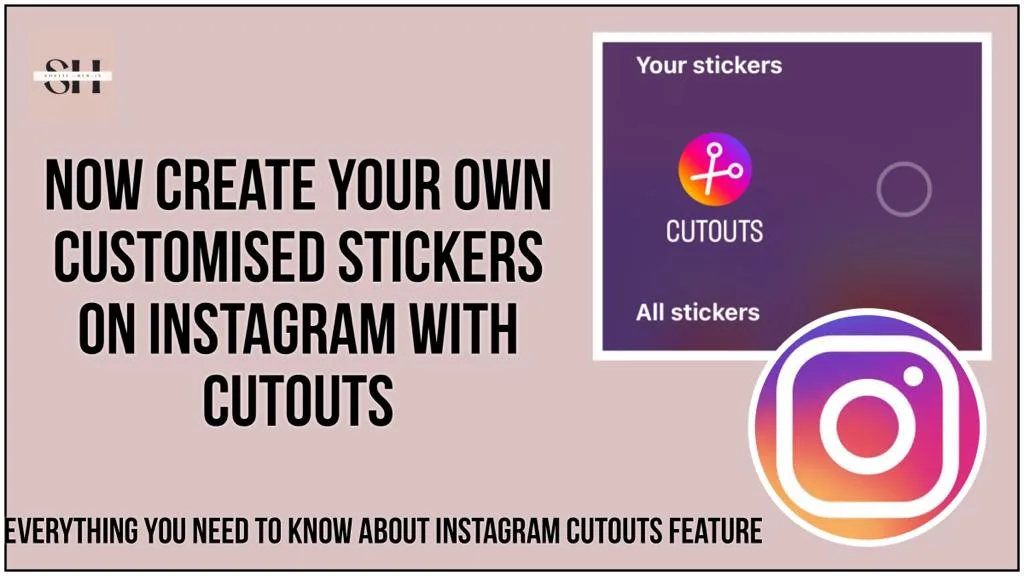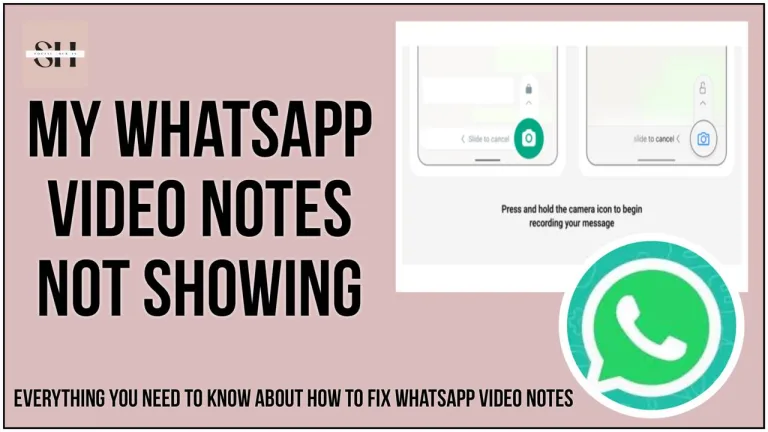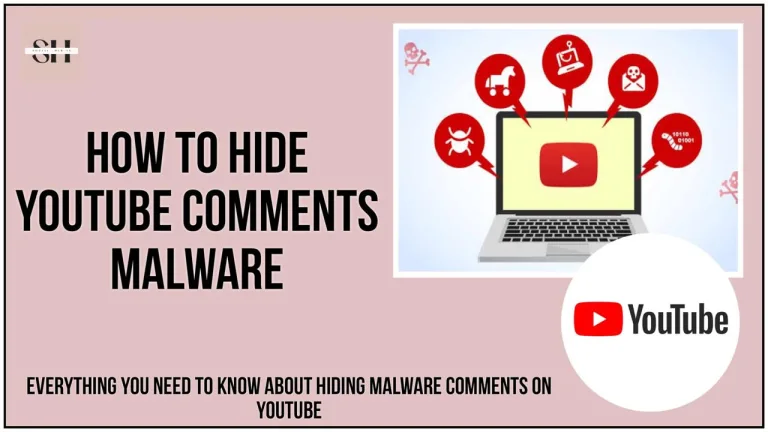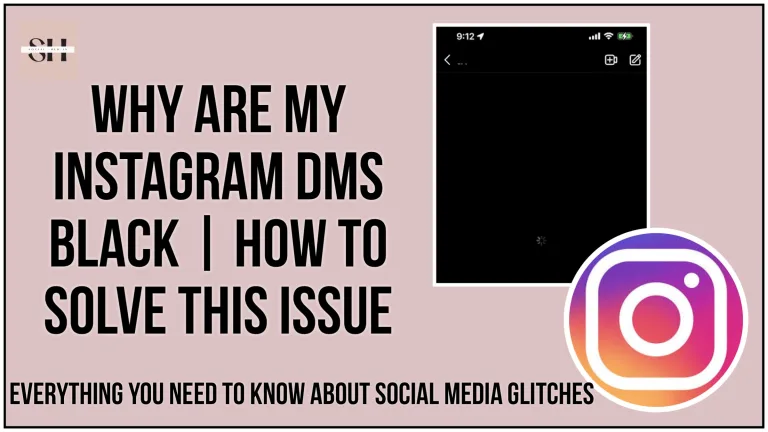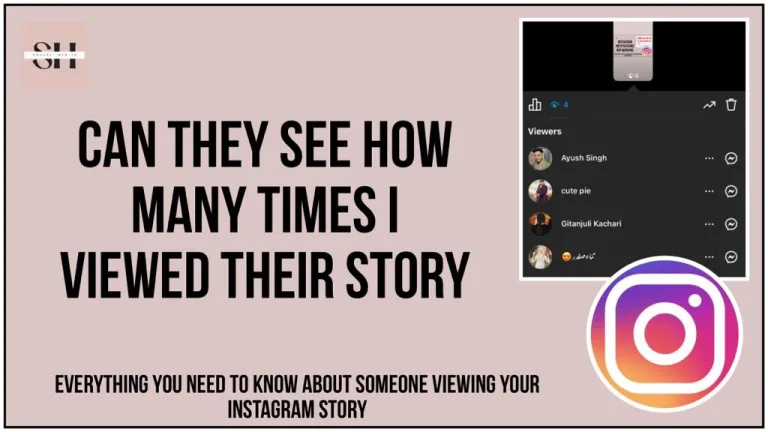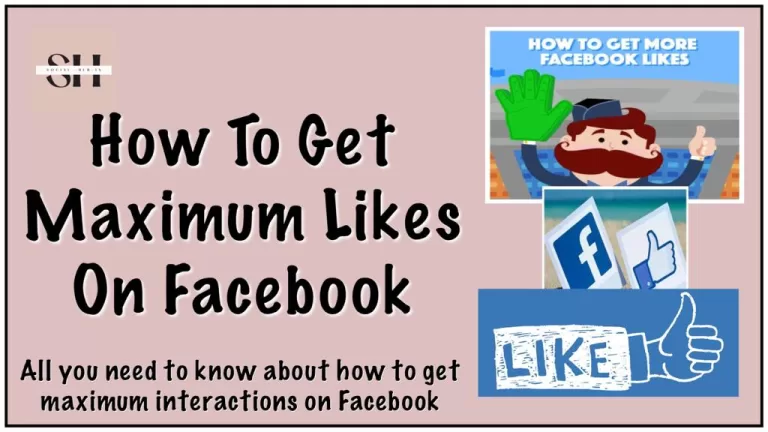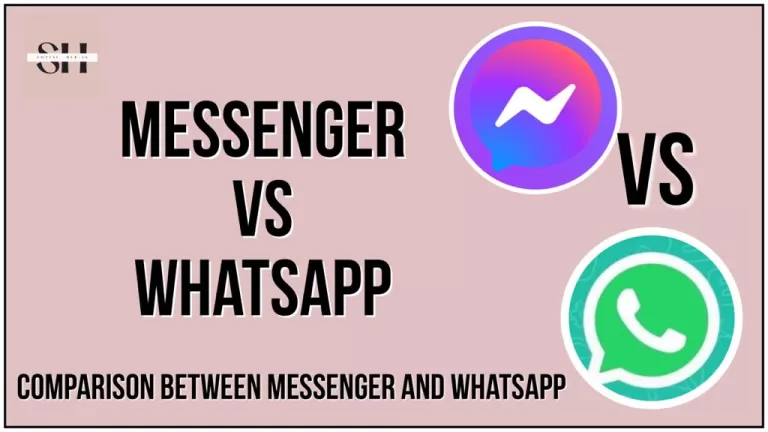Step into the exciting world of Instagram and discover the magic of stickers on Instagram with Cutouts feature! In this article, we’ll show you how to make your own special stickers for your Instagram stories and reels. Cutouts lets you create unique stickers using your own photos or cool images you find on Instagram. It’s not just about being creative, it’s about making your posts stand out! Imagine turning your favorite pics into awesome stickers that everyone will love.
Stick around as we guide you through the simple steps to unlock the full power of Cutouts and make your Instagram stories truly one of a kind. Get ready to have fun, show off your style, and create custom stickers like never before
What Is Cutouts Feature On Instagram
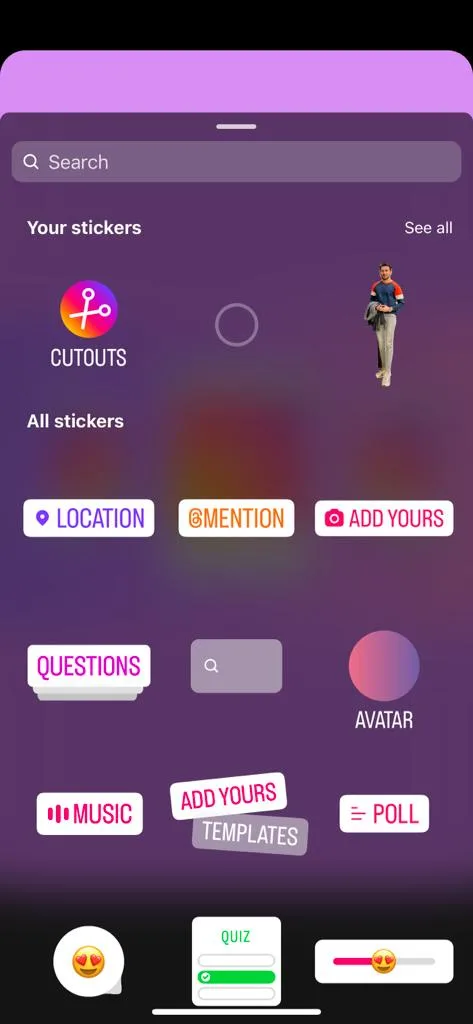
Imagine making your Instagram stories and reels super cool with your very own stickers, well, that’s where Cutouts comes in! It’s like a magic tool that lets you create special stickers using your own photos from your phone or even from pictures you like on Instagram. So, instead of just using regular stickers, you get to use ones that are totally unique to you. It’s an awesome way to make your posts stand out and share your own style.
Whether it’s pictures from your camera roll or those you spot on Instagram, Cutouts makes it easy and fun to personalize your stories and reels. Stick around, and we’ll show you how to do it step by step
How To Create Your own Stickers On Instagram With Cutouts
1. Accessing Cutouts:
- Start the creative process by initiating the creation of a reel or story. Tap on the [sticker icon], commonly found in the Instagram story or reel creation interface.
2. Navigating to Cutouts:
- Within the Stickers menu, locate and tap on “Cutouts.” This will open the door to a world of personalized stickers.
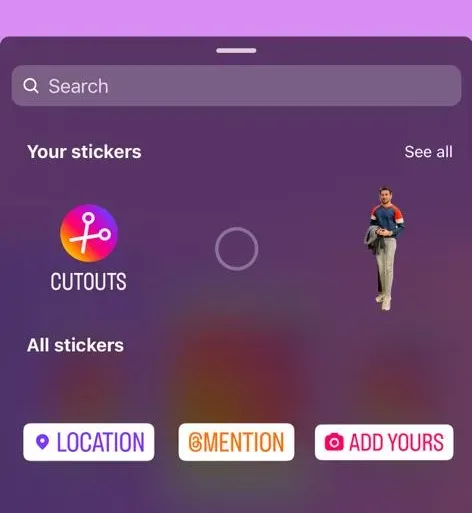
3. Selecting the Perfect Photo:
- Choose a photo from your camera roll with a clear and distinct subject. This will be the basis for your custom sticker.
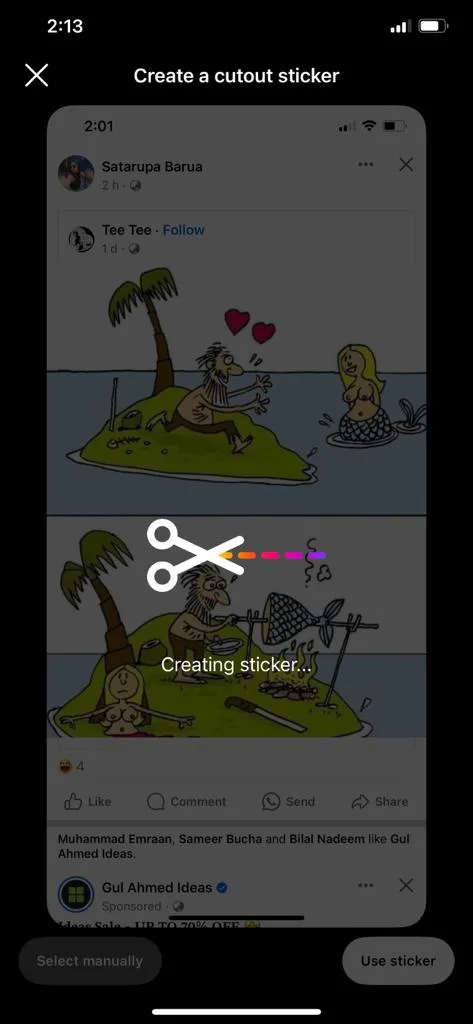
4. Automatic Sticker Generation:
- Witness the magic as a sticker is automatically generated from the selected photo. If the initial result isn’t exactly what you envisioned, don’t worry – you have the power to fine-tune it.
5. Manual Object Selection:
- If the auto-generated sticker needs adjustments, you can manually select the specific object you want for your sticker. Note that only one object can be chosen at a time for the sticker.
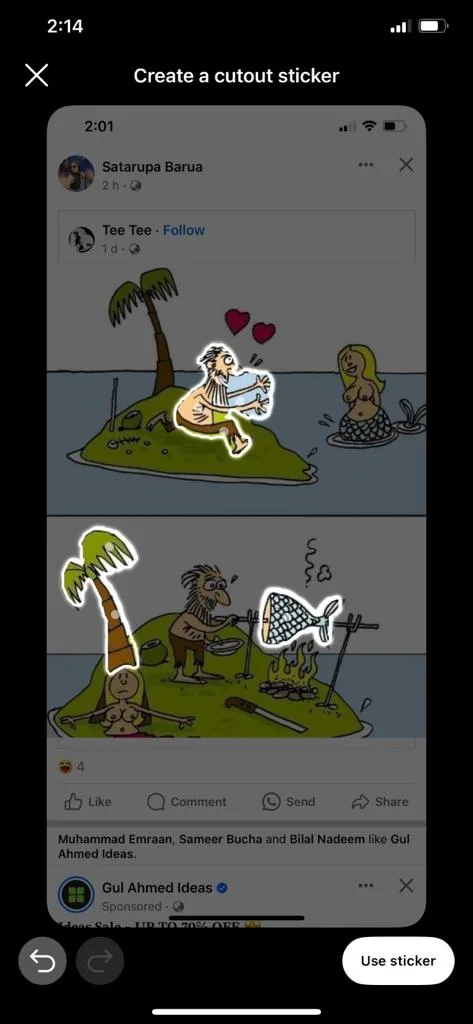
6. Finalizing Your Sticker:
- Once satisfied with your customized sticker, tap on “stickers Stickers” and select the desired sticker. This action adds the sticker to your reel or story, enhancing it with a unique and personal touch.
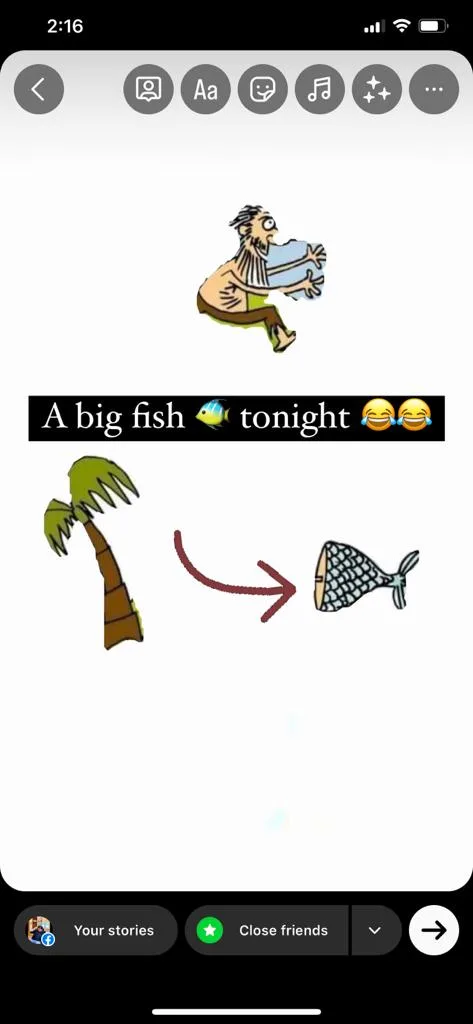
7. Sticker Storage for Future Use:
- Stickers used in your reels and stories will be conveniently saved at the top of the sticker tray. This ensures easy access for future use, allowing you to maintain a consistent and personalized aesthetic in your Instagram content.
The Cutouts feature on Instagram empowers users to seamlessly integrate personalized stickers into their reels and stories. By following these step-by-step instructions, you can navigate the creative process effortlessly, from selecting the perfect photo to saving your custom stickers for future use. Unleash your creativity and make your Instagram content truly stand out with the magic of Cutouts.
How Can I Create A Custom Sticker From Someone Else’s Post With Cutouts
Remember, you can only turn someone else’s photo into a sticker on Instagram if the person who shared it has a public account and gave permission for others to do so. If they did, here’s how you can make your own sticker using Cutouts:
- Find the Photo:
- Go to the photo you want to use for your sticker on Instagram.
- Tap the Three Dots:
- Look for three dots (⁝) in the top right corner of the post. Tap on those dots to see more options.
- Choose “Create Sticker”:
- Among the options, you’ll see “Create sticker.” Tap on that, and you’ve started the process of making your own sticker from that photo.
Now, you’ve got a cool custom sticker to use in your Instagram stories or reels. Just remember, it only works if the person sharing the photo has a public account and said it’s okay for others to turn their photos into stickers. It’s a neat way to add your own touch to your Instagram posts!
How To Delete Stickers That You’ve Created With Cutouts
If you wish to remove a sticker that you previously created using Cutouts on Instagram, follow these detailed steps:
- Initiate a New Reel or Story:
- Start the process by creating a new reel or story on your Instagram account. This provides the platform for you to access and manage the stickers within the context of a new post.
- Access the Stickers Menu:
- While working on your reel or story, locate and tap on the “stickersStickers” option. This will open the menu where you can manage and customize stickers for your content.
- Find Your Created Stickers:
- Within the “Your stickers” section, identify the specific sticker that you want to delete. This section typically contains the stickers you have personally created.
- Tap and Hold on the Sticker:
- Once you’ve located the target sticker, tap and hold on it. This action will prompt a menu to appear, offering various options related to the selected sticker.
- Select “Delete”:
- From the menu options, choose “Delete” to confirm the removal of the selected sticker. This action removes the sticker from your collection of created stickers.
It’s important to note that while any reels or stories you’ve previously created with the now-deleted sticker will still be visible, you won’t be able to access or use the deleted sticker again. This process ensures that your Instagram content remains well-managed and reflects the specific creative choices you want to make in terms of stickers.
Benefits Of Cutouts Stickers On Instagram
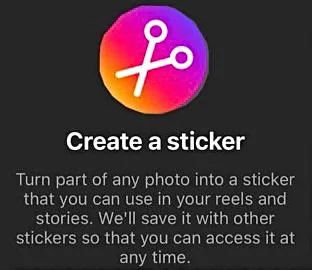
| Benefits of Cutouts Stickers on Instagram |
|---|
| 1. Personalization: |
| – Create unique stickers from your own photos or Instagram images. |
| 2. Creative Expression: |
| – Craft stickers from various subjects for imaginative and visually appealing content. |
| 3. Enhanced Storytelling: |
| – Integrate specific moments or themes into your stories for more engaging narratives. |
| 4. Collaboration Potential: |
| – Encourage creative collaboration by creating stickers from images shared by others. |
| 5. Unique Visual Identity: |
| – Develop a distinct and recognizable aesthetic with custom stickers. |
| 6. Increased Engagement: |
| – Capture attention and encourage engagement with visually interesting and personalized content. |
| 7. Versatility in Content Creation: |
| – Utilize stickers across various themes and occasions for versatile content creation. |
| 8. Memorable Content: |
| – Turn memorable photos into stickers for easy sharing and revisiting of special moments. |
FAQs
Q1: What Is Cutouts Feature On Instagram?
- The Cutouts feature on Instagram is a creative tool that allows users to make personalized stickers for their stories and reels using their own photos or images found on Instagram. It adds a unique touch to posts, making them stand out.
Q2: How Can I Create My Own Stickers on Instagram with Cutouts?
- To create your own stickers:
- Access the Cutouts feature by tapping the sticker icon.
- Choose “Cutouts” from the Stickers menu.
- Select a clear photo with a distinct subject.
- Witness the automatic generation of a sticker or manually fine-tune it.
- Finalize your sticker by tapping “stickersStickers” and selecting it.
- Your stickers will be saved for future use.
Q3: Can I Create a Custom Sticker from Someone Else’s Post with Cutouts?
- Yes, but the person sharing the photo must have a public account and grant permission. To create a sticker:
- Go to the desired photo.
- Tap the three dots (⁝) in the top right.
- Choose “Create sticker” from the options.
Q4: How Do I Delete Stickers Created with Cutouts?
- To delete a sticker:
- Start a new reel or story.
- Tap “stickersStickers.”
- In “Your stickers,” tap and hold the sticker.
- Select “Delete.” The sticker will be removed, but existing reels or stories with it remain visible.
Q5: What Are the Benefits of Cutouts Stickers on Instagram?
- The benefits include personalization, creative expression, enhanced storytelling, collaboration potential, a unique visual identity, increased engagement, versatility in content creation, and the creation of memorable content.
Q6: Is the Cutouts feature available to everyone on Instagram? - Yes, the Cutouts feature is accessible to all Instagram users. It provides a creative avenue for making personalized stickers, adding a unique flair to stories and reels.
- Q7: Can I use Cutouts to create stickers from images in my camera roll and Instagram simultaneously?
- Absolutely! Cutouts allows users to seamlessly create stickers from both their personal photos in the camera roll and interesting images discovered on Instagram, providing a versatile range of creative options.
- Q8: Are the stickers created with Cutouts only visible to me, or can others see and use them?
- Stickers made with Cutouts can be used not only by the creator but also by others. Once created, they are saved at the top of the sticker tray, allowing easy access for everyone to incorporate these unique stickers into their content.
- Q9: Can I collaborate with friends using Cutouts stickers?
- Yes, the Cutouts feature encourages collaboration. Users can create stickers from images shared by others, fostering a creative exchange on Instagram. It’s a fun way to engage with friends’ content and add a personal touch to collaborations.
- Q10: Is there a limit to the number of stickers I can create with Cutouts?
- There is no specified limit to the number of stickers you can create using Cutouts. Feel free to unleash your creativity and make as many unique stickers as you desire to suit different themes, moods, or occasions on Instagram.
Conclusion
So, that’s the wrap on our journey into the world of Instagram stickers with the cool Cutouts feature! We’ve shown you how easy it is to make your own special stickers for stories and reels. With step-by-step guidance, we’ve unveiled the magic of turning your photos into awesome, one-of-a-kind stickers.
Cutouts isn’t just about being creative; it’s about making your Instagram posts stand out from the crowd. Plus, it lets you collaborate with friends and share the sticker love. Remember, there’s no limit to the number of stickers you can create, so let your imagination run wild!
As you embark on your sticker adventure, have fun, show off your style, and make your Instagram content truly yours. Cutouts is your tool for personal expression in the digital world. So go ahead, create, share, and enjoy the magic of Cutouts on Instagram! However If you still need our help, please leave us a comment we will be happy to assist you.
About The Author

Position: Team Lead (Content Writers).
Saboor has been employed as editors head at Socialhubin for years, authoring articles centered around new discoveries, latest news, and advance methods to learn. Additionally, he pens articles pertaining to Instagram, Facebook, TikTok, Snapchat, and Twitter. Almost all social media Platforms, During his leisure time, Saboor delights in reading, traveling, and researching new features In social media.