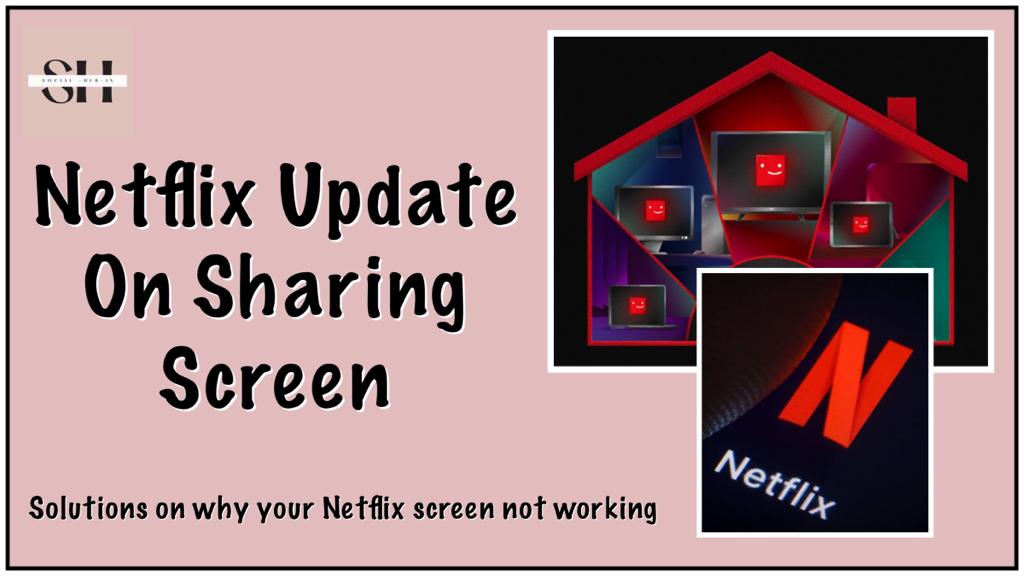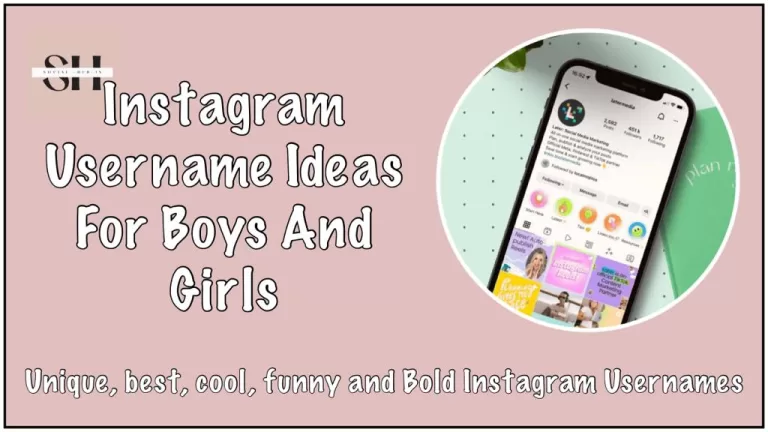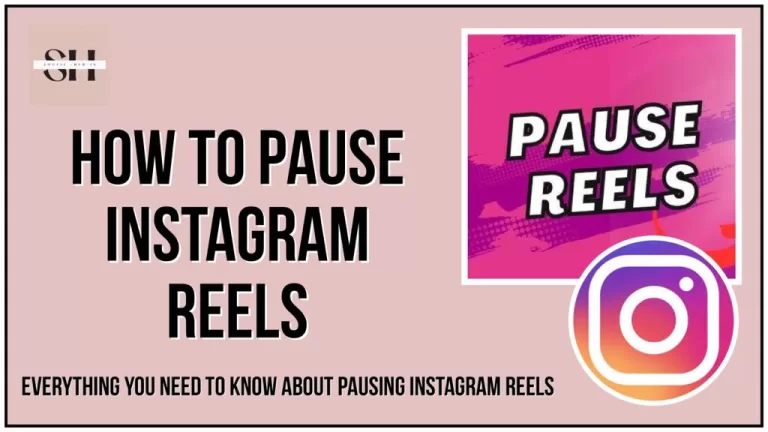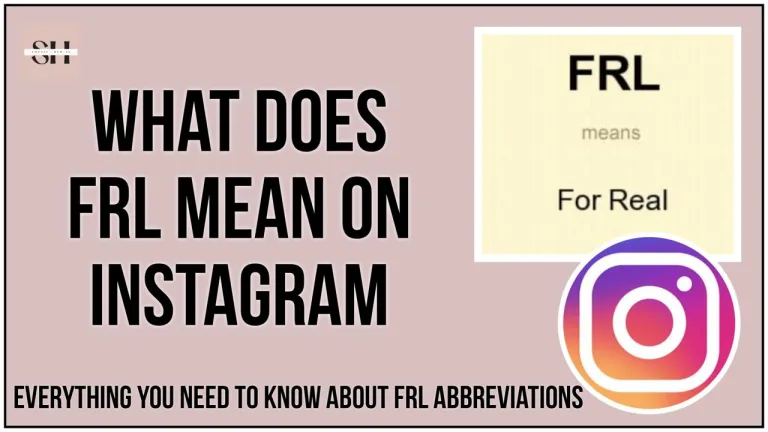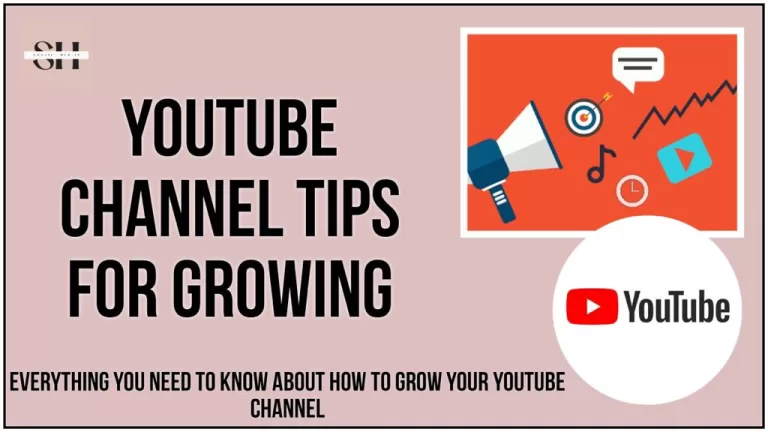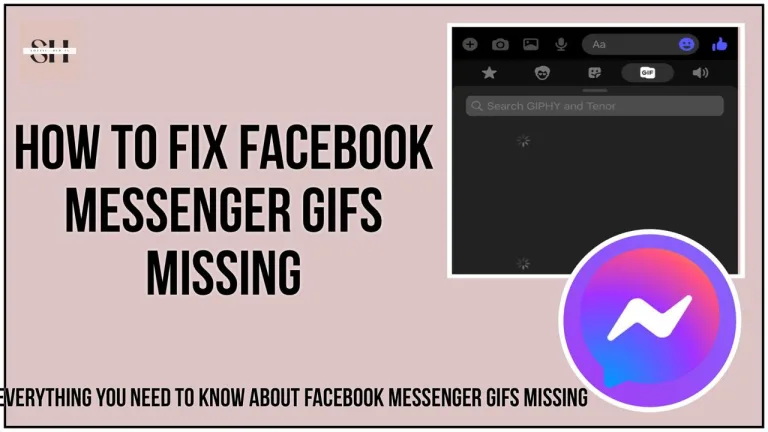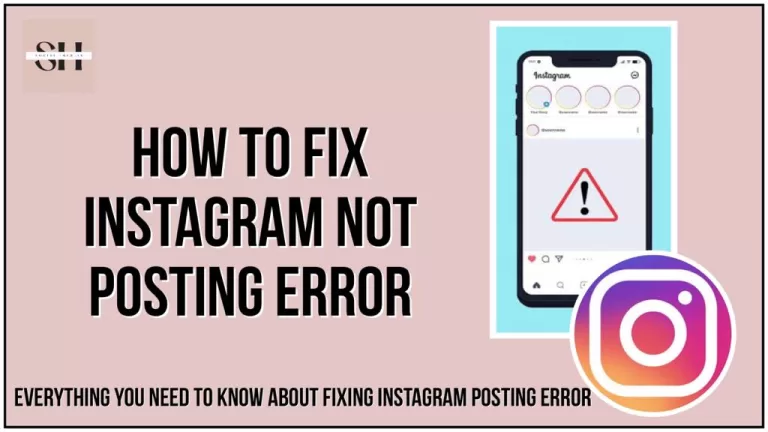Here we have the news! Since Past few days many of you have been wandering why did your Netflix screen suddenly shut and your Netflix started showing a anonymous notification even if you had paid already. You are not the one! It’s actually a Netflix Update, which was announced by the Netflix In recent time. This is what the Netflix actually says:
Source: https://about.netflix.com/en/news/an-update-on-sharing
“We’ve always made it easy for people who live together to share their Netflix account with features like profiles and multiple streams. While these have been hugely popular, they’ve also created confusion about when and how you can share Netflix. Today, over 100 million households are sharing accounts — impacting our ability to invest in great new TV and films.
So over the last year, we’ve been exploring different approaches to address this issue in Latin America, and we’re now ready to roll them out more broadly in the coming months, starting today in Canada, New Zealand, Portugal and Spain. Our focus has been on giving members greater control over who can access their account.
- Set primary location: We’ll help members set this up, ensuring that anyone who lives in their household can use their Netflix account.
- Manage account access and devices: Members can now easily manage who has access to their account from our new Manage Access and Devices page.
- Transfer profile: People using an account can now easily transfer a profile to a new account, which they pay for — keeping their personalized recommendations, viewing history, My List, saved games and more.
- Watch while you travel: Members can still easily watch Netflix on their personal devices or log into a new TV, like at a hotel or holiday rental.
- Buy an extra member: Members on our Standard or Premium plan in many countries (including Canada, New Zealand, Portugal and Spain) can add an extra member sub account for up to two people they don’t live with — each with a profile, personalized recommendations, login and password — for an extra CAD$7.99 a month per person in Canada, NZD$7.99 in New Zealand, Euro 3.99 in Portugal, and Euro 5.99 in Spain.
We value our members and recognize that they have many entertainment choices. A Netflix account is intended for one household and members can choose from a range of plans with different features. As always, we’ll refine these new features based on member feedback so that we continue to improve Netflix in the years ahead.“
How To Solve Issue If It’s Not About Netflix Update
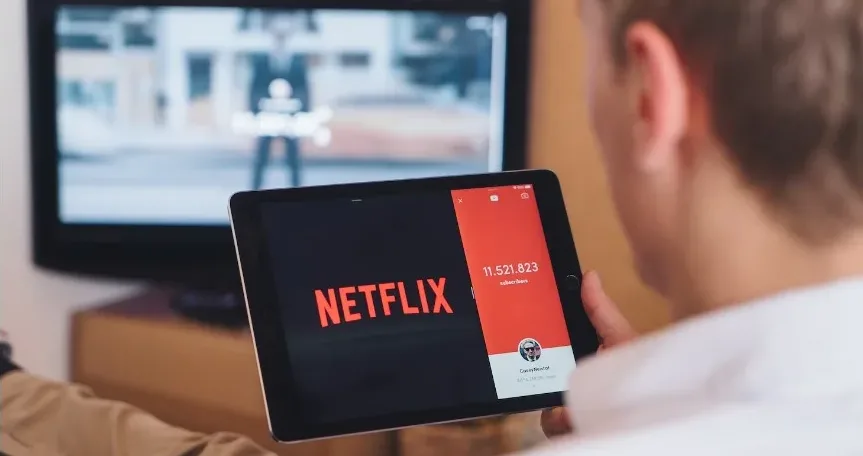
If your Netflix screen is not working after a new update, It’s not about the Netflix update there could be several reasons for the issue. Here’s a step-by-step guide to help you troubleshoot and resolve the problem:
1. Check Your Internet Connection:
- Ensure that your internet connection is stable and working correctly. A slow or unstable connection can cause streaming issues. You may want to restart your router or modem.
2. Update the Netflix App:
- If the issue occurred after a Netflix app update, it might be related to a bug in the new version. Try updating the Netflix app to the latest available version from your device’s app store.
3. Clear App Cache and Data (For Mobile Devices):
- On mobile devices, sometimes cached data can cause problems. Go to your device’s settings, find the Netflix app, and clear its cache and data. You’ll need to sign in again after doing this.
4. Check for System Updates:
- Ensure your device’s operating system is up-to-date. Sometimes, compatibility issues can be resolved by installing the latest system updates.
5. Restart Your Device:
- Restarting your device can help clear any temporary glitches. Turn it off, wait for a few seconds, and then turn it back on.
6. Reinstall the Netflix App:
- Uninstall the Netflix app from your device and reinstall it. This can often resolve issues related to corrupted app files.
7. Check for VPN or Proxy Services:
- If you use a VPN or proxy service, Netflix might not work correctly. Disable these services and try streaming again.
8. Disable Extensions (For Web Browsers):
- If you’re using Netflix through a web browser, try disabling any browser extensions or add-ons that might interfere with streaming.
9. Contact Netflix Support:
- If none of the above steps work, it’s a good idea to reach out to Netflix customer support. They can provide specific guidance for your device and account.
10. Check for Known Issues:
- Visit the Netflix Help Center or their social media channels to check if there are any known issues or outages affecting Netflix in your region.
Remember that Netflix issues can sometimes be related to the service itself, and they might be working on resolving them. By following these steps, you can rule out common problems on your end and ensure that your Netflix app is optimized for the latest updates. However the new Netflix Update is about Minimizing the sharing of Netflix accounts to outsiders like we usually share with our friends.
Also Read Our Recently added Messenger Notes Not Showing, How to like Instagram Notes And Messenger Notes ideas 500 plus
What to Do if I See Error Your Device Isn’t Part of the Household
If you’re on a device that isn’t linked to your Netflix Household, you need to create your own Netflix account to keep watching.
Fixing the Error for Mobile Devices at Home
If you’re using a mobile device that should be part of your household but still see this error, try these steps:
- Check Your Wi-Fi Connection: Make sure your device is connected to the same Wi-Fi network as your TV or other devices linked to your Netflix Household.
- Update Netflix Household: Use your TV or a connected device to update your Netflix Household settings.
- Restart the Netflix App: After updating, restart the Netflix app on your mobile device.
No Access to TV or Connected Device?
If you can’t access a TV or a device connected to it, here’s what you can do:
- Review Active Devices: Go to your Netflix account settings and check for any unfamiliar devices.
- Sign Out Unfamiliar Devices: Log out of any devices that don’t belong to you.
- Restart the Netflix App: After managing the devices, restart the Netflix app on your mobile device.
Using Netflix While Traveling
When you’re away from home and using a mobile device, you’ll need to verify it to watch Netflix temporarily.
How to Verify Your Device
- Tap Watch Temporarily: When you see the error, tap on this option.
- Send Verification Code: Choose to get a code via email or text.
- Enter the Code: Check your email or text for the code, enter it in the Netflix app, and tap Submit Code.
- Continue Watching: Tap Continue to Netflix to start watching.
Prevent Future Problems
To avoid these interruptions when traveling:
- Connect your device to your home Wi-Fi at least once a month.
- Open the Netflix app while connected to your home Wi-Fi to keep your device recognized.
Key Points to Remember
- Make sure your device is on the same Wi-Fi as your Netflix Household.
- Update Netflix Household settings from a recognized device.
- Verify your device when using it away from home.
- Connect your device to home Wi-Fi regularly to prevent issues.
FAQs

1. Why is my Netflix screen not working after a new update?
- Your Netflix screen may not be working after an update due to various reasons, including app bugs, compatibility issues, or internet connectivity problems.
2. How can I check if my internet connection is causing the issue?
- You can check your internet connection by trying to access other websites or streaming services. If they work fine, it’s likely not an internet issue.
3. What should I do if the Netflix app was recently updated?
- If the issue occurred after a recent update, consider updating the Netflix app to the latest version available on your device’s app store.
4. How do I clear the cache and data for the Netflix app on my mobile device?
- On most mobile devices, you can clear the Netflix app’s cache and data through your device’s settings. Specific steps may vary by device and operating system.
5. Are there any known bugs or compatibility issues with the latest Netflix update?
- To check for known issues, visit the Netflix Help Center or official social media channels. They often provide updates on ongoing problems and potential solutions.
6. Should I restart my device if Netflix is not working correctly?
- Yes, restarting your device can help resolve temporary glitches. Try turning it off, waiting for a few seconds, and then turning it back on.
7. Is it necessary to reinstall the Netflix app if it’s not working properly?
- Reinstalling the Netflix app can help resolve issues related to corrupted files. If other troubleshooting steps don’t work, this may be a necessary step.
8. Can a VPN or proxy service affect Netflix’s functionality?
- Yes, using a VPN or proxy service can sometimes lead to issues with Netflix streaming. Try disabling these services to see if it resolves the problem.
9. Are there any browser extensions that might interfere with Netflix on web browsers?
- Some browser extensions or add-ons can interfere with Netflix. Disable them and see if that improves your streaming experience.
10. What should I do if none of the troubleshooting steps work?
- If you’ve tried all the steps and Netflix is still not working, it’s recommended to contact Netflix customer support for personalized assistance.
Conclusion

In conclusion, navigating the ever-evolving landscape of streaming services can occasionally present challenges, as highlighted by the question, “Why is my Netflix screen not working?” However, armed with the knowledge and solutions provided in this comprehensive guide, you are well-prepared to overcome any obstacles that may arise.
The positive sentiment lies in the fact that Netflix continually updates and enhances its platform to offer a superior streaming experience. By staying informed and following the troubleshooting steps outlined here, you can maximize your enjoyment of Netflix’s vast library of content. But unfortunately people misused Netflix Policies due to which Netflix announced a new Netflix Update
Remember, the power to optimize your Netflix experience is in your hands. So, embrace these insights, conquer any technical glitches, and relish uninterrupted entertainment on the world’s favorite streaming platform. However if you need our help feel free to leave us a comment we will be happy to assist you.
About The Author

Position: Team Lead (Content Writers).
Saboor has been employed as editors head at Socialhubin for years, authoring articles centered around new discoveries, latest news, and advance methods to learn. Additionally, he pens articles pertaining to Instagram, Facebook, TikTok, Snapchat, and Twitter. Almost all social media Platforms, During his leisure time, Saboor delights in reading, traveling, and researching new features In social media.