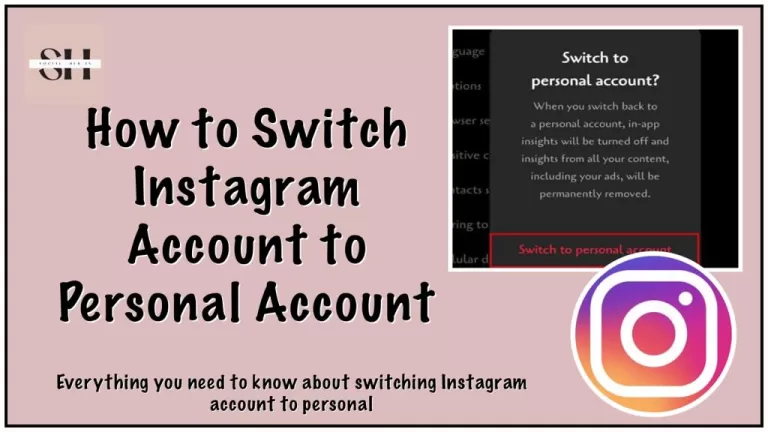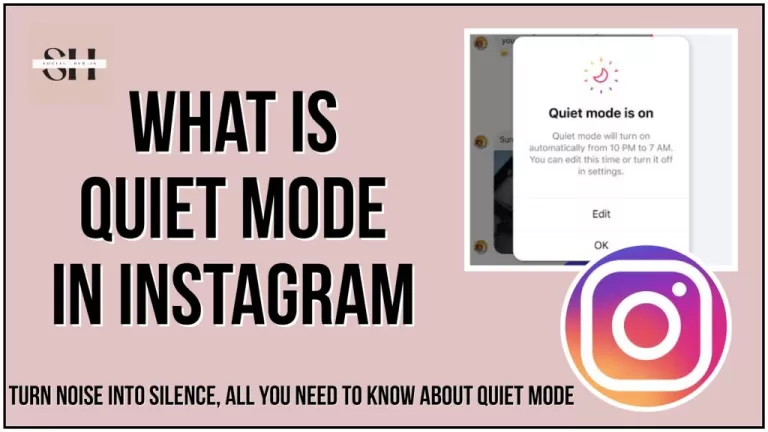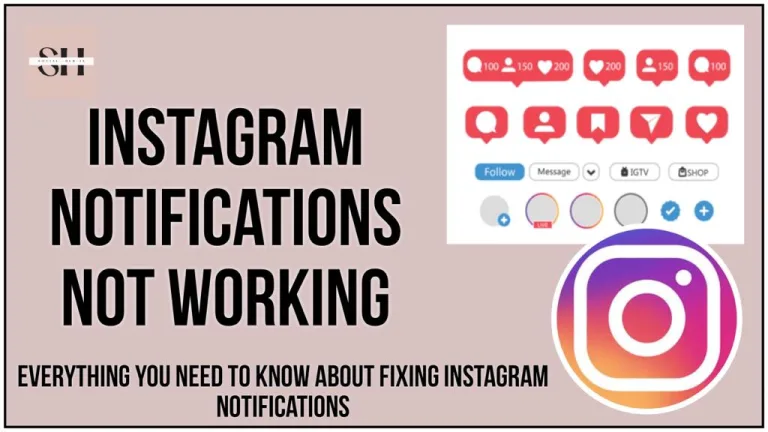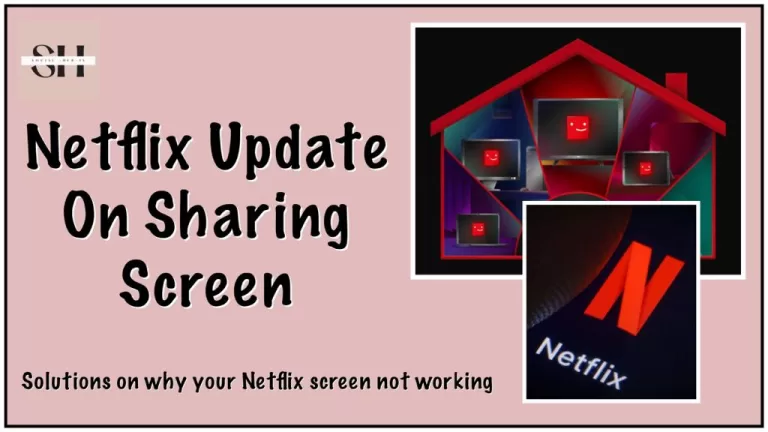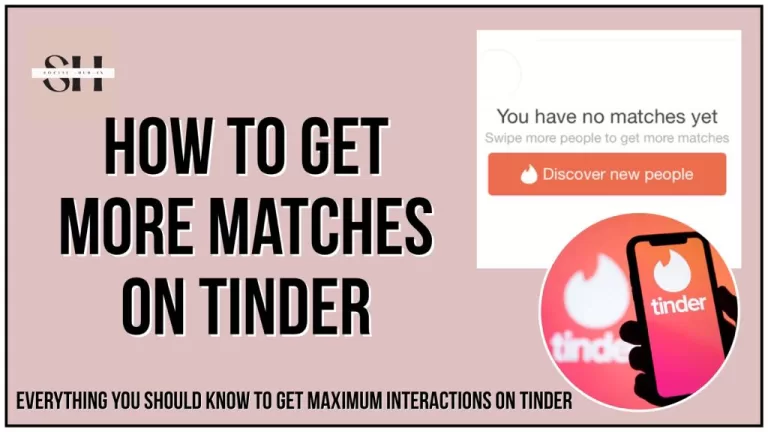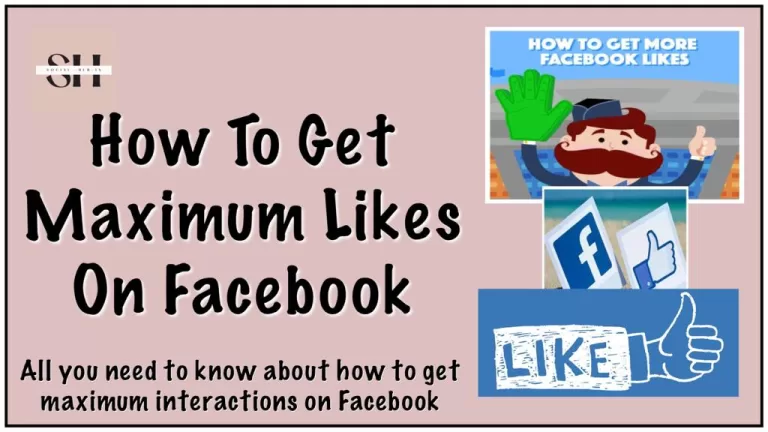Are you frustrated by the inability of Facebook Messenger GIFs not working? You’re not alone. Graphics Interchange Format, more commonly known as GIF, has become a staple of online communication, offering a dynamic way to express reactions and emotions. Despite being an integral feature of social media platforms, many Messenger users face difficulties accessing GIFs, hindering their ability to convey themselves effectively.
In this article, we’ll delve into why you might be experiencing issues with GIFs in Facebook Messenger and provide you with a comprehensive guide on how to resolve them. Whether you’re a seasoned Messenger user or new to the platform, join us as we uncover the reasons behind GIF malfunctions and offer easy solutions to ensure you can express yourself freely in your conversations
Why My Facebook Messenger GIFs Are Missing

Outdated Facebook Version
If you’re unable to find your GIFs in Facebook Messenger, one potential reason could be that you’re using an outdated version of the Facebook app. Older versions may not include the GIF feature, as it was introduced in later updates.
Bugs and Technical Glitches
Bugs and technical glitches within the Facebook Messenger app could also cause GIFs to disappear. These issues can disrupt the normal functioning of the app and affect the availability of certain features, including GIFs.
Unstable Internet Connection
A stable internet connection is essential for loading GIFs in Facebook Messenger. If your internet connection is unreliable or weak, it may prevent the GIF menu from loading properly, giving the impression that your GIFs are missing.
Device Compatibility
Not all devices support the use of GIFs, and some may not come equipped with a default keyboard that includes GIF support. If your device is not compatible with GIFs or lacks the necessary keyboard features, you may not have access to GIFs when messaging.
How To Fix Facebook Messenger GIFs Not Working

Fix 1: Update Facebook Messenger
The first step in resolving the issue of missing GIFs on Facebook Messenger is to ensure that you have the latest version of the app installed on your device. Updates to Facebook Messenger often include bug fixes, performance improvements, and new features, such as the GIF feature. By updating the app to the latest version available on your device’s app store, you can ensure that you have access to all the latest features, including GIFs. Here’s how you can update Facebook Messenger:
- For Android Devices:
- Open the Google Play Store on your device.
- Tap on the Menu icon (usually three horizontal lines) in the top-left corner of the screen.
- Select “My apps & games” from the menu.
- Find Facebook Messenger in the list of installed apps.
- If an update is available, you’ll see an “Update” button next to Facebook Messenger. Tap on it to update the app.
- For iOS Devices (iPhone/iPad):
- Open the App Store on your device.
- Tap on your profile icon in the top-right corner of the screen.
- Scroll down and find Facebook Messenger in the list of available updates.
- If an update is available, you’ll see an “Update” button next to Facebook Messenger. Tap on it to update the app.
After updating Facebook Messenger, open the app and check if the GIF feature is now available.
Fix 2: Restart Your Device
Sometimes, issues with missing GIFs on Facebook Messenger can be caused by temporary glitches or bugs in your device’s system. Restarting your device can help refresh the system and clear any temporary issues that may be affecting the app. Here’s how you can restart your device:
- Close Facebook Messenger:
- If the app is open, close it completely by swiping it away from the list of recent apps or using the app switcher.
- Turn Off Your Device:
- Press and hold the power button on your device until you see the power options menu.
- Select “Power off” or “Restart” from the menu to turn off your device.
- Wait and Turn On Your Device:
- Wait for a few seconds to ensure that your device is completely powered off.
- Press and hold the power button again to turn on your device.
After restarting your device, open Facebook Messenger and check if the GIF feature is now working as expected.
Fix 3: Ensure a Stable Internet Connection
A stable internet connection is essential for loading GIFs in Facebook Messenger. If your internet connection is weak or unreliable, it may prevent GIFs from loading properly. Ensure that you are connected to a stable network with a good internet connection, either through Wi-Fi or mobile data. You can try switching between Wi-Fi and mobile data to see if one connection performs better than the other. Additionally, consider restarting your router or modem to refresh your internet connection.
Fix 4: Clear App Cache and Data
Clearing the cache and data of the Facebook Messenger app can help resolve various issues, including problems with missing GIFs. Cached data can sometimes become corrupted or outdated, leading to issues with app functionality. Clearing the app cache and data removes this stored information, allowing the app to start fresh. Here’s how you can clear the cache and data for Facebook Messenger:
- For Android Devices:
- Open the Settings app on your device.
- Navigate to “Apps & notifications” or “Apps” (the exact wording may vary).
- Find and tap on “Messenger” in the list of installed apps.
- Select “Storage & cache” or “Storage.”
- Tap on “Clear cache” and “Clear storage” or “Clear data.”
- For iOS Devices (iPhone/iPad):
- Open the Settings app on your device.
- Scroll down and select “General.”
- Tap on “iPhone Storage” or “iPad Storage.”
- Find and tap on “Messenger” in the list of apps.
- Tap on “Offload App” to remove the app temporarily, or “Delete App” to remove it permanently.
- Reinstall the Messenger app from the App Store.
After clearing the cache and data or reinstalling the app, open Facebook Messenger and check if the GIF feature is now working properly.
Fix 5: Check App Permissions
Sometimes, missing GIFs on Facebook Messenger can be caused by incorrect app permissions. If the app does not have the necessary permissions to access media or storage on your device, it may not be able to load GIFs correctly. To check and adjust app permissions for Facebook Messenger:
- For Android Devices:
- Open the Settings app on your device.
- Navigate to “Apps & notifications” or “Apps.”
- Find and tap on “Messenger” in the list of installed apps.
- Select “Permissions.”
- Ensure that permissions for “Storage,” “Media,” and any other relevant permissions are enabled.
- For iOS Devices (iPhone/iPad):
- Open the Settings app on your device.
- Scroll down and select “Privacy.”
- Tap on “Photos” or “Media & Apple Music.”
- Find and tap on “Messenger” in the list of apps.
- Ensure that the toggle switch next to “Photos” or “Media & Apple Music” is enabled.
After adjusting app permissions, reopen Facebook Messenger and check if the GIF feature is now functioning correctly.
Fix 6: Reinstall Facebook Messenger
If the previous fixes have not resolved the issue of missing GIFs on Facebook Messenger, you may need to reinstall the app entirely. Reinstalling the app can help resolve any underlying software issues or corrupted files that may be affecting its functionality. Here’s how you can reinstall Facebook Messenger:
- For Android Devices:
- Long-press the Facebook Messenger app icon on your home screen or app drawer.
- Drag the app icon to the “Uninstall” or “Remove” option at the top of the screen.
- Confirm the uninstallation of the app.
- Visit the Google Play Store and search for “Messenger.”
- Tap on “Install” to download and reinstall the app.
- For iOS Devices (iPhone/iPad):
- Press and hold the Facebook Messenger app icon on your home screen.
- Tap on the “x” icon in the top-left corner of the app icon.
- Confirm the deletion of the app.
- Open the App Store and search for “Messenger.”
- Tap on “Install” to download and reinstall the app.
Once Facebook Messenger has been reinstalled, open the app and check if the GIF feature is now working as expected.
Fix 7: Contact Facebook Support
If you’ve tried the above fixes and are still experiencing issues with missing GIFs on Facebook Messenger, you may need to contact Facebook’s support team for further assistance. You can reach out to Facebook support through the app or visit the Facebook Help Center on their website. Provide detailed information about the issue you’re experiencing, including any error messages or specific problems encountered. Facebook’s support team can then investigate the issue further and provide guidance on resolving it.
Why Should I Use GIFs In Facebook Messenger Chat

Using GIFs in Messenger chat can enhance your communication in several ways:
- Expressiveness: GIFs allow you to express emotions, reactions, and feelings more vividly than plain text. Instead of simply typing out a response, you can convey laughter, excitement, sadness, or any other emotion with a relevant GIF. Just like stickers enhance your reactions to chat, GIFs add more emotions to it.
- Engagement: GIFs can make conversations more engaging and dynamic. They add visual interest to the chat and can keep the conversation lively and entertaining.
- Humor: GIFs are often used to inject humor into conversations. Whether it’s a funny reaction GIF or a cleverly captioned animation, GIFs can bring a light-hearted tone to your chats and make them more enjoyable for both parties.
- Contextual Communication: Sometimes, it’s easier to convey a message or response using a GIF rather than words. GIFs can provide context to your messages and help ensure that your meaning is clear and understood by the recipient.
- Creativity: Using GIFs allows you to tap into a vast library of animated content, giving you endless possibilities for expressing yourself creatively. You can find GIFs for almost any situation, allowing you to customize your messages and make them more personal.
Overall, using GIFs in Messenger chat can make your conversations more expressive, engaging, and enjoyable for both you and the person you’re chatting with. Whether you’re sharing a funny moment, reacting to a message, or simply adding some visual flair to your conversation, GIFs can be a valuable communication tool.
FAQs
1. Why can’t I find GIFs in my Facebook Messenger?
- If you’re having trouble locating GIFs in Facebook Messenger, it could be due to various reasons such as outdated app versions, technical glitches, unstable internet connections, or device compatibility issues.
2. How do I know if my device supports GIFs on Facebook Messenger?
- Not all devices are compatible with the GIF feature in Facebook Messenger. To check if your device supports GIFs, you can try accessing the GIF menu within Messenger. If you’re unable to find it, your device may not support GIFs.
3. Will updating Facebook Messenger solve the issue of missing GIFs?
- Updating Facebook Messenger to the latest version often resolves many issues, including missing GIFs. New updates may include bug fixes and feature enhancements that could address the problem.
4. Can unstable internet connections affect GIFs in Facebook Messenger?
- Yes, unstable internet connections can prevent GIFs from loading properly in Facebook Messenger. Ensure that you have a stable internet connection to avoid issues with accessing GIFs.
5. How can I report the issue of missing GIFs in Facebook Messenger?
- If you’ve tried troubleshooting steps and still experience problems with missing GIFs, you can report the issue to Facebook support. Contact them through the Messenger app or visit the Facebook Help Center for assistance.
6. Are there any device-specific settings that could affect GIFs in Messenger?
- Yes, device-specific settings such as app permissions and keyboard configurations can impact the availability of GIFs in Messenger. Make sure that the Messenger app has the necessary permissions to access media and storage on your device.
7. What should I do if restarting my device doesn’t fix the issue?
- If restarting your device doesn’t resolve the problem of missing GIFs, you can try clearing the cache and data of the Messenger app or reinstalling the app entirely. These steps may help resolve any underlying software issues causing the problem.
Conclusion
In conclusion, while GIFs serve as a fun and expressive way to communicate emotions and reactions in Facebook Messenger, encountering issues with their availability can be frustrating. However, by following the troubleshooting steps outlined in this guide, users can address common issues such as outdated app versions, technical glitches, and connectivity issues. Additionally, understanding the importance of GIFs in enhancing communication and engagement within Messenger chats underscores the significance of resolving any issues that may arise.
With these solutions and insights, users can enjoy a seamless and enriched messaging experience with GIFs on Facebook Messenger. However if you need our further help, please leave us a comment, we will be happy to assist you.