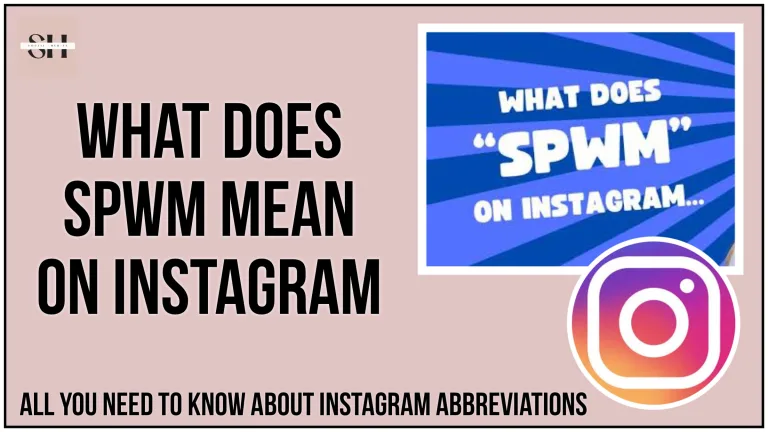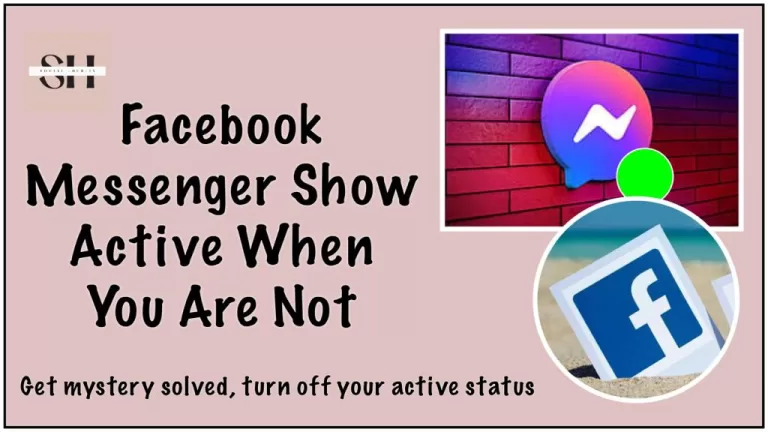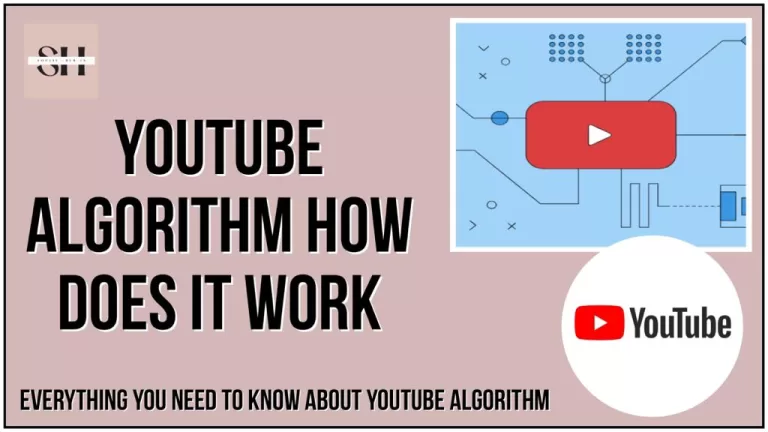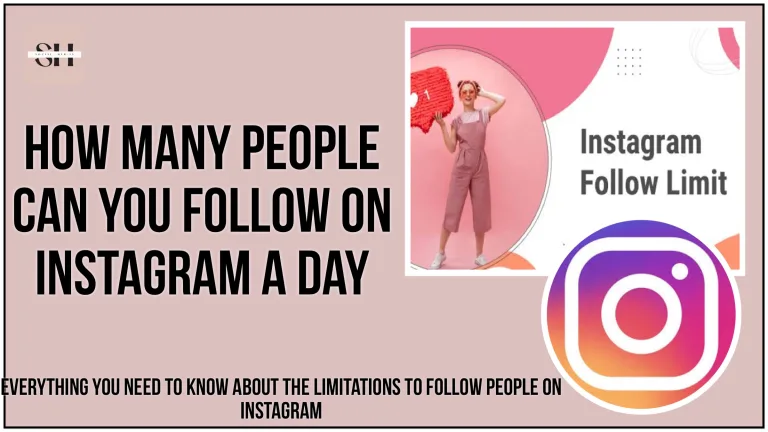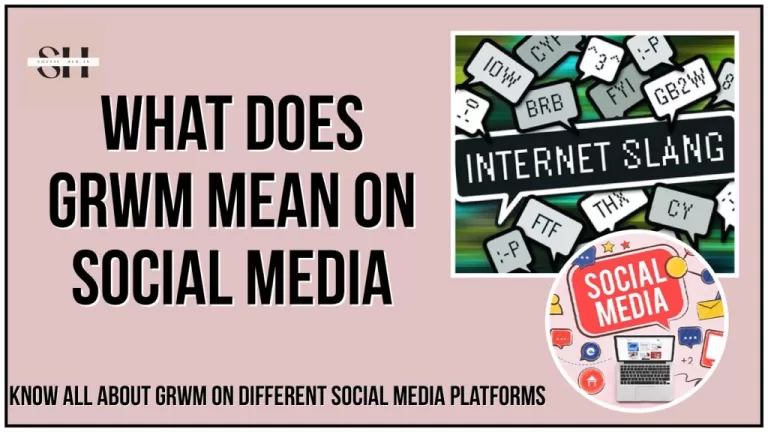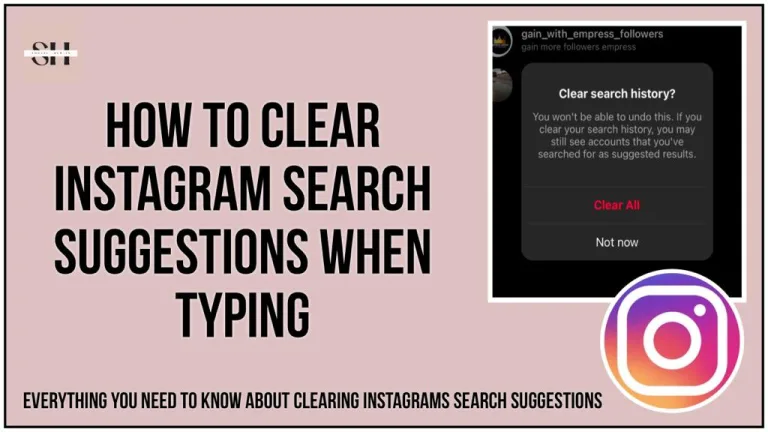Ever had Instagram suddenly act up, throwing unexpected errors your way? It happens, and it can be annoying. But don’t worry! We’re here to help you fix those pesky issues and get back to enjoying Instagram without any hiccups. In this simple guide, we’ll walk you through common problems and show you easy steps to solve them. Let’s make Instagram glitch free together!
Most of the people confuse about the specific reasons for which they see Notification (An Unexpected error occurred on Instagram)This mostly happens when you’re trying to log in to your Instagram account using the app. It can show up anytime and is a regular issue for many users. There’s no exact reason for it, as is could occur anytime between posting/uploading any content on Instagram, do not worry it’s not too hard to fix.
The error usually pops up because of some network problems, but don’t worry, it’s fixable. This error only shows on the Instagram app; if you log in on the website, you probably won’t face this problem. Just follow these simple steps one by one, and we believe one of them will help you get rid of this error quickly
You will also Like: How to stop expanding profile image on Instagram, and how you can use Instagram on school Chromebook.
Reasons Behind An Unexpected Error On Instagram

| Issue | Possible Causes | Troubleshooting Steps |
|---|---|---|
| Problem with the Instagram App | Glitches or bugs in the app’s code. | Update the Instagram app to the latest version. |
| Internet Connection Issues | Unstable or slow internet connection. | Ensure a stable and fast internet connection. |
| Server Outage | Instagram’s servers experience downtime or outages. | Check for reports of similar issues from other users. |
| Account Ban or Restriction | Violation of Instagram’s guidelines or terms of service. | Review Instagram’s policies and contact support if needed. |
| Device Compatibility Issues | Compatibility problems between device and Instagram app. | Ensure the device’s operating system is up to date and compatible. |
| Cache and Data Buildup | Accumulated cache and data causing app issues. | Clear the Instagram app’s cache or consider reinstalling it. |
| Network Firewall or Restrictions | Strict network settings causing interference. | Try accessing Instagram on a different network. |
| App Permissions | Incorrect app permissions affecting functionality. | Verify that Instagram has necessary permissions (camera, storage, etc.). |
| Device Storage Limitations | Insufficient device storage causing malfunctions. | Ensure enough free space on the device for Instagram to function. |
| Third-Party Apps or Tools | Conflicts with third-party apps integrated with Instagram. | Disable or uninstall third-party apps interacting with Instagram. |
| Unexpected Error Notification | Various reasons including app issues, connectivity problems, or server outages. | Depending on the specific notification, follow relevant troubleshooting steps such as restarting the device, checking internet connection, clearing cache, or contacting Instagram support for assistance. |
How To Fix An Unexpected Error Occurred On Instagram

Restart Your Mobile
The first and simplest step to address the Instagram Unknown Error is by restarting your mobile device. Press and hold the Power button until your device restarts. After the restart, launch the Instagram application, enter your account credentials, and the Unknown Network Error should no longer pose an issue.
Check Internet Connection
The error may be attributed to an unstable or slow internet connection. If you’re encountering the error while logging in, consider switching to a different internet connection. For Wi-Fi users, turn off your router for about 5 minutes, restart the connection, and then attempt to log in to your Instagram account. This change in connection might resolve the error.
Clear Data & Cache
One of the primary solutions to this error involves clearing cache files associated with the Instagram application. Follow these steps:
- Navigate to the Settings > Applications section on your mobile phone.
- Locate the Instagram application in the list and tap on it.
- Tap on the Clear Cache button.
- Subsequently, tap on Clear Data. After completing these steps, reopen the Instagram app, log in to your account, and the error should be resolved.
Check Date & Time of Device
Ensure that your device’s date and time settings are configured correctly, as an incorrect setting can trigger the ‘unknown network error.’ Follow these steps:
- Open the regular Settings section on your device.
- Go to the Date & Time section.
- Set the Date & Time option to automatic and save your choice. Adjusting the date and time settings appropriately should eliminate the error on the Instagram application.
Update the Instagram App
If the aforementioned methods do not yield results, consider updating the Instagram application. Here’s how:
- Open the application store on your mobile phone.
- Search for the Instagram application.
- Tap on the Update button and allow the Instagram app to update completely. After the update is complete, launch the app and log in to your Instagram account. This process often resolves persistent errors.
Report A Problem
When nothing works the best solution we are left with is reporting a problem on Instagram, and Instagram team will look into it and give us precised answer, always add screenshots when reporting a problem
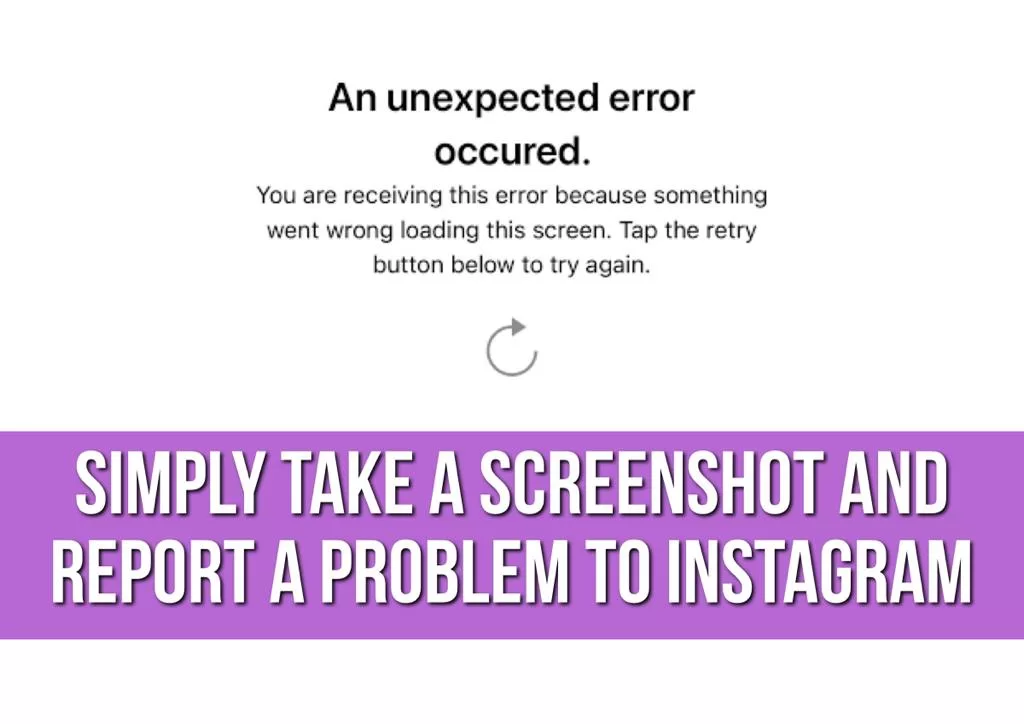
How To report A problem
Reporting a problem on Instagram can be done through the app. Here are the steps:
- Open the Instagram App: Launch the Instagram application on your mobile device.
- Go to Your Profile: Navigate to your profile by tapping on your profile picture or the person icon in the bottom right corner.
- Access Settings: On your profile, locate the three horizontal lines or dots in the top-right corner (depending on your device). This will open the menu. From there, find and tap on “Settings.”
- Open Help: In the Settings menu, scroll down and select “Help.”
- Report a Problem: Under the Help section, tap on “Report a Problem.” You may find this option listed as “Report a Problem” or similar.
- Choose the Type of Problem: Instagram will present you with a list of common issues. Select the type of problem that best describes your situation. If your issue is not listed, choose the option that seems closest.
- Follow On-Screen Instructions: Instagram will guide you through the process of reporting the problem. This may involve providing additional details or screenshots to help them understand the issue better.
- Submit the Report: After providing the necessary information, submit the report. Instagram will then review your report and take appropriate action.
Remember, Instagram regularly updates its app and features, so the exact steps and menu options might vary slightly based on the version you’re using. If you’re unable to find the “Report a Problem” option in the settings, you can also check under “Privacy and Security” or a similar section for reporting issues. To know more about how to report a problem on Instagram read this article
FAQs
1. Why am I seeing the notification “An Unexpected error occurred on Instagram”?
This notification commonly appears when trying to log in to your Instagram account using the app. It can occur at any time and may seem random, but it’s fixable.
2. What are the reasons behind the unexpected error on Instagram?
The error may result from various issues such as glitches in the app’s code, internet connection problems, server outages, account restrictions, device compatibility issues, cache buildup, network restrictions, app permissions, storage limitations, or conflicts with third-party apps.
3. How can I fix the “An Unexpected Error Occurred on Instagram”?
Several troubleshooting steps can help, including restarting your mobile device, checking your internet connection, clearing data and cache, ensuring correct date and time settings, updating the Instagram app, and reporting a problem to Instagram.
4. Why does the error occur only on the Instagram app and not on the website?
The error is specific to the Instagram app and may be related to app-specific issues or configurations. Logging in through the website may bypass these problems.
5. How do I report a problem on Instagram?
You can report a problem through the Instagram app. Navigate to your profile, access settings, go to the help section, and choose the “Report a Problem” option. Follow the on-screen instructions to submit a detailed report, and include screenshots for better assistance.
6. Can I fix the error by simply updating the Instagram app?
Yes, updating the Instagram app can resolve persistent errors. Visit the application store on your mobile phone, search for the Instagram app, tap on the update button, and ensure the app updates completely before logging in.
7. Why is clearing data and cache recommended to fix the error?
Clearing cache files associated with the Instagram app helps eliminate any accumulated data causing issues. This is a common solution to resolve unexpected errors.
8. What should I do if none of the troubleshooting steps work?
If other methods fail, reporting the problem directly to Instagram is recommended. Provide detailed information and screenshots when reporting for a more precise response from the Instagram support team.
Conclusion
Navigating unexpected errors on Instagram can be frustrating, but with the right approach, you can overcome these challenges for a seamless experience. This guide has provided valuable insights into common issues and effective solutions like restarting your device, checking your internet connection, and clearing cache.
Remember to keep your app updated and report persistent issues directly to Instagram support to leverage the latest features and improvements. Instagram is constantly evolving, and staying informed helps you maintain a glitch-free experience.
If errors persist, reach out to Instagram with detailed information and screenshots to help the support team address your concerns. Armed with troubleshooting knowledge, you can confidently handle Instagram’s occasional hiccups and continue sharing moments with your community. Need help? Leave us a comment—we’re happy to assist! Enjoy a seamless Instagram experience!
About The Author

Position: Team Lead (Content Writers).
Saboor has been employed as editors head at Socialhubin for years, authoring articles centered around new discoveries, latest news, and advance methods to learn. Additionally, he pens articles pertaining to Instagram, Facebook, TikTok, Snapchat, and Twitter. Almost all social media Platforms, During his leisure time, Saboor delights in reading, traveling, and researching new features In social media.