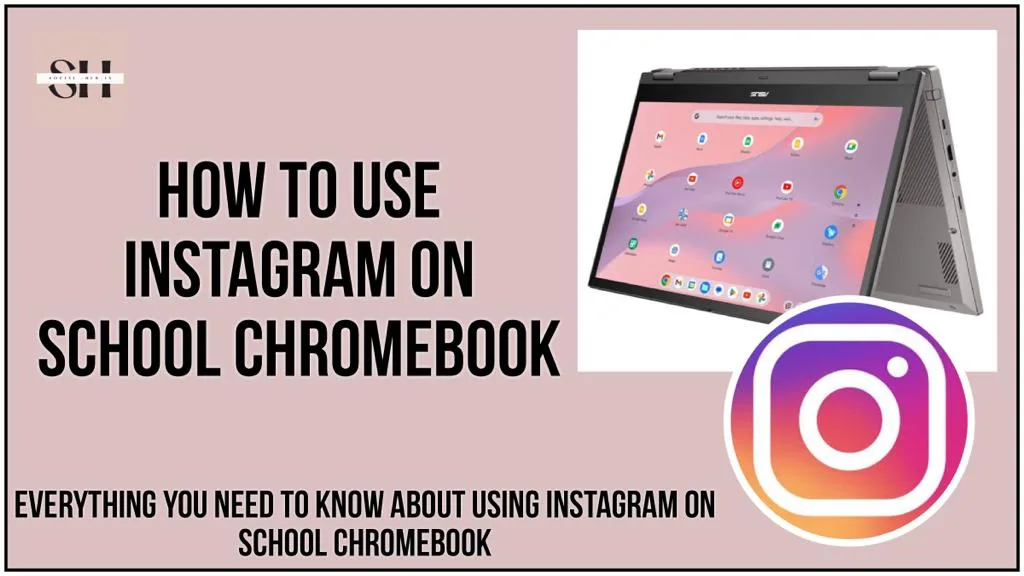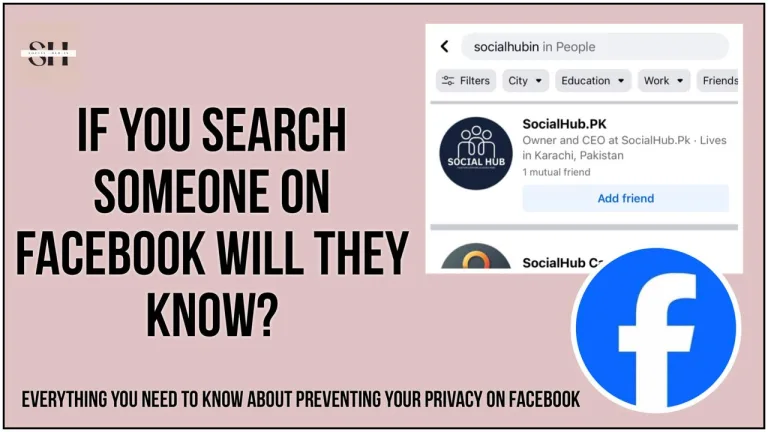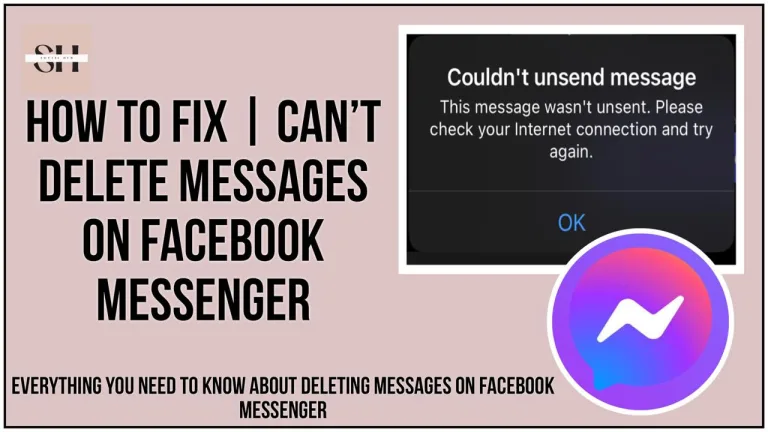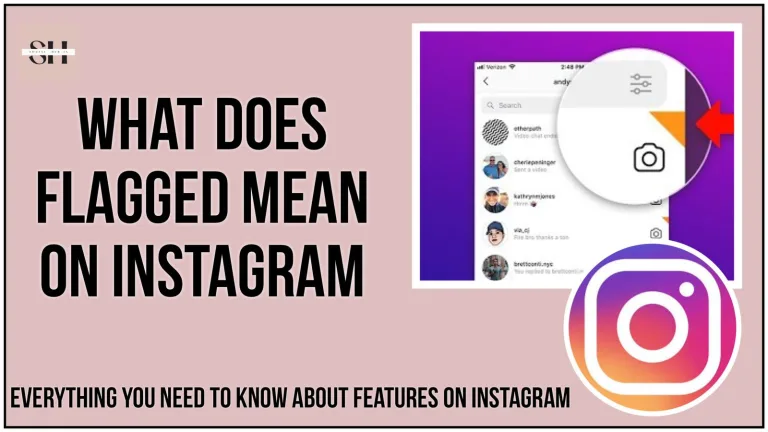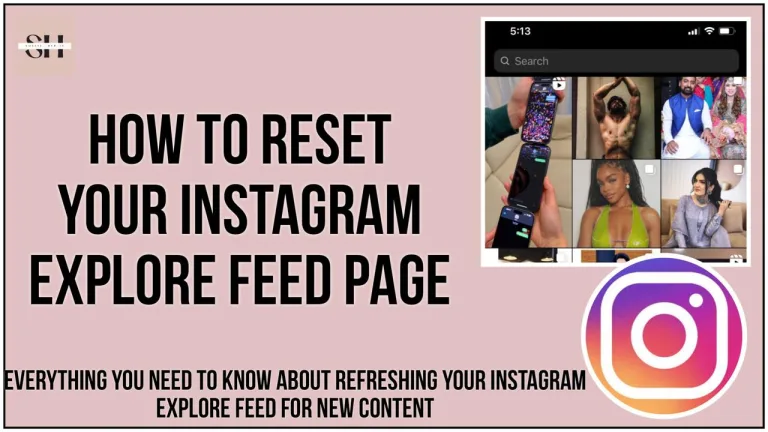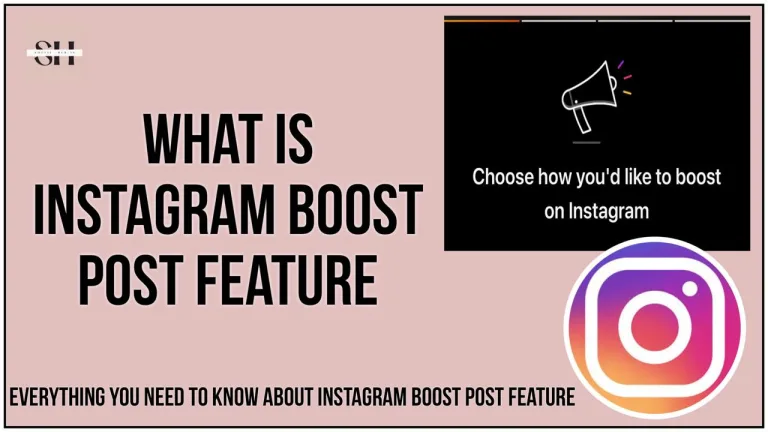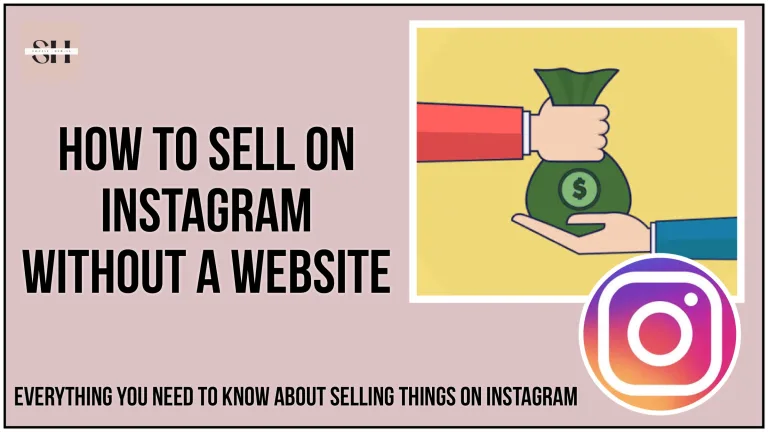Welcome to our guide on using Instagram on your school Chromebook! If you’re frustrated because Instagram is blocked at school, don’t worry. We have simple steps to help you unblock it.
Try using a proxy or VPN to change servers and access the blocked site. You can also use a private browser or Smart DNS to bypass restrictions. Another option is installing the Instagram app directly from the Google Play Store on your Chromebook.
Keep in mind, these tricks might not always work because schools block social media to focus on learning. Stick with us for more tips on making the most out of your school Chromebook while staying connected to Instagram!
How To Use Instagram On School Chromebook
1. The Proxy Method
Using a proxy is a commonly employed method to circumvent restrictions on Instagram. A proxy acts as an intermediary server that changes your server location, thereby allowing you to access blocked websites. To implement this method, follow these steps:
- Find a reliable proxy server.
- Enter the Instagram URL in the proxy settings.
- Enjoy unrestricted access to Instagram.
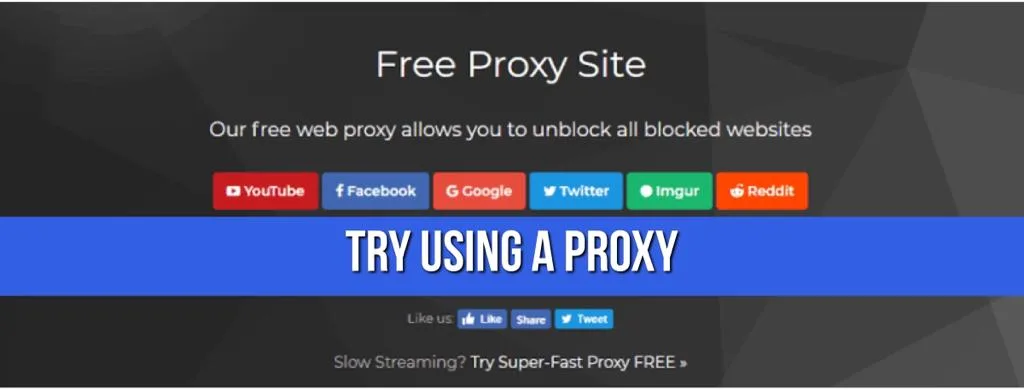
2. VPN (Virtual Private Network) Method
A Virtual Private Network, or VPN, offers an alternative approach to unblock Instagram on a school Chromebook. A VPN replaces your actual IP address with one from a different location, making it appear as if you are accessing the internet from elsewhere. To use a VPN:
- Choose a reputable VPN service.
- Install the VPN application on your Chromebook.
- Connect to a server location of your choice.
- Access Instagram without restrictions.
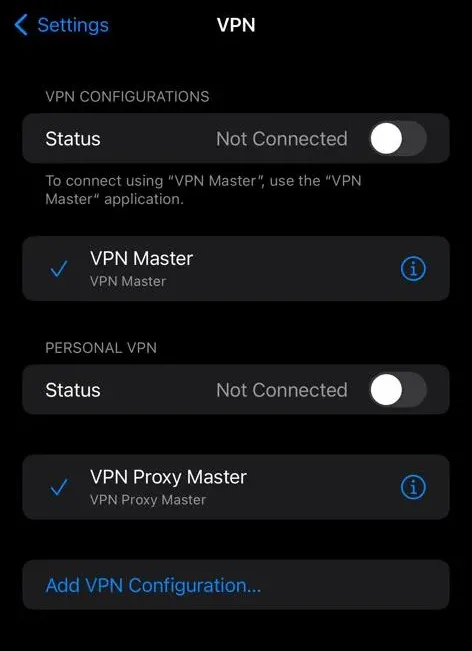
3. Private Browser and Smart DNS Method
Private browsers and Smart DNS services provide additional methods to bypass restrictions on Instagram. Here’s how you can use them:
- Private Browser (e.g., Tor):
- Download and install the private browser.
- Browse Instagram without leaving traces of your online activity.
- Smart DNS:
- Configure Smart DNS settings on your Chromebook.
- Smart DNS reroutes your DNS queries, allowing you to access blocked content.
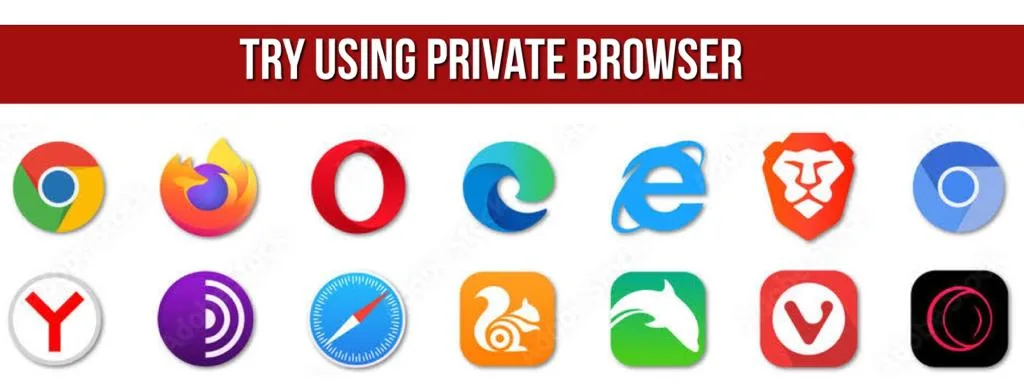
4. Download From Google Play Store Method
If your school allows access to the Google Play Store, installing the Instagram app directly on your Chromebook can be an effective method. This bypasses the need for a browser to access Meta Instagram. Follow these steps:
- Open the Google Play Store on your Chromebook.
- Search for the Instagram app.
- Install the app and log in to access Instagram without restrictions.
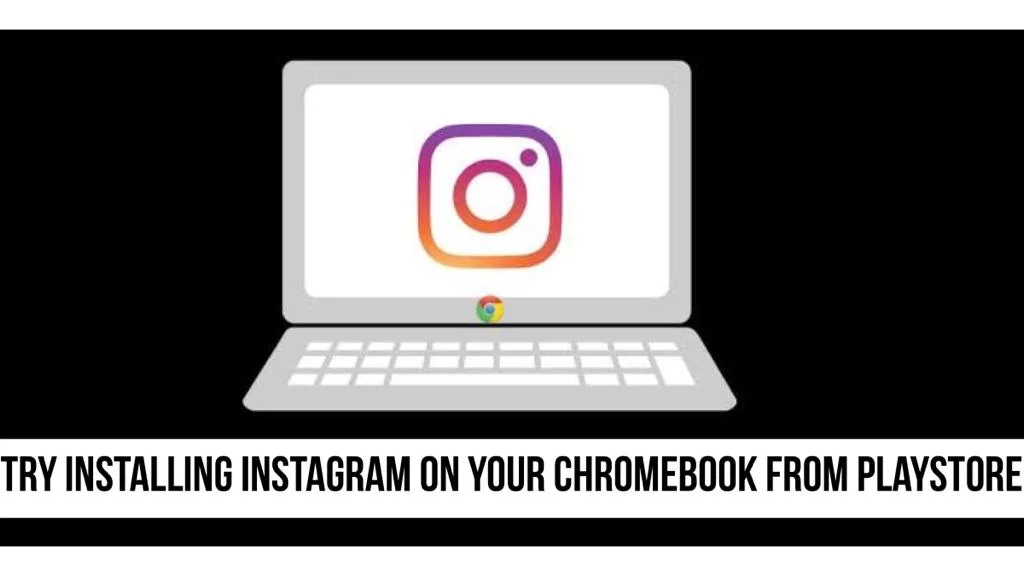
5. Using Google Translator Method
If some websites are blocked, there are tricks you can try to still get to them. One trick involves using Google Translator, which is usually used to translate languages. Some people have found it helpful for accessing blocked sites.
Our Team Also personally tested it, and figured out a way to unblock it. We went to Google Translate and entered the full web address of Instagram (like https://instagram.com). It might sound weird, but it worked! After a bit of time, I could use Instagram like normal – clicking on posts and doing stuff. This method is viral on other social listening platforms also, as it works great!.
Note: Remember to clear the cache for both Instagram and Google Translate once.
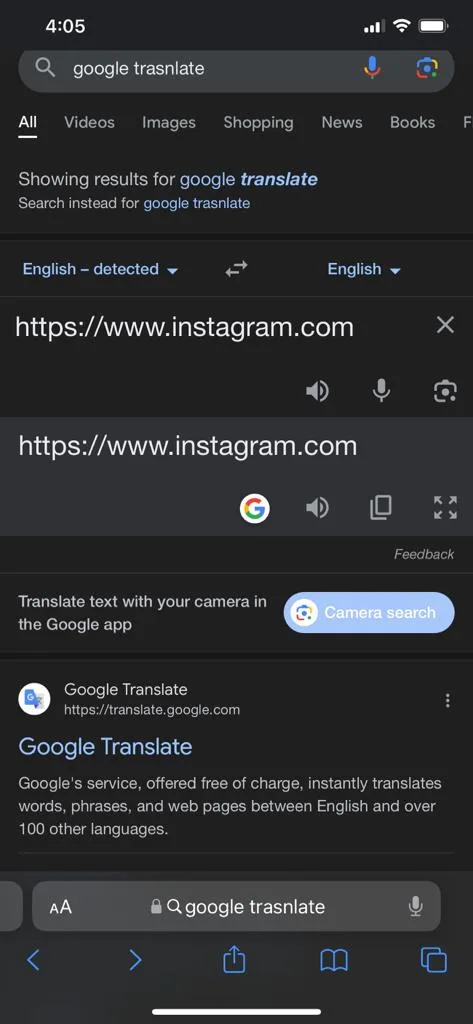
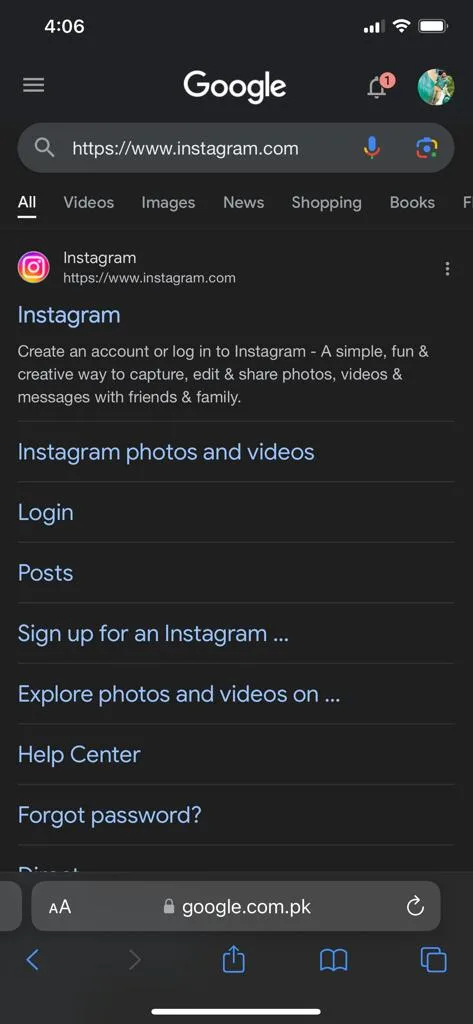
Things To Remember Before Applying These Methods To Unblock Instagram
While these methods can be effective in unblocking Instagram, it’s crucial to consider the following:
- Varied Success Rates:
- The effectiveness of these methods may vary, as schools have diverse reasons for blocking social media platforms like Instagram.
- Responsible Usage:
- It’s important to use these methods responsibly and in accordance with your school’s policies.
- Educational Environment:
- Schools implement restrictions to prevent cyberbullying and maintain a focused learning environment. Respect these policies while attempting to access restricted content.
By understanding and respecting your school’s policies, you can navigate these methods responsibly and potentially regain access to Instagram on your school Chromebook.
Why School Chromebooks Blocks Instagram.com
Network Restrictions
- Explanation: Schools often implement stringent network policies to ensure a safe and productive learning environment. These policies may include blocking access to certain websites, including social media platforms like Instagram, to minimize distractions and maintain network security.
- Impact: Students may find it challenging to access Instagram.com due to network restrictions enforced by the school’s IT department.
Web Filtering Software
- Explanation: Educational institutions commonly utilize web filtering software to prevent students from accessing inappropriate or distracting content while using school devices. Instagram may be categorized and blocked under social media restrictions to prevent students from accessing non-educational content during school hours.
- Impact: Instagram.com may be inaccessible on school Chromebooks due to being filtered out by the web filtering software.
Device Policies
- Explanation: Chromebooks provided by schools often come with pre-configured policies set by the IT department or administration. These policies can include restrictions on website access to promote focused learning and prevent students from accessing non-educational websites like Instagram.
- Impact: Students may encounter difficulty accessing Instagram.com on school Chromebooks due to the restrictions imposed by device policies.
Browser Extensions
- Explanation: Schools may install browser extensions or add-ons on Chromebooks to enhance security and enforce internet usage policies. Some of these extensions may specifically target social media platforms like Instagram, blocking access to these sites during school hours.
- Impact: Instagram.com may be blocked by browser extensions installed on school Chromebooks, preventing students from accessing the website.
Updates or Changes
- Explanation: Regular updates to Chromebooks, including operating system updates and software configurations, can result in changes to security settings or internet usage policies. These updates may inadvertently affect the accessibility of certain websites, including Instagram.
- Impact: Changes resulting from updates or modifications to Chromebook configurations may cause Instagram.com to become inaccessible to students.
Technical Issues
- Explanation: Technical problems with Chromebooks, such as misconfigurations, browser issues, or connectivity problems, can hinder access to websites like Instagram. These issues may require troubleshooting to identify and resolve.
- Impact: Students may face difficulty accessing Instagram.com on school Chromebooks due to technical issues with the devices or browsers being used.
Recommended Action
- Action: If students encounter difficulties accessing Instagram.com on school Chromebooks, they should seek assistance from the school’s IT department or the designated personnel responsible for managing Chromebooks.
- Reasoning: IT professionals can provide guidance on understanding any network restrictions, web filtering policies, device configurations, or technical issues that may be preventing access to Instagram.com. They can also assist in troubleshooting and resolving the problem effectively.
Important Reminder
- Reminder: Students should respect and adhere to school policies and guidelines regarding internet usage on school-owned devices, including Chromebooks.
- Reasoning: It’s essential for students to understand and follow school rules and regulations to maintain a productive learning environment and ensure responsible use of technology resources. Seeking assistance responsibly and cooperating with school policies is crucial in addressing any issues related to accessing Instagram.com or other websites on school Chromebooks.
FAQs
- Why can’t I access Instagram on my school Chromebook?
- There could be various reasons, including network restrictions, web filtering software, device policies, browser extensions, updates, or technical issues. Check the guide for detailed troubleshooting.
- There could be various reasons, including network restrictions, web filtering software, device policies, browser extensions, updates, or technical issues. Check the guide for detailed troubleshooting.
- What methods does the guide suggest to unblock Instagram?
- The guide recommends several methods, including Proxy, VPN, Private Browser and Smart DNS, Downloading from Google Play Store, and Using Google Translator.
- The guide recommends several methods, including Proxy, VPN, Private Browser and Smart DNS, Downloading from Google Play Store, and Using Google Translator.
- How does the Proxy method work?
- The Proxy method involves finding a reliable server, entering the Instagram URL in the proxy settings, and gaining unrestricted access by changing the server location.
- The Proxy method involves finding a reliable server, entering the Instagram URL in the proxy settings, and gaining unrestricted access by changing the server location.
- Can I use a VPN to unblock Instagram on my school Chromebook?
- Yes, the VPN method involves choosing a reputable VPN service, installing the VPN application, and connecting to a server location of your choice to access Instagram without restrictions.
- Yes, the VPN method involves choosing a reputable VPN service, installing the VPN application, and connecting to a server location of your choice to access Instagram without restrictions.
- Explain the Private Browser and Smart DNS method.
- The Private Browser (e.g., Tor) allows you to browse Instagram without leaving traces, while Smart DNS reroutes your DNS queries to access blocked content.
- The Private Browser (e.g., Tor) allows you to browse Instagram without leaving traces, while Smart DNS reroutes your DNS queries to access blocked content.
- How can I download the Instagram app from the Google Play Store on my Chromebook?
- Open the Google Play Store, search for the Instagram app, and install it. Log in to access Instagram without restrictions, bypassing the need for a browser.
- Open the Google Play Store, search for the Instagram app, and install it. Log in to access Instagram without restrictions, bypassing the need for a browser.
- What is the Google Translator method, and how does it work?
- The Google Translator method involves entering the full web address of Instagram on Google Translate. This trick can help access blocked sites, including Instagram.
- The Google Translator method involves entering the full web address of Instagram on Google Translate. This trick can help access blocked sites, including Instagram.
- Why might these methods not always work?
- Success rates vary because schools have diverse reasons for blocking social media. Responsible usage, adherence to school policies, and understanding the educational environment are essential considerations.
- Success rates vary because schools have diverse reasons for blocking social media. Responsible usage, adherence to school policies, and understanding the educational environment are essential considerations.
- What should I do if I encounter difficulty using Instagram on my school Chromebook?
- Contact your school’s IT department or the person managing Chromebooks for assistance. Seek help to understand restrictions, policies, and troubleshoot the problem responsibly.
- Contact your school’s IT department or the person managing Chromebooks for assistance. Seek help to understand restrictions, policies, and troubleshoot the problem responsibly.
- Why does my school block Instagram on Chromebooks?
- Possible reasons include network restrictions, web filtering software, device policies, browser extensions, updates, and concerns about maintaining a focused learning environment and preventing cyberbullying.
- Possible reasons include network restrictions, web filtering software, device policies, browser extensions, updates, and concerns about maintaining a focused learning environment and preventing cyberbullying.
- How can I ensure responsible usage of these methods?
- It’s crucial to respect school policies, adhere to guidelines regarding internet usage on school-owned devices, and use these methods responsibly.
Conclusion
In our guide on using Instagram on a school Chromebook, we’ve shared simple ways to unblock it when access is restricted. Methods like using proxies, VPNs, private browsers, Smart DNS, or downloading the Instagram app from the Google Play Store can help. Remember, these tricks might not always work because schools block social media to focus on learning. Respect your school’s rules and seek help from the IT department if needed. We’re here to assist if you have more questions!
About The Author

Position: Team Lead (Content Writers).
Saboor has been employed as editors head at Socialhubin for years, authoring articles centered around new discoveries, latest news, and advance methods to learn. Additionally, he pens articles pertaining to Instagram, Facebook, TikTok, Snapchat, and Twitter. Almost all social media Platforms, During his leisure time, Saboor delights in reading, traveling, and researching new features In social media.