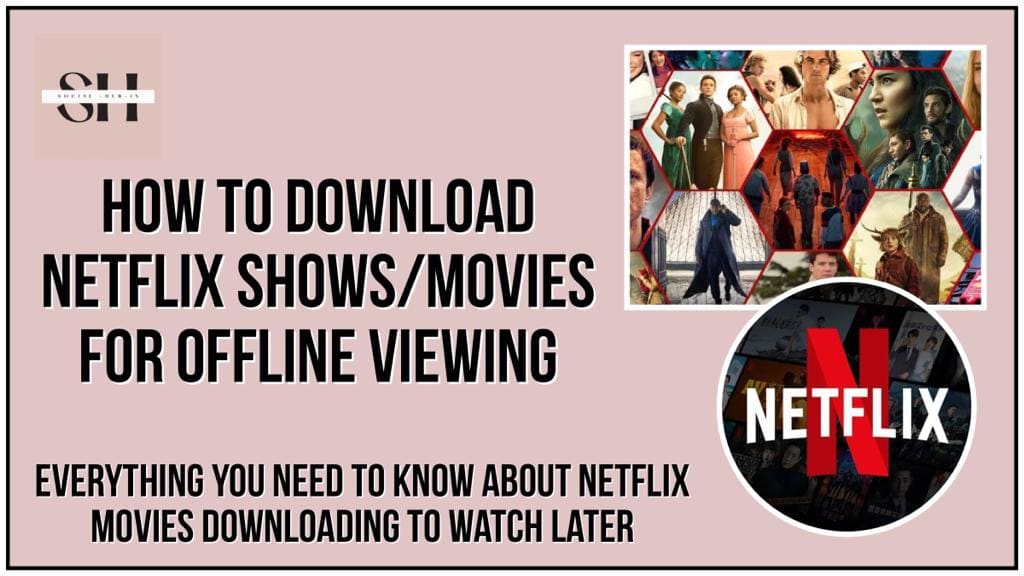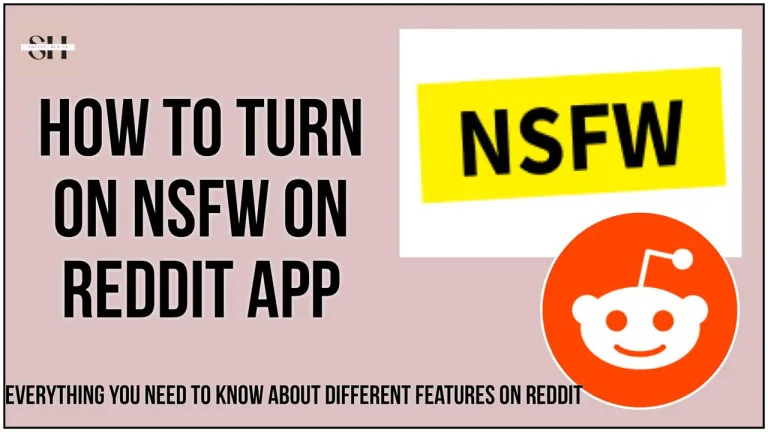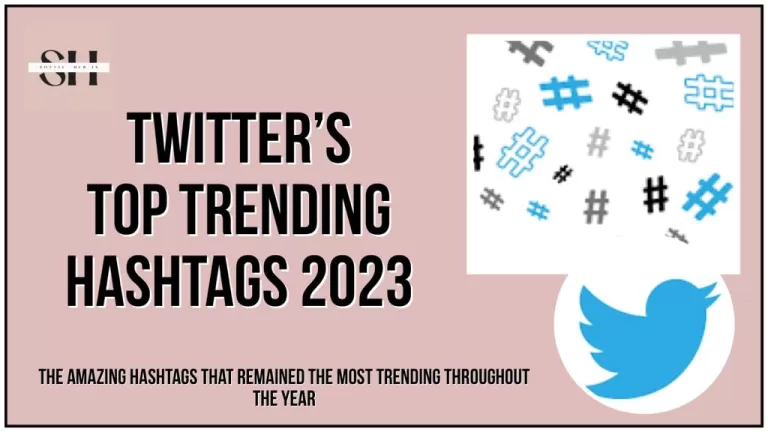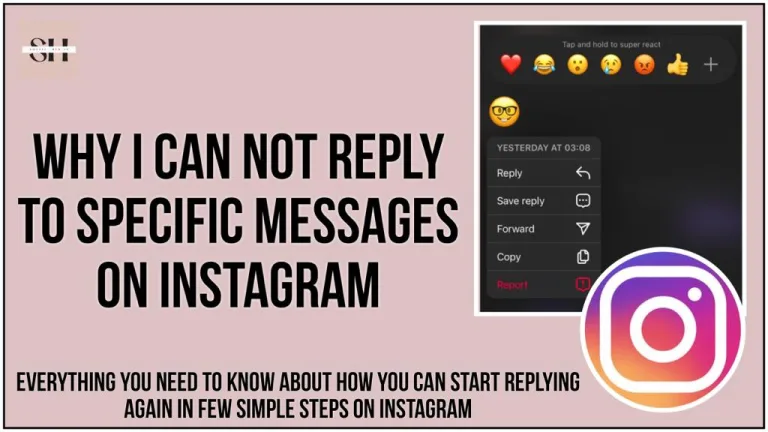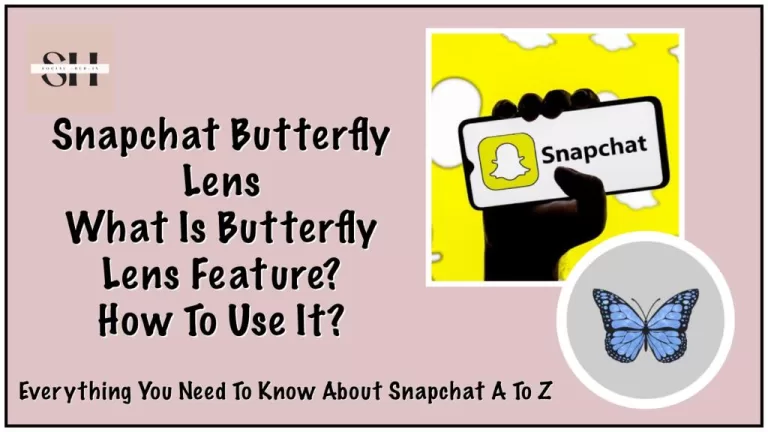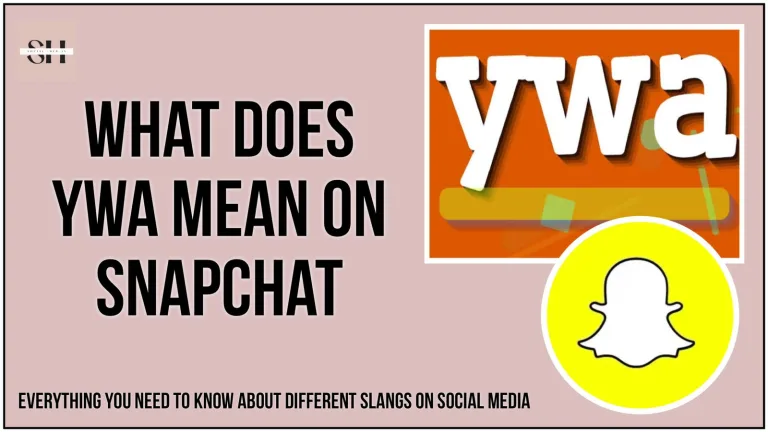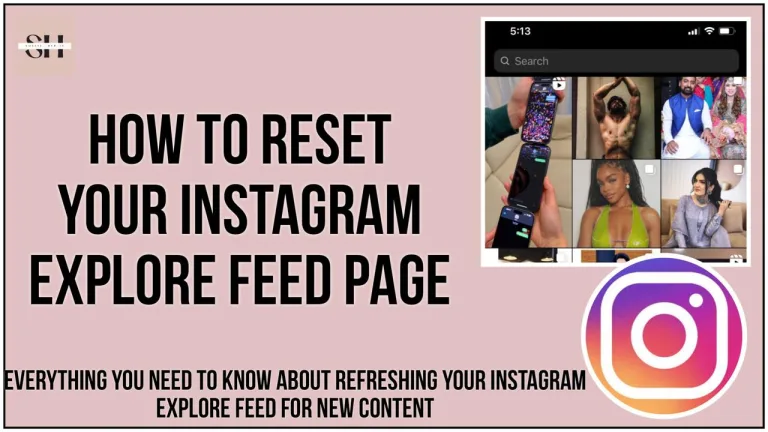Picture this, It’s a long flight, a remote getaway, or simply a cozy night in with unreliable internet. Your Netflix cravings remain unfulfilled due to the lack of a stable connection. But wait, there’s a solution! Welcome to our comprehensive ‘Netflix Offline Download Step By Step Guide.’
In this article, we’ll unravel the magic behind How to download shows on Netflix for offline viewing, allowing you to binge-watch your favorite shows and movies anytime, anywhere, without the need for a constant internet connection. So, if you’ve ever wondered how to download shows on Netflix for offline viewing, you’re in the right place. Stay with us, and let’s embark on this journey to uninterrupted entertainment.
Also Read: Netflix new update on sharing screens Plus our latest and trending articles on Messenger Notes Ideas and How to like notes on Instagram
How to Download Shows on Netflix for Offline Viewing

Checking Eligibility for Download
While navigating the Netflix app, simply select a title from the list and go to the info section. After selecting a title to see if it is downloadable, there should be a download button–downward-facing arrow–available to tap. To clarify: not every title is available for download, but most are.
Reasons for Unavailability
There can be a few possibilities as to why a title is not available for download:
- Content Rights: The content rights are currently exclusive to another company.
- Rights Unavailability: The rights are not available to purchase from the content provider.
- Various Factors: Popularity, cost, seasonal or other localized factors, or availability.
Initiating the Download
Once the download button is activated, go back to the home screen in the app. From there, there will be a “Downloads” section available to select furthest to the right in the bottom toolbar. For those running the app on Windows 10 or 11, the downloads can be found under ‘Menu’.
Downloading Options
Depending on the device being used, one can select ‘See What You Can Download’, ‘Find Something to Download’, ‘Find More to Download’, or ‘Available for Download’.
Downloading TV Shows
When it comes to downloading shows, there will be a ‘Download’ button on the right of each episode when searching through the seasons. For the lucky Android users, there is also a ‘Download Season’ option to take advantage of.
Data Usage Considerations
Downloading on data will definitely exhaust a good portion of it, so downloading it over Wi-Fi is highly recommended.
Download Limits
Active downloads on any one account are limited to 100 downloads per device, which is an exceptionally large amount of data to have on one device.
Access and Expiration
Once downloaded onto a specific device, any profile under that account may access the downloaded content. The downloads won’t last forever, so make sure to check that the download didn’t expire before planning to watch something on a long flight.
Netflix Offline Download Step By Step Guide
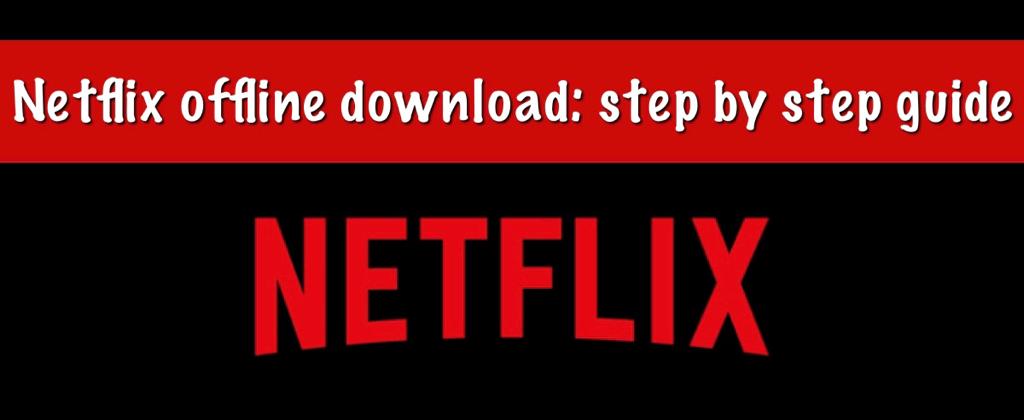
Step 1: Install and Update the Netflix App
Make sure you have the Netflix app installed on your device. If you don’t, download it from your device’s app store (Google Play Store for Android, App Store for iOS).
Step 2: Log In to Your Netflix Account
Open the Netflix app and log in to your Netflix account if you haven’t already.
Step 3: Search for Content to Download
Browse through the content library and find the movie or TV show you want to download. Not all content on Netflix is available for download, so look for the download icon (a downward-facing arrow) next to the title.
Step 4: Start the Download
Once you’ve selected the content, tap on it to open the title’s details page. Here, you should see the download icon. Tap the download icon, and the download will begin. The download progress will be visible on the download icon.
Step 5: Access Your Downloads
To access your downloads, go to the Netflix home screen. At the bottom of the screen, you’ll see a “Downloads” section. Tap on it to view your downloaded movies and TV shows.
Step 6: Watch Offline
When you’re ready to watch, tap on the downloaded title in your “Downloads” section. Your downloaded movie will open, and you can watch it without an internet connection.
Step 7: Manage Your Downloads
To manage your downloads, go to the “Downloads” section and tap the pencil or edit icon. This allows you to delete or manage your downloaded content. Remember that downloaded content has a limited viewing period, and you may need to renew the download if it expires.
Step 8: Renew or Delete Downloads
If your downloaded content is about to expire, you’ll receive a notification. To renew the download, connect your device to the internet, and Netflix will automatically renew the download. If you want to delete a download to free up space, go to the “Downloads” section, tap the edit icon, and select the content you want to remove.
That’s it! You can now enjoy your downloaded Netflix movies and TV shows even when you’re offline. Keep in mind that the availability of this feature may vary depending on your location and your Netflix subscription plan.
Can We Download Netflix Movies On All Plans

Netflix offers the ability to download content for offline viewing, but this feature is specifically available for users with either the Standard or Premium subscription plans. The Standard plan, which is priced at $15.49 per month, allows subscribers to download content on up to 2 supported devices simultaneously. This means you can have content available for offline viewing on two different devices at the same time, making it convenient for households with multiple users.
For those seeking even more flexibility, the Premium plan, priced at $19.99 per month, takes it a step further. With the Premium plan, you can download content on up to 6 supported devices concurrently. This expanded capability is particularly useful for larger households or users who want to have a variety of content available on multiple devices, such as smartphones, tablets, and laptops.
If you’re considering which Netflix subscription plan is right for you, it’s essential to understand the features and offerings that come with each plan, including the ability to download content for offline viewing. To explore all the details and make an informed decision about the subscription plan that suits your needs best, you can visit our comprehensive page on Netflix subscription plans. This page provides a breakdown of what each plan offers, helping you choose the one that aligns with your streaming and downloading preferences.
Bonus Foryou
Top Netflix Movies Of All Time
- Roma (2018): Directed by Alfonso Cuarón, this film is a beautifully shot, black-and-white masterpiece that won three Academy Awards, including Best Director.
- The Irishman (2019): Directed by Martin Scorsese, this crime epic features an ensemble cast, including Robert De Niro, Al Pacino, and Joe Pesci.
- Bird Box (2018): A post-apocalyptic thriller starring Sandra Bullock, this movie generated a lot of buzz and became a cultural phenomenon.
- Extraction (2020): An action-packed film starring Chris Hemsworth as a black-market mercenary on a mission.
- The Two Popes (2019): A biographical drama about the transition between Pope Benedict XVI and Pope Francis, with stellar performances by Anthony Hopkins and Jonathan Pryce.
- The Trial of the Chicago 7 (2020): A historical legal drama written and directed by Aaron Sorkin, based on the infamous trial of seven defendants charged with inciting a riot during the 1968 Democratic National Convention in Chicago.
- Marriage Story (2019): A touching and emotional portrayal of a marriage falling apart, starring Adam Driver and Scarlett Johansson.
- Mudbound (2017): A period drama film exploring race and class in post-World War II Mississippi.
- Okja (2017): A unique and thought-provoking film directed by Bong Joon-ho about a young girl’s quest to save her giant pig-like pet from a multinational conglomerate.
- To All the Boys I’ve Loved Before (2018): A teen romantic comedy that gained popularity among a younger audience.
FAQs On How To Download Shows On Netflix For Offline Viewing
Q1: How do I download shows on Netflix for offline viewing?
To download shows on Netflix, open the app, select a title, and tap the download button (a downward-facing arrow icon) on the title’s details page. Not all titles are available for download, so look for the download icon.
Q2: Can I download Netflix shows on any subscription plan?
No, downloading content is available only with the Standard and Premium subscription plans. The Standard plan allows downloads on 2 devices, and the Premium plan allows downloads on 6 devices.
Q3: Can I download an entire season of a TV show at once?
Yes, for some shows, you can download an entire season with the ‘Download Season’ option, particularly on Android devices.
Q4: How long can I keep downloaded content on my device?
Downloaded content has an expiration date, and it varies by title. You’ll receive a notification when a download is about to expire. To renew it, connect to the internet.
Q5: How can I manage my downloads or free up space?
Go to the ‘Downloads’ section on the Netflix app and tap the edit icon. From there, you can delete or manage your downloaded content.
Q6: Is it possible to download content using mobile data?
Yes, but downloading content using mobile data can consume a significant amount of data. It’s advisable to download over a Wi-Fi connection to save your mobile data.
Q7: How many downloads are allowed on one Netflix account?
Each Netflix account allows up to 100 active downloads per device, offering ample flexibility for offline viewing.
Q8: Can multiple profiles under the same Netflix account access downloaded content?
Yes, once content is downloaded to a specific device, any profile under that Netflix account may access the downloaded content.
Q9: Are all titles on Netflix available for download?
No, not all titles are available for download. The availability of the download feature varies by title and is subject to licensing agreements.
Conclusion
In conclusion, Netflix’s offline download feature has changed how we enjoy our favorite shows and movies. With this simple guide and FAQs, you can easily use this handy feature. Whether you’re planning to binge-watch during a long flight, keep your kids entertained on a road trip, or enjoy content without an internet connection, downloading shows on Netflix is a game changer.
This feature is available with the Standard and Premium plans, letting you use it on multiple devices and profiles. We hope this guide and the FAQs make the process easy, helping you customize your viewing experience. Happy downloading and enjoy watching Netflix offline! If you still need help, please leave us a comment, and we’ll be happy to assist you.
About The Author

Position: Team Lead (Content Writers).
Saboor has been employed as editors head at Socialhubin for years, authoring articles centered around new discoveries, latest news, and advance methods to learn. Additionally, he pens articles pertaining to Instagram, Facebook, TikTok, Snapchat, and Twitter. Almost all social media Platforms, During his leisure time, Saboor delights in reading, traveling, and researching new features In social media.