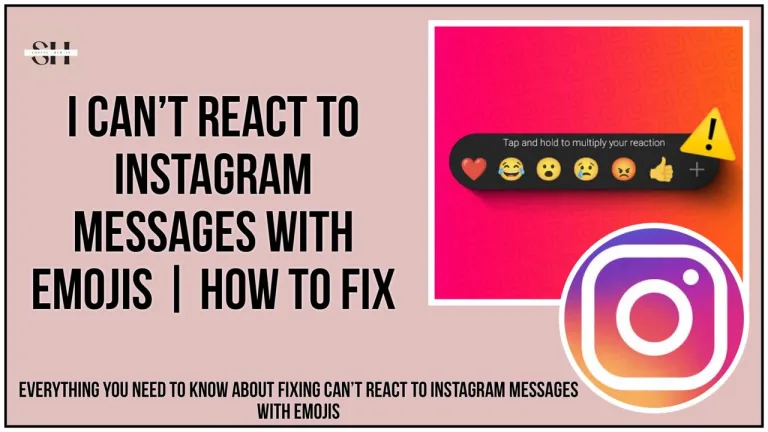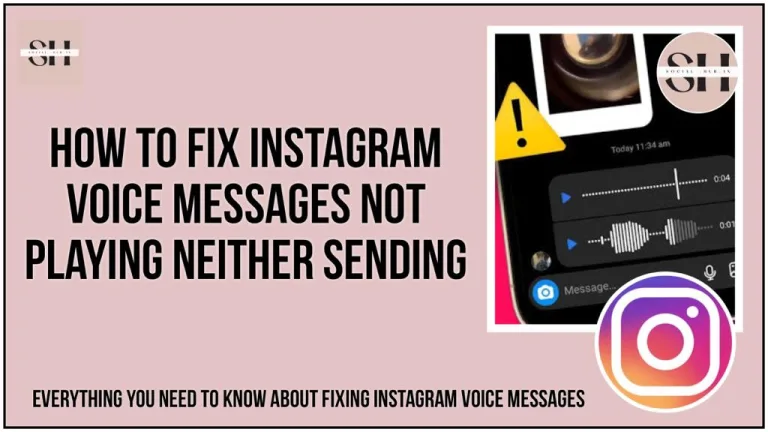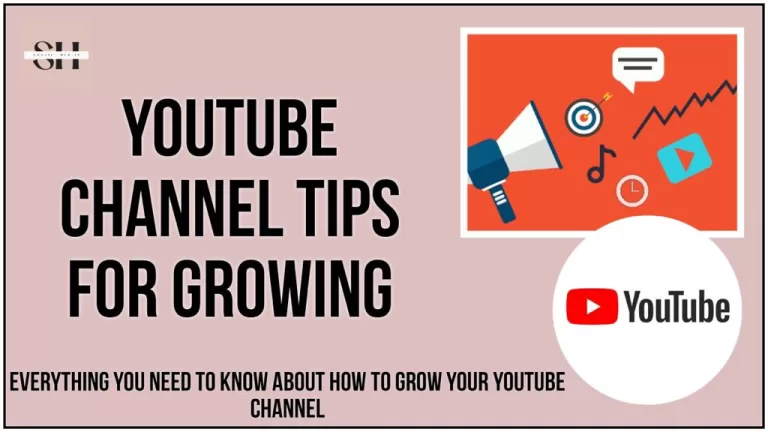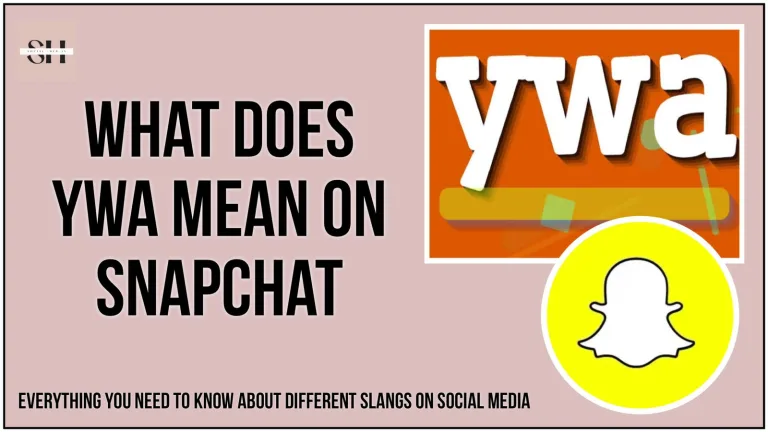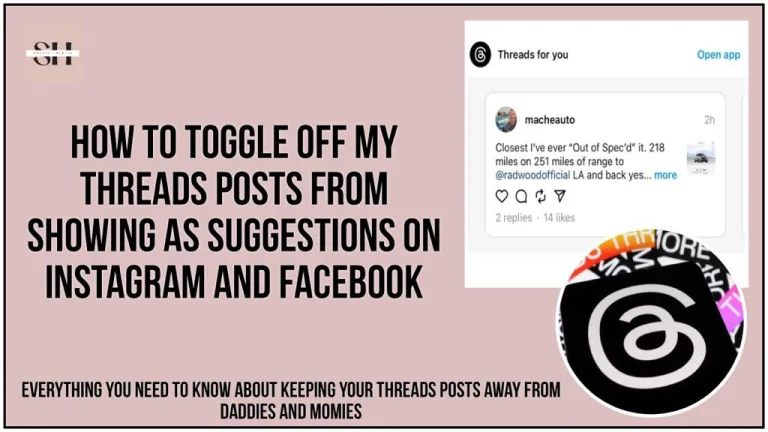Are you tired of seeing the same old stuff on your Instagram Explore page over and over again? If your feed has gone stale with repetitive content, it’s time for a refresh. In this guide, we’ll show you how to reset your Instagram Explore page to discover new, revitalize and relevant posts tailored to your evolving interests.
Why Instagram Keeps Serving You the Same Explore Content (Algorithm)
Before learning how to change things up, it’s important to understand why the Instagram algorithm continually cycles similar content on your Explore page. The app personalizes the posts it recommends to each user based on their past activity, such as:
- Accounts you follow or interact with frequently
- Content categories and post types you tend to like, share, or comment on
- Popular/viral posts and trends in your geographic area
- Specific topics or hashtags you have previously searched for
Instagram’s machine learning model studies these inputs to build a customized persona of your interests. The more you repeatedly engage with certain types of content, the more the algorithm reinforces and doubles down on those suggestions in your Explore feed, creating an insular loop of familiar posts.
While personalization is meant to be a useful feature, it can quickly go stale if your tastes evolve and you want to discover fresh, new content that better aligns with your current interests and mood. So how can you break out of this repetitive recommendation cycle?
How To Reset Your Instagram Explore Page Feeds
The key to resetting your Explore lies in changing the input signals you send Instagram about what kinds of content you want to see. Try implementing any combination of these proven techniques:
1. Leverage “Not Interested” Feedback
When scrolling through your Explore page, you’ll inevitably come across posts that don’t quite align with your current interests. Rather than mindlessly scrolling past this unwanted content, take a moment to provide direct feedback to Instagram’s algorithm.
Instagram offers a handy “Not Interested” feature that allows you to explicitly tell the app you don’t want to see similar posts in the future. To activate it, simply tap the three-dot menu icon in the top-right corner of any post on your Explore feed and select “Not Interested” from the pop-up options.

By consistently using this feedback tool on posts you find irrelevant or unappealing, you actively retrain Instagram’s machine learning model to deprioritize that type of content. The more examples of “Not Interested” feedback you provide across different categories, the faster Instagram can recalibrate and start displaying fresh, new post suggestions that better match your evolving preferences.
Don’t be afraid to liberal with your “Not Interested” selections. The more explicitly you signal your dislikes to Instagram, the smarter its Explore page recommendations will become at avoiding those topics and refocusing on the new types of content you truly want to see.
2. Clear App Cache and Account Data
For a more comprehensive reset that wipes the slate totally clean, you may want to consider clearing Instagram’s cached data, or even clearing all data, on your mobile device. This nuclear option forces Instagram to completely restart from scratch when reassessing your interests and content preferences.
On Android, you can clear just the Instagram app’s temporary cache by going to Settings > Apps > Instagram and selecting “Clear Cache.” This deletes pieces of data the app stores to reduce load times and battery usage.
For an even more extreme reset, you can go a step further and select “Clear Data” in those same app settings. This logs you fully out of your Instagram account on that device and deletes all remaining account data and usage memories.
Apple’s iOS operates a bit differently, without a dedicated “Clear Cache” or “Clear Data” option for individual apps. To fully clear Instagram’s stored data on an iPhone or iPad, you’ll need to delete the app entirely and then reinstall it from the App Store. Upon relaunching, it will be as if you’re opening Instagram fresh for the very first time.
Clearing the cache resets things like recently searched content or loaded profile pictures. Clearing all data goes nuclear, blasting away details like your saved login credentials, allowing you to re-onboard Instagram from a totally fresh start. Whether you need just a cache clear or a full data wipe depends on how extensive of a reset you’re looking for.
3. Delete Your Instagram Search History
Your search and browsing history on Instagram plays a major role in shaping the types of content that appear on your Explore page over time.
Think about it, if you’ve frequently searched for certain hashtags, locations, or even specific accounts in the past, Instagram duly makes a note of those interests. It then factors those previous searches into its personalized actions for the types of posts you’ll likely want to see highlighted in your Explore feed.
While this is certainly convenient for surfacing relevant content in the moment, it can also quickly turn stale if your interests evolve and you want to discover fresh, new topics instead. That’s why it can be valuable to periodically clear your Instagram search history and give the app a fresh start.
Here’s how to wipe that slate clean:
- Open the Instagram app and go to your profile tab
- Tap the three-line menu icon in the top-right
- Select “Settings” > “Account” > “Your information and permissions”
- Tap on “Search history”
- Select “Clear all searches”




Just like that, you’ve eliminated all of Instagram’s saved data about your past search behaviors and interests. This allows you to reshape your Explore feed suggestions from the ground up based on your current moods, cravings and usage patterns instead of being constrained by your previous history.
You can take this reset process a step further by selectively deleting individual saved searches you may not want to be associated with any longer. To do this, tap on the underlined search term in your history and then select “Clear” to remove it.
4. Customize Content Preferences
Instagram recently rolled out enhanced user settings that empower you with direct control over exactly what types of content you do and don’t want to see across your entire app experience, including the all-important Explore page.
To access these powerful customization tools, start by tapping on the three-line menu icon on your profile, then select “Settings” > “Account” > “What you see.” From this “What you see” menu hub, you’ll find various options for fine-tuning your Instagram content preferences.
One of the most useful tools is the “Sensitive Content” control. Here, you can select whether you want Instagram to limit or increase the amount of sensitive/mature content the app displays to you. Sliding this preference scale up to “More” will open the door for edgier posts to appear more often on your Explore feed, sliding it down to “Less” will restrict that type of content.
You’ll also find a “Not Interested” section here, which essentially stores all of the posts you’ve previously marked as “Not Interested” across Instagram. If you have a change of heart about a certain type of content, this is where you can go to re-allow those topics to reappear for you.
To restore a category of posts you’d previously blocked, just tap “Select” in the top-right, check the boxes next to those topics, and hit “Remove” at the bottom. It will delete those specific “Not Interested” preferences from Instagram’s records, allowing that kind of content to start resurfacing on your Explore feed once again.



The “Interested” section works in a similar way, but with the opposite effect. Any posts you’ve manually marked as “Interested” on Instagram will appear in this content library. If you decide you’re no longer into a particular category highlighted here, you can deselect and remove that topic from your “Interested” preferences to deprioritize it on Explore.

For an even more granular level of content control, check out the “Specific words and phrases” option. Here you can type in any words, emojis or hashtags that you want Instagram’s algorithm to filter out of all of your content recommendations. So if you’re tired of seeing posts about a certain celebrity, TV show, product or meme across the app (including on Explore), just add those keywords to your blocklist.

Finally, you’ll find an easy toggle to temporarily “Snooze suggested posts in feed” if you’re looking for a break from recommendations and want to see just posts from accounts you follow for the next 30 days.
While this suite of content preference controls may seem fairly basic, it puts the power to personalize your Instagram experience directly into your own hands. By proactively customizing these various settings to your liking, you directly retrain the algorithm over time about the fresh, new types of posts you want to be highlighted and served through relevant recommendations on your Explore feed.
5. Stay Active and Engage with Fresh Content
Ultimately, one of the most effective ways to keep your Instagram Explore page feeling continuously refreshed is to simply stay active and engaged on the app. As your interests and usage patterns evolve, Instagram’s algorithms will update accordingly to serve you new content its models believe you’ll find interesting and relevant in that moment.
So if you’re looking to discover different types of accounts or subject matter than what you’ve seen populating your Explore feed recently, make a concerted effort to search out and engage with that desired fresh content. The more you actively like, comment and share posts from these new topics and creators, the faster Instagram will recognize your rising interest in that category and prioritize it across your entire app experience.
It’s essentially a feedback loop: you have to put in the initial work by intentionally seeking out and consuming new, different content. But as soon as Instagram’s system detects that shift, its recommendation engines quickly kick in to keep that flow of novel material coming directly to your Explore feed and beyond.
Don’t be afraid to go buck wild exploring rabbit holes of fresh content you find intriguing or inspiring, that’s the whole point, after all! Save posts that resonate, go down hashtag trails, follow a flurry of new, interesting accounts. The more actively you invest yourself into expanding your interests on Instagram, the more rapidly the app’s algorithms will custom-tailor your Explore page to satisfy that curiosity.
Revitalize Your Instagram Explore Experience
By utilizing a mix of these five techniques, from direct “Not Interested” feedback to customizing content preferences to simply staying actively engaged with fresh posts and trends, you effectively take full control over what kind of content appears on your Instagram Explore feed.
Say goodbye to the stale repetition of seeing the same old subjects and accounts over and over again. With a few simple actions, you can reset and revitalize your Explore page experience to feel personally curated to your continually evolving interests, cravings and moods. The excitement of constant, relevant new discovery awaits!
FAQs
1. How do I refresh my Instagram Explore page?
To reset and refresh the content on your Instagram Explore page:
- Use the “Not Interested” feedback on posts you don’t want to see more of.
- Clear your Instagram app cache or data to wipe its memory.
- Delete your Instagram search history regularly.
- Customize your content preferences to filter words/phrases and sensitive content.
- Stay actively engaged with new interests so Instagram prioritizes that fresh content.
By adjusting these inputs over time, Instagram’s algorithm will continually revitalize your Explore feed with new, relevant recommendations tailored to your evolving interests.
2. How frequently should I use the “Not Interested” feedback to reset my Explore?
There’s no set rule, but providing consistent “Not Interested” feedback on irrelevant posts will help retrain Instagram’s algorithm faster. Using it liberally whenever you see unwanted content can accelerate getting fresher Explore recommendations.
3. Will clearing my Instagram cache/data delete my saved posts and stories?
Clearing just the app cache won’t delete any of your content or account data. However, clearing all data will log you out and remove saved posts, stories, login info, etc. So only clear data if you want an entirely fresh restart.
4. How long does it take for my Explore feed to update after clearing my search history?
There’s no set timeframe, as it depends on your new activity patterns. But you should start seeing new Explore recommendations align with your current search and browsing behaviors within a few days to a week of clearing your history.
5. If I restrict certain words or emojis, will Instagram block direct messages containing those?
No, the word/emoji filters only apply to the content that gets recommended in your Instagram feeds – it won’t censor DMs or comments.
6. Can I undo or restore specific posts I’ve marked as “Not Interested”?
Yes, the “Not Interested” menu allows you to re-allow any previously blocked topics so they’ll start resurfacing again in recommendations like Explore.
7. How does Instagram identify what’s considered “sensitive content”?
Instagram’s sensitivity filters look for things like partial nudity, excessive violence, adult content topics, etc. But you can adjust your preference slider to allow more or less based on your personal comfort levels.
8. Will switching between restrictive and permissive sensitive content settings cause whiplash in my recommendations?
Not necessarily. Instagram looks at your settings in combination with your overall interests and engagement patterns when personalizing recommendations like Explore. Drastic setting changes may cause some temporary adjustment periods.
Conclusion
Allowing your Instagram Explore page to go stale with the same repetitive content gets boring fast. But as this guide has shown, you have the power to continually revitalize and refresh your Explore feed recommendations.
By leveraging tools like the “Not Interested” feedback, clearing app cache and data, deleting your search history, customizing content preferences, and simply staying actively engaged with fresh, new content, you directly retrain Instagram’s algorithm over time.
With each new input signal you provide, the app’s machine learning models will dynamical update to show you more personally relevant posts aligned with your evolving interests, curiosities and passions.
No longer do you have to mindlessly scroll past an insular loop of stale, irrelevant content on Explore. By mastering these reset techniques, you open up an endless, ever-changing stream of new posts, accounts, topics and trends to discover.
Your Instagram experience transforms from feeling stuck in a rut to a brilliant, customized feed that inspires and delights with every new swipe. Suddenly, the Explore page becomes the most exciting part of the app again, a true delight for curiosity and craving to satiate your evolving appetite for fresh content.
So don’t settle for more of the same old, same old on Instagram. Use the power of human guided algorithm adjustments to turn your Explore into a vibrant, living collage that’s perfectly curated for your unique interests and tastes in this moment. The journey of new discovery awaits! However if you need our further help, please leave us a comment, we will be happy to assist you.
About The Author

Position: Team Lead (Content Writers).
Saboor has been employed as editors head at Socialhubin for years, authoring articles centered around new discoveries, latest news, and advance methods to learn. Additionally, he pens articles pertaining to Instagram, Facebook, TikTok, Snapchat, and Twitter. Almost all social media Platforms, During his leisure time, Saboor delights in reading, traveling, and researching new features In social media.