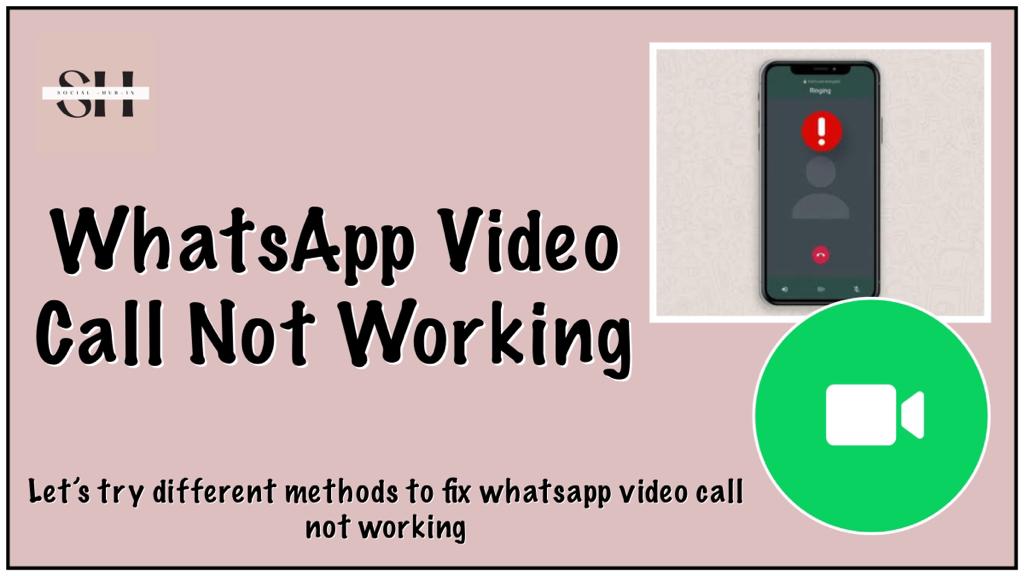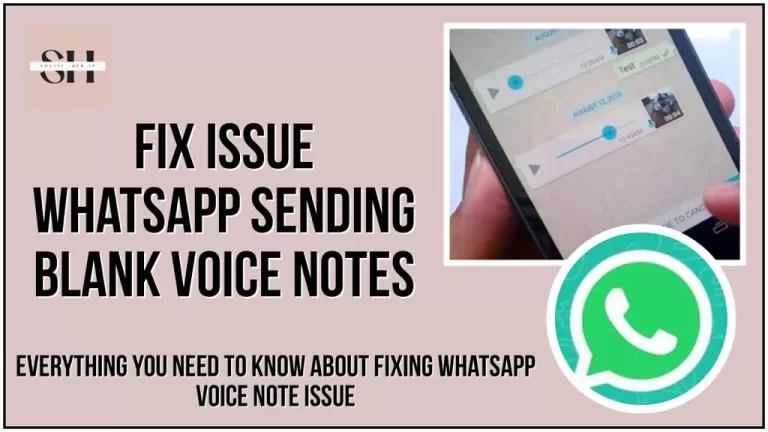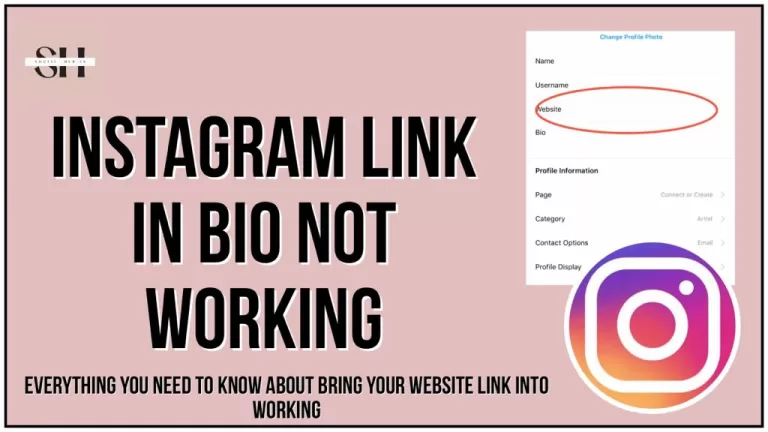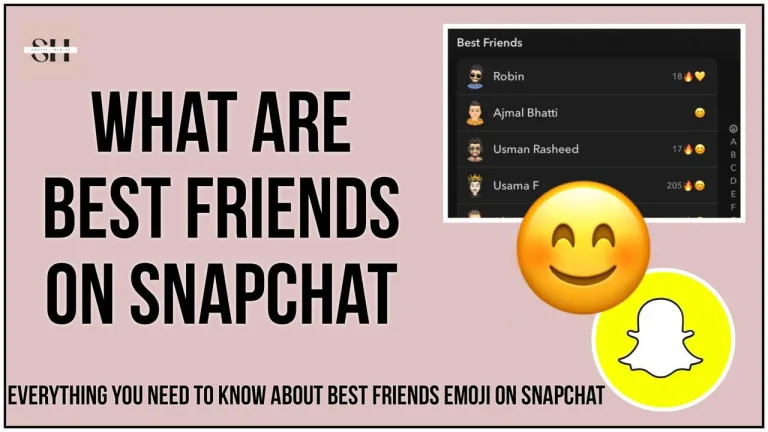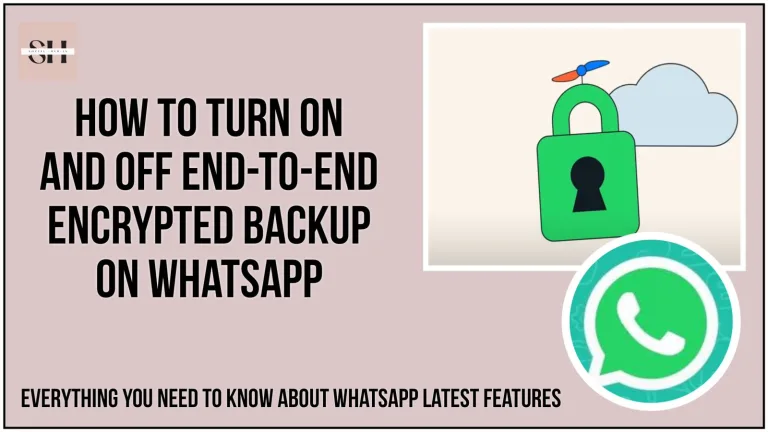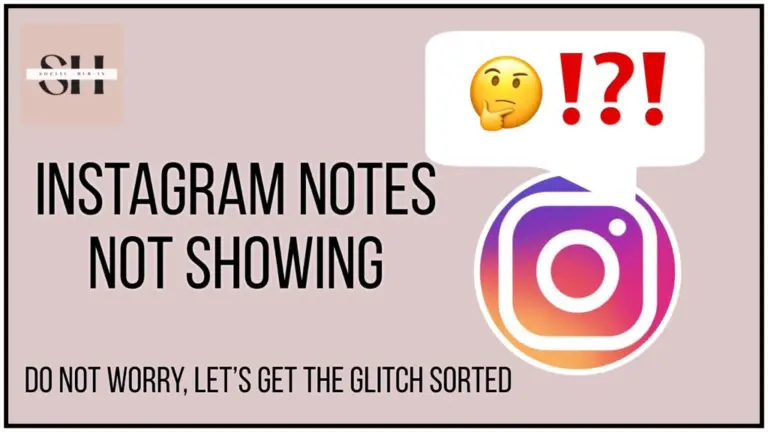The launch of WhatsApp’s call and video features brought excitement, offering a cost-effective alternative to traditional phone calls. Users could enjoy long conversations using mobile data and a reliable internet connection.
However, on October 25th, 2022, reports surfaced of disruptions in WhatsApp’s text and voice call services, affecting users across Japan, Indonesia, Uganda, Zambia, Chile, and Germany.
This widespread outage, currently unaddressed by WhatsApp’s official channels, has left many users searching for solutions to restore their WhatsApp video calls. If you’re experiencing issues with WhatsApp’s call services, don’t worry. In this article, we’ll cover common troubleshooting steps to help you reconnect with your contacts and resume seamless communication.
Reasons For WhatsApp video call Not working
| Issue | Possible Causes |
|---|---|
| Internet Connection Issues | – Slow or unstable internet |
| – Poor network coverage | |
| App Version | – Outdated WhatsApp version |
| Device Compatibility | – Older devices with limited support |
| Background Apps | – Background apps consuming resources |
| Insufficient Storage | – Low device storage space |
| Permissions | – Lack of camera/microphone permissions |
| Network Firewall or Restrictions | – Corporate network restrictions |
| Battery Saver Mode | – Battery saver mode affecting app performance |
| Account Issues | – Banned or suspended account |
| Server Outages | – WhatsApp server downtime or outages |
| Contact Blocking | – Mutual blocking between users |
| Regional Restrictions | – Government or regional restrictions on WhatsApp usage |
How To Fix WhatsApp Video Call Not Connecting
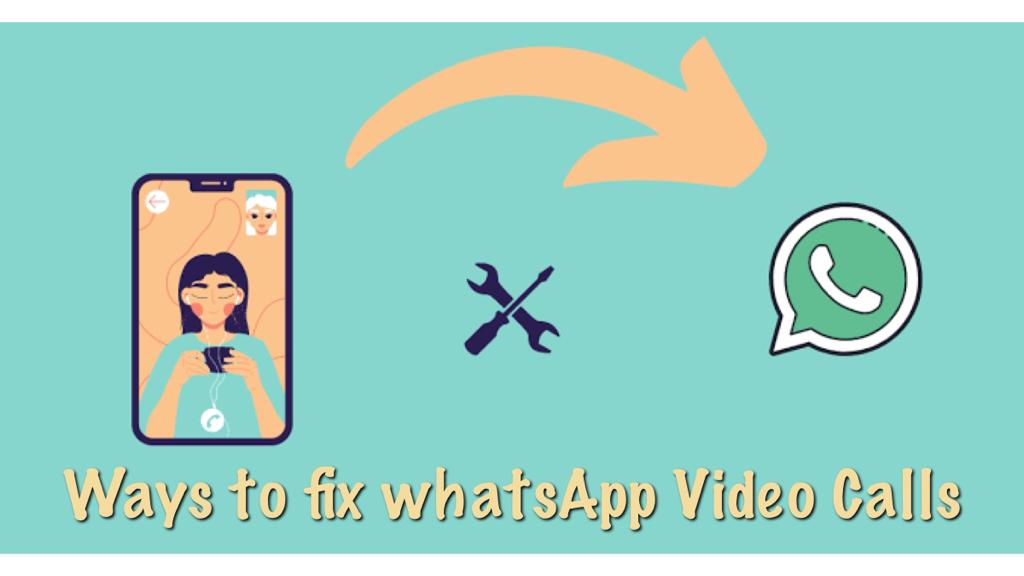
1. Check Your Internet Connection:
- Ensure you are connected to a stable and strong internet connection. Weak or intermittent connections can cause video calls to fail. If you’re on Wi-Fi, try switching to mobile data or vice versa to see if that improves the connection.
2. Update WhatsApp:
- Keeping WhatsApp up to date is essential for compatibility and performance. Go to your device’s app store (Google Play Store for Android, App Store for iOS) and check for any available updates for WhatsApp. Install the latest version if available.
3. Restart WhatsApp:
- Close the WhatsApp app completely and then reopen it. This can help refresh the app and resolve minor issues.
4. Restart Your Device:
- Sometimes, simply rebooting your smartphone or tablet can clear out any temporary glitches and improve overall device performance.
5. Check Permissions:
- WhatsApp requires access to your device’s camera and microphone. Go to your device settings and ensure that WhatsApp has the necessary permissions granted. Without these permissions, you won’t be able to make video calls.
6. Clear WhatsApp Cache (Android):
- On Android devices, you can try clearing the cache for WhatsApp. Go to “Settings” > “Apps” > “WhatsApp” > “Storage” > “Clear Cache.” This can help with any cached data that may be causing issues.
7. Check for Background Apps:
- Other apps running in the background, especially those using the camera or microphone, can interfere with WhatsApp calls. Close unnecessary background apps to free up resources.
8. Ensure Sufficient Storage:
- Low storage space on your device can affect the performance of WhatsApp and its features, including video calls. Delete unnecessary files or apps to free up storage.
9. Disable Battery Saver Mode:
- If your device has a battery saver mode enabled, try disabling it. Battery saver modes can limit background processes and app functionality, affecting WhatsApp.
10. Contact the Recipient:
If the issue occurs when calling a specific contact, check with them if they are experiencing any connectivity problems or if they have accidentally blocked you on WhatsApp.
11. Network Troubleshooting:
If you are using WhatsApp on a corporate or restricted network, contact your network administrator to ensure WhatsApp is not blocked by network restrictions or firewalls.
12. VPN Issues:
If you use a VPN, try disconnecting it before making a WhatsApp call. Some VPNs can interfere with the app’s functionality.
13. Wait for Server Issues to Resolve:
Occasionally, WhatsApp may experience server issues or outages. In such cases, there is little you can do except wait for WhatsApp to resolve the problem.
14. Update Your Device:
Ensure your device’s operating system is up-to-date. Updating your device’s OS can resolve compatibility issues that may affect WhatsApp.
15. Contact WhatsApp Support:
If none of the above solutions work and you continue to experience issues with WhatsApp video calls, consider reaching out to WhatsApp support or visiting their official support resources for further assistance.
My WhatsApp Video Call Freezing/Not Showing Video
1) Restart Your Phone
The initial step you should take when attempting to resolve issues on any smartphone or device is to restart it. As you use various applications, they gradually occupy your device’s RAM (Random Access Memory).
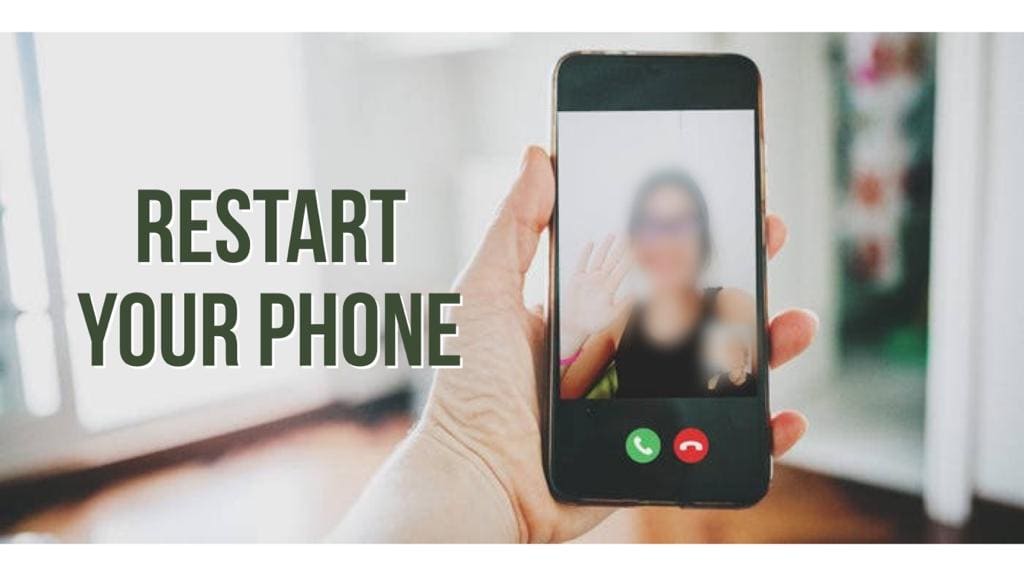
Even when you close some of these memory-intensive apps, they may not shut down entirely and could continue running in the background. This ongoing background activity can hinder the smooth operation of other apps by monopolizing RAM resources. Turning your device off and then back on effectively clears and frees up the occupied RAM, allowing it to function optimally once again.
2) Grant Necessary Permissions For WhatsApp Video Call Not Showing Video
In order for WhatsApp’s call feature to function properly, it requires access to your smartphone’s camera and microphone. Therefore, if you encounter difficulties using WhatsApp’s call or video features, it’s important to ensure that the app has been granted the appropriate permissions.
To check and adjust these permissions on your Android device, follow these steps:
- Navigate to the ‘Settings’ menu on your Android phone.
- Scroll through the options and select ‘Apps’ or ‘Applications.’
- Locate WhatsApp in the list of installed apps and tap on it to open its settings.
- Within the WhatsApp settings, find and select ‘Permissions.’
- In the Permissions section, you’ll see options related to various device functions. To enable WhatsApp’s camera and microphone access, toggle on the switches next to ‘Camera’ and ‘Microphone.’
By following these steps, you’ll ensure that WhatsApp has the necessary permissions to utilize your phone’s camera and microphone, resolving any issues you may have encountered with its call and video features.
3) Check Internet Connection
WhatsApp’s video and call feature is specifically designed to function when your device is connected to the internet. It’s essential to ensure that you have an active mobile data plan or internet subscription in place. Alternatively, if you are connected to a Wi-Fi network, make certain that the Wi-Fi network is both active and possesses a strong and stable network signal. This connectivity is vital to ensure the smooth operation of WhatsApp’s video and call features.
4) Conflicting Third-Party Apps
Certain third-party apps, such as VPN applications, that are installed on your device may potentially disrupt the functioning of WhatsApp, leading to difficulties in making voice and video calls. Additionally, security apps, like antivirus software, might inadvertently affect your permission settings, causing issues as well. To troubleshoot this, you can attempt to temporarily deactivate these conflicting apps to determine if it resolves the problem with WhatsApp calls.
5) Reinstall or Update WhatsApp
If you’ve attempted the previously mentioned troubleshooting steps, and the issue with WhatsApp calls still persists, you may want to consider reinstalling the app as the next step. However, before proceeding with the reinstall, it’s crucial to back up your WhatsApp chats to prevent any potential loss of your chat history.
Additionally, if you are currently using an older or outdated version of WhatsApp, it’s advisable to update the app. Sometimes, the issue may stem from using an older version, and updating to the latest available version can often resolve such problems effectively.
6) WhatsApp could be down
There are occasions when WhatsApp calls may not work due to outages that originate from WhatsApp’s own servers. While these outages are infrequent, they do occur at times. For instance, on October 4th, 2021, WhatsApp, along with Facebook, Messenger, and Instagram, experienced a global outage. In such situations, the best course of action is to exercise patience and wait until the company resolves the issue.
If, however, you find yourself still unable to make WhatsApp calls despite attempting all the troubleshooting steps mentioned earlier, it’s advisable to get in touch with WhatsApp’s support team for further assistance. To contact WhatsApp support, follow these steps:
- Open the WhatsApp app on your device.
- Navigate to the ‘Settings’ menu within WhatsApp.
- Scroll down to find ‘Help’ and select it.
- Choose the ‘Contact us’ option to reach out to WhatsApp support.
They can provide specific guidance and assistance tailored to your situation to help you resolve any persistent issues with WhatsApp calls.
You Can Also Try Aftermarket WhatsApp Apps and Mods (Never Recommended)
Using third-party modded versions of WhatsApp like GBWhatsApp, YoWhatsApp, and WhatsApp Plus can indeed offer additional features and customization options that are not available in the official WhatsApp application. However, these modded versions come with their own set of risks and drawbacks.
- Security Concerns: WhatsApp and security experts strongly discourage the use of these modded versions because they often lack the same level of security and encryption that the official app provides. This makes your messages and data more vulnerable to privacy breaches.
- Unofficial Sources: These modded apps are not available on official app stores like Google Play Store or Apple App Store. Users typically have to download them from third-party websites, which increases the risk of downloading malicious or compromised versions.
- Ban Risk: WhatsApp has a history of banning accounts that are found to be using third-party modded versions of the app. If your account gets banned, you may lose access to all your chats and contacts.
- Lack of Updates: Modded versions may not receive regular updates or security patches, leaving your device exposed to potential vulnerabilities.
Regarding the feature you mentioned, the ability to select who can call you and to not accept WhatsApp calls altogether can be appealing to users concerned about privacy or unwanted calls. However, it’s important to note that these features are not officially supported by WhatsApp in the official app.
If you prioritize security and privacy, it’s advisable to stick with the official WhatsApp application. WhatsApp continually updates its app to improve security and add new features, so you can benefit from the latest developments while minimizing the risks associated with third-party modifications.
FAQs On whatsapp Video Call Not Working
1. Why is my WhatsApp video call not working?
- WhatsApp video call issues can occur due to various reasons, including network problems, app settings, device compatibility, or software glitches. This FAQ will address common solutions.
2. What should I do if my WhatsApp video calls are consistently dropping?
- Consistently dropping video calls can be frustrating. Check your internet connection, ensure WhatsApp has the necessary permissions, and consider updating the app or restarting your device.
3. How can I check my internet connection for WhatsApp video calls?
- To ensure a stable video call, make sure you have a strong and stable Wi-Fi or mobile data connection. You can check your connection’s speed and reliability by running a speed test on your device.
4. Why can’t I see the video feed from the person I’m calling on WhatsApp?
- If you can’t see the video feed during a WhatsApp video call, check your camera permissions, ensure your camera is working properly, and restart the call if necessary.
5. What do I do if I can hear the audio but can’t see the video during a WhatsApp video call?
- This issue could be related to camera permissions, camera hardware problems, or software glitches. Troubleshoot by checking camera permissions and restarting the call.
6. My WhatsApp video calls are lagging. How can I fix this?
- Video call lag can occur due to poor network conditions or device performance issues. Ensure you have a stable connection and consider closing background apps to free up device resources.
7. Can I make WhatsApp video calls on any device?
WhatsApp video calls are supported on various devices with some platform specific considerations,
- Smartphones and Tablets:
- Available on iOS and Android devices.
- Use the WhatsApp app.
- Desktop and Web:
- Supported on Windows and macOS.
- Accessible through WhatsApp desktop app or WhatsApp Web.
- Other Platforms:
- Not guaranteed on less common or older platforms.
- May not work on non-iOS, non-Android, non-Windows, or non-macOS devices.
In summary, WhatsApp video calls are generally available on modern iOS and Android devices, as well as on Windows and macOS through the desktop app or web interface. Ensure your WhatsApp app is up to date for the latest features and improvements.
8. Why am I getting a “Call not allowed” error on WhatsApp when trying to make a video call?
- The “Call not allowed” error may be related to restrictions on your account or issues with your contact’s settings. Verify your contact’s settings and ensure they haven’t blocked you.
9. How can I troubleshoot WhatsApp video call issues on an iPhone?
- iPhone users can troubleshoot video call issues by checking app permissions, updating WhatsApp, ensuring the device’s operating system is up to date, and restarting the app or device.
10. Are there any known bugs or issues with WhatsApp video calls that could affect their functionality?
WhatsApp periodically releases updates to address bugs and improve performance. Check for app updates regularly to ensure you have the latest bug fixes and enhancements.
11. What should I do if none of the suggested fixes work for my WhatsApp video call issue?
If you’ve tried all the troubleshooting steps and your WhatsApp video call still isn’t working, you can contact WhatsApp support for further assistance or consider reinstalling the app as a last resort.
Conclusion
The article “Supercharge Your WhatsApp Video Call Not Working | Effortless Fixes for WhatsApp Call Not Working” provides valuable insights and practical solutions for addressing issues related to WhatsApp video calls. By following the provided fixes and troubleshooting tips, users can enhance their WhatsApp calling experience and overcome common challenges.
Whether it’s connectivity issues, software glitches, or device-specific problems, this article offers effortless solutions to ensure smooth and uninterrupted WhatsApp video calls. Embracing these fixes empowers users to make the most of this popular communication tool and maintain seamless connections with friends and family. However If You Need our help feel free to leave us a comment we will be happy to assist you.