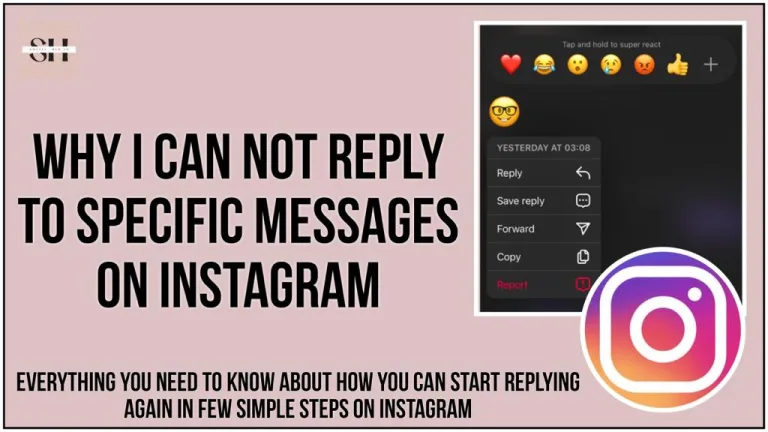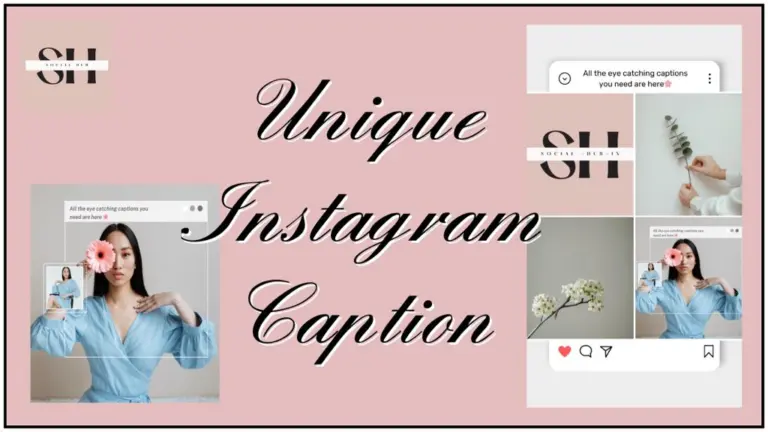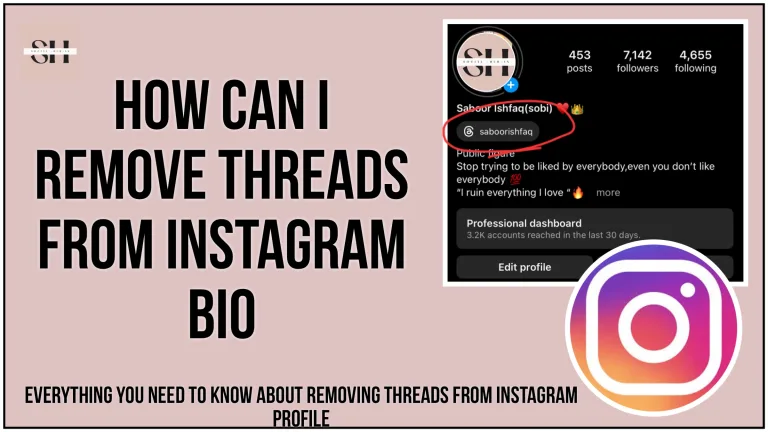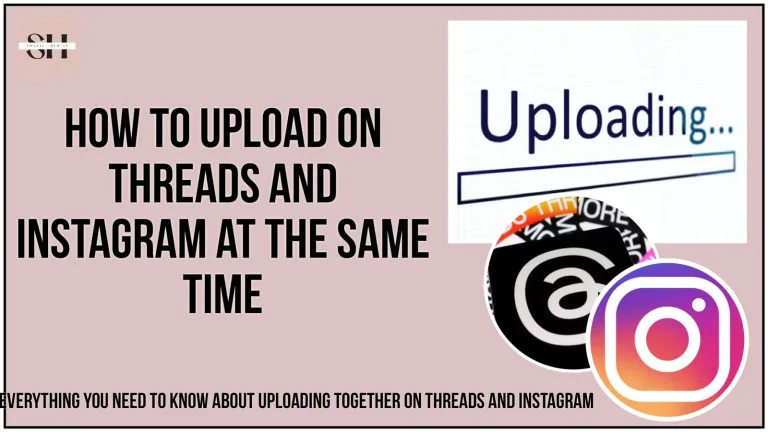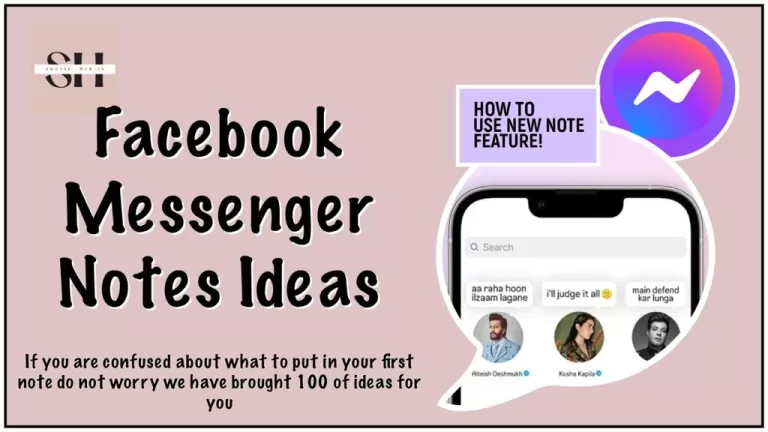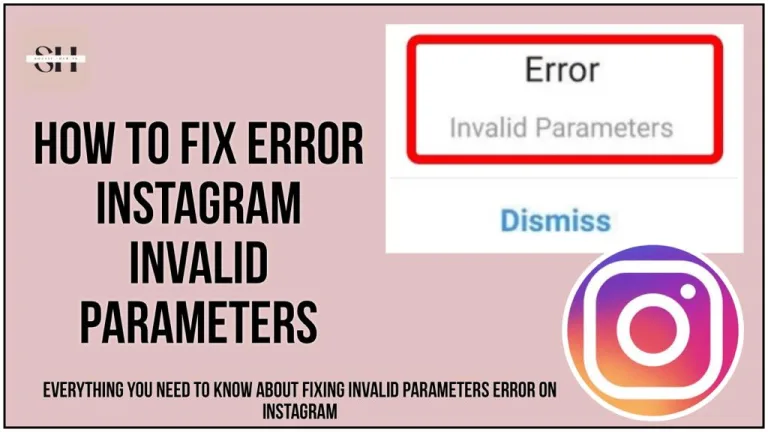In the dynamic world of digital communication, staying ahead of the curve is crucial for businesses, influencers, and content creators. WhatsApp, one of the most popular messaging platforms worldwide, has introduced a game changing feature WhatsApp Channels.
These channels offer a unique opportunity to connect with your audience, broadcast messages, and enhance brand visibility. If you’ve been wondering how to harness the power of WhatsApp Channels for your marketing and communication strategies, you’re in the right place. In this step-by-step guide on how to create whatsapp channel, we’ll walk you through the process of creating a WhatsApp Channel, unlocking the potential of this innovative tool, and ensuring you’re well-equipped to engage with your target audience effectively.
So, let’s embark on this journey together, and by the end of this article, you’ll be well-versed in creating and utilizing WhatsApp Channels to their fullest potential.
How To Create WhatsApp Channel
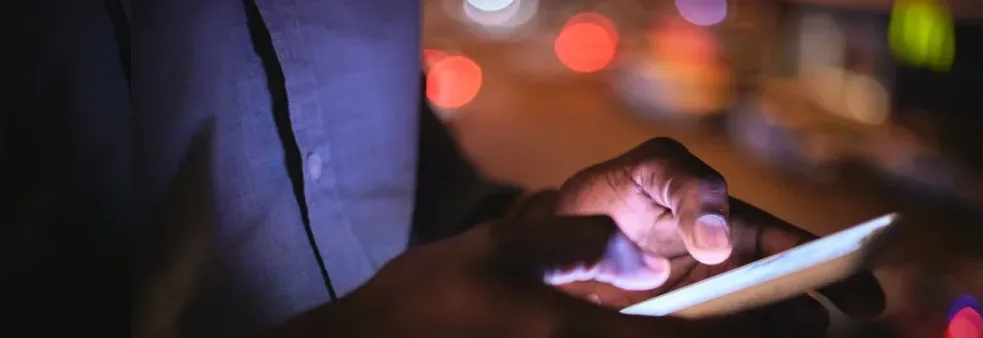
Before embarking on the journey of creating your own WhatsApp Channel, it’s crucial to ensure that your WhatsApp application is running on the latest version. The choice of which WhatsApp platform to use for channel creation depends on whether you’re an individual user or a business entity. For those using WhatsApp as private individuals, the regular WhatsApp App will serve your needs, while businesses can opt for the dedicated WhatsApp Business App.
Since this feature is relatively new and innovative, the initial step involves confirming that your WhatsApp is, indeed, up to date. To do so, navigate to your device’s app store, locate the WhatsApp application, and manually initiate the update if it’s available.
In the event that you don’t immediately spot the feature post-update, there’s no need for concern. WhatsApp is taking a gradual approach to rolling out this feature to its users. If you find yourself among those eagerly awaiting access, you have the option to join a waitlist. By doing so, you’ll receive a notification the moment WhatsApp Channels becomes accessible to you. This way, you’ll be all set to embark on an exciting journey into the world of WhatsApp Channels once it’s at your fingertips.
Also Read: Complete Guide On What Are WhatsApp Channel and the newly launched fixes on messenger notes and Instagram notes
Note: WhatsApp Channels is starting to reach people, but not everyone can use it yet. It’s being introduced slowly, and not everyone has it just yet. Keep an eye out for updates, and you might get access to it soon!
How to create WhatsApp Channel on Android devices

1. Open WhatsApp and Navigate to the Updates Tab
Begin by opening the WhatsApp application on your phone and navigate to the Updates tab.
2. Enable Channels Plus and Select New Channel
Within the Updates tab, locate the option for Channels Plus. Activate it and then select the option to create a New Channel.
3. Start the Channel Setup
Tap on “Get Started” and proceed to follow the on-screen prompts to set up your new channel.
4. Choose a Channel Name
Enter a unique and descriptive name for your channel to complete the creation process. Note that you can modify the name later if needed.
5. Customize Your Channel (Optional)
You have the option to customize your channel immediately or defer the customization for later. This includes adding a description and an icon.
6. Add a Channel Description
Write a brief description that provides potential followers with insights into the purpose or content of your channel.
7. Add a Channel Icon
Enhance the visual appeal of your channel by adding an image either from your phone or the web. If you have an Image on your mobile, and want to get it’s more versatile version, you can go for the reverse image lookup to find similar ones.
8. Tap “Create Channel”
Once satisfied with your channel details, tap the “Create Channel” button to finalize the setup.
9. Adding Admins to Manage Your Channel
You can invite up to 16 additional channel admins to assist in managing your channel effectively.
10. Managing Channel Admins
Channel admins have the authority to handle channel information, settings, and the creation, editing, or deletion of channel updates.
By following these steps, you’ll have successfully created a new WhatsApp channel and set it up for your intended audience.
How to create a WhatsApp Channel on iOS devices
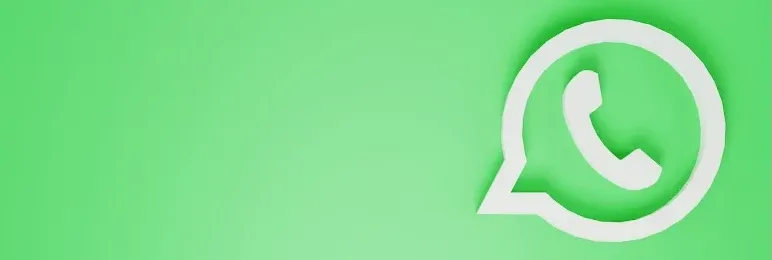
1. Open WhatsApp and Access the Updates Tab
Launch WhatsApp on your mobile device and navigate to the Updates tab.
2. Tap “Add” and Select “Create Channel”
Within the Updates tab, locate the “Add” option, and then select “Create Channel.”
3. Initiate the Channel Setup
Tap on “Get Started” and follow the onscreen prompts to proceed with the channel creation process.
4. Provide a Channel Name
Enter a distinctive channel name to complete the setup. Remember, you can modify the name later if necessary.
5. Customize Your Channel (Optional)
At this point, you have the choice to customize your channel immediately or postpone it for later. This includes adding a description and an icon.
6. Include a Channel Description
Write a brief description to give potential followers insights into the purpose or content of your channel.
7. Add a Channel Icon
Enhance the visual appeal of your channel by adding an image either from your phone or the web.
8. Tap “Create Channel”
Once satisfied with your channel details, tap the “Create Channel” button to finalize the setup.
9. Congratulations, You’re Done!
With these simple steps, you’ve successfully created a new WhatsApp channel, ready to share your content with your intended audience.
How to create WhatsApp Channel in your browser
1. Open WhatsApp Web and Navigate to Channels
Begin by accessing WhatsApp Web and click on the Channels icon to enter the Channels section.
2. Click Plus (+) and Select “Create Channel”
Within the Channels interface, click on the plus (+) icon, and then choose the option to “Create Channel.”
3. Start the Channel Setup
Click on “Continue” and follow the onscreen prompts to proceed with the setup of your new channel.
4. Enter a Channel Name
Provide a unique and descriptive name for your channel to complete the initial creation. You have the flexibility to change the name later if needed.
5. Customize Your Channel (Optional)
You have the option to customize your channel immediately or postpone it for later. This includes adding a description and an icon.
6. Include a Channel Description
Write a brief description that provides potential followers with insights into the purpose or content of your channel.
7. Add a Channel Icon
Enhance the visual appeal of your channel by adding an image from your phone or the web to make it stand out.
8. Click “Create Channel”
Once satisfied with the channel details, click on “Create Channel” to finalize the creation process.
9. Congratulations, You’re Done!
Following these steps, you have successfully created a new WhatsApp channel via WhatsApp Web, allowing you to share content with your audience seamlessly.
FAQs
1. What is a WhatsApp Channel, and why should I create one?
- A WhatsApp Channel is a platform that allows you to broadcast messages, updates, and content to a large audience on WhatsApp. It’s an effective way to engage with your followers, share information, and build brand awareness.
2. Who can create a WhatsApp Channel?
- Anyone with a WhatsApp account, whether an individual or a business, can create a WhatsApp Channel. Businesses can also use the WhatsApp Business App for this purpose.
3. Is creating a WhatsApp Channel free?
- Yes, creating a WhatsApp Channel is free of charge. However, standard data charges may apply depending on your mobile plan.
4. How do I create a WhatsApp Channel on my Android device?
- To create a WhatsApp Channel on Android, open WhatsApp (or WhatsApp Business), go to the “Updates” tab, tap the “plus” icon, select “New channel,” follow the onscreen prompts, add a channel name, customize it, and click “Create channel.”
5. Can I edit the channel name and details after creating it?
- Yes, you can edit the channel name and details at any time, providing flexibility in managing your channel’s identity.
6. What type of content can I share on my WhatsApp Channel?
- You can share various types of content, including text updates with links, images, videos, and more. It’s a versatile platform for communicating with your audience.
7. Are WhatsApp Channel updates public or private?
- WhatsApp Channel updates are public. They are visible to your followers and, to some extent, to non-followers, who can see updates from the past 30 days.
8. How can I make my WhatsApp Channel content engaging?
- To make your content engaging, consider adding emojis, using formatting options (bold, strikethrough, underline), and providing valuable information that resonates with your audience.
9. Can I see how many people follow my WhatsApp Channel?
- WhatsApp Channels currently do not provide follower count metrics. You can track engagement by monitoring the number of views and interactions on your updates.
10. Can I delete my WhatsApp Channel if I no longer want it?
- As of now, WhatsApp does not offer a direct delete option for WhatsApp Channels. You can stop using the channel, but the content remains visible to your followers.
11. Is there a limit to the number of WhatsApp Channels I can create?
- WhatsApp has not specified a limit on the number of WhatsApp Channels you can create. However, it’s essential to manage your channels effectively to ensure quality content and engagement.
These FAQs should provide you with a better understanding of creating and managing WhatsApp Channels using our step-by-step guide.
Conclusion
Creating a WhatsApp Channel can boost how you talk and promote yourself. This guide shows you how step-by-step. With WhatsApp Channels, you can share updates, content, and grow your brand. Whether you’re an influencer, business, or content maker, it helps reach more people directly. Even though it has some limits like being public and basic analytics, it’s great for direct communication. Make sure your content is interesting and useful. Keep in touch with your audience to build trust.
This guide will help you use WhatsApp Channels effectively to connect and succeed online.. However if you want to know more about how to create whatsapp channel do visit the official whatsapp site. Or leave us a comment we will be happy to assist you.
About The Author

Position: Team Lead (Content Writers).
Saboor has been employed as editors head at Socialhubin for years, authoring articles centered around new discoveries, latest news, and advance methods to learn. Additionally, he pens articles pertaining to Instagram, Facebook, TikTok, Snapchat, and Twitter. Almost all social media Platforms, During his leisure time, Saboor delights in reading, traveling, and researching new features In social media.