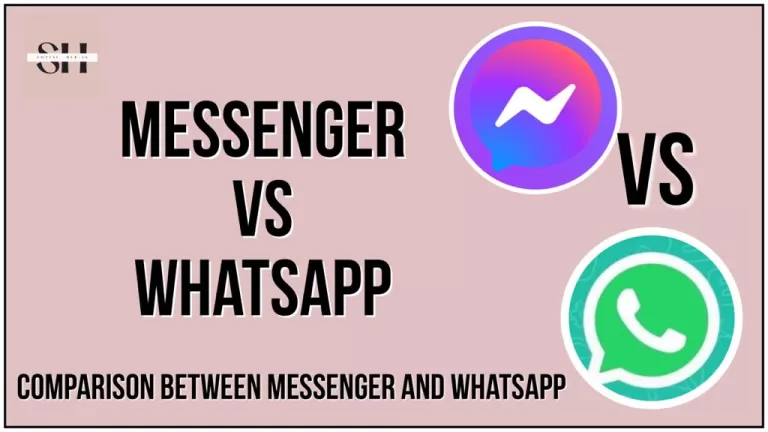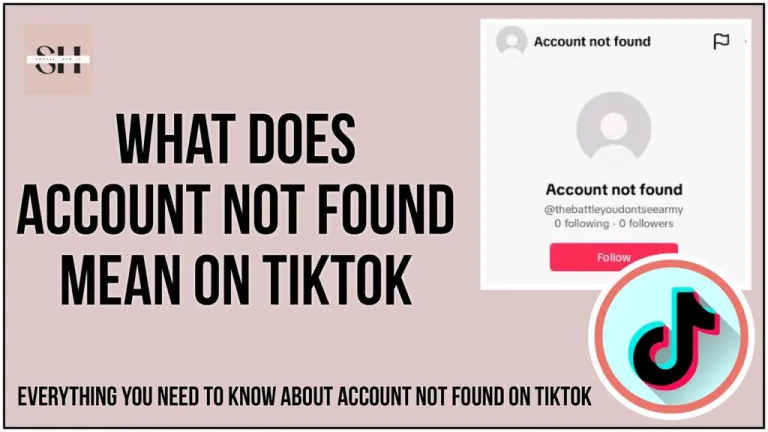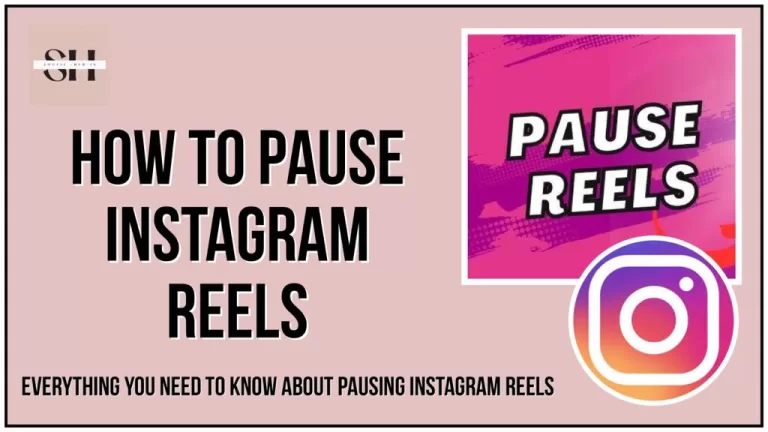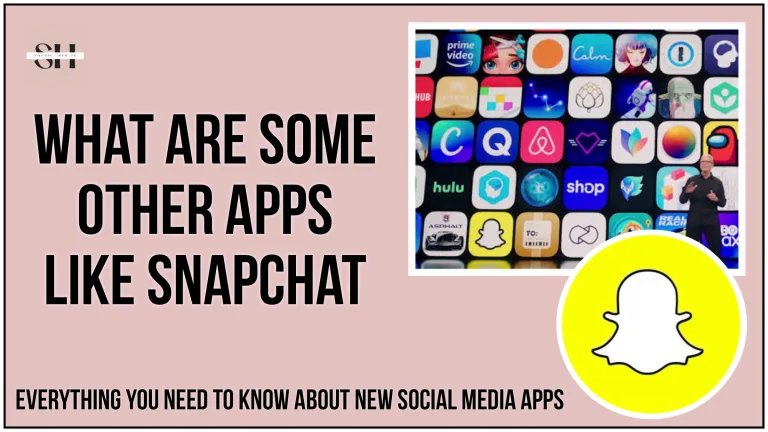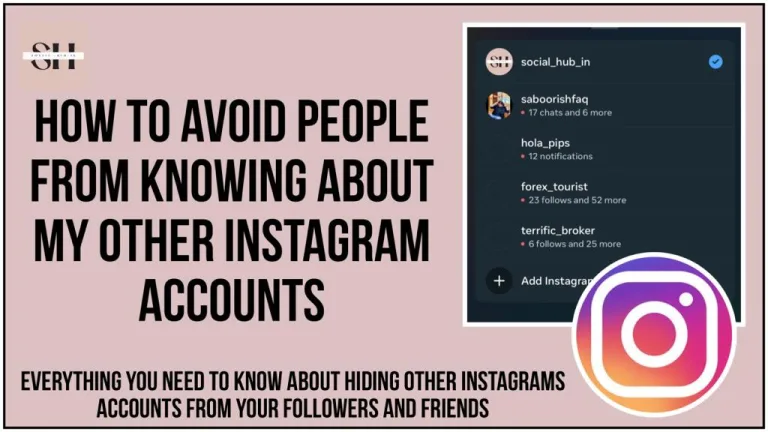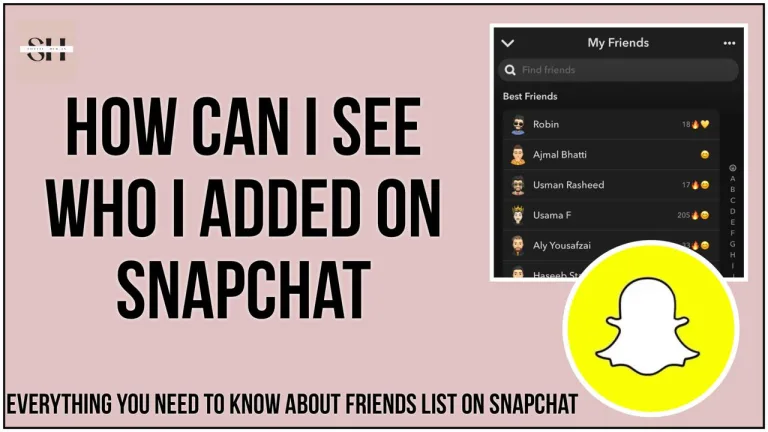When you make a Threads profile, it’s linked to your Instagram. This means you can’t make a Threads profile without having Instagram. Once you make your Threads profile, your Instagram will show a little badge that takes people to your Threads profile if they click on it. But many people do not want their Instagram followers to visit their Threads profile, so do not worry we will be discussing how to remove threads badge from your Instagram bio, In this article, keep reading!
How To Remove Threads From Instagram Bio
The Threads app integrates closely with Instagram, allowing users to display a Threads badge on their Instagram profiles. This badge acts as a shortcut, enabling other users to click through directly to your Threads profile. However, if you decide that you no longer want this badge displayed, Instagram makes it easy to remove. Here’s a detailed guide on how to do so.
Step 1: Access Your Instagram Profile
To begin, open the Instagram app on your smartphone. Ensure you are logged into the account from which you wish to remove the Threads badge. Once you’re on your Instagram homepage, tap on your account picture at the bottom right to go to your profile page.
Step 2: Enter the Edit Profile Settings
On your profile page, you will see an “Edit Profile” button near the top, under your profile description and above your post gallery. Tap on this button to access the settings where you can manage different aspects of your profile information.

Step 3: Disable the Threads Badge
In the Edit Profile menu, scroll through the options until you find the toggle labeled “Show Threads badge.” This toggle controls whether the badge is visible on your profile or not. If the toggle is currently set to on (usually indicated by being colored), tap it to switch it off. This action will hide the Threads badge from your Instagram bio immediately.

Step 4: Save Changes
After disabling the “Show Threads badge” toggle, make sure to save your changes. There should be a checkmark, save, or done button at the top right corner of the screen. Tap on it to ensure your settings are updated. Failure to do this might result in your changes not being applied.
Step 5: Confirm Badge Removal
Once you have saved the changes, return to your Instagram profile page to confirm that the Threads badge is no longer visible. You can do this by simply looking at your profile bio to see if the badge has been removed.
Optional: Re-enabling the Threads Badge
If at any time you decide you want to reinstate the Threads badge on your Instagram profile, you can easily do so by following the same steps. Just go back to the “Edit Profile” settings and toggle the “Show Threads badge” option back on. Remember to save your changes.
How Can I Remove My Threads Profile Without Leaving Instagram
If you are using the Threads app but decide you no longer want to maintain your Threads profile, you can delete it without affecting your Instagram account. The process is straightforward and ensures that your presence on Instagram remains unaffected. Below are detailed steps on how to permanently remove your Threads profile.
Step 1: Open the Threads App
Start by opening the Threads app on your device. Make sure you are logged into the account that you wish to delete.
Step 2: Navigate to Your Profile
Once the app is open, tap on the profile tab. This is typically represented by an icon resembling a person or your profile picture, located at the bottom of the screen. This will take you to your personal Threads profile page.
Step 3: Access Account Settings
On your profile page, look for an icon with two horizontal lines or a gear icon, often located in the top right corner of the screen. Tap on this icon to open a menu with various options.
Step 4: Go to Account Options
From the menu, select the “Account” option. This will lead you to a section where you can manage different aspects of your Threads account.
Step 5: Choose to Delete Your Profile
In the Account settings, you will find options to either deactivate or delete your profile. Tap on “Delete profile” to initiate the process of permanently removing your Threads account.
Step 6: Confirm Your Identity
For security reasons, Threads will require you to confirm that you are the owner of the account. You will be prompted to enter your Instagram password to proceed. Carefully type in your password in the provided field.
Step 7: Delete Your Threads Profile
After entering your password, there will be a final option to confirm the deletion. Tap on “Delete Threads profile.” You may receive a final prompt asking if you are sure about this decision as this action is irreversible. Confirm your choice to proceed.
Step 8: Confirmation of Account Deletion
Once you have confirmed the deletion, your Threads profile will be permanently removed. You should receive a confirmation message or notification from the app confirming that your profile has been successfully deleted.
FAQs
How can I Control Who Sees my Threads Profile
If you want to hide your Threads profile a bit, you can hide the badge on your Instagram. But even if you hide it, people who can see your Threads profile can still click a button there to go to your Instagram.
How can I Separate Threads from Instagram
Before, you couldn’t separate Threads from Instagram. But now, there’s a new option. You can delete your Threads profile while keeping your Instagram. This means you can still use Instagram without having Threads.
How can I Delete Instagram and Threads
If you decide to delete your Instagram account, your Threads profile will also go away. So, if you delete Instagram, both your Threads and Instagram stuff will disappear. You can’t keep your Threads profile while getting rid of your Instagram.
Conclusion
In summary, managing your digital presence on platforms like Instagram and Threads provides you with flexibility to display or hide aspects of your online identity according to your preferences. Whether you choose to showcase your connection to the Threads app via a badge on your Instagram profile or prefer to keep your participation on Threads discrete by removing your profile entirely, the control is in your hands.
This guide has walked you through the steps to both remove the Threads badge from your Instagram bio and to delete your Threads profile without affecting your Instagram account. These processes are straightforward and allow you to adapt your social media presence to suit your current needs, ensuring that you maintain the desired level of privacy and engagement across your networks. However If you need our further help, please leave us a comment, we will be happy to assist you.
About The Author

Position: Team Lead (Content Writers).
Saboor has been employed as editors head at Socialhubin for years, authoring articles centered around new discoveries, latest news, and advance methods to learn. Additionally, he pens articles pertaining to Instagram, Facebook, TikTok, Snapchat, and Twitter. Almost all social media Platforms, During his leisure time, Saboor delights in reading, traveling, and researching new features In social media.