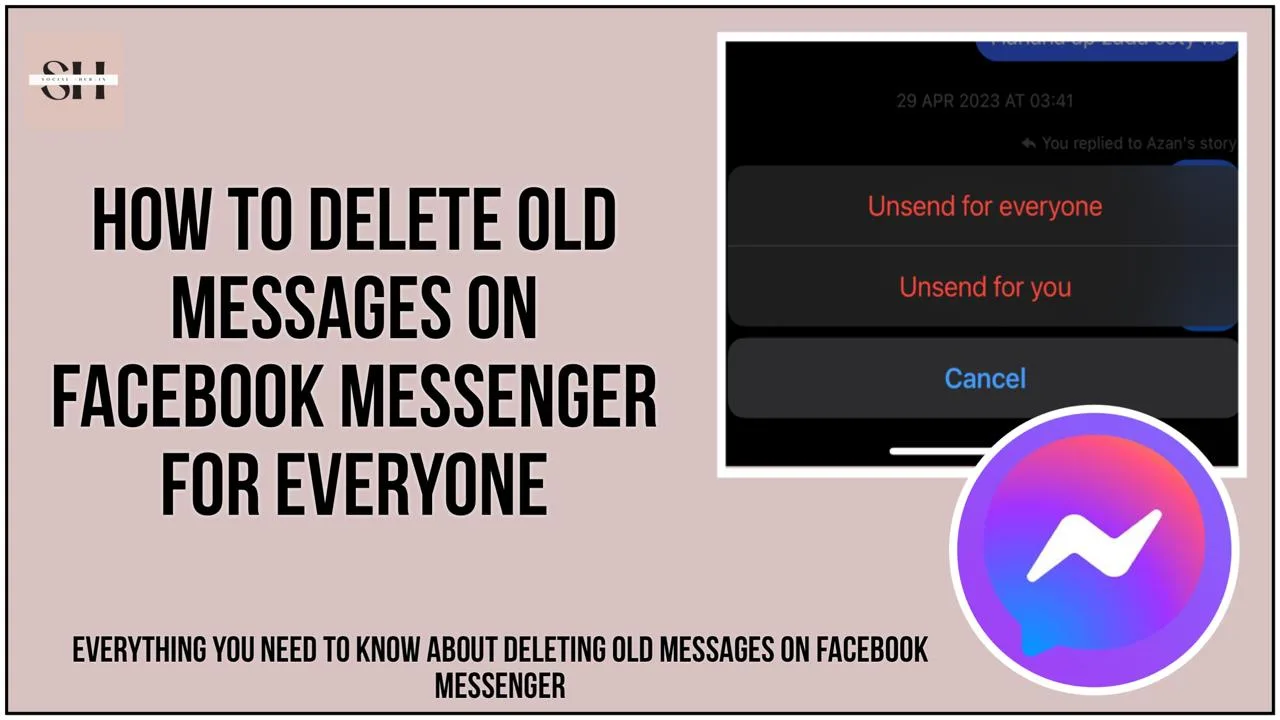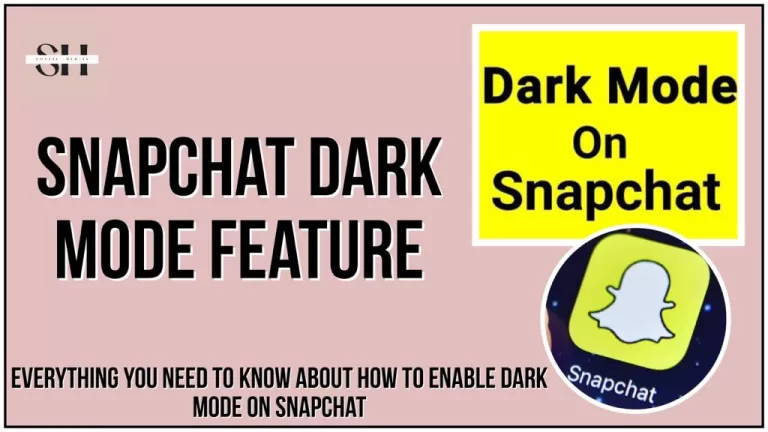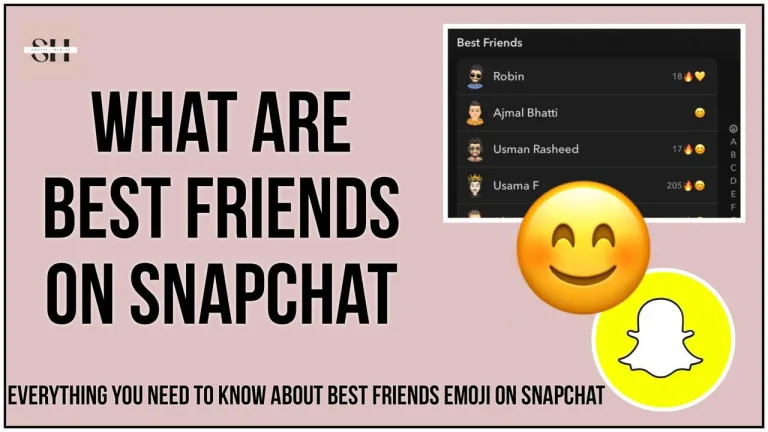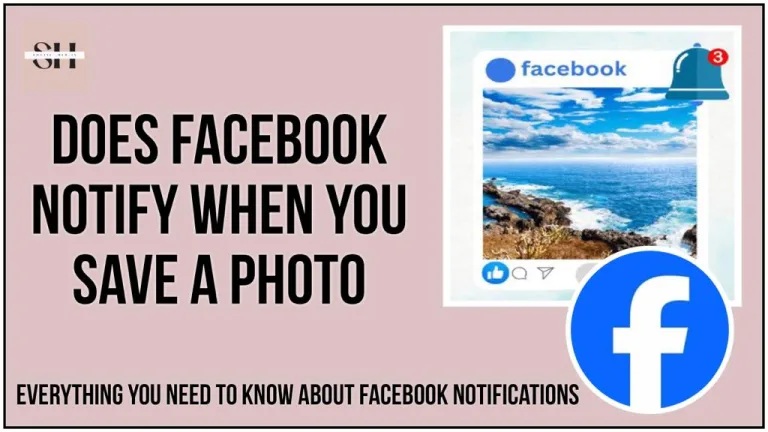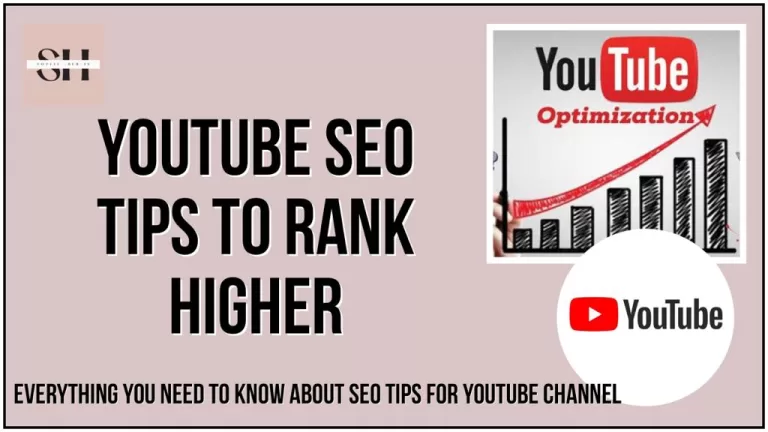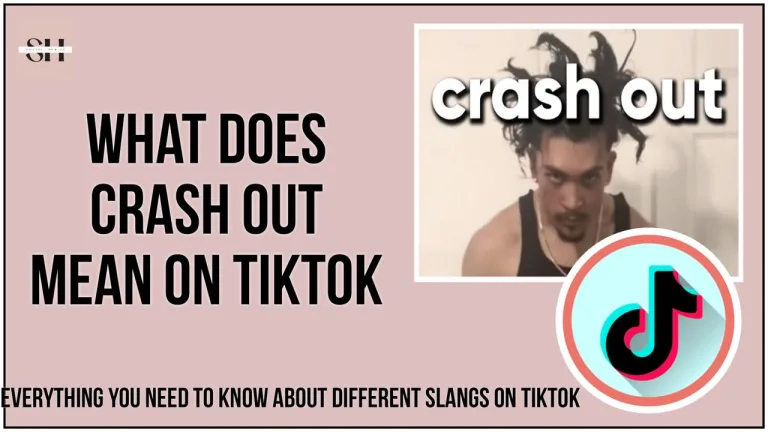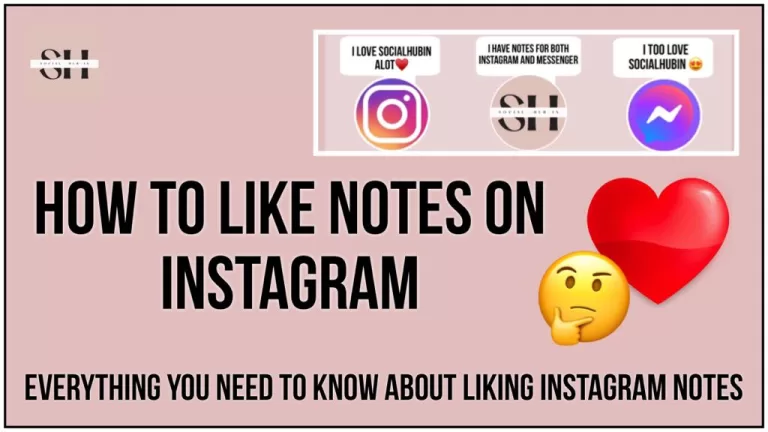Imagine you’re using Facebook Messenger to chat with someone. Sometimes, you might make mistakes, like sending a message to the wrong person or saying something you regret. You might also worry that the person you’re chatting with could share your messages with others or use them against you.
In these situations, it’s important to be able to delete messages, especially on both sides of the conversation. we also need to manage our digital conversations carefully, making sure we can control what we’ve said and who sees it. So let’s learn to delete our messages on both sides, before they gets into wrong hands!.
How To Delete Old Messages On Messenger For Everyone
In this section, we’ll explore how to delete messages on Facebook Messenger from both your side and the recipient’s side. Deleting messages can be handy when you’ve sent something you didn’t mean to, or you want to maintain privacy in your conversations.
Step-by-Step Guide On How To Remove Messages
To delete old Facebook messages, follow these simple steps:
1. Select the Message To begin deleting a message on Facebook Messenger, first, hold down on the message you want to remove.
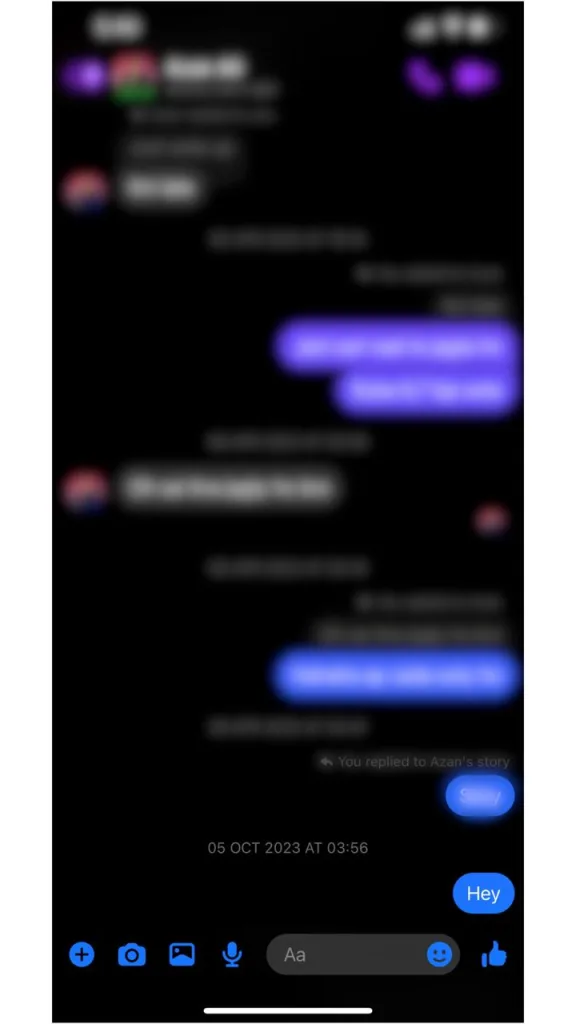
2. Access More Options After selecting the message, a menu will appear. Tap on “More…” to access additional options.
3. Choose Unsend From the options provided, select the “Unsend” option.
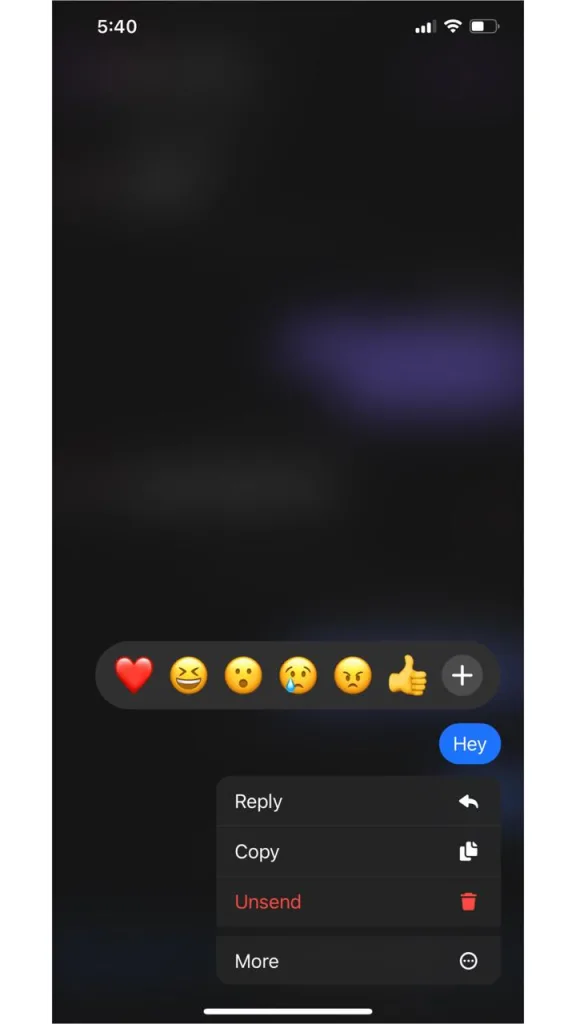
4. Confirm Unsend Once you’ve chosen “Remove,” select “Unsend” from the options provided. A warning message will appear, informing you that unsent messages are removed from the conversation but may still be included if the conversation is reported. Click “OK” to confirm your decision.
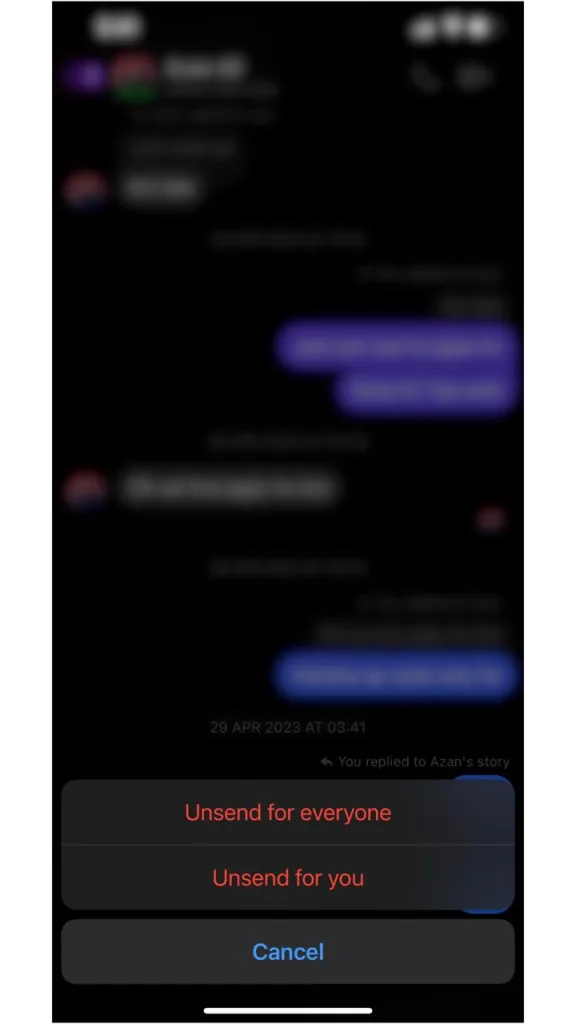
5. Confirmation Note If the message is successfully deleted, you’ll receive a confirmation note saying “You unsent a message.” You can further delete this note from your app if desired.
Impact on the Recipient
Once you’ve unsent a message, it will disappear from both your side of the chat and the recipient’s side. However, there are a couple of exceptions:
- If the recipient is actively viewing the chat window, they might have seen the message before you deleted it.
- If the recipient has enabled push notifications for Messenger, they may have seen a preview of the message before it was unsent.
Notes
Unsending a message is the only way to completely delete a message from Facebook Messenger. After unsending, the recipient will only be notified that you recalled a message, without knowing its content. They’ll see a notification saying “*** unsent a message” without any further details.
How Can I Delete Old Messages From Facebook Messenger
If you’re looking to clean up your chat history by deleting old messages from your end only, there are a couple of ways you can go about it. One option is to utilize a solution that allows you to delete messages in bulk. This might involve using a feature within your messaging platform that lets you select multiple messages at once and delete them all together. By doing this, you can quickly remove old messages from your side of the conversation without affecting the messages on the recipient’s side.
Another option is to use the “Remove” feature within your messaging app. When you tap on a specific message, you’ll typically see an option to “Remove” it. After selecting this option, you may be presented with additional choices, such as “Remove for Everyone” or “Remove for You.” If you only want to delete the message from your side and don’t want the recipient to see it anymore, you can choose “Remove for You.” This action will remove the message from your view, but it will still remain visible to the recipient.
By using these methods, you can manage your chat history effectively, keeping your side of the conversation clutter-free while still maintaining transparency and communication with the other person.
FAQs
1. How does Facebook Messenger for Business facilitate communication with customers?
- Facebook Messenger for Business provides a seamless way to interact with customers through your Facebook page. You can send messages and images just like other communication methods, with the added benefit of being integrated with your Facebook page.
2. How can I delete messages on Facebook Messenger?
- To delete messages on Facebook Messenger, open the conversation, locate the message(s) you want to remove, click on “More” (or right-click on the message if using the desktop app), select “Remove,” and then choose “Remove for Everyone” to delete it from the recipient’s inbox. However, note that you have a time limit of up to 10 minutes after sending a message to delete it.
3. Why might I need to delete Facebook messages?
- There are various reasons you may want to delete messages, such as outdated conversations with clients who are no longer relevant to your business or to rectify errors in messages.
4. How can I unsend a message on Messenger?
- To unsend a message, open the conversation, find the message you want to remove, select “Remove for You” or “Remove/Unsend for Everyone,” and then click “Remove.”
5. Can I mass-delete messages on Messenger?
- No, Facebook Messenger does not have a built-in feature to mass-delete messages. However, third-party programs may offer this functionality, but ensure their reliability before use.
6. What if I accidentally delete a conversation on Messenger?
- If you accidentally delete a conversation, you can ask the other person involved for a copy of it, as they will still have the conversation in their Messenger inbox.
7. How can I quickly find messages on Messenger?
- You can easily search for specific chats or messages on Messenger by using the search function, accessible through the Messenger home page or within individual conversation threads.
8. What’s the difference between deleting and archiving a conversation on Messenger?
- Deleting a conversation permanently removes it from your inbox, while archiving temporarily hides it. Archived conversations can be accessed again in the future.
9. How can I avoid accidental deletions on Messenger?
- To avoid accidental deletions, be cautious when clicking “Remove” or “Delete,” as you typically need to confirm the action twice. Additionally, regularly organize your inbox to minimize the risk of deleting important messages.
10. Why is it important to manage my Messenger inbox effectively as a business?
- Managing your Messenger inbox effectively ensures prompt responses to customers and easy access to relevant information, ultimately enhancing customer service and satisfaction.
Conclusion
In everyday chatting on Facebook Messenger, we all make mistakes. Sometimes we send messages to the wrong person or say things we wish we hadn’t. It’s normal to worry about our messages being shared without our permission.
That’s why it’s really important to know how to delete messages. We need to be able to delete them from both our side and the other person’s side of the chat. This helps us keep our conversations private and correct any mistakes we’ve made.
This article has shown us step-by-step how to delete messages on Messenger. Whether it’s one message or a bunch of them, we now know how to remove them completely. By understanding these techniques, we can feel more confident using Messenger and keep our conversations safe and private.
About The Author

Position: Team Lead (Content Writers).
Saboor has been employed as editors head at Socialhubin for years, authoring articles centered around new discoveries, latest news, and advance methods to learn. Additionally, he pens articles pertaining to Instagram, Facebook, TikTok, Snapchat, and Twitter. Almost all social media Platforms, During his leisure time, Saboor delights in reading, traveling, and researching new features In social media.