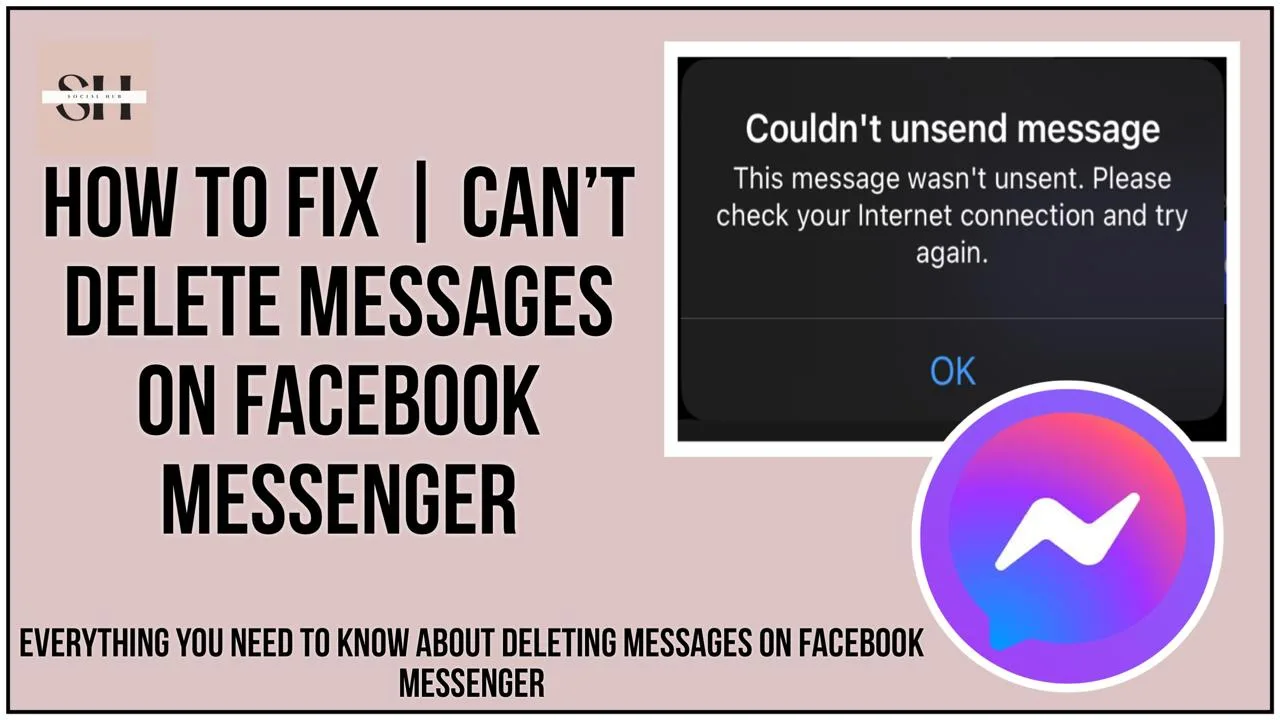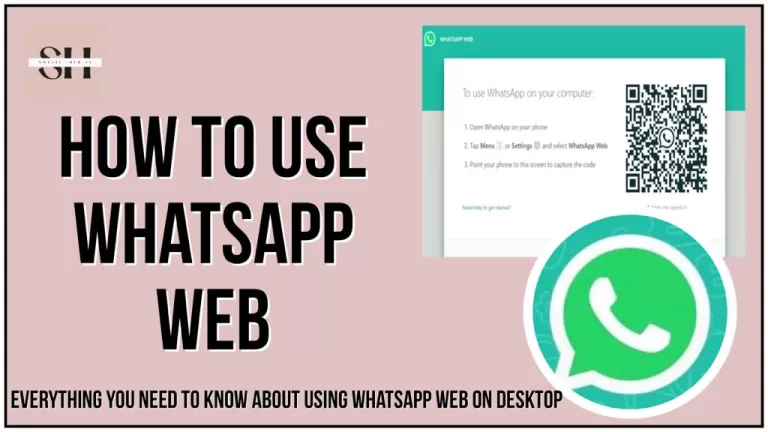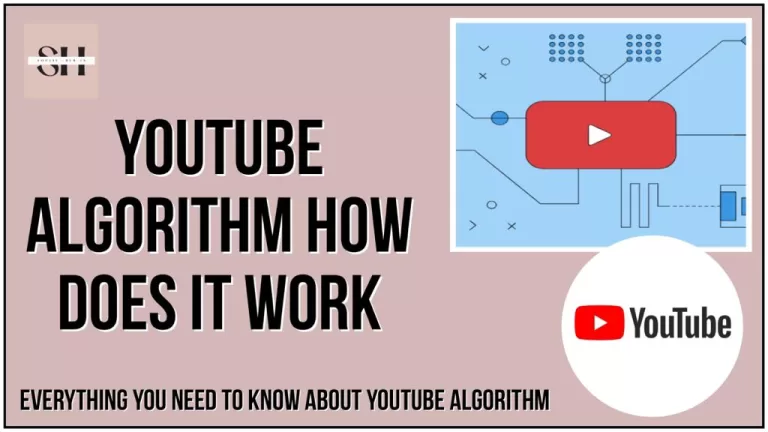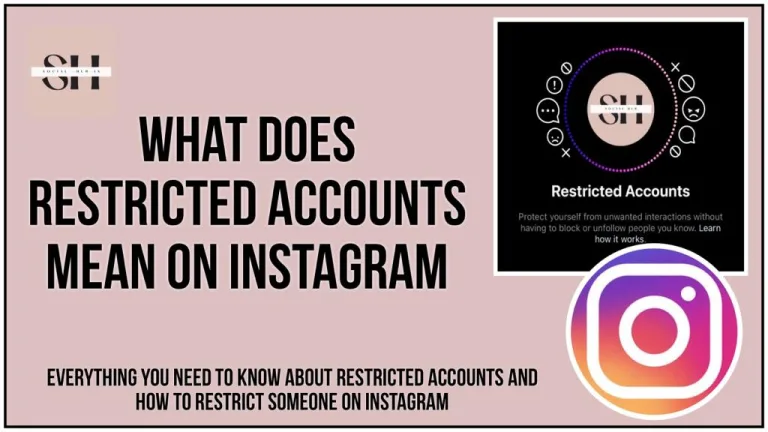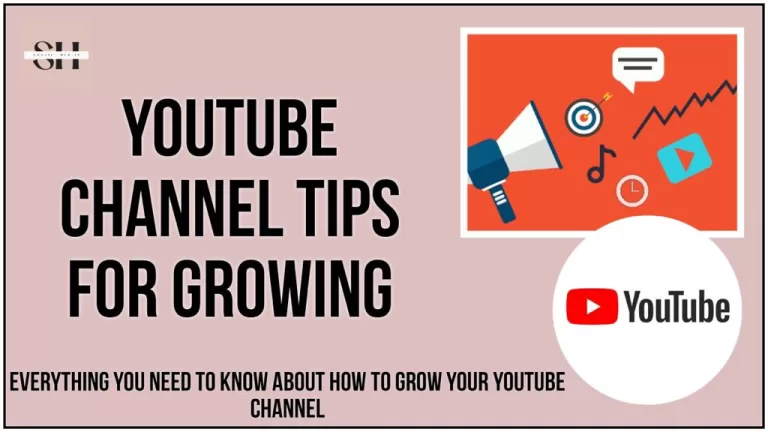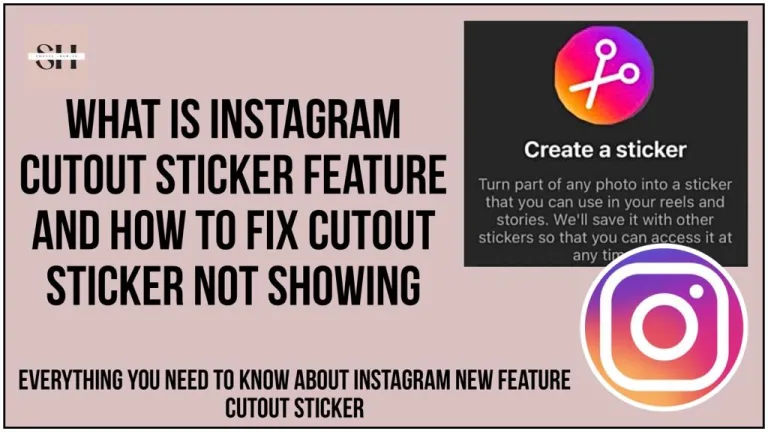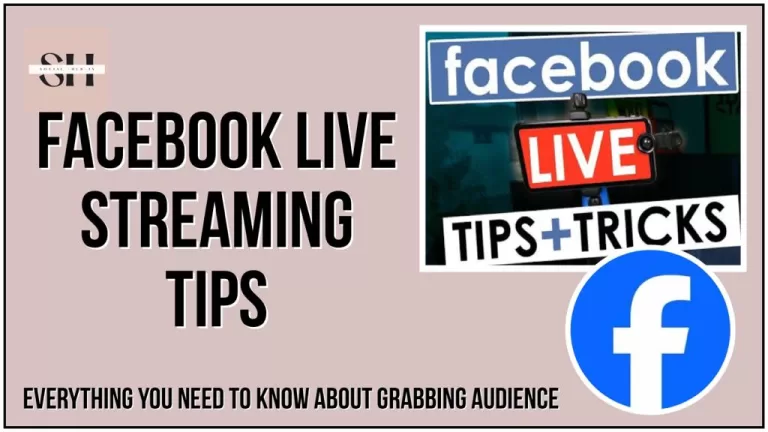Are you among the countless users who’ve experienced the frustration of being unable to delete messages on Facebook Messenger? You’re certainly not alone. It’s a common issue that many have encountered, causing panic and concern when sensitive information needs to be removed from conversations. In this comprehensive guide, we’ll delve into the reasons behind this problem and provide you with practical solutions to fix it.
Whether you’re perplexed by the lack of a delete option or struggling to remove messages you’ve already sent, we’ve got you covered. So, let’s unravel the mystery together and empower you to regain control over your Messenger experience.
How To Delete Messages On Facebook Messenger
To initiate the deletion process, start by accessing the Messenger conversation where the message you want to remove is located. If you’re using Messenger.com, hover your cursor over the specific message you wish to delete. Upon hovering, you’ll notice a “More” option appear. Click on “More,” and a menu will unfold. From this menu, select the “Remove” option.
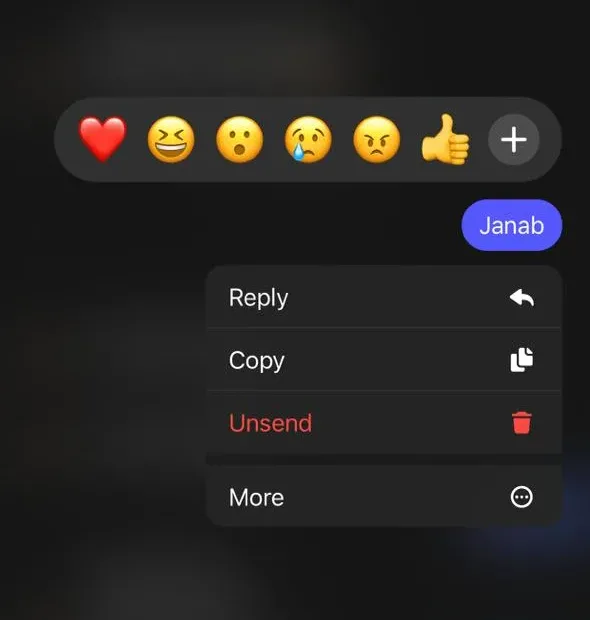
If you’re utilizing the desktop app, the process is slightly different. Right-click on the message you want to delete, and a context menu will appear. Within this menu, you’ll find the option to “Remove for You” or “Remove/Unsend for Everyone,” depending on your preference. Choose the appropriate option based on whether you want to remove the message only for yourself or for everyone in the conversation.
Why I Can’t Delete Messages On Facebook Messenger
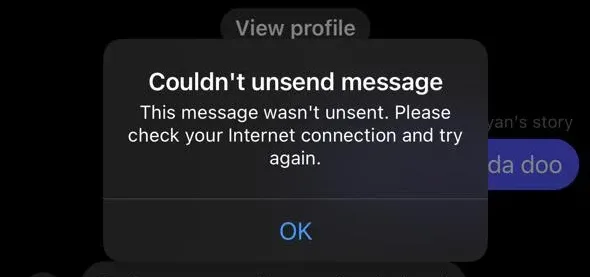
Blocked Contacts
When a recipient blocks you on Messenger, it renders it impossible to delete any message you’ve sent to them, even if the block occurred after the message was sent, and in some cases the messages disappear when a person blocks you.
Unfriended Contacts
Similarly, if someone unfriends you on Messenger, you lose the ability to send them messages, let alone delete them.
Archived Messages
Deleting messages becomes unfeasible if either you or the recipient have archived them.
Group Permissions
In group chats, if you’re not an administrator, you may lack the necessary permissions to delete messages.
Message Deletion Complications
You can typically delete a message unless it has already been deleted or you’ve selected the “Unsend for me” option, which complicates the deletion process.
Technical Issues
Technical glitches, bugs, and poor internet connectivity can also impede your ability to delete messages on Messenger, disrupting server functions.
How To Fix Unable To Delete Messages On Facebook Messenger

Fix 1: Update Messenger
Regularly updating your Messenger application is essential to ensure that you have the latest features and bug fixes. Often, technical glitches and bugs are resolved in newer versions of the app. By updating to the latest version available on your device’s app store, you can effectively address issues that may be preventing you from deleting messages.
To update Messenger:
- Open your device’s app store (such as Google Play Store for Android devices or the App Store for iOS devices).
- Search for “Messenger” in the search bar.
- If an update is available, you will see an option to update the app. Click on “Update” to install the latest version.
Fix 2: Restart Your Device
Sometimes, restarting your device can resolve various software-related issues, including problems with Messenger. By closing the Messenger app and then restarting your device, you essentially give it a fresh start, which can help eliminate any temporary bugs or glitches that may be affecting its functionality.
To restart your device:
- Close the Messenger app completely by swiping it away from your recent apps or using the app switcher function on your device.
- Power off your device by pressing and holding the power button.
- Wait a few seconds, then power your device back on by pressing the power button again.
- Once your device has restarted, open Messenger and check if you can now delete messages without any issues.
Fix 3: Clear Cache
Clearing the cache of the Messenger app can help resolve performance issues and free up storage space on your device. The cache is a temporary storage area where data is stored to help the app run more efficiently. However, over time, this cached data can accumulate and cause the app to behave unexpectedly.
To clear the cache for Messenger:
- Open your device’s settings.
- Navigate to “Apps & notifications” or “Apps” depending on your device.
- Scroll down and select “Messenger” from the list of installed apps.
- Tap on “Storage & cache” or a similar option.
- Select “Clear cache” to delete the cached data for the Messenger app.
Fix 4: Check App Permissions
Sometimes, the inability to delete messages on Messenger can be attributed to insufficient app permissions. Ensure that Messenger has the necessary permissions to access your device’s storage and other relevant features.
To check app permissions for Messenger:
- Open your device’s settings.
- Navigate to “Apps & notifications” or “Apps” depending on your device.
- Scroll down and select “Messenger” from the list of installed apps.
- Tap on “Permissions” or a similar option.
- Ensure that permissions such as “Storage,” “Contacts,” and “Camera” are enabled.
Granting Messenger the required permissions can help resolve any issues related to message deletion.
Fix 5: Disable Battery Optimization
Some devices come with battery optimization features that may restrict background processes for certain apps, including Messenger. Disabling battery optimization for Messenger can ensure that the app functions properly and allows you to delete messages without any interruptions.
To disable battery optimization for Messenger:
- Open your device’s settings.
- Navigate to “Battery” or “Battery & performance” settings.
- Find the option for “Battery optimization” or “Battery usage optimization.”
- Search for Messenger in the list of apps.
- Select Messenger and choose “Don’t optimize” or a similar option.
Disabling battery optimization for Messenger can prevent the app from being restricted in the background, thus resolving any issues related to message deletion.
Fix 6: Reinstall Messenger
If none of the above fixes work, reinstalling the Messenger app can sometimes resolve persistent issues. Reinstalling the app ensures that you have a fresh installation without any corrupted files or settings that may be causing problems.
To reinstall Messenger:
- Uninstall the Messenger app from your device.
- Visit your device’s app store (Google Play Store for Android or the App Store for iOS).
- Search for “Messenger” and reinstall the app.
- Once the installation is complete, log in to your Messenger account and check if you can now delete messages without any issues.
Reinstalling Messenger provides a clean slate and can often resolve underlying issues that may have been affecting its functionality.
Fix 7: Contact Facebook Support
If you have tried the above solutions and are still unable to delete messages on Messenger, you may need to seek assistance from Facebook Support. The Help Center is a valuable resource where you can find answers to commonly asked questions and troubleshoot common issues.
To contact Facebook Support:
- Open the Messenger app or visit the Facebook website.
- Navigate to the Help Center or Support section.
- Search for your issue or browse the available topics to find relevant information.
- If you cannot find a solution, you can submit a request for assistance through the Help Center.
Facebook Support may provide additional guidance or escalate your issue to their technical team for further investigation if necessary.
FAQs
1. What is Facebook Messenger, and how can I delete messages on it?
Facebook Messenger is a messaging platform that allows users to communicate via text, voice, and video chat. To delete messages on Facebook Messenger, you can follow specific steps within the chat interface.
2. How do I delete messages from a conversation on Facebook Messenger?
You can delete individual messages or entire conversations on Facebook Messenger. Simply open the chat, locate the message or conversation you want to delete, and use the appropriate options provided.
3. Is it possible to archive messages on Facebook Messenger instead of deleting them?
Yes, Facebook Messenger offers the option to archive messages, which removes them from your main inbox but keeps them stored for future reference. Archiving messages is a convenient way to declutter your inbox without permanently deleting conversations.
4. Can I unsend messages on Facebook Messenger after I’ve sent them?
Yes, Facebook Messenger allows users to unsend messages within a specific timeframe after sending them. This feature, known as “unsend,” lets you retract messages and remove them from both your chat and the recipient’s chat.
5. Are there different methods for deleting messages on Facebook Messenger depending on whether I’m using a mobile device or desktop?
Yes, while the process for deleting messages is generally the same on both mobile and desktop versions of Facebook Messenger, there may be slight variations in the user interface and navigation. However, the essential steps remain consistent across platforms.
6. What privacy and security considerations should I be aware of when deleting messages on Facebook Messenger?
When deleting messages on Facebook Messenger, it’s essential to consider the privacy and security implications. Ensure that you’re only deleting messages that you no longer wish to keep and that sensitive information is handled securely.
7. Will deleting messages on Facebook Messenger remove them from my chat history?
Yes, deleting messages on Facebook Messenger removes them from your chat history, both on your device and the recipient’s device. However, it’s worth noting that deleting messages does not erase them from Facebook’s servers entirely.
8. How can I manage notifications for deleted messages on Facebook Messenger?
Facebook Messenger allows users to customize notification settings, including notifications for deleted messages. You can adjust these settings within the app or through your device’s notification preferences.
9. Is there a way to view the deleted message history on Facebook Messenger?
Facebook Messenger does not provide a built-in feature to view deleted message history. Once messages are deleted, they are typically no longer accessible through the app. However, Facebook may retain deleted message data for a certain period for security and moderation purposes.
10. Can I delete messages on Facebook Messenger from multiple devices simultaneously?
Yes, messages deleted on Facebook Messenger are synchronized across all devices logged into the same account. Deleting a message on one device will remove it from the chat history on all connected devices.
Conclusion
In conclusion, the frustration of being unable to delete messages on Facebook Messenger is a common experience shared by many users.
Encountering issues with managing messages on Facebook Messenger can be frustrating. By understanding the problem and following practical solutions like updating the app or clearing cache, users can regain control. Contacting Facebook Support for further assistance is also an option. This guide aims to empower users to overcome the obstacle of unable to delete messages, ensuring a smoother messaging experience. If more help is needed, feel free to leave a comment.