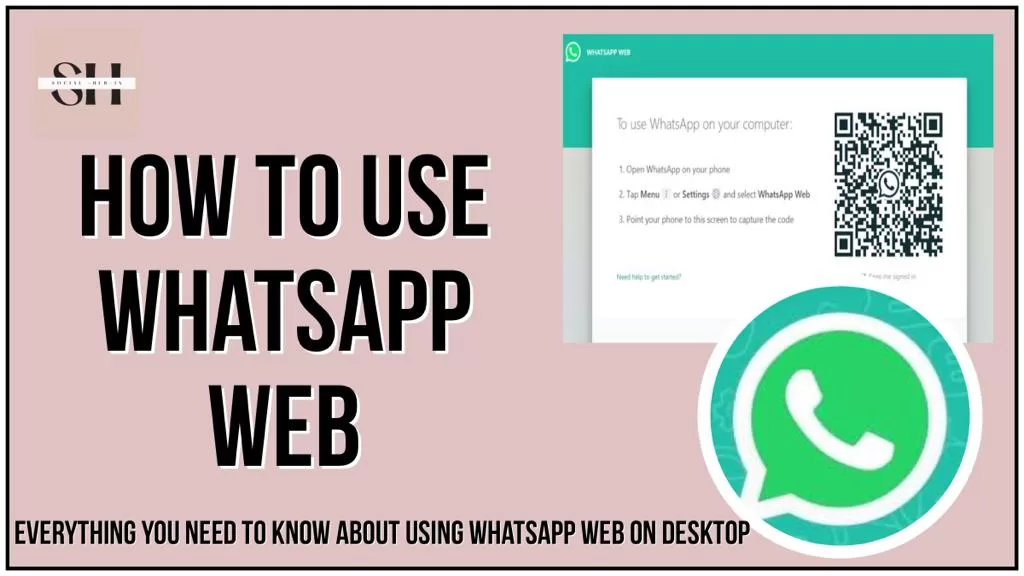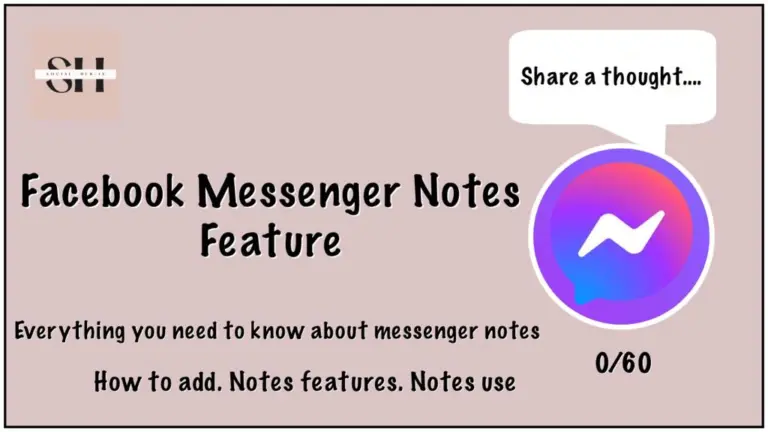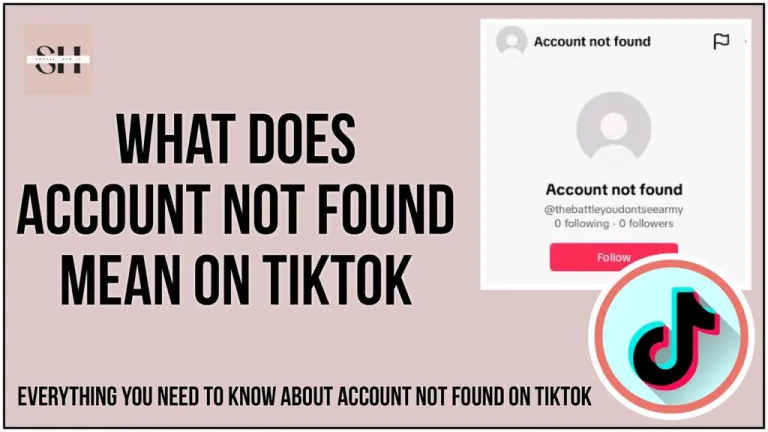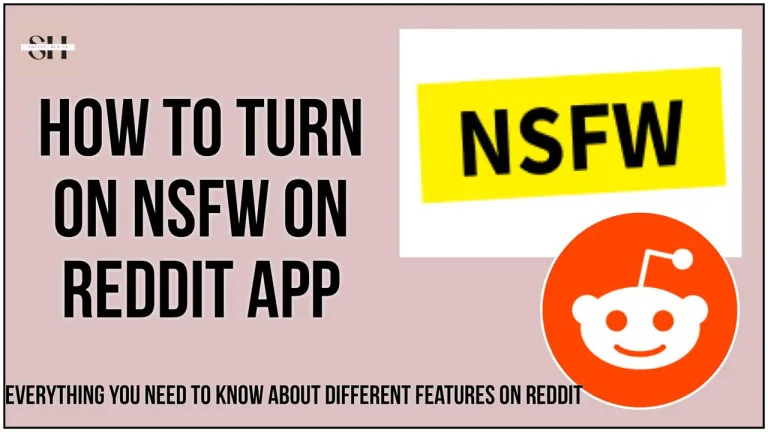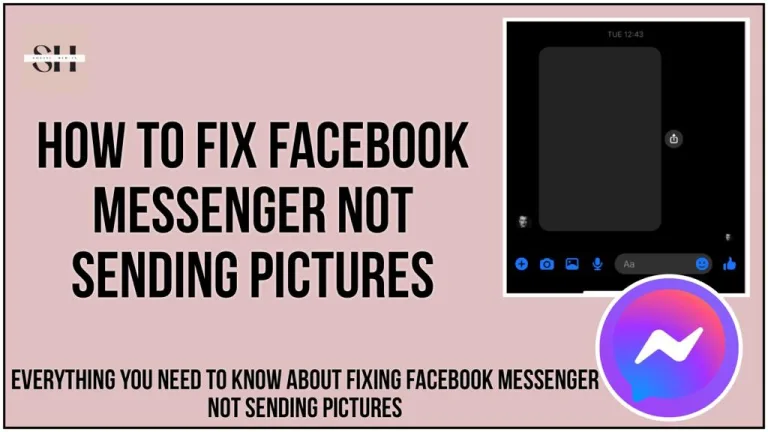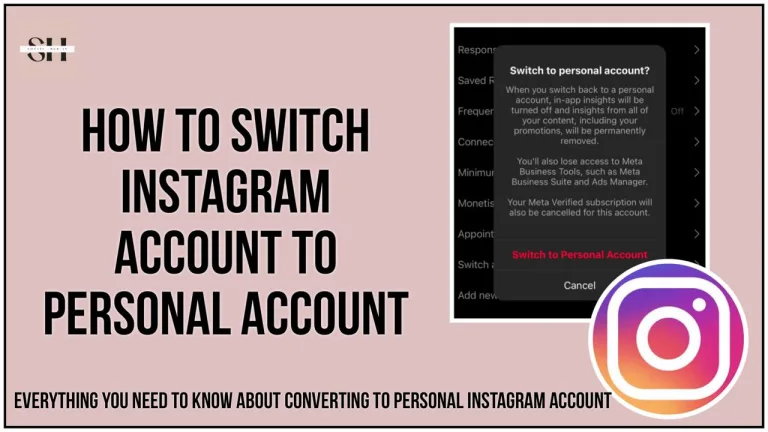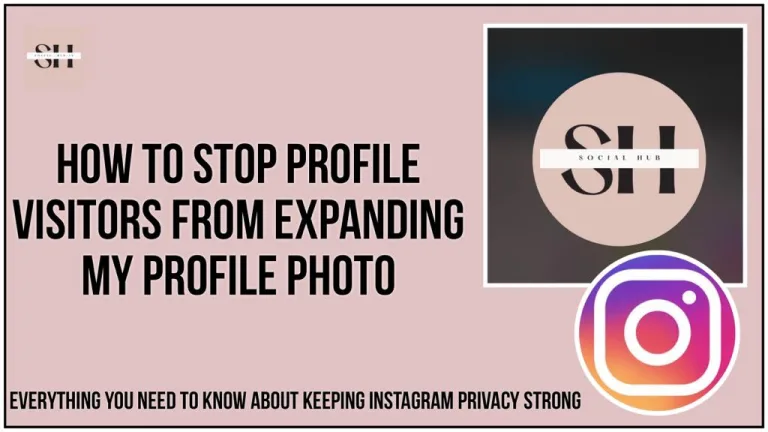Unlock the full potential of WhatsApp with WhatsApp Web! If you’ve ever wished you could seamlessly switch between your smartphone and computer to chat with friends, family, or colleagues, you’re in the right place. In this step-by-step guide, we’ll walk you through the simple yet poweerful steps on, how to use WhatsApp Web, making messaging from your computer an ease.
Say goodbye to constantly switching screens and hello to a more efficient and enjoyable chatting experience. Whether you’re a WhatsApp pro or just getting started, stick with us to discover how to use WhatsApp Web like a pro, and you’ll wonder how you ever messaged without it.
Plus do not miss our articles on, Messenger Notes ideas, and how to fix Messenger notes not showing
What Is whatsApp Web Feature
WhatsApp has recently unveiled a feature that has been long-awaited by its user base – ‘Linked Devices.’ This feature represents a significant stride in enhancing the functionality of WhatsApp by allowing users to connect up to five different devices to a single WhatsApp account simultaneously. It’s a game-changer, as it offers greater flexibility for users to access their WhatsApp account across multiple platforms without the hassle of logging in and out repeatedly.
One of the most popular ways to access WhatsApp on a computer is through WhatsApp Web. Users can access their WhatsApp messages through their computer’s web browser without needing to download any additional software. Just write whatsapp web in the google search bar or https://web.whatsapp.com/, a QR code will appear in front of you, the steps will we explained further in this article. Once connected, you can send and receive messages as if you were using your phone. Messages are synchronized across all linked devices, ensuring that you can seamlessly switch between your phone and computer while keeping your conversations up to date.
In addition to the basic messaging functions, WhatsApp Web supports various features that make it a powerful tool for managing your WhatsApp conversations. You can mark messages as unread to revisit them later, pin important chats to keep them at the top of your list, and even personalize your chat backgrounds for a touch of personalization. All these features contribute to a more efficient and enjoyable messaging experience.
You can download WhatsApp Desktop, a standalone application for Windows and Mac, providing a more app-like experience. With WhatsApp Desktop, you don’t need to worry about keeping your browser open all day – you can simply launch the application and access your WhatsApp chats, making it a great option for those who prefer a more integrated desktop experience.
Step by Step WhatsApp Web Setup Guide
Step 1: Open up the WhatsApp App on your phone, on which you already have your WhatsApp working, now in the bottom corner tap on Settings ⚙️.
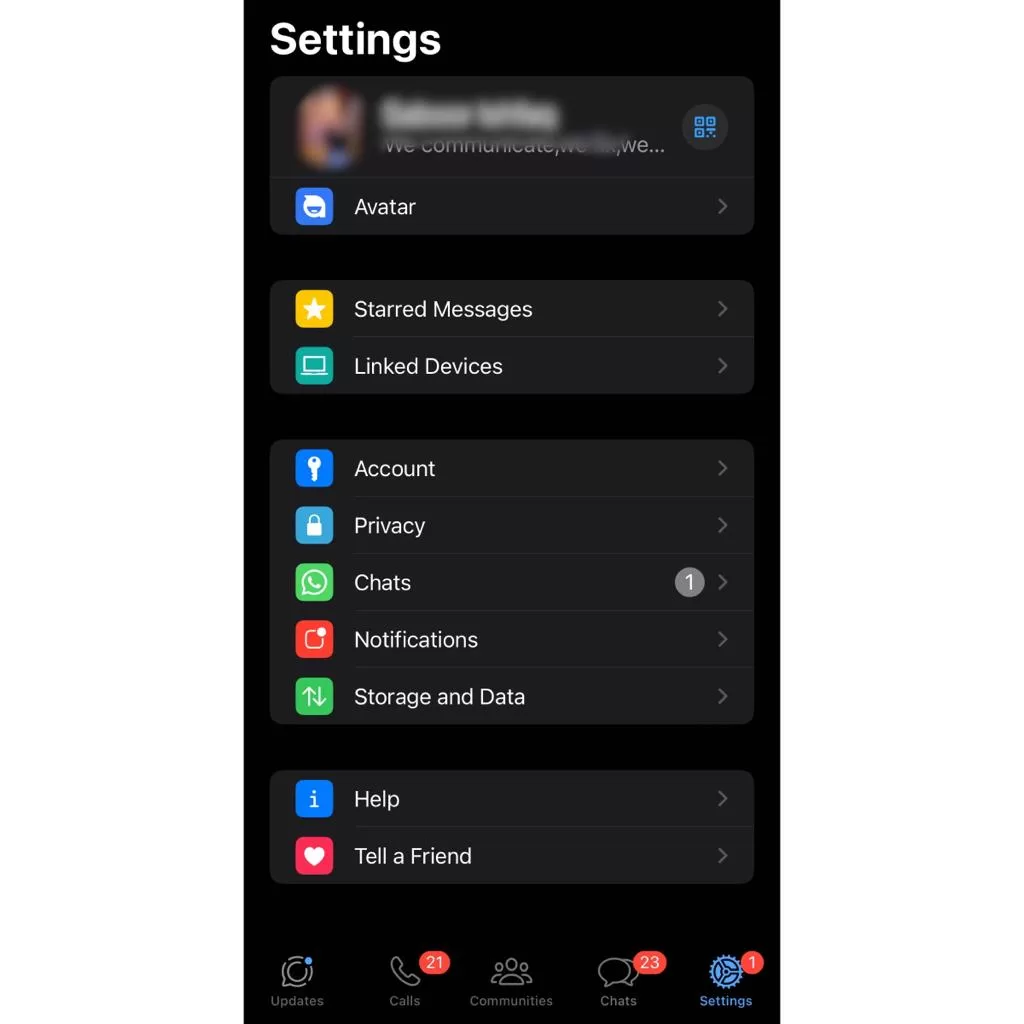
Step 2: Now in your Settings tap on Link Devices and this pade will open up in front of you, tap the blue button and it will take to the final step.
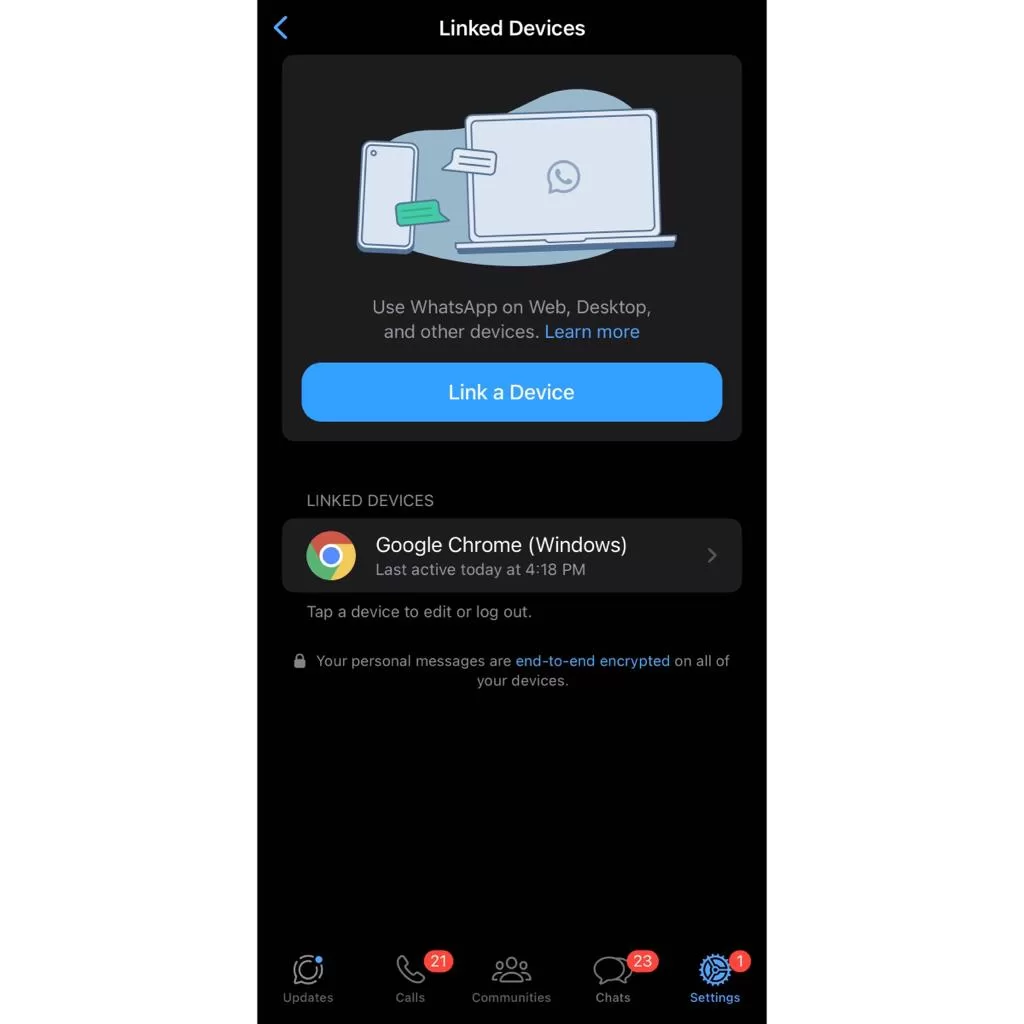
Step 3: Tapping the blue button will take you to a QR code scanner, meanwhile keep the QR code open on your desktop as described previously, Once you scan the QR code from your phone, WhatsApp preview will be automatically generated on your Desktop. And there you go! now you can use whatsApp on your Desktop.
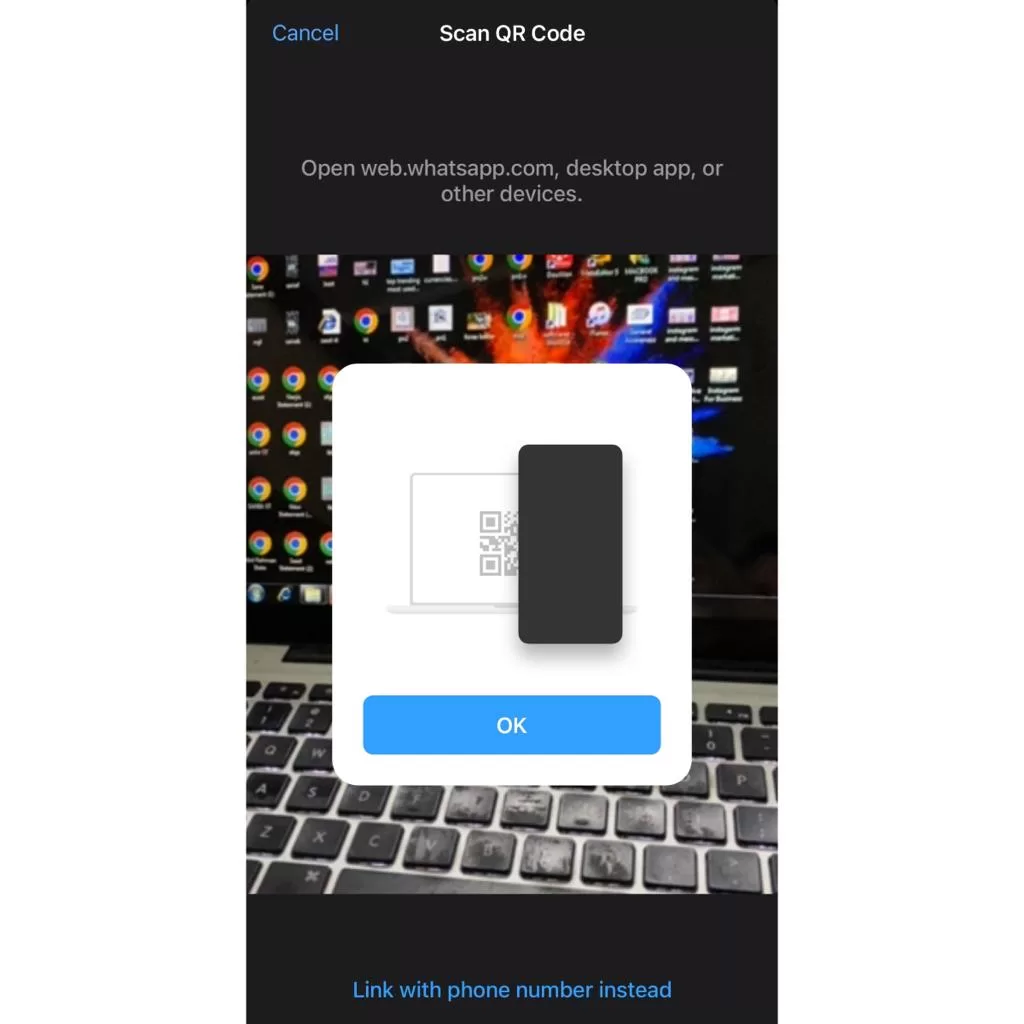
Using WhatsApp Web Desktop App On Your computer
Step 1: Download and Install WhatsApp Desktop
- Begin by downloading and installing WhatsApp Desktop on your computer. You can get it from the Microsoft Store, Apple App Store, or the official WhatsApp website. Please note that WhatsApp Desktop is compatible with computers running:
- Windows 8.1 or a newer version
- macOS 10.11 or a newer version
Step 2: Scan the QR Code
- Open the WhatsApp app on your smartphone. Then, navigate to “Settings” and select “Linked Devices.” Choose the option to “Link a Device.” Using your phone’s camera, scan the QR code displayed on the WhatsApp Desktop. This will automatically log you in and link your phone to the desktop application.
Step 3: Start Using WhatsApp Desktop
- With the QR code successfully scanned, you’re now ready to use WhatsApp on your computer using WhatsApp Desktop. Enjoy the convenience of chatting and managing your messages right from your desktop.
What Else Can We Do Other Than Chat On Whatsapp From Your Desktop
1) Creating Communities On WhatsApp Desktop
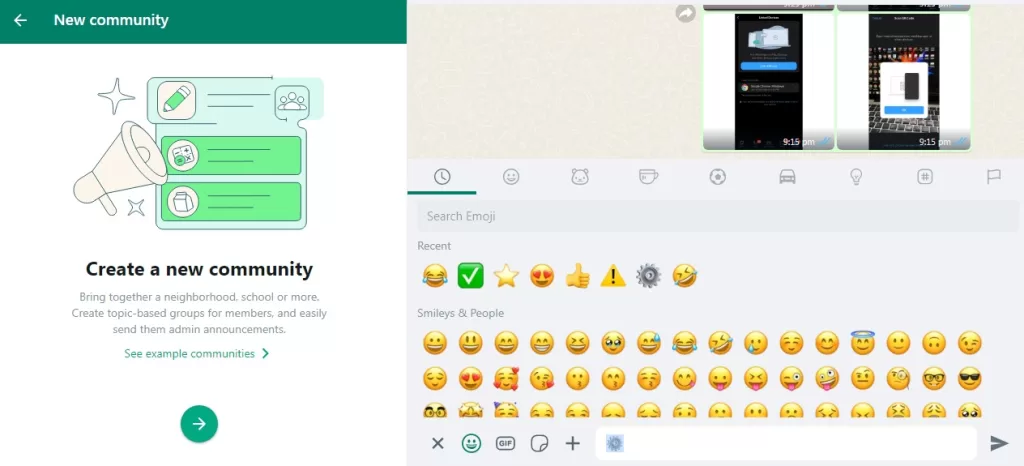
Creating a community on WhatsApp means making a group or space where people who have similar interests or know each other can talk and share stuff using WhatsApp. It’s like a digital meeting place where folks can have chats, share things, work on projects, or just have fun together. You can use WhatsApp groups to build these communities. They can be small, like a group of friends, or bigger and focus on common interests, hobbies, or causes. Some groups are private, just for close friends, while others are open to more people. The main idea is to help members feel like they belong to a group that shares the same interests or goals.
2) WhatsApp status on whatsApp desktop
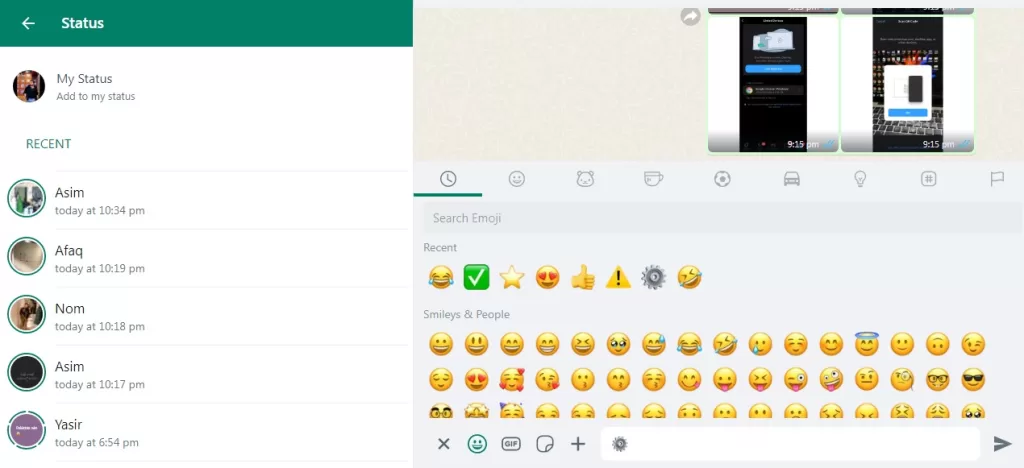
In the past, the ability to check out your contacts’ statuses on WhatsApp was limited to smartphones. However, there’s good news now you can also view these statuses on WhatsApp Desktop. When you open WhatsApp Desktop, you’ll see a list of your contacts’ statuses right in front of you. To view a particular status, it’s as simple as clicking or tapping on it.
3) WhatsApp Channels On Desktop
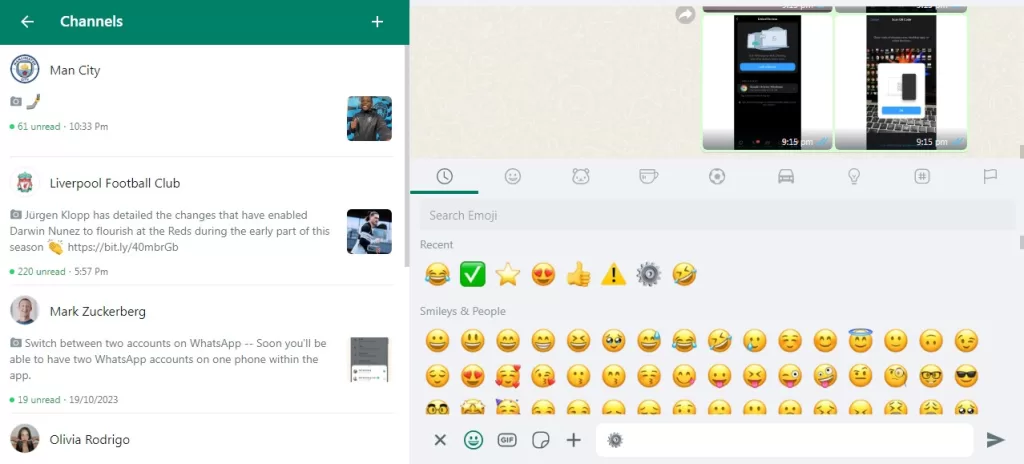
WhatsApp has just rolled out an incredible feature known as “WhatsApp channels.” Similar to other messaging apps, WhatsApp Channels delivers content directly to subscribers. This feature has gained popularity for its convenience in accessing updates, news, and information from favorite sources, making it an efficient way to stay informed and engaged with specific content within the WhatsApp platform. It’s a valuable tool for businesses, bloggers, and content creators to reach their audience and keep them updated. The great news is that you can subscribe to your favorite channels or even create your own, right from WhatsApp Desktop. This feature opens up new possibilities for interacting with content and communities, and it’s now accessible on your computer too.
4) Creating WhatsApp Groups On WhatsApp Desktop
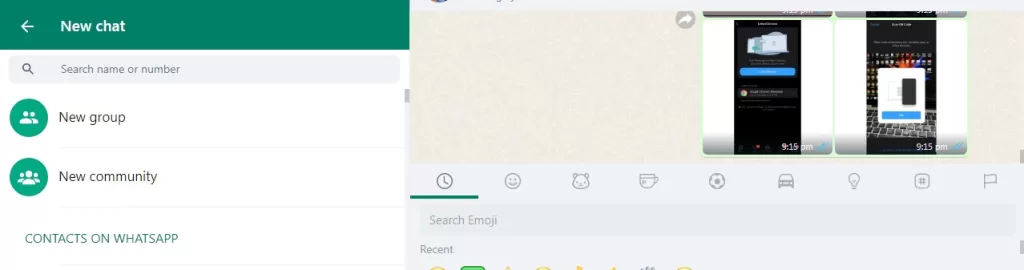
Whether you’re planning an event, organizing a project, or just keeping in touch with friends and family, a group chat streamlines the conversation. Secondly, it’s a platform for sharing information efficiently. You can send messages, images, videos, documents, and even make group calls. This is particularly useful for work-related discussions, sharing important updates, or celebrating special occasions. Now you can create these groups easily on your Desktop Whatsapp web.
“How Did We Benefit From WhatsApp Web”
Hi, it’s the SocialhubIn Team. Allow us to share our personal experience regarding how we have utilized WhatsApp Web to our advantage. As bloggers, content writers, and SEO experts, we frequently rely on WhatsApp Web, and you can’t even imagine how much it has simplified our lives. Content generation and SEO, which involves extensive research and numerous media files, are tasks primarily conducted on our computers.
Since we prioritize creating authentic and genuine content, we often capture new images with our smartphones. Additionally, we occasionally need to access documents and research articles from colleagues who are located in different countries. Sharing files and documents using USB drives can be quite cumbersome. However, thanks to today’s technology, we can effortlessly share these files and media through the air by running WhatsApp Web on our personal computers.
This enables us to save media directly to our computers and seamlessly integrate it into our content. This is just one example of how WhatsApp Web can be used for a variety of purposes.
FAQs On How To Use WhatsApp Web
1. What is WhatsApp Web?
WhatsApp Web is a feature that allows you to access your WhatsApp account on a computer or desktop device. It syncs your WhatsApp messages and conversations, making it easier to chat and manage your contacts from a computer.
2. How do I set up WhatsApp Web on my computer?
To set up WhatsApp Web, open the WhatsApp app on your phone, go to Settings, select Linked Devices, and scan the QR code displayed on the WhatsApp Web page on your computer. This will link your phone and computer for seamless messaging.
3. Can I use WhatsApp Web without downloading any software?
Yes, you can access WhatsApp Web without downloading any additional software. Simply visit the WhatsApp Web website in your computer’s web browser and scan the QR code to get started.
4. What additional features does WhatsApp Web offer for managing conversations?
WhatsApp Web supports various features, including marking messages as unread, pinning important chats, and setting personalized chat backgrounds. These features enhance your messaging experience.
5. How can I view my contacts’ statuses on WhatsApp Desktop?
With WhatsApp Desktop, you can view your contacts’ statuses. When you open the application, a list of your contacts’ statuses will be displayed, and you can click or tap on a particular status to view it.
6. What are WhatsApp Channels, and how can I access them on a computer?
WhatsApp Channels allow you to receive content directly from sources you subscribe to. You can access WhatsApp Channels on your computer using WhatsApp Desktop. This feature is useful for staying informed and engaged with specific content and communities.
7. How can I create WhatsApp groups on WhatsApp Desktop?
Creating WhatsApp groups on WhatsApp Desktop is a convenient way to streamline conversations and share information with a group. You can send messages, media files, and even make group calls through these groups. It’s particularly useful for work-related discussions and staying in touch with friends and family.
8. Are there any compatibility requirements for using WhatsApp Desktop?
Yes, WhatsApp Desktop is compatible with computers running Windows 8.1 or later and macOS 10.11 or later.
9. Can I use WhatsApp Web and WhatsApp Desktop simultaneously on multiple devices?
Yes, WhatsApp’s ‘Linked Devices’ feature allows you to connect up to five devices to a single WhatsApp account, making it easy to access WhatsApp across different platforms.
10. Is WhatsApp Web secure to use on public computers?
It’s recommended to use WhatsApp Web on trusted and secure computers, as it provides access to your WhatsApp account. Logging out of shared or public computers after use is advisable to maintain security.
Conclusion
Unlocking the full potential of WhatsApp with WhatsApp Web can significantly enhance your messaging experience. Whether you’re a seasoned WhatsApp user or new to the platform, the convenience and additional features offered by WhatsApp Web and WhatsApp Desktop can make your communication more efficient and enjoyable.
By understanding how to set up WhatsApp Web and WhatsApp Desktop, you can seamlessly switch between your smartphone and computer, eliminating the need for constant screen switching. Getting started with whatsApp web, along with the ability to view your contacts’ statuses, create communities, access WhatsApp Channels, and create WhatsApp groups, opens up a world of possibilities for both personal and professional use.
WhatsApp’s ‘Linked Devices’ feature, which allows you to connect up to five devices to a single WhatsApp account, is a game-changer, providing flexibility without the hassle of repeated logins. You can now chat, share, and stay informed across different platforms while keeping your conversations synchronized.
So, say goodbye to screen-switching struggles and embrace a more integrated messaging experience with WhatsApp Web and WhatsApp Desktop. These tools not only enhance your chat management but also help you stay connected, informed, and engaged with your favorite content and communities.
Explore the full potential of WhatsApp with WhatsApp Web and Desktop, and you’ll wonder how you ever messaged without them. Enjoy a more efficient and enjoyable chatting experience with WhatsApp, no matter where you are. However If you need our help please leave us a comment, we will be happy to assist you.