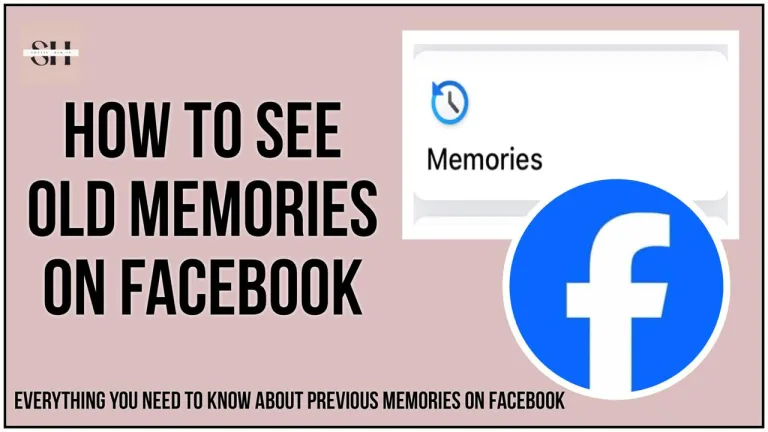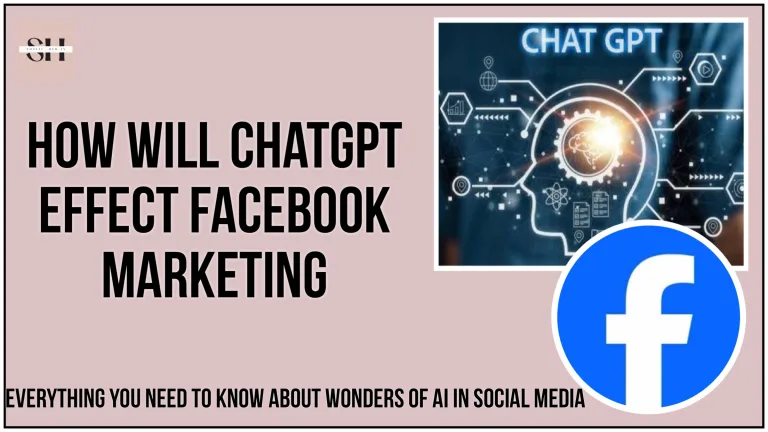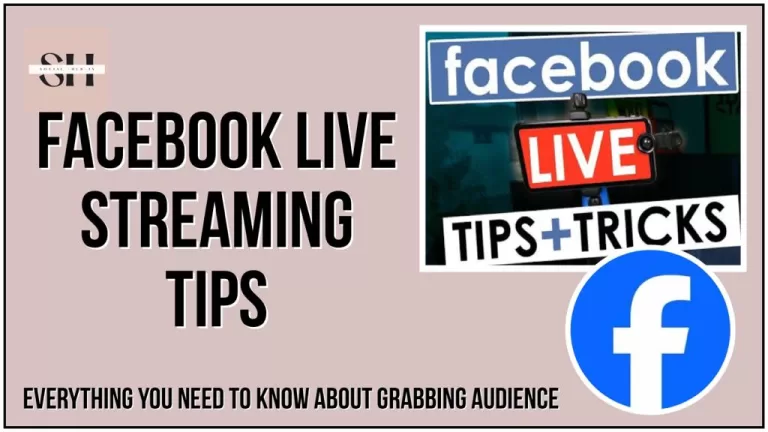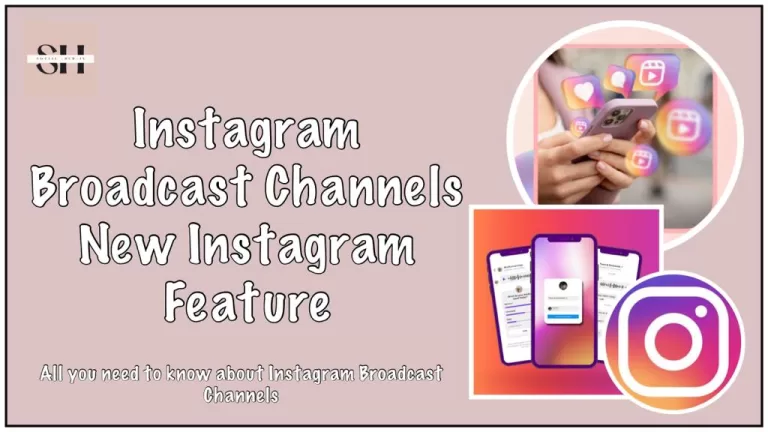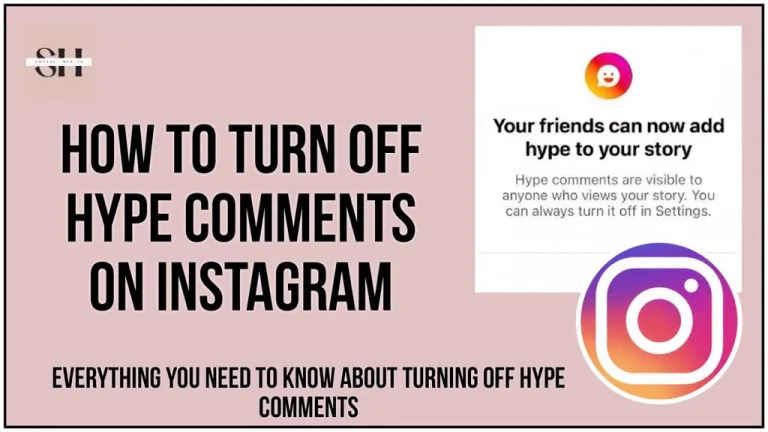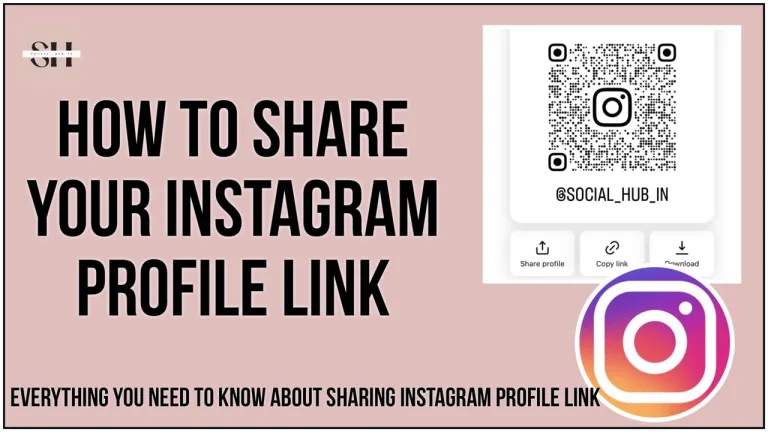Welcome to the ultimate guide on unlocking the full potential of Facebook Messenger! In this comprehensive walkthrough, we unveil the secrets on how to download videos from Facebook Messenger conversations. As we navigate through the step-by-step process, you’ll discover more tips and tricks that not only simplify video saving but also enhance your overall messaging experience. Whether you’re a casual user looking to save cherished moments or a social media enthusiast eager to share captivating content, this guide is for you.
Stay with us until the end to unveil a world of possibilities within Facebook Messenger, ensuring you make the most out of every video sharing opportunity. Let’s embark on this journey together and elevate your Messenger game to new heights!
Also read our Facebook Messenger Notes Feature and how to pause Instagram reels.
How To Save/Download Videos From Facebook Messenger
Facebook Messenger, a communication application crafted by Facebook which is itself a billion users App, extends its accessibility across web browsers, Android, and iOS platforms. This versatile tool empowers users to seamlessly share videos, images, files, expressive stickers within their messages, and it now offers another unique feature of Messenger Notes, Beyond text-based communication, Facebook Messenger elevates the interaction by facilitating voice and video calls between users. Sometimes you’re keen on saving this multimedia to you phones gallery, either these are your memories or it is something you wanted to share with someone else on another social media platform, we have come up with few ways on How to download videos from Facebook messenger to your phones gallery.
How To Download Video From Messenger On Phone
- Launch Facebook Messenger: Open the Facebook Messenger application on your mobile device. Ensure that you are logged in to your account.
- Navigate to the Conversation: Scroll through your list of contacts within the Messenger app until you find the specific conversation containing the video you want to save.
- Open the Conversation: Tap on the conversation to open it and locate the video you wish to download.

- Tap and Hold the Video: Once you’ve found the video, tap and hold on the video itself. After a few seconds, a menu bar will appear at the bottom of the screen.
- Select “Save”: From the menu bar, choose the “Save” option. This action will prompt the video to be saved directly to your device’s Camera Roll or gallery.

- Wait for Download: Depending on your internet connection and the video’s size, it may take a few moments for the video to download. Be patient during this process.
- Access Camera Roll: Once the download is complete, go to your device’s Camera Roll or gallery. There, you should find the saved Facebook Messenger video.
By following these steps, you can efficiently download a video from Facebook Messenger to your mobile device without the need for any third-party applications. This method allows you to easily access and enjoy your favorite Messenger videos directly from your device’s gallery
Download Messenger Video In Phone Method 2
- Open Facebook Messenger and find the video.
- Long press the video, choose “Save to Facebook,” and exit Messenger.
- Open Facebook, go to Menu, and select “Saved” to find the video.
- Click the three dots on the video, choose “Copy link.”
- You can use Video DownloadHelper.com or any other such app/website paste the link, and tap “Download.”
- After download, save the Facebook video to your phone.
Download Videos from Facebook Messenger on PC
Step 1: Open Facebook Website
Ensure you’re logged in to your Facebook account by opening your preferred web browser and visiting the official Facebook website.
Step 2: Access Messenger
On the Facebook homepage, locate the left panel and click on “See More.” From the expanded options, select “Messenger” to access the Messenger interface.
Step 3: Locate the Video
Navigate through your chat history within Messenger to find the conversation containing the desired video. Click on the specific video to play it in full screen.
Step 4: Initiate Download
Look for the Download icon in the top menu bar, usually located near the video player. Click on this icon to start the download process for the video from Facebook Messenger.
Where To Find Messenger Saved Videos
To access the videos you’ve downloaded from Facebook Messenger on your mobile device, simply follow these steps:
- Open the Gallery or Album app on your mobile device.
- Navigate to the “All photos” collection, where you should easily find the downloaded video. Alternatively, you can search for the Messenger collection to locate the video within the dedicated folder.
- The videos are typically organized chronologically, making it easy to spot the specific video you downloaded.
For the desktop version of Facebook Messenger, which has a dedicated web version allowing video downloads to your computer, follow these steps:
- Open the file explorer on your PC.
- Navigate to the Downloads folder, or the folder you’ve designated if you’ve customized your browser settings.
- Alternatively, you can locate the downloaded video directly from your browser. In Chrome, for instance, click the three dots in the top right corner, select “Downloads,” and find the video. To open the folder containing the video, click on the “Show in folder” link below the video title.
These steps ensure you can easily access and locate the videos you’ve downloaded from Facebook Messenger, whether on your mobile device or desktop computer.
FAQs
1. Why should I consider downloading videos from Facebook Messenger?
- Downloading videos from Facebook Messenger allows you to save and share memorable moments or captivating content conveniently. It also enables offline viewing, enhancing your overall messaging experience.
2. Is it possible to download Messenger videos without using third-party applications?
- Yes, you can efficiently download videos from Facebook Messenger to your mobile device without relying on third-party apps. The article provides detailed steps for both phone and PC downloads using the built-in features of Facebook Messenger.
3. Can I download Messenger videos on both Android and iOS devices?
- Absolutely! The guide covers the steps for downloading videos on both Android and iOS platforms, ensuring accessibility for users on various mobile devices.
4. Are there alternative methods for downloading Messenger videos on a mobile device?
- Yes, the article outlines a second method for downloading Messenger videos on a phone, providing users with alternative options to suit their preferences.
5. Is it possible to download Messenger videos to my computer?
- Yes, the article provides a comprehensive guide on how to download Messenger videos on a PC, ensuring that users can access their saved videos on desktop platforms.
6. What’s the significance of the Messenger collection in locating saved videos on a mobile device?
- The Messenger collection in the Gallery or Album app simplifies the process of locating saved videos, offering an organized space within your device for easy access to Messenger downloads.
7. Can I use a third-party website like Video DownloadHelper.com to download Messenger videos on my phone?
- Yes, the article mentions Video DownloadHelper.com as an example of a third-party website that can be used to download Messenger videos on a phone. However, it’s crucial to ensure the legitimacy of such services and comply with Facebook’s terms of service.
8. How can I organize or find the Messenger videos I’ve downloaded on my computer?
- On a computer, the downloaded Messenger videos are typically located in the Downloads folder. You can also find them directly from your browser by accessing the Downloads section and opening the folder containing the video.
9. Can I download videos from Messenger on my PC without using the Messenger web version?
- Yes, the article provides steps to download Messenger videos on a PC without solely relying on the Messenger web version. Users can locate and download videos directly from their browsers.
10. Are there any restrictions or considerations when downloading Messenger videos?
- It’s important to respect copyright and intellectual property rights when downloading videos from Facebook Messenger. Ensure you have the necessary permissions to download and share the content in accordance with Facebook’s terms of service and legal regulations.
Conclusion
Delving into the world of Facebook Messenger offers a multitude of opportunities, especially when it comes to enriching your messaging experience through the ability to download videos from Facebook Messenger. This comprehensive guide has walked you through various methods, ensuring you can effortlessly save and access your favorite Messenger videos on both mobile devices and desktop platforms.
By following the step-by-step instructions outlined in this guide, you’ve gained valuable insights into the process of downloading Messenger videos directly to your phone’s gallery or computer. Whether you’re a casual user preserving cherished memories or a social media enthusiast eager to share captivating content, mastering the art of video downloads on Facebook Messenger opens up a new realm of possibilities.
Stay connected with your favorite moments, enhance your communication game, and make the most out of every video-sharing opportunity within Facebook Messenger. As you embark on this journey, remember to always adhere to ethical practices, respecting content creators’ rights and complying with the platform’s terms of service. With these newfound skills, elevate your Messenger experience and enjoy seamless access to your saved videos. However If you need our help please leave us a comment we will be happy to assist you.