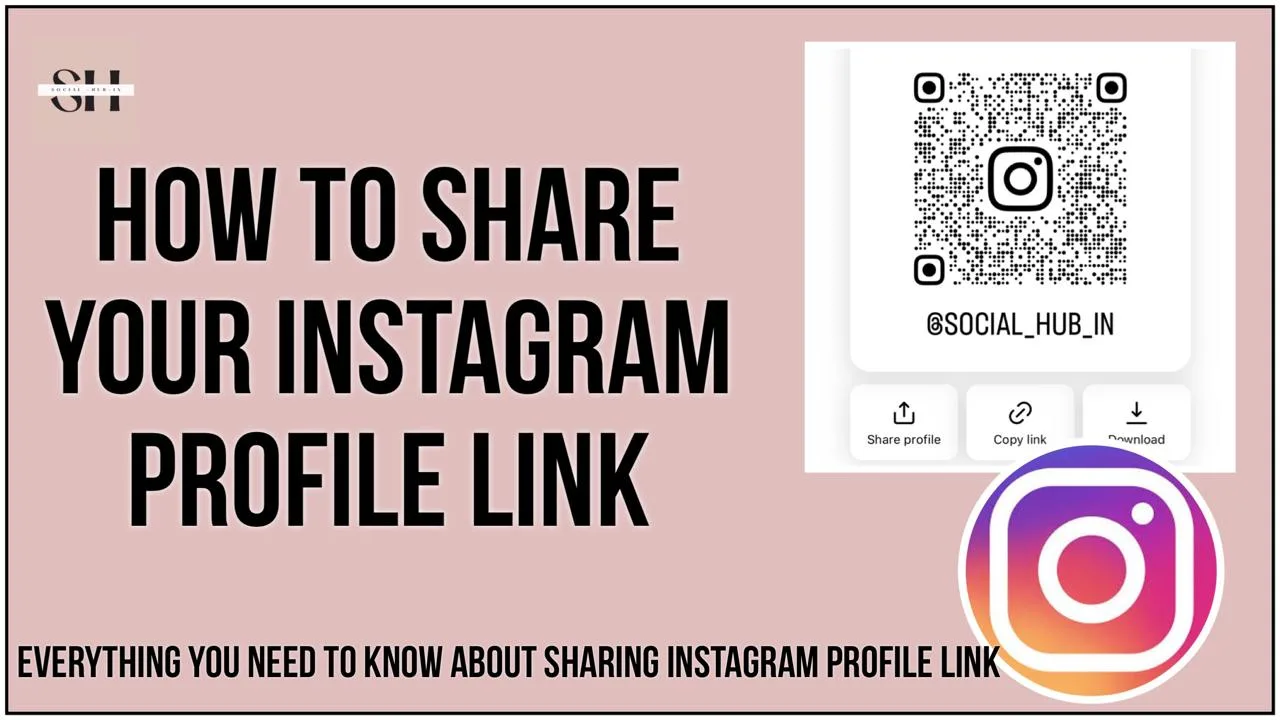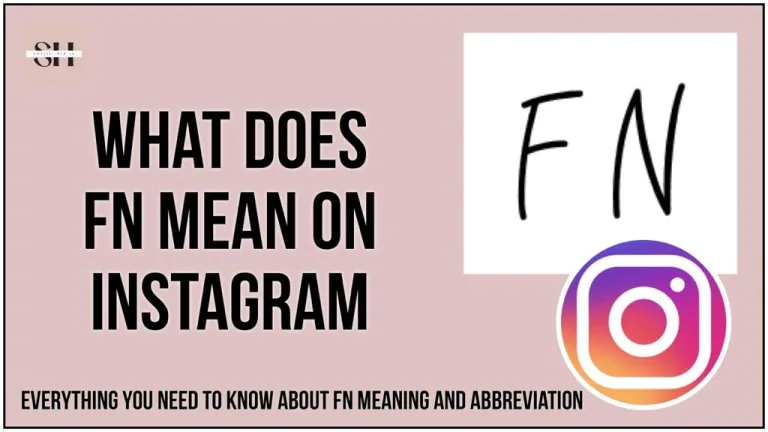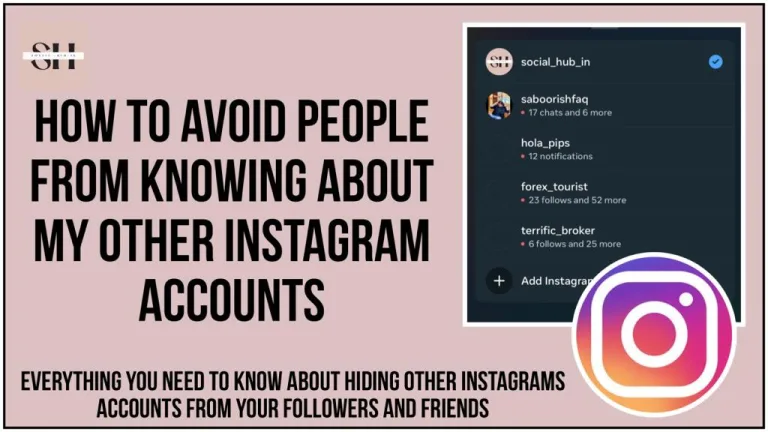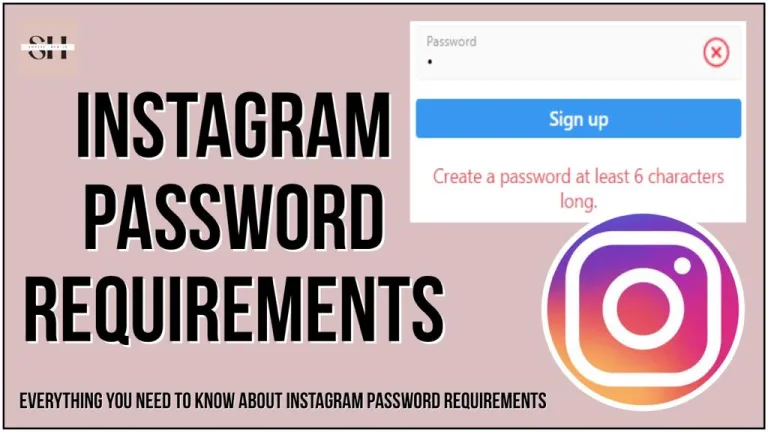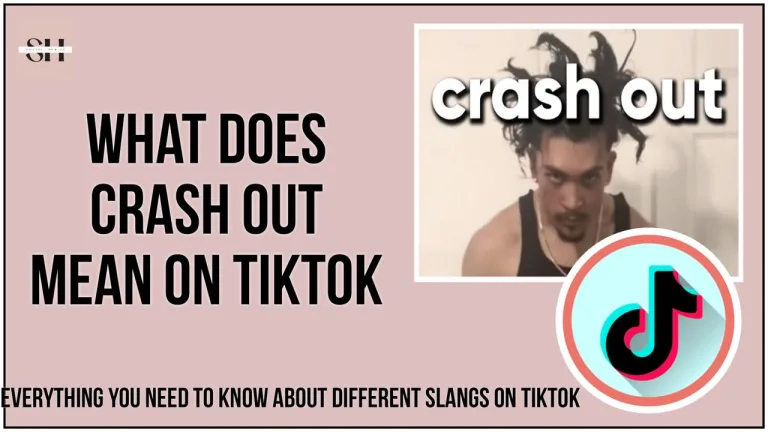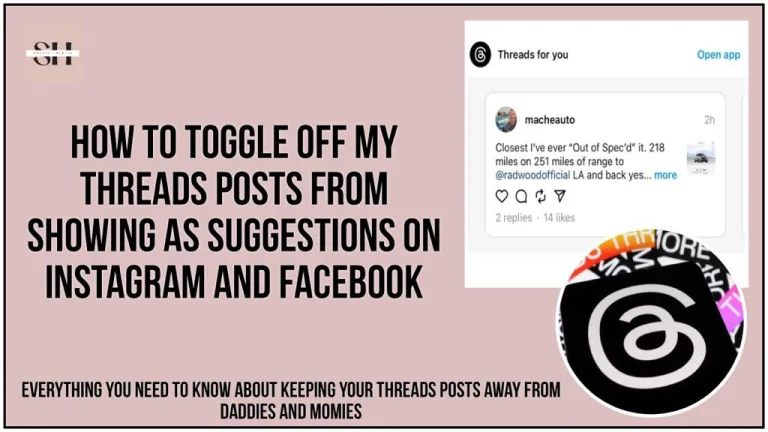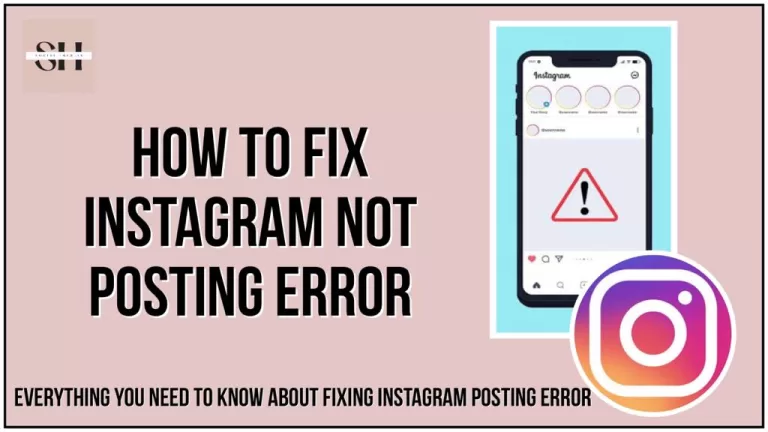Have you ever wanted to make it super easy for friends or followers to find your Instagram and check out all the cool stuff you post? Well, sharing your Instagram profile link is like giving someone a direct ticket to your online world. Think of your Instagram link as a special web address that leads right to your profile. In this guide, we’re going to show you different ways on how to share your Instagram profile link.
We’ll also talk about how you can spread the word about your Instagram on other social media platforms. This could help you get your profile in front of more people, boost your followers, and up your Instagram game. Plus, we’ve got a cool tip on how to share all your social media profiles with just one link. So, if you’re looking to get more eyes on your Instagram, you’re in the right place. Let’s dive in and make sharing your Instagram profile a breeze!
How To Share Your Instagram Profile link By Typing Your link manually
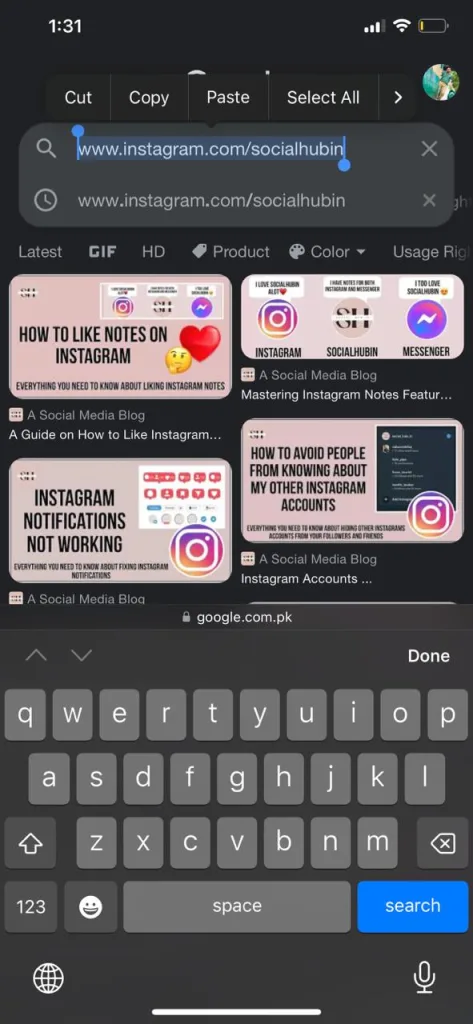
The Simplest Sharing Method
One of the straightforward ways to share your Instagram profile is by manually typing out your profile link whenever you need to share it. Whether it’s during a conversation or in a social media post, remembering your Instagram link format is easy. The basic structure of the link is: www.instagram.com/yourusername
Here, “yourusername” should be replaced with your actual Instagram username. For instance, the link to Instagram’s official page is www.instagram.com/instagram. This method is direct and doesn’t require any complex steps.
Copying Your Instagram Link from a Browser
A Versatile Approach for All Devices
This technique works seamlessly across both mobile devices and computers, making it versatile for copying either your own Instagram link or that of another user. Here’s how you can do it:
- On Mobile:
- Tap on the address box in your browser where the Instagram URL is displayed. This action will highlight the link and prompt a menu to appear.
- From the menu, select “Copy” to copy the link to your clipboard.
- On a Computer:
- Click on the address box to highlight the URL.
- Right-click and choose “Copy” from the context menu to copy the link.
Using this method, you can easily obtain the link to your Instagram profile or any profile you wish to share, ready to be pasted wherever needed.
Sharing Instagram Profile By QR Code Or Nametag
Exploring QR Codes and Nametags
Instagram offers a unique and visually appealing way to share your profile through QR codes and Nametags. These features serve as digital business cards, making it easier and more interesting for people to find and follow you. The mobile app refers to it as a QR code, while the desktop app version for Windows 10 and the web browser version use the term Nametag. Despite the difference in terminology, both aim to simplify profile sharing with a touch of personalization.
QR Code: Your Instagram in a Pixelated Image
Creating a QR code for your Instagram profile is straightforward:
- Open the app and tap on the three lines to access the menu.
- Select “QR Code” to generate your unique code, which displays your username and a pixelated image representing your profile.
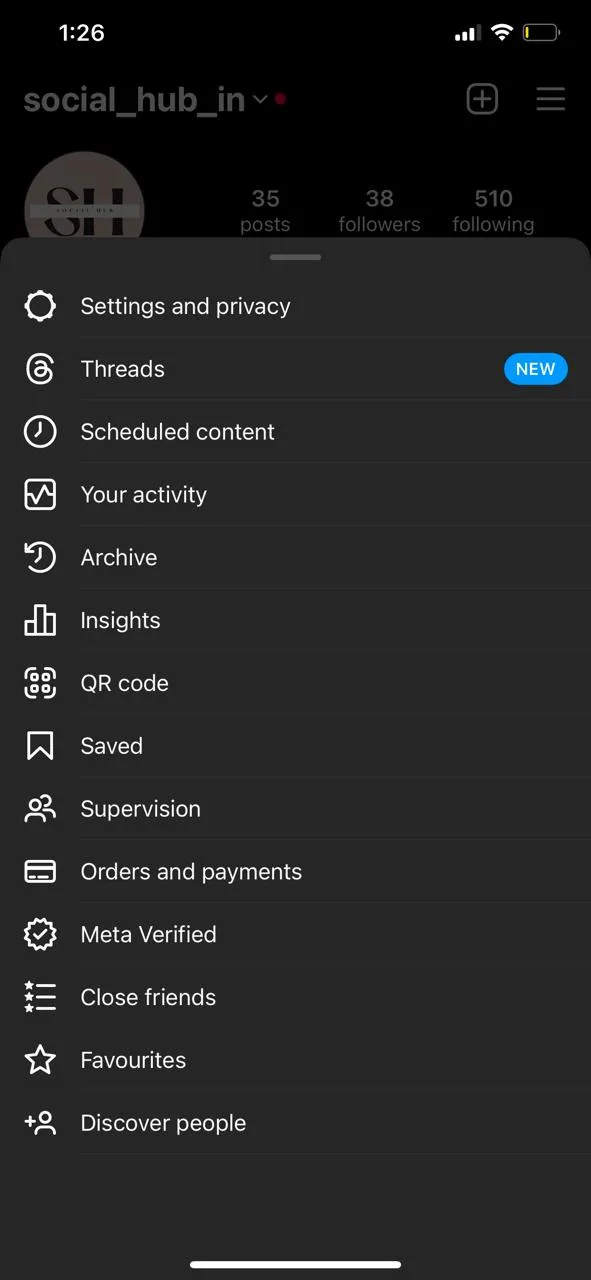
This method not only allows others to quickly access your profile by scanning the code but also lets you customize the QR code’s appearance, making it more personalized and engaging.
Customization Options:
- Emoji: Change the background emoji spread around the QR code by tapping the screen and choosing a new emoji from the search options.
- Selfie: Use the camera feature to take a selfie that includes fun elements like unicorn rubber rings, various glasses, or mustaches. Your photo becomes the central emoji of the QR code.
- Color: Tap the QR code to cycle through vivid gradient colors like blue, green, violet, rose, or orange, and select one that best represents you.
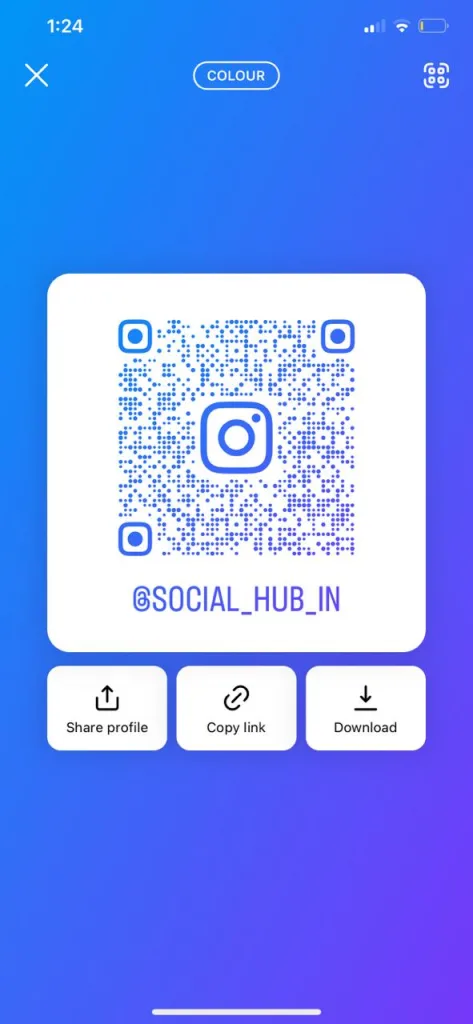
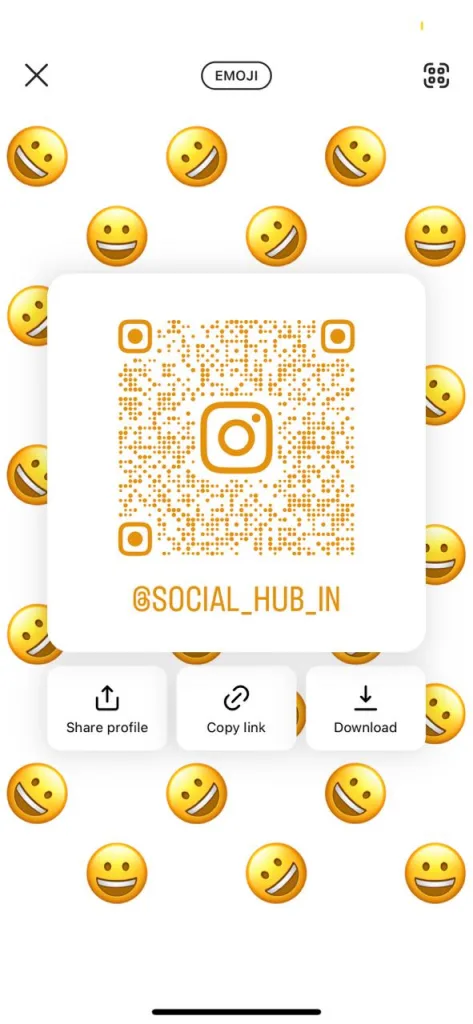
Sharing Your QR Code:
Once you’ve personalized your QR code, you can easily share it. Tap the icon in the top right corner to post your QR code to your feed, Stories, or send it directly via DM, offering a creative way to promote your Instagram account.
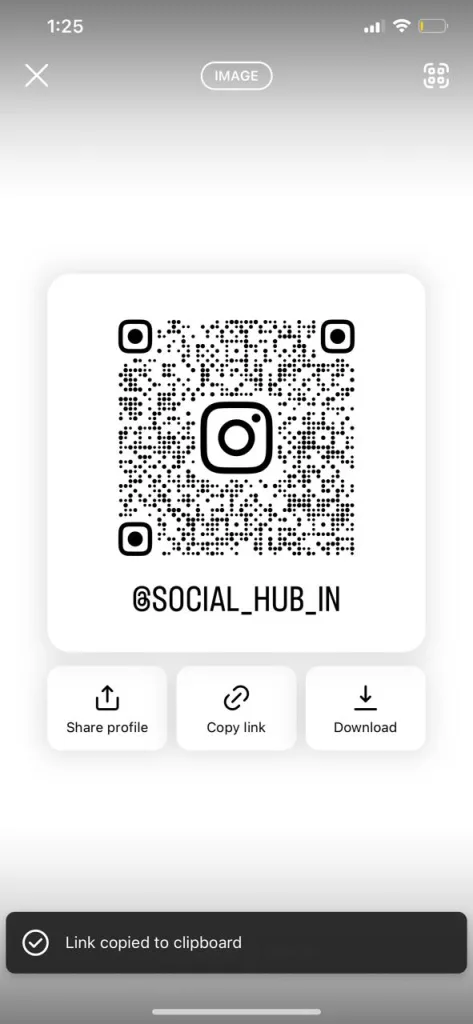
A Tip for iOS Users:
iOS users have an added advantage. By tapping the Share icon, you can find the option to “Copy.” This action copies your Instagram profile link to your clipboard, allowing you to share your link as well as your QR code/Nametag easily.
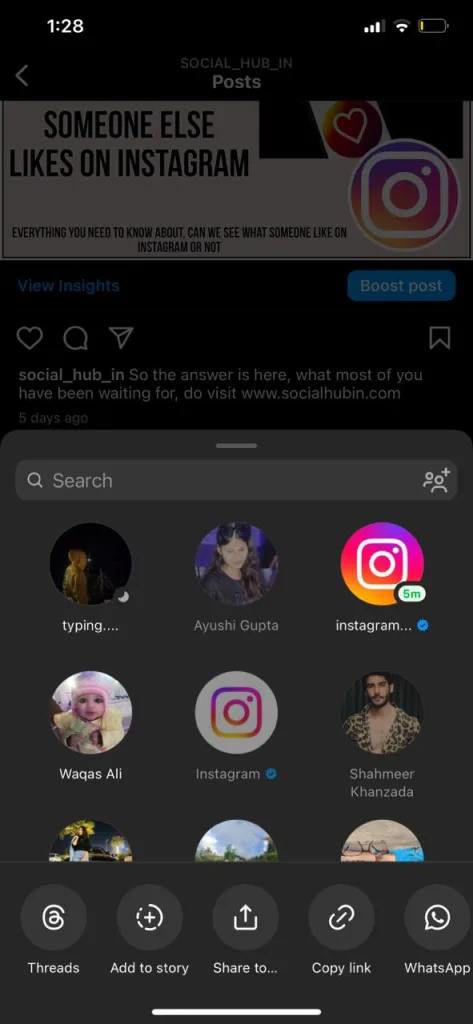
Unfortunately, this specific feature is not available on Android devices, but Android users can still share their QR code or Nametag in various other ways to connect with more people on Instagram.
Other Methods Of Getting Profile Link
Sharing Post and Story Links
Instead of directly sharing your Instagram profile link, you can opt to share links to specific posts or Stories. This method directs users to a chosen post or Story, and from there, they can easily navigate to your profile by tapping your username at the top of the post. Here’s a step-by-step guide to copying these links:
For Posts:
- Tap the three dots (⋮) at the top right corner of the post.
- Select “Copy Link” from the menu.
For Stories:
- While viewing your own Story, tap the three dots (⋮).
- Choose “Copy Link” from the options.
Utilizing Multiple Accounts for Link Sharing
If you manage more than one Instagram account, you can use this to your advantage to share your profile link. For instance, if you wish to share the profile link of your main account, say @alexdoe_ny, you would first switch to your secondary account, perhaps @digitalalex. Navigate to the @alexdoe_ny profile, tap on the three dots (⋮), and proceed as directed to copy or share the profile link.
Direct Messaging (DM) Your Profile Link
Instagram allows you to directly share profiles in DMs, offering a personal touch when promoting your page:
- While on the profile you wish to share, tap the share icon or the three dots (⋮).
- Select “Share this Profile”.
- Choose the recipients by tapping “Send” next to their names.
A preview of the profile will appear in the conversation, providing a direct gateway to your profile.
Copying and Sharing Profile URLs
You can also copy the URL of another user’s profile—or one of your own from a secondary account—to share elsewhere:
- Navigate to the desired profile.
- Tap on the three dots (⋮) and select “Copy Profile URL”.
Now, you’re equipped to share your Instagram presence in a variety of ways, whether through posts, Stories, DMs, or direct links, amplifying your reach and inviting new followers to your community.
FAQs
- What is the simplest way to share my Instagram profile link?
- The easiest method is by manually typing out your link, which follows the format www.instagram.com/yourusername, replacing “yourusername” with your actual Instagram username.
- The easiest method is by manually typing out your link, which follows the format www.instagram.com/yourusername, replacing “yourusername” with your actual Instagram username.
- Can I share my Instagram profile link from any device?
- Yes, you can share your Instagram profile link from both mobile devices and computers. On mobile, tap the address box and select “Copy.” On a computer, highlight the URL, right-click, and choose “Copy.”
- Yes, you can share your Instagram profile link from both mobile devices and computers. On mobile, tap the address box and select “Copy.” On a computer, highlight the URL, right-click, and choose “Copy.”
- What are QR Codes and Nametags on Instagram?
- QR Codes and Nametags are digital representations of your Instagram profile that can be scanned or viewed to directly access your page. They act as a digital business card for your Instagram.
- QR Codes and Nametags are digital representations of your Instagram profile that can be scanned or viewed to directly access your page. They act as a digital business card for your Instagram.
- How can I customize my Instagram QR Code?
- You can customize your QR Code by changing the background emoji, taking a selfie with various filters, or changing the color of the gradient background.
- You can customize your QR Code by changing the background emoji, taking a selfie with various filters, or changing the color of the gradient background.
- Is there a difference between sharing a QR Code and a Nametag?
- Functionally, they serve the same purpose of directing people to your Instagram profile, but the term and slight functional differences exist between mobile (QR Code) and desktop (Nametag) versions.
- Functionally, they serve the same purpose of directing people to your Instagram profile, but the term and slight functional differences exist between mobile (QR Code) and desktop (Nametag) versions.
- Can I share my Instagram profile link without directly using it?
- Yes, you can share links to specific posts or Stories. Users who view these can tap your username at the top of the post or Story to navigate to your profile.
- Yes, you can share links to specific posts or Stories. Users who view these can tap your username at the top of the post or Story to navigate to your profile.
- How can I use multiple accounts to share my Instagram profile link?
- If you have more than one account, you can log into another account, navigate to the profile you want to share, tap the three dots, and copy or share the link as needed.
- If you have more than one account, you can log into another account, navigate to the profile you want to share, tap the three dots, and copy or share the link as needed.
- What is the advantage of sharing my profile in Direct Messages (DMs)?
- Sharing your profile via DMs adds a personal touch and directly engages the recipient, making it more likely for them to visit your profile.
- Sharing your profile via DMs adds a personal touch and directly engages the recipient, making it more likely for them to visit your profile.
- Can I copy the URL of someone else’s Instagram profile to share?
- Yes, navigate to the desired profile, tap the three dots, and select “Copy Profile URL” to share it elsewhere.
- Yes, navigate to the desired profile, tap the three dots, and select “Copy Profile URL” to share it elsewhere.
- Is there a way for iOS users to easily share their Instagram profile link?
- Yes, iOS users can tap the Share icon and select “Copy” to copy their Instagram profile link to the clipboard, although this specific feature may not be available on Android devices.
Conclusion
In simple words, sharing your Instagram profile link is a great way to let more people find and follow you. Instagram gives you many ways to share your profile, like just telling someone your profile’s web address, using a cool QR code that people can scan, or sharing links to specific photos or stories you’ve posted.
You can share your Instagram in lots of places, like on other social media, in emails, or even on business cards. This helps you connect with more people everywhere, not just on Instagram. There’s also a smart tip about using one link to share all your social media profiles, making it super easy for everyone to find you online.
The main idea is to make it super simple for anyone to check out your Instagram and enjoy what you post. Whether you like to keep things straightforward or get a bit creative with QR codes, there’s a way that works best for you. By sharing your Instagram in different ways, you can get more followers and make your Instagram community bigger and better. So, go ahead and try these tips to share your Instagram with the world! however if you need our further help, please leave us a comment, we will be happy to assist you.