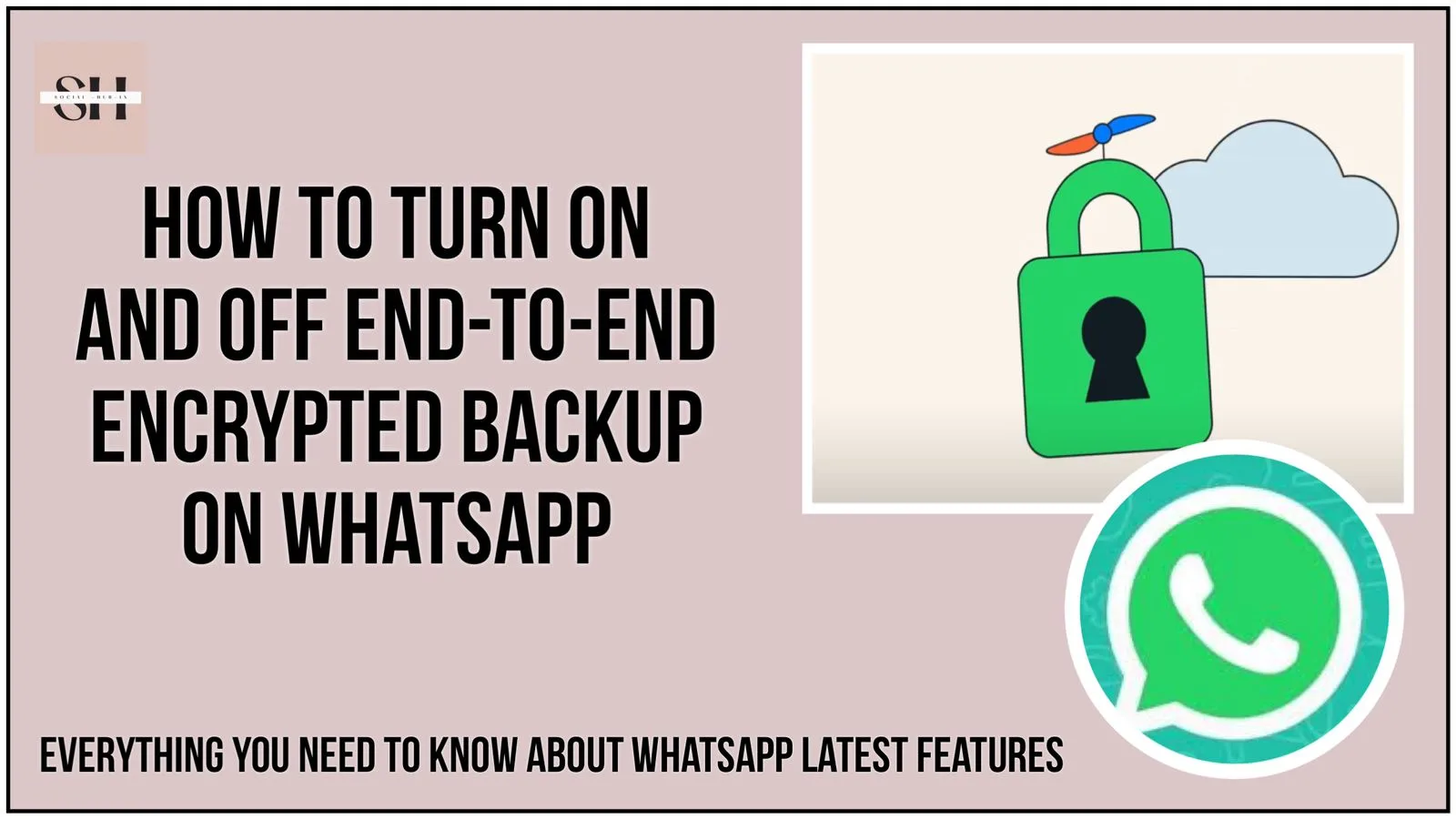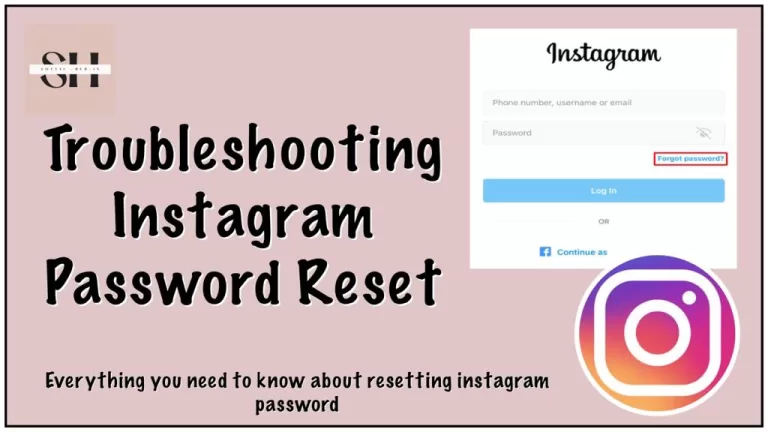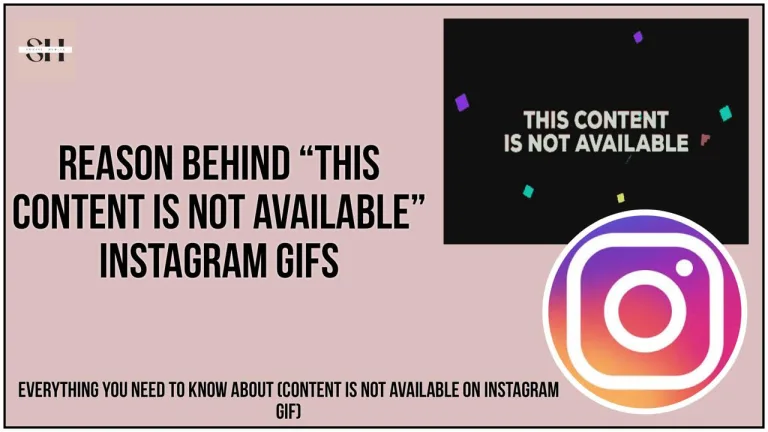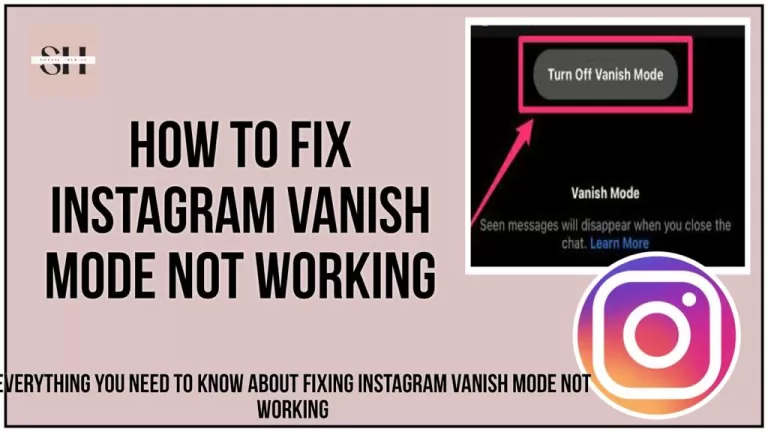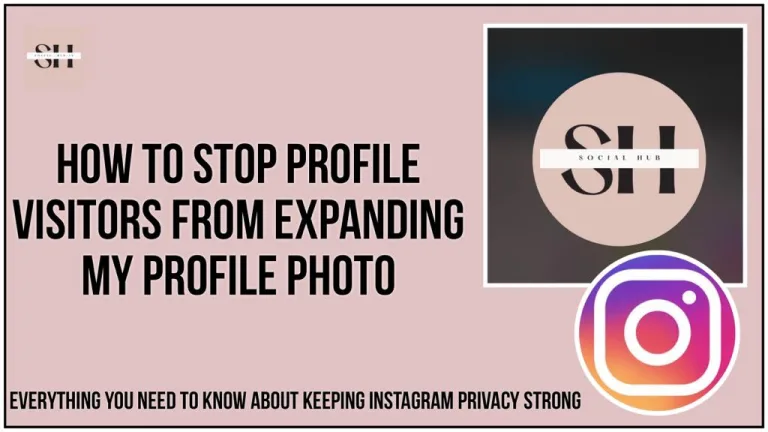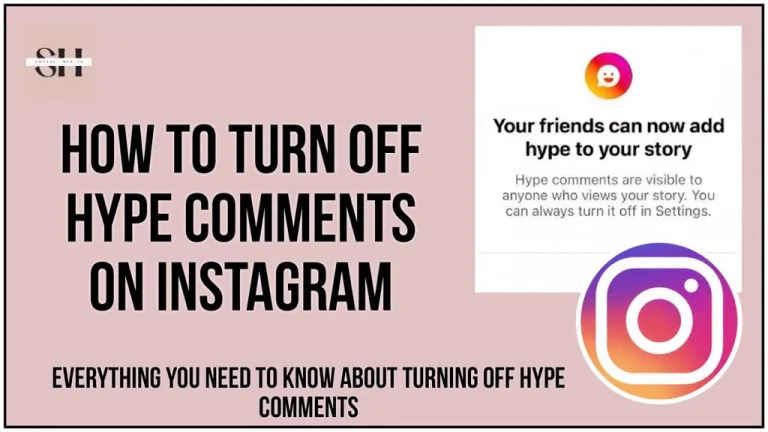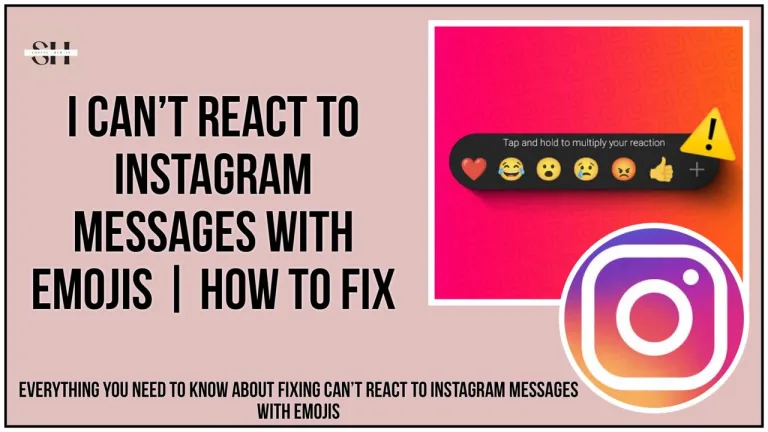Now WhatsApp offers end-to-end encryption for your messages, ensuring only you and the recipient can read them. With end-to-end encrypted backups, you can extend this security to your iCloud or Google Account backups, keeping your chats safe from prying eyes. To enable or disable this feature, go to WhatsApp Settings > Chats > Chat Backup. Remember, if you forget your password, you may lose access to your encrypted backup, so keep it safe! Let’s see in detail how you can turn it on and off.
How to Turn On End-to-End Encrypted Backups on WhatsApp:
- Navigate to Settings:
- Open the WhatsApp application on your device.
- Tap on the “Settings” tab, usually represented by a gear icon.
- Access Chat Backup:
- Within the Settings menu, find and tap on “Chats.”
- Activate End-to-End Encryption:
- Scroll down to locate the “Chat Backup” option and tap on it.
- Enable Encryption:
- Look for the option labeled “End-to-end encrypted backup” and tap on it to proceed.
- Set Up Encryption:
- Tap on “Turn on” to activate the end-to-end encrypted backup feature.
- Follow the on-screen prompts that guide you through the process.
- You’ll be prompted to create a password or use your 64-digit encryption key for securing the backup.
- Create or Generate Password:
- Depending on your preference, choose to create a password or generate a 64-digit encryption key.
- Tap on “Create” or “Generate” as instructed to complete the setup process.
How to Turn Off End-to-End Encrypted Backups on WhatsApp:
- Access Settings:
- Open the WhatsApp app on your device.
- Tap on the “Settings” tab, typically represented by a gear icon.
- Go to Chat Backup:
- Within the Settings menu, locate and tap on “Chats.”
- Disable Encryption:
- Scroll down until you find the “Chat Backup” option and tap on it.
- Turn Off Encryption:
- Look for the option labeled “End-to-end encrypted backup” and tap on it.
- Confirm Deactivation:
- Tap on “Turn off” to disable the end-to-end encrypted backup feature.
- You may be prompted to enter your password or 64-digit encryption key for verification.
- Final Confirmation:
- After entering the required credentials, tap on “Turn off” again to confirm the action.
Enable or Disable WhatsApp End-to-End Encryption Backup on Android
Steps to Enable
- Open WhatsApp on your Android phone.
- Tap the 3-dots icon in the top right corner.
- Select Settings.
- Tap on Chats.
- Select Chat backup.
- Tap on End-to-end encrypted backup at the bottom.
- Tap the Turn on button.
- Choose to add a password or a 64-bit encryption key.
- Enter the password or key and tap Create. This will replace the existing WhatsApp backup on your Google Drive with an encrypted one.
Steps to Disable
- Follow the steps above until you reach End-to-end encrypted backup.
- Select Turn off.
- Enter your key or password when prompted.
Enable or Disable WhatsApp End-to-End Encryption Backup on iPhone
Steps to Enable
- Open WhatsApp on your iPhone.
- Select Settings from the bottom tab.
- Tap on Chats.
- Select Chat backup.
- Tap on End-to-end encrypted backup at the bottom.
- Tap Turn on.
- Choose to add a password or a 64-bit encryption key.
- Enter the password or key and tap Create. This will replace the existing WhatsApp backup on your iCloud storage with an encrypted one.
Steps to Disable
- Follow the steps above until you reach End-to-end encrypted backup.
- Select Turn off.
- Enter your key or password when prompted.
End-to-End Encrypted Backup vs End-to-End Encrypted Messages
End-to-End Encrypted Backup
End-to-end encrypted backups protect WhatsApp backups stored in Google Drive and iCloud using a password or a 64-digit encryption key. This includes chat messages and media, ensuring that no third party can access the content.
End-to-End Encrypted Messages
End-to-end encryption on WhatsApp messages secures your chats by locking the messages you send. Only the recipient can unlock and read these messages using a special key, all handled seamlessly in the background. Unlike backups, message encryption is enabled by default.
Things To Remember
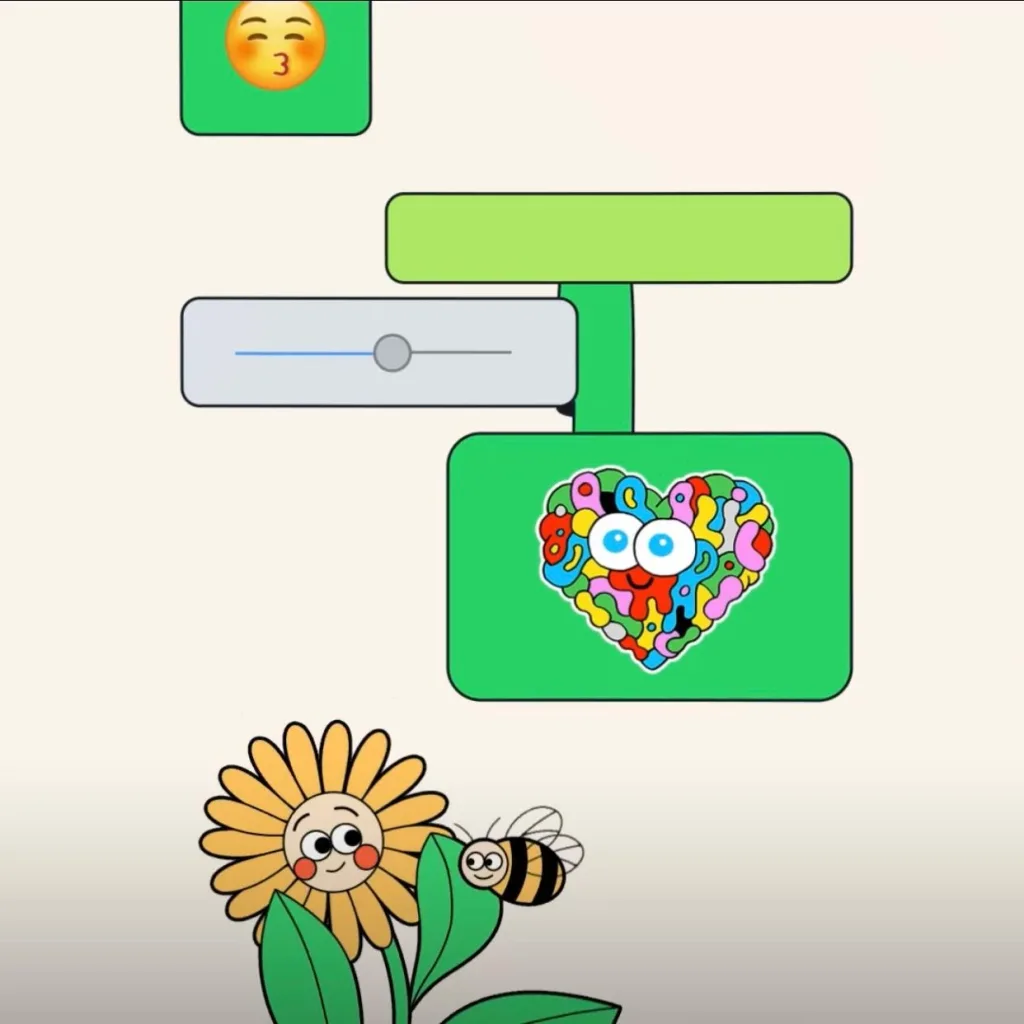
- If you forget your password but still have access to your WhatsApp, you can change your password following specific steps provided by WhatsApp.
- If you forget your password and lose access to your WhatsApp, you won’t be able to restore your encrypted backup.
- WhatsApp doesn’t have the capability to send you a copy of your password, reset your password, or restore your backup on your behalf.
FAQs
- What is WhatsApp backup end-to-end encryption?
- WhatsApp backup end-to-end encryption ensures that your chat backups stored in iCloud or Google Account are protected with the same level of security as your regular messages. This means only you and the intended recipient can access these backups.
- WhatsApp backup end-to-end encryption ensures that your chat backups stored in iCloud or Google Account are protected with the same level of security as your regular messages. This means only you and the intended recipient can access these backups.
- What happens if I forget my password?
- If you forget your password but still have access to WhatsApp, you can change it using specific steps provided by WhatsApp. However, if you forget your password and lose access to WhatsApp, you won’t be able to restore your encrypted backup.
- If you forget your password but still have access to WhatsApp, you can change it using specific steps provided by WhatsApp. However, if you forget your password and lose access to WhatsApp, you won’t be able to restore your encrypted backup.
- Can WhatsApp help if I forget my password?
- No, WhatsApp doesn’t have the capability to send you a copy of your password, reset your password, or restore your backup on your behalf. It’s essential to keep your password secure to avoid losing access to your encrypted backup.
Conclusion
So, to sum it up, WhatsApp makes sure your chats stay private between you and the person you’re talking to with end-to-end encryption. And now, you can keep those chats safe in your iCloud or Google Account backups too. Just go to WhatsApp settings to turn it on or off. But remember your password! Forgetting it means you might lose access to your backup, and WhatsApp can’t help you get it back. So, stay safe and keep chatting securely with WhatsApp! However If you need our further help, please leave us a comment, we will be happy to assist you.
About The Author

Position: Team Lead (Content Writers).
Saboor has been employed as editors head at Socialhubin for years, authoring articles centered around new discoveries, latest news, and advance methods to learn. Additionally, he pens articles pertaining to Instagram, Facebook, TikTok, Snapchat, and Twitter. Almost all social media Platforms, During his leisure time, Saboor delights in reading, traveling, and researching new features In social media.