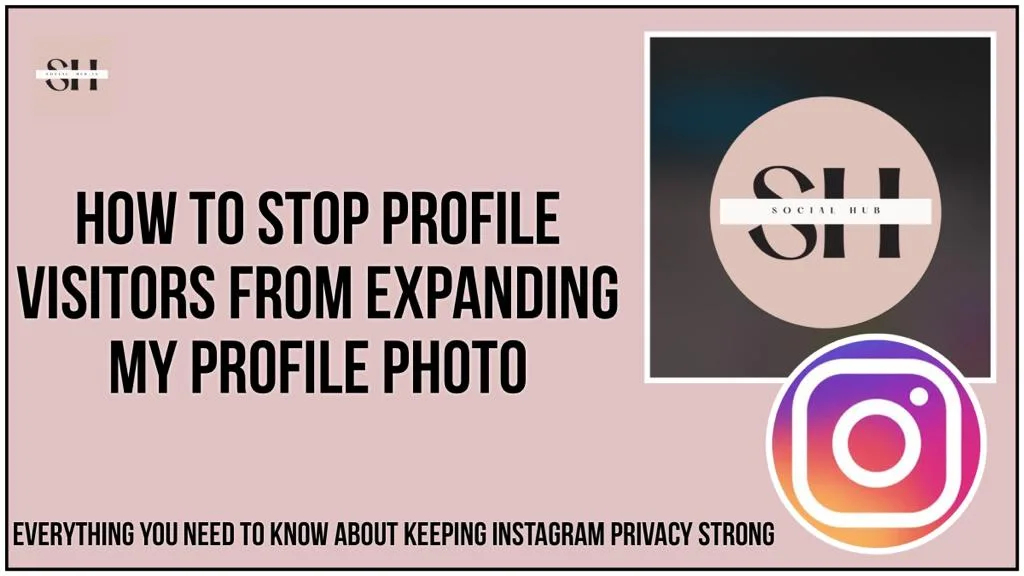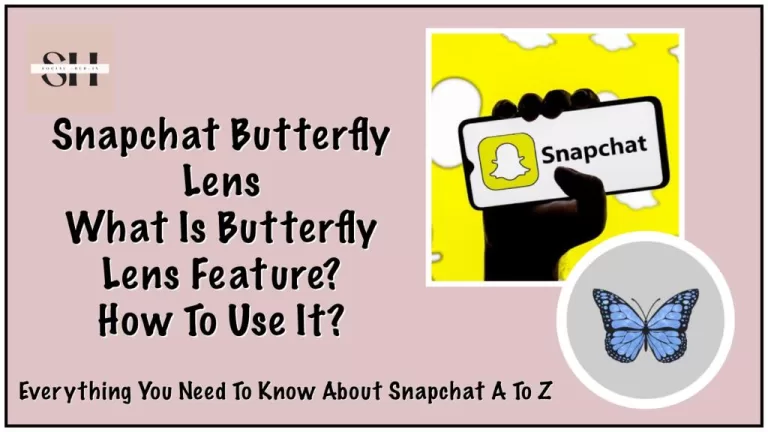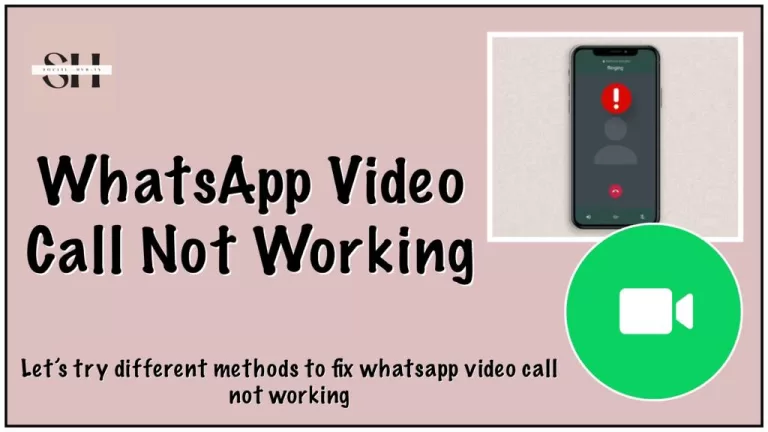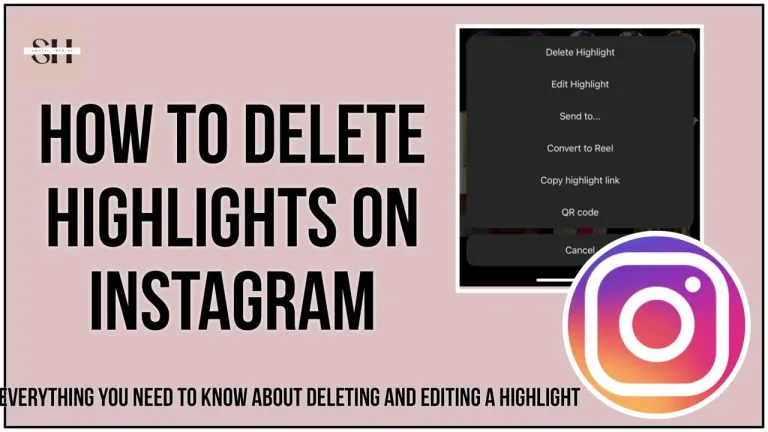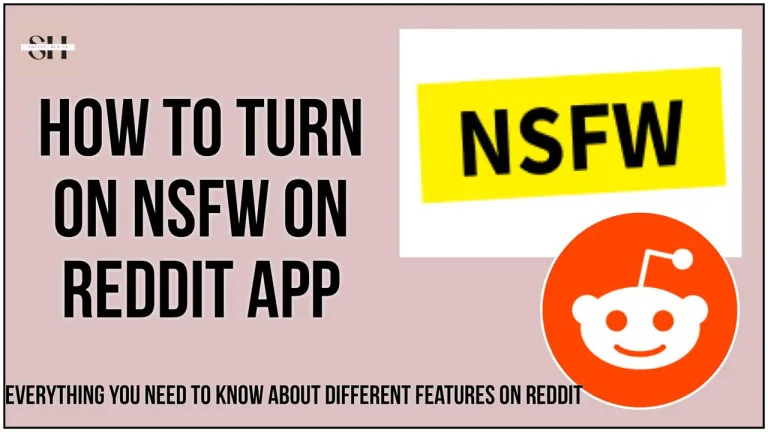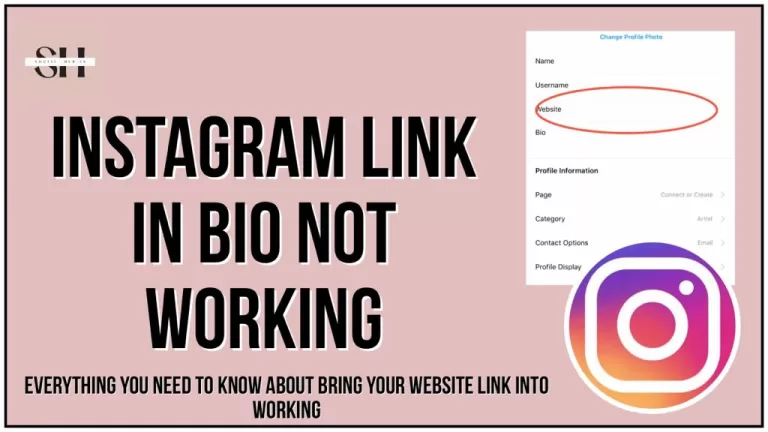Let’s make your Instagram profile picture safe and sound! Did you know there’s a cool trick to stop people from expanding your profile image on Instagram? It’s like a superhero move for your privacy.
Some might think it’s small thing, but for others, it’s a big deal for keeping things private.
Our easy guide spills the beans on how to do it. Jump in to learn the steps and tricks to keep your profile picture just the way you want it. Stay with us to be the master of your Instagram look and enjoy the online world hassle-free!
Can Visitors Expand My Profile Pic On Instagram
Last year, Instagram quietly introduced a feature that allows users to expand profile images, and many users may not be aware of it. This new feature is all about giving users more control over their Instagram experience. If you’re someone who wants to have a say in how your Instagram profile is perceived, this privacy update is a handy customization option for you.
Now, why is this important? Well, let’s say you want to protect yourself from unwanted attention or make sure nobody tries to impersonate you. This small but effective update is like a secret tool that Instagram has added to help you customize your profile just the way you want it.
It’s part of Instagram’s ongoing efforts to make sure users like you have the privacy and control you deserve. So, if you’ve ever felt like you want a bit more say in how your Instagram looks and who gets to see what, this new addition is a step in the right direction. Instagram is all about making your experience better, and this feature is another way they’re doing just that!
How To Stop Users From Expanding Your Profile Image On Instagram
Step 1: Open Your Instagram App and Head to Your Profile
Begin by launching the Instagram app on your device. Navigate to your profile by tapping on your profile picture or your username.
Step 2: Access Settings And Privacy
Once on your profile, locate and tap on the “Three horizontal” Lines. This takes you to the Settings and Privacy where you can customize various aspects of your profile.
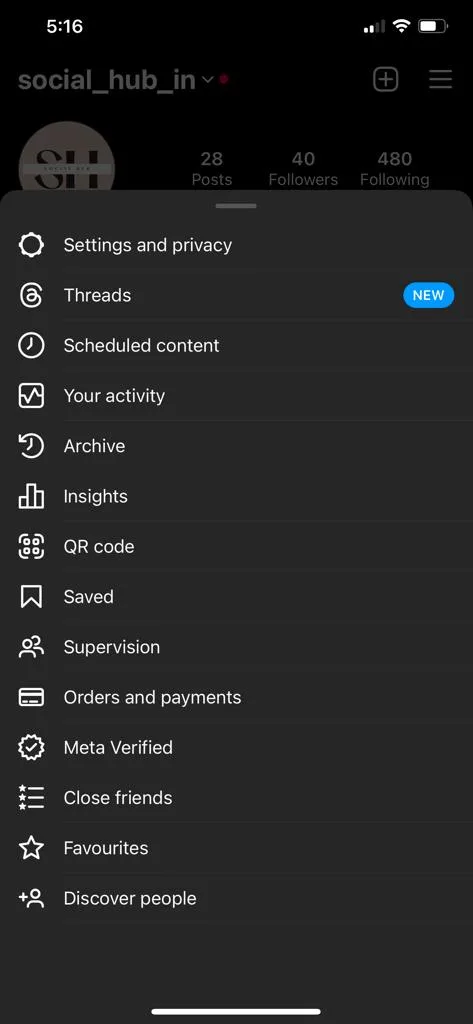
Step 3: Explore Account Privacy Options
Within the settings and privacy, find and tap on the “Account Privacy” option. This is where you can adjust settings related to who can see your profile and interact with your content.
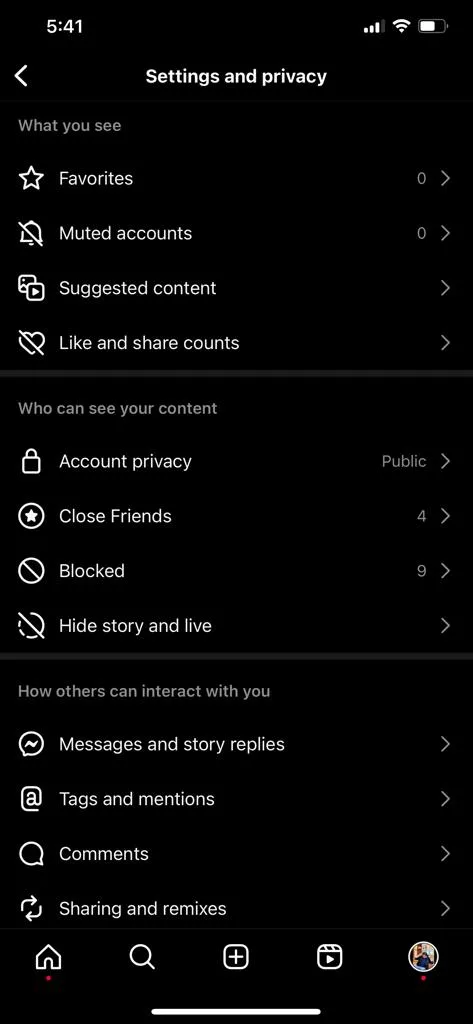
Step 4: Activate Private Account Mode
Toggle on the “Private Account” option. By doing so, you ensure that your profile and posts are visible only to followers whom you’ve approved. This adds an extra layer of control over who can access your Instagram content.
Step 5: Fine-Tune Profile Picture Visibility
For an added layer of privacy, head to the “Controls” section within the profile settings. Here, set your profile picture visibility to “Only Followers.” This means only those who follow you can get a closer look at your profile picture.
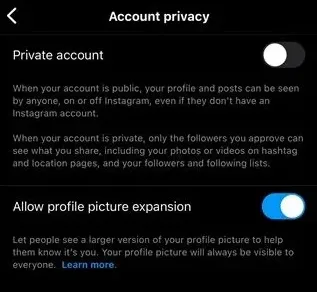
By following these detailed steps, you can enhance your Instagram privacy settings, making your profile and content more exclusive to approved followers. Taking control of your privacy has never been easier!
Benefits Of Disallowing People To Make My Instagram Profile Picture Bigger
| Feature Highlights | Details |
|---|---|
| Expanded Profile Image Functionality | Instagram quietly introduced the ability to expand profile images, providing users with a closer look. |
| Purpose of the Feature | Beyond enhancing privacy, the feature serves as a deterrent against impersonation. It aims to make it tougher for individuals who steal profile images for dubious purposes. |
| Protection Against Impersonation | By restricting the expanded view, Instagram makes it harder for perpetrators to copy high-resolution profile pictures. Even if a smaller version is obtained, pixelation acts as a deterrent to impersonation. |
| Pixelation as a Deterrent | Even if impersonators manage to acquire a smaller version, the intentional pixelation resulting from the restricted view serves as an added obstacle, discouraging misuse and promoting a safer online environment. |
| Platform’s Ongoing Privacy Efforts | This feature aligns with Instagram’s commitment to continually improve user privacy and control. It’s part of the platform’s broader efforts to empower users and enhance their overall Instagram experience. |
Important Note
This Feature Is still in the rolling phase and might not be available to everyone yet, but as soon as the testing phase is complete, the feature will be automatically added in your Instagram App. Stay in touch for the latest updates and our experts advice on social media app glitches and new features. You Might Also Like:
messenger-notes-not-showing-fix-messenger
https://socialhubin.com/facebook-messenger-notes-ideas/
https://socialhubin.com/guide-on-how-to-like-instagram-notes/
FAQs
- Can Visitors Expand My Profile Pic on Instagram?
- No, you can control whether visitors can expand your profile picture on Instagram. Our guide provides step-by-step instructions on how to restrict this feature for added privacy.
- No, you can control whether visitors can expand your profile picture on Instagram. Our guide provides step-by-step instructions on how to restrict this feature for added privacy.
- How To Stop Users From Expanding Your Profile Image on Instagram?
- Follow our easy guide to prevent users from expanding your profile image on Instagram. It’s a simple yet effective way to enhance your privacy settings.
- Follow our easy guide to prevent users from expanding your profile image on Instagram. It’s a simple yet effective way to enhance your privacy settings.
- What Are the Steps to Protect My Instagram Profile?
- We’ve outlined a detailed set of steps in our guide:
- Step 1: Open Your Instagram App and Head to Your Profile
- Step 2: Access Settings And Privacy
- Step 3: Explore Account Privacy Options
- Step 4: Activate Private Account Mode
- Step 5: Fine-Tune Profile Picture Visibility
- We’ve outlined a detailed set of steps in our guide:
- Why is Disallowing Profile Picture Expansion Beneficial?
- Disallowing profile picture expansion offers multiple benefits:
- Acts as a deterrent against impersonation.
- Makes it challenging for individuals to copy high-resolution profile pictures.
- Intentional pixelation discourages misuse, promoting a safer online environment.
- Disallowing profile picture expansion offers multiple benefits:
- What is Instagram’s Ongoing Effort Regarding Privacy?
- Instagram is committed to continually improving user privacy and control. The feature aligns with the platform’s broader efforts to empower users and enhance the overall Instagram experience.
- Instagram is committed to continually improving user privacy and control. The feature aligns with the platform’s broader efforts to empower users and enhance the overall Instagram experience.
- Is This Privacy Feature Available for Everyone?
- Yes, this privacy feature is available for all Instagram users. Our guide ensures that you can easily access and customize this feature to suit your privacy preferences.
- Yes, this privacy feature is available for all Instagram users. Our guide ensures that you can easily access and customize this feature to suit your privacy preferences.
- How Can I Ensure Only Approved Followers See My Profile Picture?
- By activating the “Private Account” option and fine-tuning your profile picture visibility to “Only Followers,” you ensure that your profile and content are visible exclusively to followers you’ve approved.
- By activating the “Private Account” option and fine-tuning your profile picture visibility to “Only Followers,” you ensure that your profile and content are visible exclusively to followers you’ve approved.
- What’s the Purpose of Pixelation in Restricted Views?
- Pixelation resulting from restricted views serves as an added obstacle for impersonators. Even if they manage to obtain a smaller version, intentional pixelation acts as a deterrent, discouraging potential misuse.
- Pixelation resulting from restricted views serves as an added obstacle for impersonators. Even if they manage to obtain a smaller version, intentional pixelation acts as a deterrent, discouraging potential misuse.
- Can I Customize Other Privacy Settings on Instagram?
- Absolutely! Instagram provides various privacy settings beyond profile picture visibility. Explore the “Settings and Privacy” section to tailor your privacy preferences, ensuring a secure and enjoyable online experience.
Conclusion
In conclusion, mastering your Instagram profile privacy is a breeze with our guide on preventing users from expanding your profile image. This seemingly small tweak can make a significant impact on your online safety and how your profile is perceived. By following the outlined steps, you take control of who gets to see your profile and enhance your defense against potential impersonation.
Instagram’s continuous efforts to introduce such features reflect a commitment to user empowerment and overall platform improvement. As we navigate the dynamic landscape of social media, prioritizing privacy becomes crucial. With our guide, you not only safeguard your profile but also contribute to fostering a safer online community.
So, take charge of your Instagram look, enjoy a hassle-free online experience, and let your profile picture stay safe and sound. Happy Instagramming! However if you need our further help, Please leave us a comment, we will be happy to assist you.
About The Author

Position: Team Lead (Content Writers).
Saboor has been employed as editors head at Socialhubin for years, authoring articles centered around new discoveries, latest news, and advance methods to learn. Additionally, he pens articles pertaining to Instagram, Facebook, TikTok, Snapchat, and Twitter. Almost all social media Platforms, During his leisure time, Saboor delights in reading, traveling, and researching new features In social media.