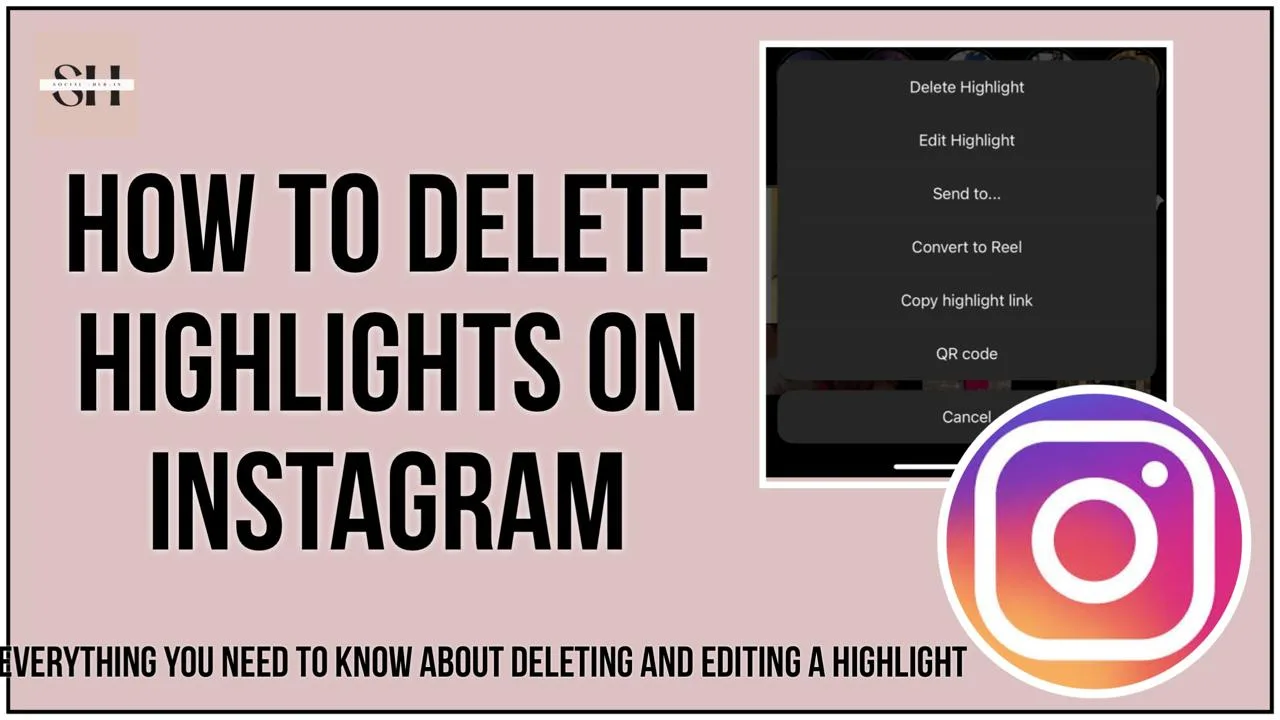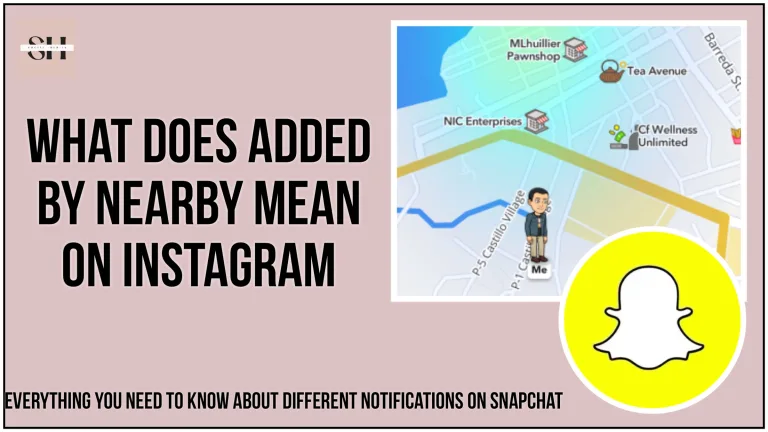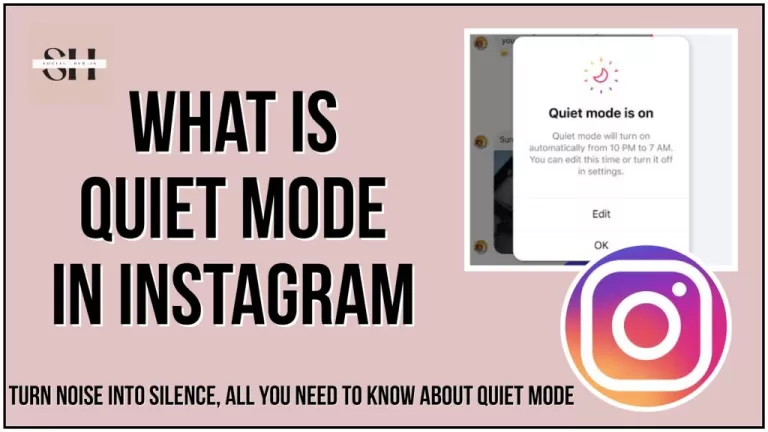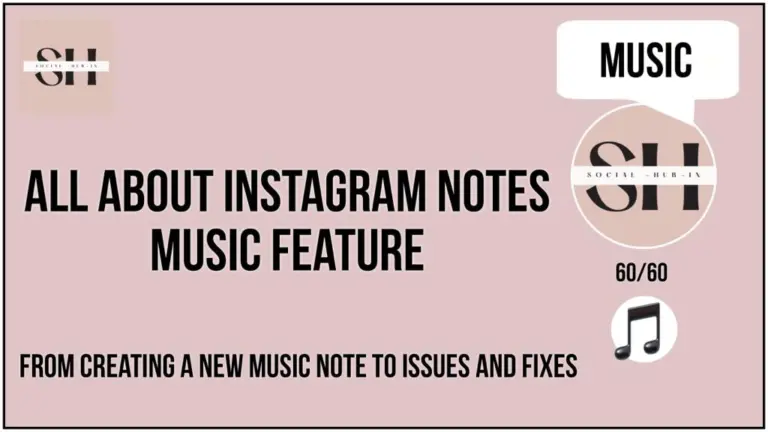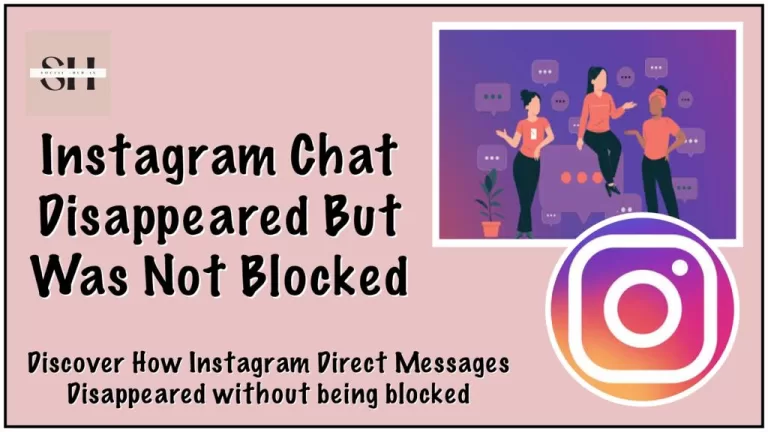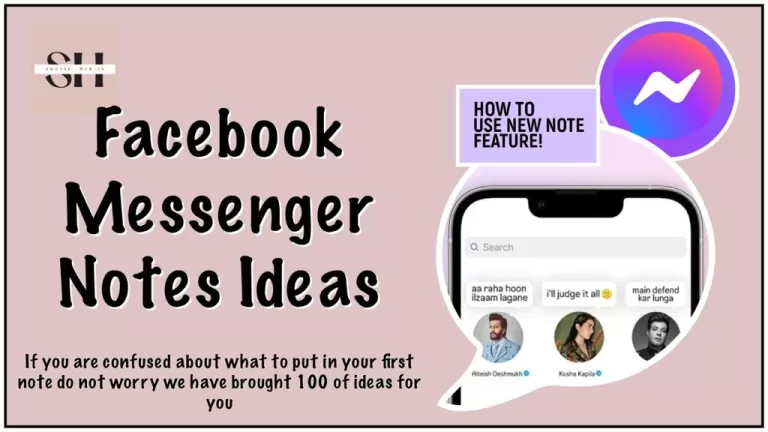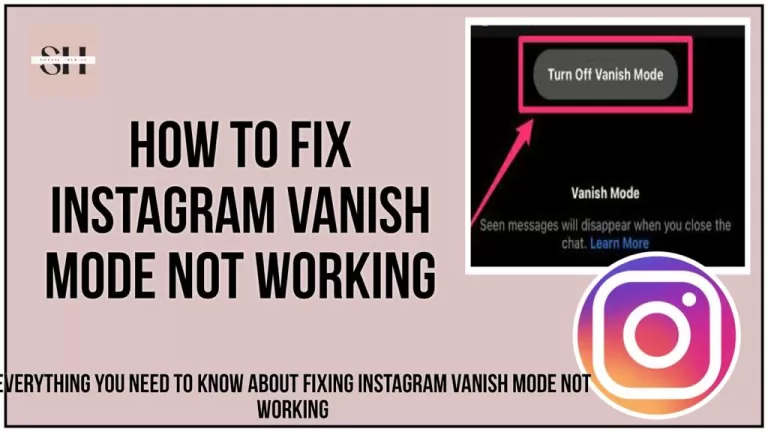Are you tired of having too many highlights on your Instagram profile? Don’t worry! We’ve got you covered with a simple guide on, how to delete highlights on Instagram. Whether you want to remove just one picture or the whole bunch, it’s really easy to do. Highlights are those cool collections of stories you see on people’s profiles. They’re great for organizing your posts, but sometimes you might want to clean them up.
To delete a highlight, just tap on it, then choose “More” and select the option to delete or edit. You can remove several posts at once or delete the entire highlight collection if you want. It’s all about keeping your profile neat and tidy!
How To Delete Highlights On Instagram
Step 1: Access Your Profile: Start by tapping on your profile picture or your profile name located at the bottom right corner of the screen. This action will take you to your Instagram profile.
Step 2: Locate the Highlight: Scroll down your profile until you find the highlight that you wish to edit or delete. Highlights are typically displayed below the “Edit profile” button.
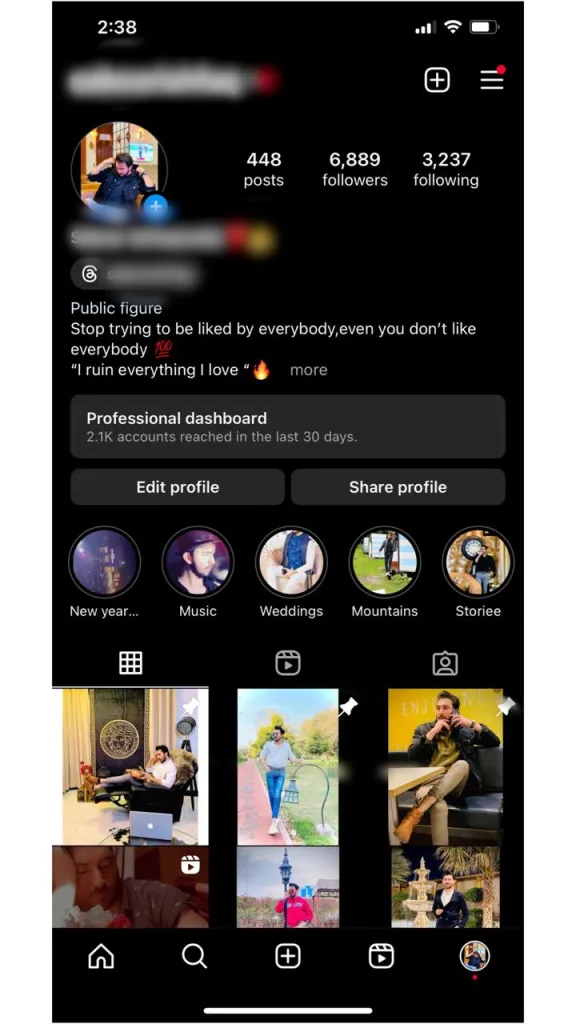
Step 3: Initiate Editing or Deletion: Once you’ve identified the highlight you want to modify, tap and hold on it. This action will bring up a menu with options.
Step 4: Delete the Highlight: If you want to remove the entire highlight, tap on “Delete highlight” from the menu. A confirmation prompt will appear; tap “Delete” again to confirm the removal of the story from your Stories highlights.
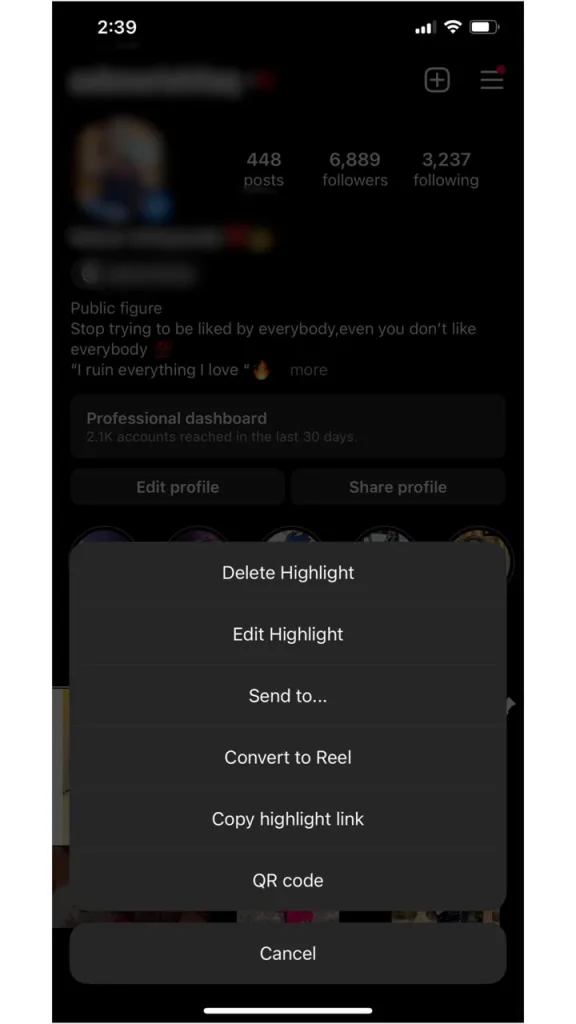
Step 5: Edit the Highlight: Alternatively, if you wish to add more photos or videos to your story, tap on “Edit highlight” from the menu. This option allows you to customize and update your highlight with additional content.
By following these steps, you can easily edit or delete highlights on your Instagram profile, keeping your profile organized and up-to-date.
How To Edit Or Delete A Story From Highlights On Instagram
Accessing Your Story Highlight
- Open your story highlight section.
- Locate the specific story you wish to edit or remove.

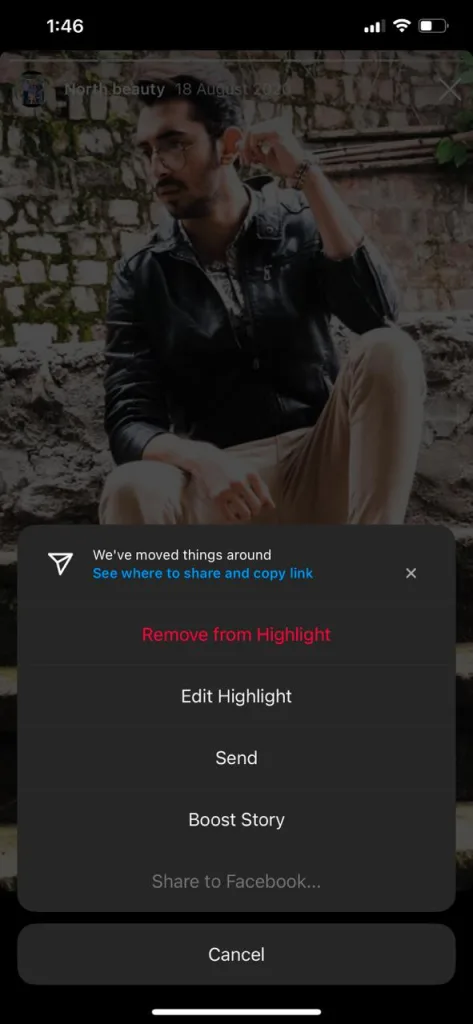
Editing or Removing the Story
- Tap on “More” located in the bottom right corner of the story.
- Choose the option “Remove from Highlight.”
- Confirm the removal by tapping “Remove.”
- Alternatively, select “Edit Highlight” if you wish to add more photos or videos to your story highlight.
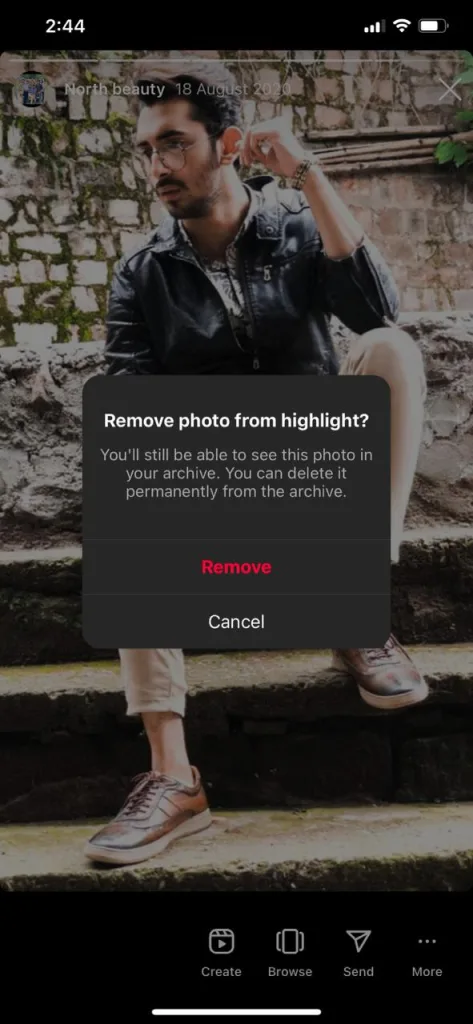
How To Delete multiple highlights On Instagram
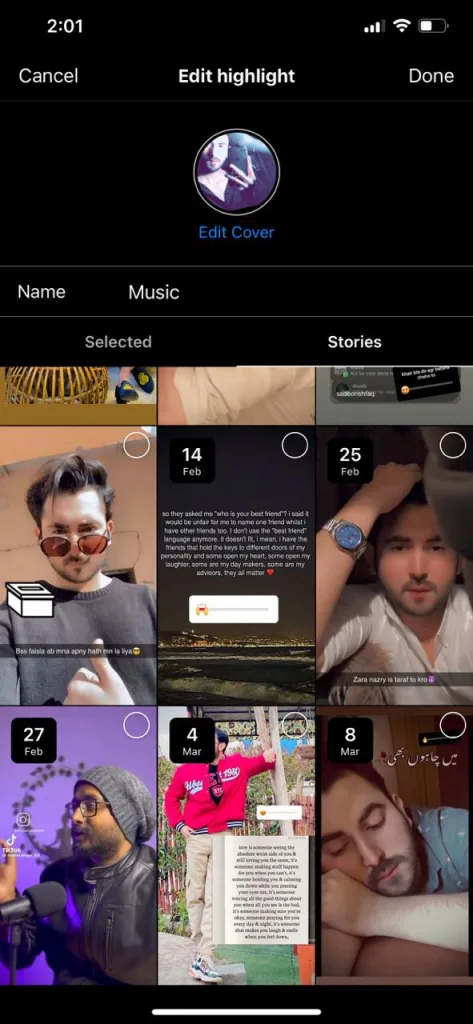
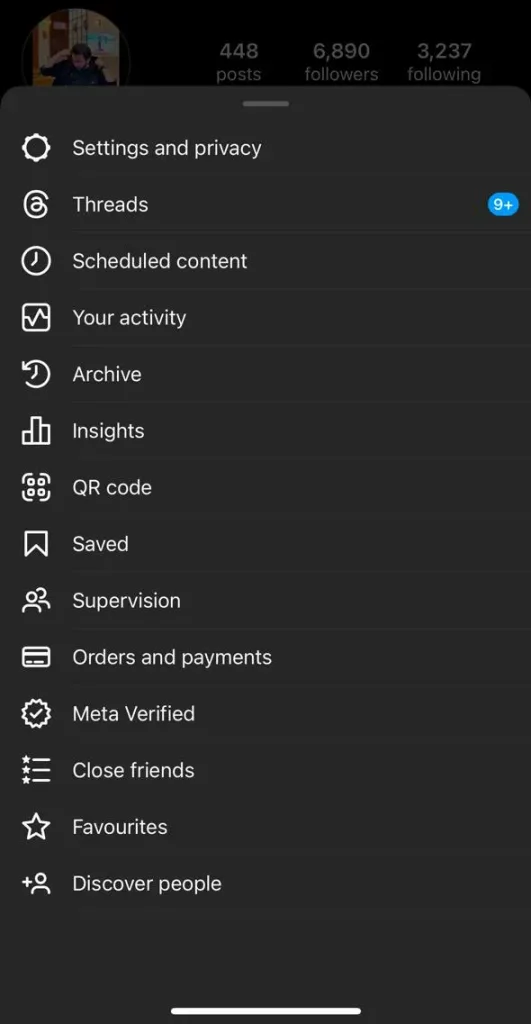
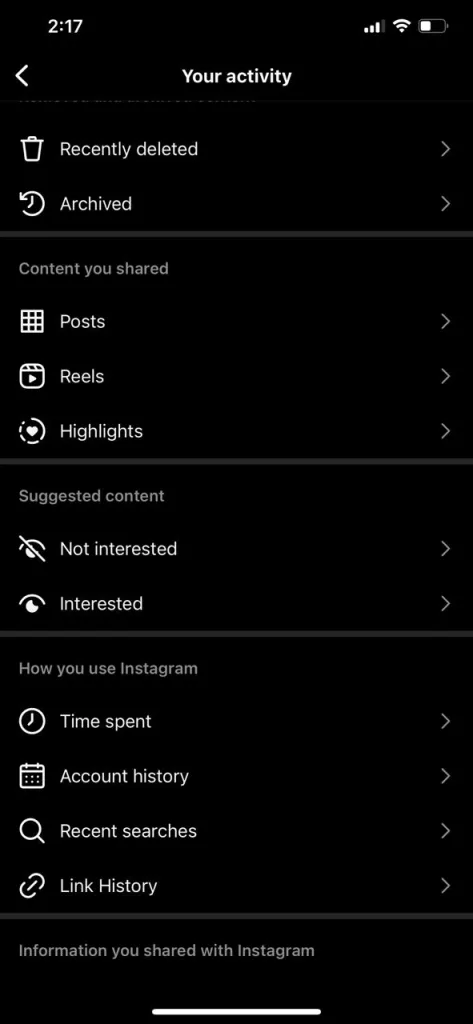
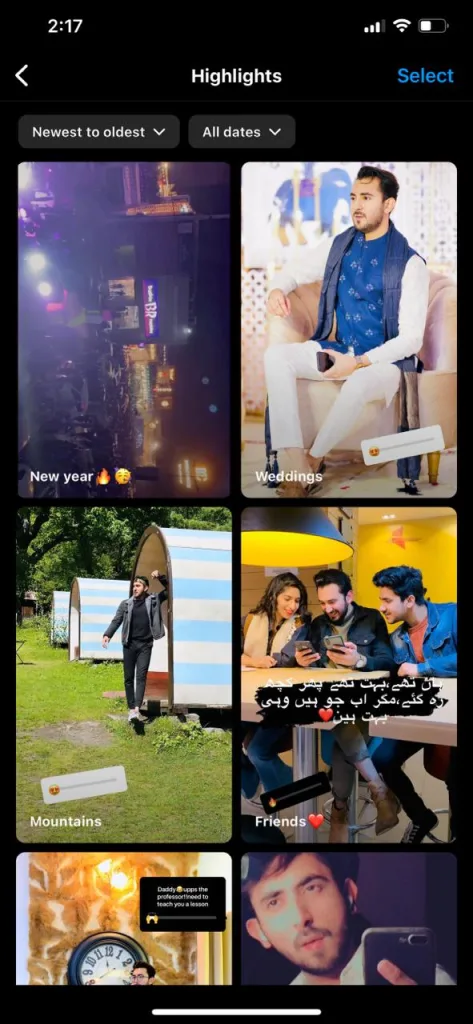
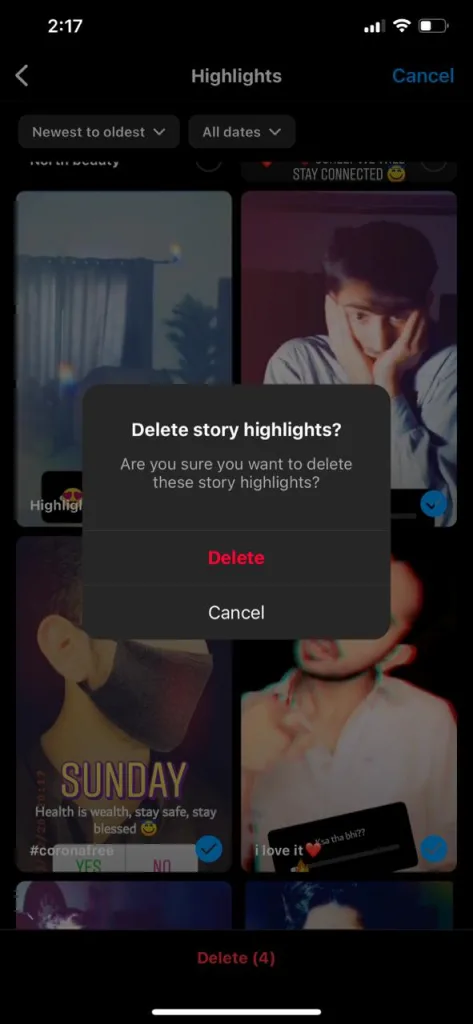
- Navigate to Your Profile:
- Tap on your profile or your profile picture located in the bottom right corner to access your profile page.
- Tap on your profile or your profile picture located in the bottom right corner to access your profile page.
- Access More Options:
- Next, tap on the “more options” icon in the top right corner of the screen.
- Next, tap on the “more options” icon in the top right corner of the screen.
- Explore Your Activity:
- Scroll down until you find the section titled “How you use Instagram” and tap on “Your activity.”
- Scroll down until you find the section titled “How you use Instagram” and tap on “Your activity.”
- Select Your Highlights:
- Under the “Content you shared” section, tap on “Highlights” to view your story highlights.
- Under the “Content you shared” section, tap on “Highlights” to view your story highlights.
- Choose Highlights to Delete:
- Tap on “Select” in the top right corner, then select the highlights you want to remove by tapping on them.
- Tap on “Select” in the top right corner, then select the highlights you want to remove by tapping on them.
- Filter Your Highlights (Optional):
- To organize your highlights before deleting them:
- Tap on “newest to oldest” to arrange highlights chronologically.
- Alternatively, tap on “All dates” to filter highlights within a specific date range.
- Once done, tap on “Apply.”
- To organize your highlights before deleting them:
- Confirm Deletion:
- At the bottom of the screen, tap on “Delete.”
- Confirm your decision by tapping “Delete” again when prompted. Above are the screenshots from Instagram attached, to make it more clear on how to delete multiple highlights.
Note:
If you delete all your story highlights, other users on Instagram won’t be able to see the Story Highlights section under your profile information.
FAQs
1. How do I delete highlights on Instagram?
- You can delete highlights by tapping on your profile picture or name to access your profile. Scroll down to find the highlight you want to delete, then tap and hold on it. From the menu that appears, choose “Delete highlight” and confirm the deletion.
2. Can I delete multiple highlights at once on Instagram?
- Yes, you can delete multiple highlights simultaneously. After accessing your profile, tap on “Select” in the highlights section, then choose the highlights you want to delete. Follow the prompts to confirm deletion.
3. How do I edit a story within a highlight on Instagram?
- To edit a story within a highlight, tap on the specific story within the highlight. Then, tap on “More” in the bottom right corner. Choose “Remove from highlight” to delete the story, or select “Edit highlight” to add more photos or videos to it.
4. What happens if I delete all my story highlights on Instagram?
- If you delete all your story highlights, the Story Highlights section won’t be visible to others on your Instagram profile.
5. How do I organize my highlights before deleting them?
- You can organize your highlights by filtering them chronologically or by a specific date range. Tap on “Select” in the highlights section, then choose “newest to oldest” or “All dates” to arrange them accordingly before deletion.
Conclusion
Deleting highlights on Instagram is a straightforward process that allows you to maintain a clean and organized profile. Whether you want to remove individual stories or entire highlight collections, the steps outlined above make it easy to do so. By accessing your profile, selecting the highlights you wish to delete, and confirming your decision, you can ensure that your profile reflects your current content and preferences.
Remember that if you delete all your story highlights, the Story Highlights section will no longer be visible to others. With these tools at your disposal, you can effectively manage your Instagram profile and present your content in the best possible way. However If you still need our help, please leave us a comment, we will be happy to assist you.