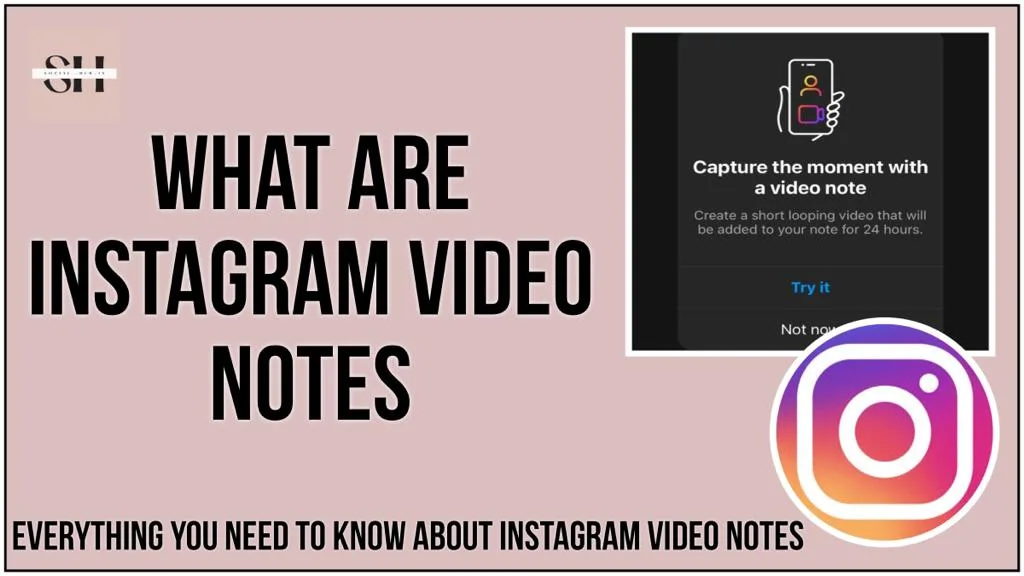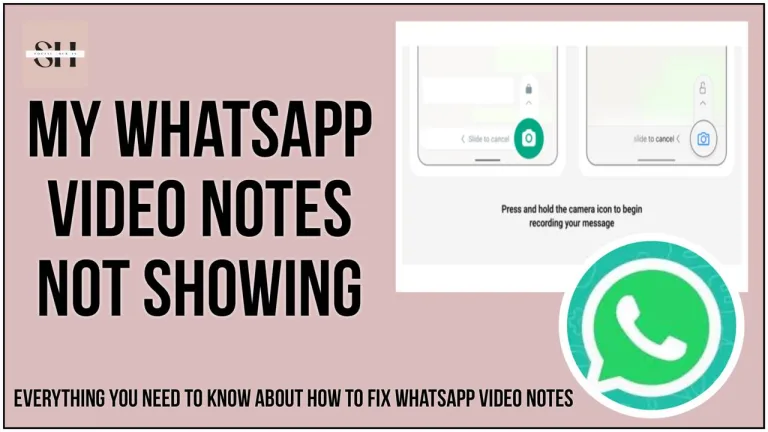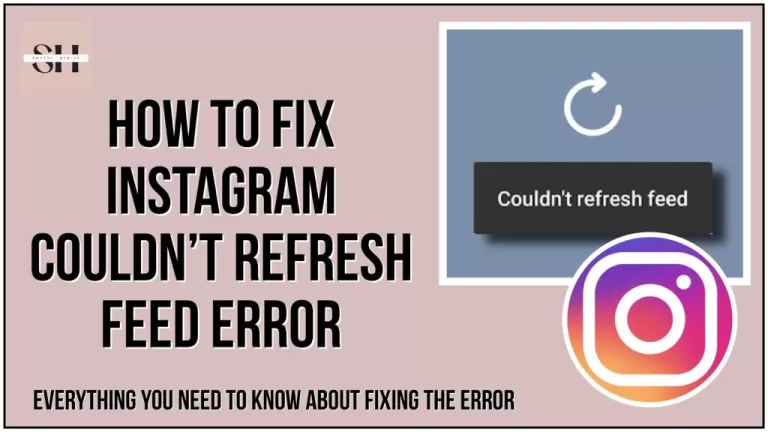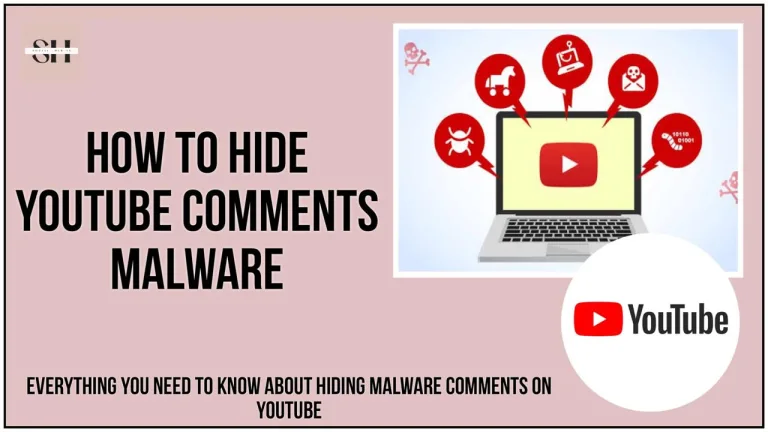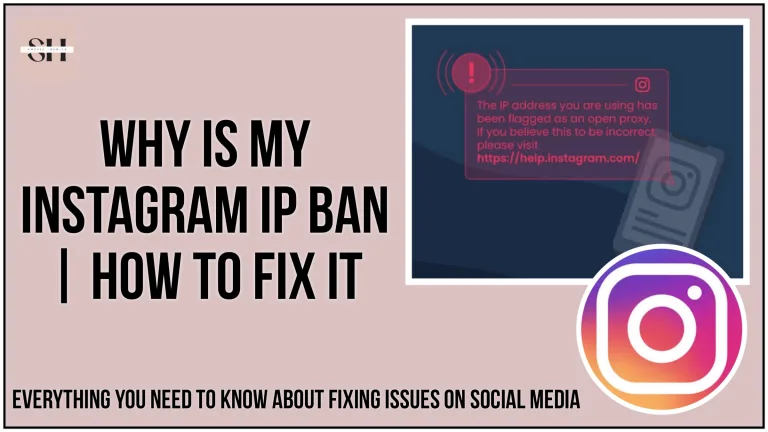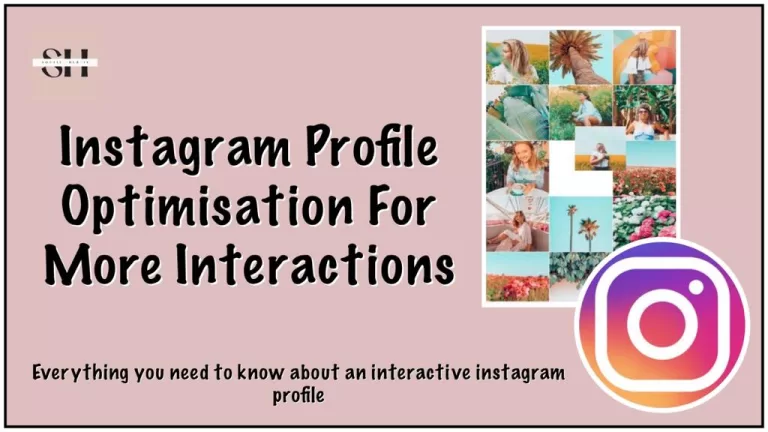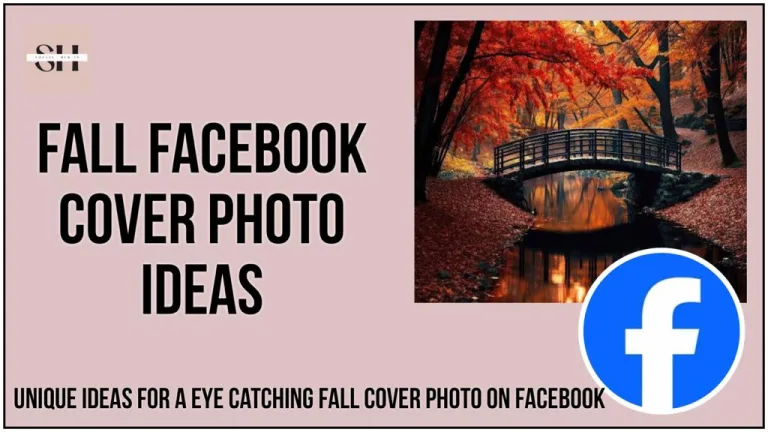Get ready to elevate your Instagram Notes game with a groundbreaking update! Meta’s recent announcement revealed a game changing feature a new alteration in Instagram software is now allowing users to transform their Notes with videos. Unlike the traditional text based Notes reminiscent of AIM status messages, this new update adds a dynamic layer to your expression. The Instagram video Notes, capped at two second loops, provide a creative canvas where you can add a text caption for an extra punch. While they may not replace Instagram Stories, this enhancement opens up exciting possibilities for unleashing your creativity.
Additionally, Meta introduces innovative ways to respond to your friends’ Notes, bringing a diverse range of options, including photos, videos, audio messages, stickers, and GIFs. Your responses transform into direct messages, ensuring seamless communication and engagement. Join us as we delve into the realm of Instagram Video Notes, offering insights, creative strategies, and troubleshooting tips to keep your visual narratives thriving!
What Are Instagram Video Notes
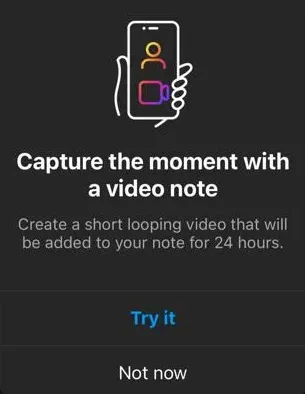
Instagram has brought something new and cool called Video Notes. It’s like the text-based Status update, but with a fun twist you can share short, two-second disappearing videos as your Status. Just like regular text statuses, these Video Notes will only last for 24 hours.
This update follows Instagram’s recent addition of audio statuses, letting you share your favorite songs. So, get ready to add a dash of fun to your Instagram stories with Video Notes!
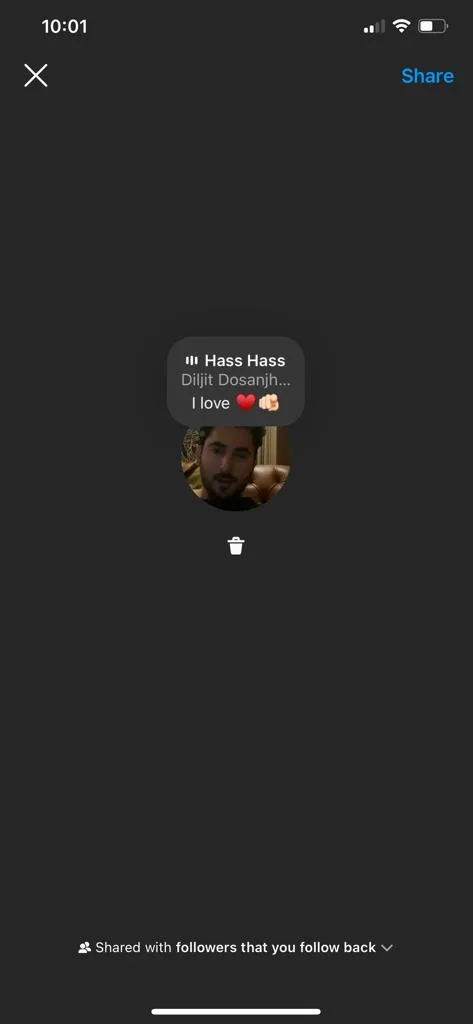
How To Share Video Note On Instagarm
1. Access Direct Messages:
To begin, open the Instagram app and navigate to the Direct Messages (DM) section. This can usually be found at the top right corner of the app.
2. Go to Your Profile Picture:
Once you’re inside the DM section, locate and tap on your profile picture. This action will take you to your profile settings.
3. Tap the Camera Icon:
On your profile, you’ll find a camera icon; tap on it to initiate the process of recording a video note.
4. Record Your Video Note:
Now, you’ll be in video recording mode. Record a short, two-second video note. Feel free to add creative elements like filters, text, or drawings to make your video more interesting.
5. Share with Close Friends:
After recording your Video Note, you have the option to share it. By default, Instagram suggests sharing with your close friends. However, if you’re comfortable with a broader audience, you can adjust the privacy settings accordingly.
6. Enjoy for 24 Hours:
Similar to regular text-based status updates, your Video Note will be visible for 24 hours. After this period, it will automatically disappear from your status, providing a temporary and dynamic way to share updates with your Instagram audience.
These simple steps let you add a playful and visual touch to your Instagram updates with Video Notes.
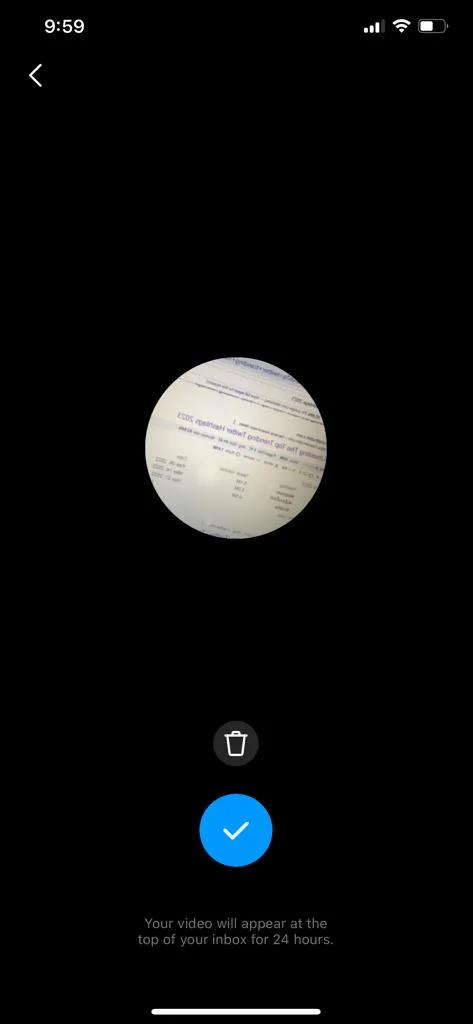
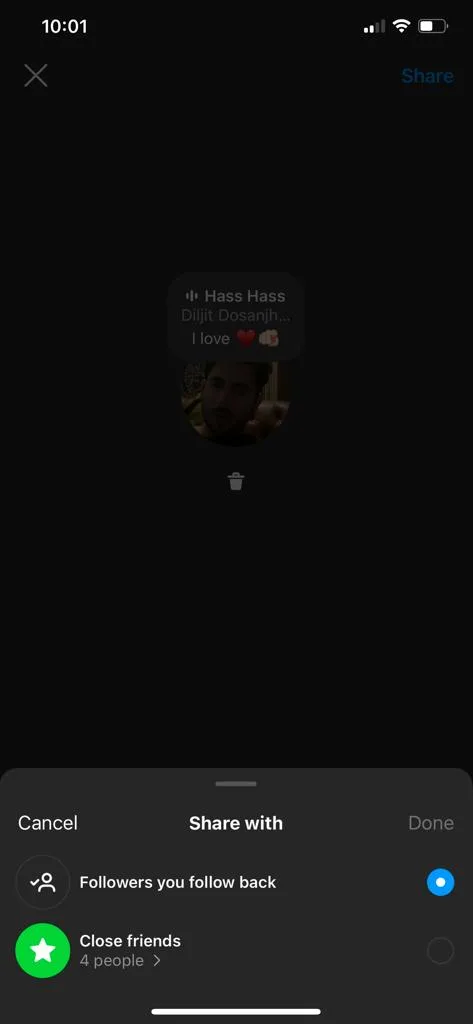
Important Note
Instagram clearly mentions: The recorded video will temporarily replace your profile picture only at the top of your inbox. It’ll be visible to the people you choose to share it with and they can reply and react with a message, In the same way they respond to the regular text based notes.

How To Fix Instagram Video Notes Not Showing
Way 1: Update Instagram
The most straightforward solution for Instagram Video Notes not appearing is to ensure your Instagram app is up to date. Navigate to the App Store (for iPhone) or Play Store (for Android), search for Instagram, and click the Update option if available. Install the latest version of the app.
After updating, launch the Instagram app, go to the Messages icon, and check if the Video Note bubble is visible. If this doesn’t resolve the issue, proceed to the other way.
Way 2: Switch to a Professional Account
Switching to a professional account on Instagram can address various app-related problems.
- Tap your profile picture icon.
- Click the three lines menu.
- Select Settings.
- Tap Account.
- Scroll down and click Switch to Professional Account.
- Follow on-screen prompts to set up your professional account.
Check if the Video Notes option appears. If successful, revert to your personal account and recheck the Video Notes feature.
Way 3: Turn On Activity Status
Activating the activity status can resolve issues with Instagram Video Notes not working.
- Click on the profile icon.
- Access the three lines menu.
- Choose Settings.
- Click Privacy.
- Scroll down to Activity Status.
- Enable the Show Activity Status option.
Refresh your Chat list page, then verify if the Video Notes option is now visible.
Way 4: Offload and Reinstall the Instagram App (iPhone)
For iPhone users, if Video Notes are still missing, you can offload, delete, and reinstall the Instagram app.
- Offload the Instagram app:
- Open the Settings app.
- Tap General.
- Click iPhone Storage.
- Select Instagram.
- Click Offload App.
- Click Reinstall App.
For Android users, simply uninstall the Instagram app and reinstall it to troubleshoot the issue.
Thing To Remember
Meta employs a phased approach when launching new features, subjecting them to a testing phase before gradually rolling them out to users. Despite our team’s thorough investigation and the troubleshooting steps outlined above, it’s essential to note that access to Instagram Video Notes may not be universal at this moment. Some users within our team have been using the feature for a week, while others are still awaiting access. If the troubleshooting steps haven’t yielded results, don’t be discouraged it might simply be a matter of waiting for Meta to extend access to you in their ongoing rollout process.
FAQs
1. What exactly are Instagram Video Notes?
- Instagram Video Notes represent an exciting update allowing users to share short, two-second disappearing videos as their status. This goes beyond traditional text-based Notes, adding a dynamic and creative element to self-expression on Instagram. How long do they last?
2. How long do Instagram Video Notes last?
- Similar to regular text-based statuses, Instagram Video Notes have a lifespan of 24 hours. This ephemeral nature adds a sense of urgency and uniqueness to your visual narratives. Can I keep them longer?
3. Can I extend the lifespan of my Video Notes?
- Unfortunately, no. Video Notes, like their text-based counterparts, adhere to the 24-hour disappearing act. It’s a brief but impactful window for sharing moments creatively. Any chance they’ll replace Instagram Stories?
4. Will Video Notes replace Instagram Stories?
- While Instagram Video Notes bring a creative twist to status updates, their two-second loop limit suggests they won’t be stealing the spotlight from Instagram Stories. What are the alternatives?
5. What other responses can I use for friends’ Video Notes?
- Meta introduces an array of response options, including photos, videos, audio messages, stickers, and GIFs. These responses transform into direct messages, fostering seamless communication and engagement. How private are Video Notes?
6. How private are Video Notes?
- Instagram explicitly mentions that the recorded video temporarily replaces your profile picture only at the top of your inbox. It’s visible to the people you choose to share it with, and they can reply and react with a message. How can I troubleshoot if I don’t see Video Notes?
7. What if I can’t see Video Notes on my Instagram?
- If Video Notes aren’t showing up, you can try updating your Instagram app, switching to a professional account, turning on activity status, or offloading and reinstalling the app (for iPhone users). These steps address common issues. Why might some users have early access?
8. Why do some users have access to Video Notes earlier than others?
- Meta follows a phased approach in feature rollouts, testing them before a gradual release. If you’re not seeing Video Notes yet, it might simply be a matter of waiting for Meta to extend access in their ongoing rollout process.
Conclusion
In conclusion, the introduction of Instagram Video Notes marks a revolutionary stride in self-expression within the vibrant Instagram community. Meta’s recent unveiling of this feature has elevated the traditional concept of status updates, allowing users to infuse a dynamic layer into their narratives. The two-second disappearing videos bring a playful touch, complemented by the ability to add a text caption for an extra punch.
As we venture into this new realm of Instagram updates, it’s crucial to recognize the ephemeral nature of Video Notes, lasting only 24 hours. While they may not replace Instagram Stories, the enhancement opens up exciting possibilities for expressing moments in a visually captivating way.
Meta’s thoughtful integration of diverse response options, including photos, videos, audio messages, stickers, and GIFs, ensures that communication and engagement remain seamless. Your responses transform into direct messages, creating a more intimate connection with your audience.
For those eager to dive into the world of Instagram Video Notes, our troubleshooting tips offer solutions for potential issues. However, it’s essential to note that Meta employs a phased approach in feature rollouts. If access to Video Notes remains elusive after troubleshooting, patience is key, as it might be a matter of waiting for Meta’s ongoing rollout process to extend access universally.
Embark on this journey of visual storytelling, experiment with creativity, and stay tuned for the ever-evolving landscape of Instagram updates. Instagram Video Notes are not just a feature; they’re a canvas for your imagination, waiting to be explored. However if you need our experts help, please leave us a comment and we will be happy to assist you.
You Might Also Like: https://socialhubin.com/facebook-messenger-notes-ideas/
https://socialhubin.com/guide-on-how-to-like-instagram-notes
https://socialhubin.com/facebook-messenger-notes-feature-a-to-z-guide/