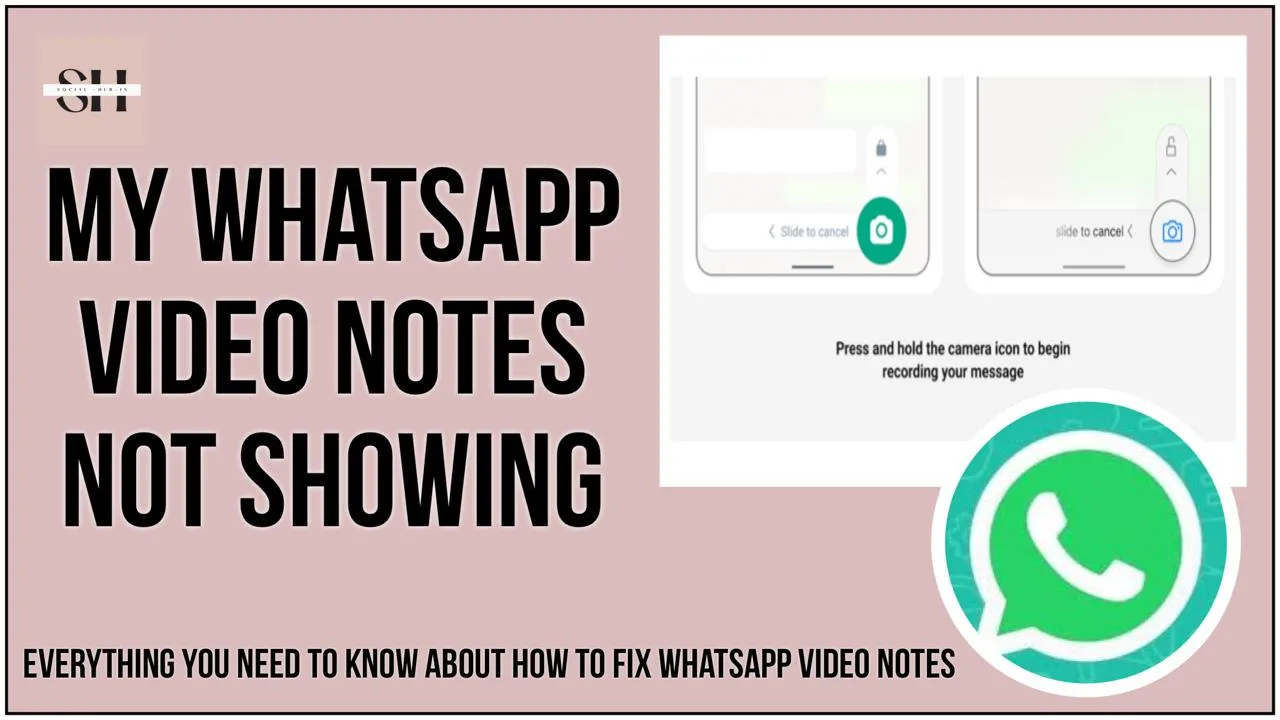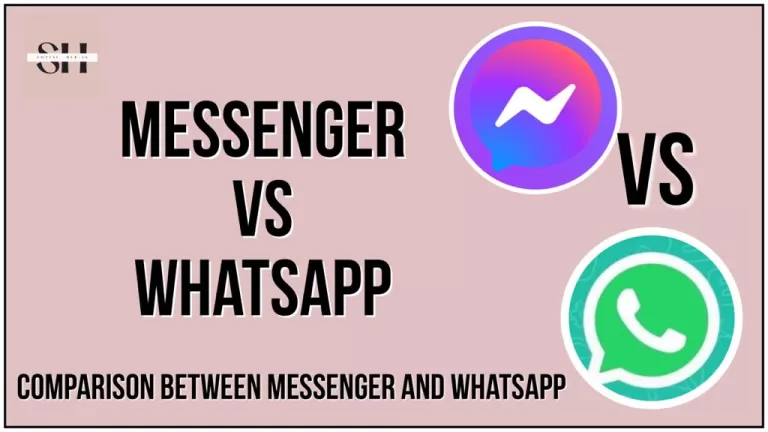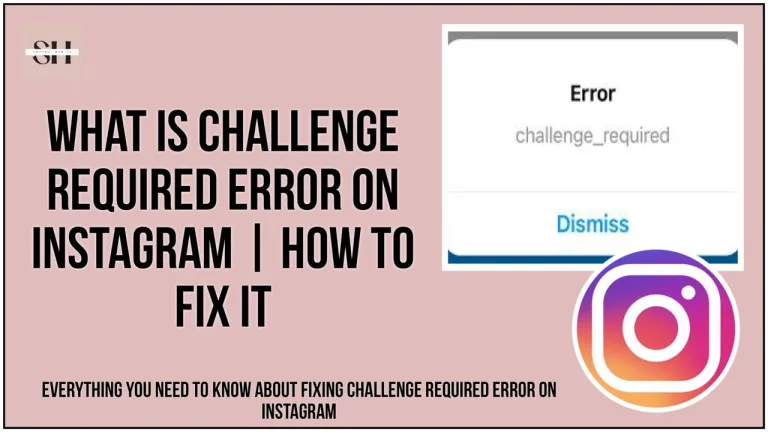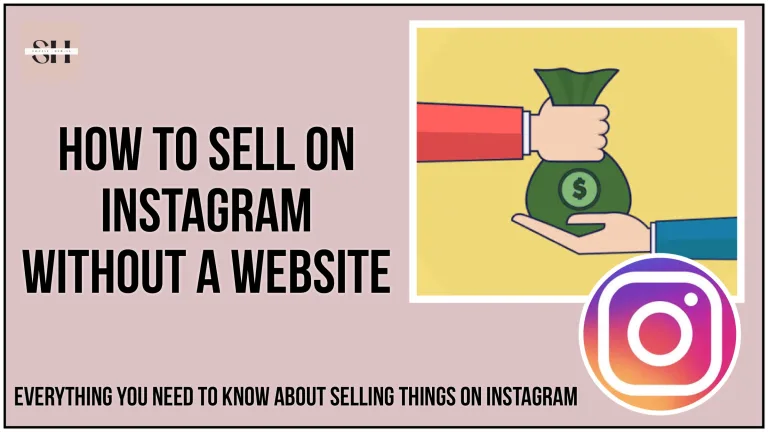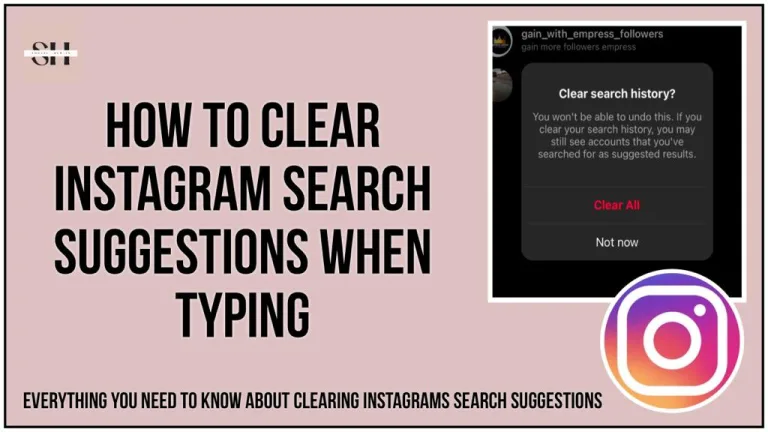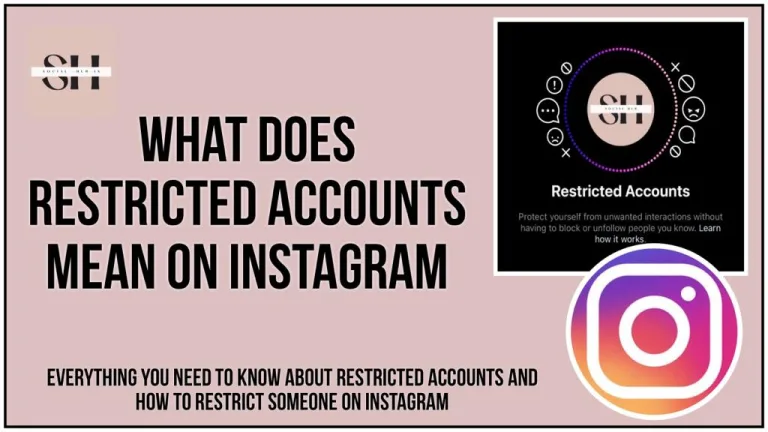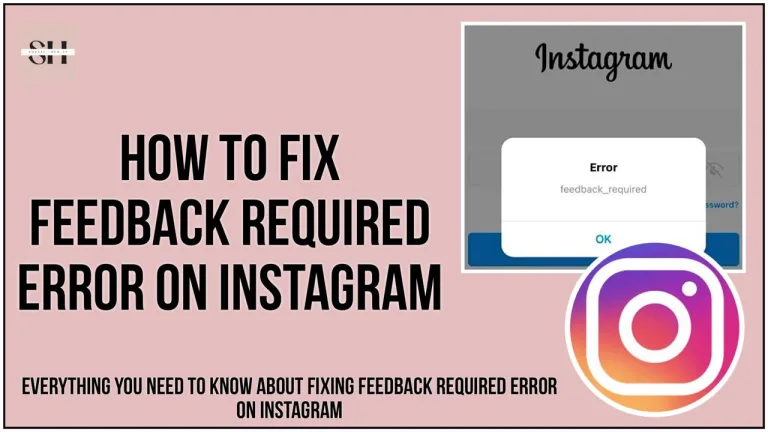Imagine, You’re having a busy day, trying to do a hundred things at once. Then, you go to send a video note on WhatsApp by tapping the microphone, just like you always do. But today, for some reason, it’s not working. That cool feature where you could switch from audio to video just disappeared, leaving you puzzled and a bit annoyed.
Now, what if I told you there’s a simple way to fix this and get it back to normal? Yes, really! We’ve got a super easy guide that’ll help you fix your WhatsApp video notes. Stick with us, and we’ll show you how to get your WhatsApp working perfectly again, making sure you can send those video notes without any trouble.
Note: Our Experts have brought for you, tested fixes and hopefully these fixes will resolve your issue and bring back your video notes feature, but do keep in mind that this new feature is still in the testing phase, It is not rolled out completely. Yet!
How To Fix Whatsapp Video Notes Not Working
First Of All Look For It’s Settings In The Right Place
Mostly, the WhatsApp video notes feature isn’t gone, it’s just been tucked away behind a switch. Simply navigate to your Settings, head over to the Chats section, and there you’ll find the magic button labeled ‘Instant Video Messages’. Flip it on, and voila! Your video notes should be up and running smoothly once again. However if you do find the switch, Try our Fixes.
1. Update WhatsApp
Developers regularly update applications to introduce new features, improve existing functionalities, and fix known bugs. An outdated app might be the reason why video notes aren’t working.
- For Android: Open Google Play Store, search for WhatsApp, and tap on “Update” if available.
- For iOS: Go to the App Store, find WhatsApp, and select “Update” if an update is available.
2. Restart Your Device
Sometimes, the simplest solutions are the most effective. Restarting your device can clear out minor software glitches and conflicts that might be preventing video notes from working properly.
- Hold down the power button on your device, select ‘Restart’ or ‘Power off’. Wait a few moments before turning it back on.
3. Check for Camera Permissions
WhatsApp requires specific permissions to use your phone’s camera for video notes. If these permissions are accidentally revoked, the feature won’t work.
- For Android: Go to Settings > Apps & Notifications > WhatsApp > Permissions > Camera, then make sure it’s enabled.
- For iOS: Navigate to Settings > Privacy > Camera, then toggle on the switch next to WhatsApp.
4. Clear Cache (Android Only)
Clearing the cache can often resolve unexpected app behavior by removing temporary files that might be corrupted.
- Navigate to Settings > Apps & Notifications > WhatsApp > Storage & Cache and tap on “Clear Cache”.
5. Check Your Internet Connection
A stable internet connection is crucial for sending video notes. If your connection is unstable, the feature might not work as expected.
- Test your connection by browsing the web or using another online service. If it’s slow or unstable, try switching between Wi-Fi and mobile data, or restart your router.
6. Reinstall WhatsApp
Reinstalling WhatsApp can fix persistent issues by replacing the app’s files on your device with fresh copies. Before doing this, ensure your chats are backed up to avoid data loss.
- Backup your chats: Go to WhatsApp Settings > Chats > Chat Backup > Back Up.
- Uninstall and reinstall WhatsApp: Remove the app from your device and download it again from the Google Play Store or App Store. Restore your chat backup during the setup process.
7. Wait for Official Rollout
If the video notes feature was available to you and then suddenly disappeared, it’s possible that WhatsApp has temporarily pulled back the feature for further testing or updates. Keep an eye on official WhatsApp announcements for information on when the feature will be widely available.
8. Feedback to WhatsApp
If after trying all the above steps the feature still doesn’t work, consider providing feedback directly to WhatsApp. This can be done through the app:
- Go to Settings > Help > Contact Us, then describe your issue. This not only helps you get a tailored solution but also alerts WhatsApp to potential bugs affecting the feature.
Remember, technology can be unpredictable, and patience is key when dealing with new or beta features. Following these detailed steps will give you the best chance of resolving the issue and getting back to using WhatsApp video notes as you like.
Accessing Video Notes By Other Method
To access the circular video recording feature in WhatsApp, instead of tapping, try pressing and holding the camera icon next to the microphone icon when you’re about to send a message. This action will trigger the circular video recording option to pop up. It’s a slight variation from the usual method where tapping brings up the rectangular photo/video options.
FAQs
- Why did my WhatsApp video notes feature suddenly stop working?
- Sometimes, app features can glitch or be affected by updates. If your video notes feature suddenly disappeared, it might be due to a temporary issue or a change in the app’s settings.
- Sometimes, app features can glitch or be affected by updates. If your video notes feature suddenly disappeared, it might be due to a temporary issue or a change in the app’s settings.
- What should I do if I can’t find the video notes feature on WhatsApp?
- If you can’t find the video notes feature on WhatsApp, check if it’s hidden behind a setting. Navigate to your WhatsApp Settings, go to the Chats section, and look for the option labeled ‘Instant Video Messages’. Ensure it’s toggled on.
- If you can’t find the video notes feature on WhatsApp, check if it’s hidden behind a setting. Navigate to your WhatsApp Settings, go to the Chats section, and look for the option labeled ‘Instant Video Messages’. Ensure it’s toggled on.
- How can I update WhatsApp on my device?
- Updating WhatsApp is essential to ensure you have the latest features and bug fixes. On Android devices, open the Google Play Store, search for WhatsApp, and tap ‘Update’ if available. On iOS devices, go to the App Store, find WhatsApp, and select ‘Update’ if an update is available.
- Updating WhatsApp is essential to ensure you have the latest features and bug fixes. On Android devices, open the Google Play Store, search for WhatsApp, and tap ‘Update’ if available. On iOS devices, go to the App Store, find WhatsApp, and select ‘Update’ if an update is available.
- What should I do if restarting my device doesn’t fix the issue?
- If restarting your device doesn’t resolve the problem with WhatsApp video notes, try checking your camera permissions. Go to your device’s settings, find WhatsApp in the list of apps, and ensure that the camera permission is enabled.
- If restarting your device doesn’t resolve the problem with WhatsApp video notes, try checking your camera permissions. Go to your device’s settings, find WhatsApp in the list of apps, and ensure that the camera permission is enabled.
- Is there a way to troubleshoot if my internet connection is causing issues with WhatsApp video notes?
- Yes, you can troubleshoot your internet connection by testing it with other apps or websites. If your connection is slow or unstable, try switching between Wi-Fi and mobile data, or restarting your router.
- Yes, you can troubleshoot your internet connection by testing it with other apps or websites. If your connection is slow or unstable, try switching between Wi-Fi and mobile data, or restarting your router.
- Will reinstalling WhatsApp delete my chat history?
- Reinstalling WhatsApp won’t necessarily delete your chat history if you’ve backed it up. Before reinstalling, make sure to back up your chats by going to WhatsApp Settings > Chats > Chat Backup > Back Up.
- Reinstalling WhatsApp won’t necessarily delete your chat history if you’ve backed it up. Before reinstalling, make sure to back up your chats by going to WhatsApp Settings > Chats > Chat Backup > Back Up.
- How can I provide feedback to WhatsApp if the issue persists?
- If you’ve tried all the troubleshooting steps and the issue persists, you can provide feedback directly to WhatsApp. Go to WhatsApp Settings > Help > Contact Us, and describe your issue. This helps WhatsApp identify and address potential bugs affecting the feature.
- If you’ve tried all the troubleshooting steps and the issue persists, you can provide feedback directly to WhatsApp. Go to WhatsApp Settings > Help > Contact Us, and describe your issue. This helps WhatsApp identify and address potential bugs affecting the feature.
- Is there an alternative method to access video notes in WhatsApp?
- Yes, if the usual method of tapping to access video notes isn’t working, you can try pressing and holding the camera icon next to the microphone icon when sending a message. This action should bring up the circular video recording option.
Conclusion
In conclusion, encountering issues with WhatsApp video notes can be frustrating, but with the right troubleshooting steps, you can often resolve them quickly. Whether it’s updating the app, checking permissions, or troubleshooting your internet connection, there are several avenues to explore. Additionally, don’t forget to provide feedback to WhatsApp if you continue experiencing problems, as this helps improve the app for everyone.
Remember, technology can sometimes be unpredictable, but with patience and persistence, you can get back to enjoying seamless communication with WhatsApp video notes. However if you need our further help, please leave us a comment, we will be happy to assist you.
About The Author

Position: Team Lead (Content Writers).
Saboor has been employed as editors head at Socialhubin for years, authoring articles centered around new discoveries, latest news, and advance methods to learn. Additionally, he pens articles pertaining to Instagram, Facebook, TikTok, Snapchat, and Twitter. Almost all social media Platforms, During his leisure time, Saboor delights in reading, traveling, and researching new features In social media.