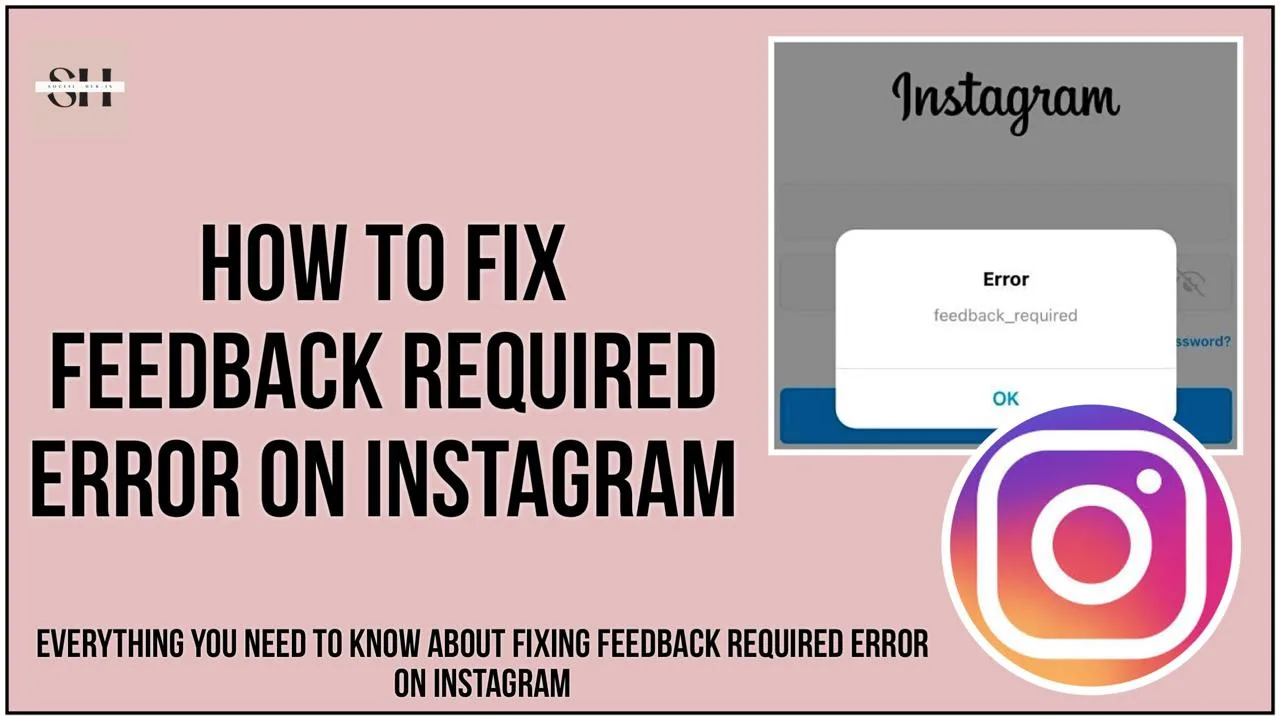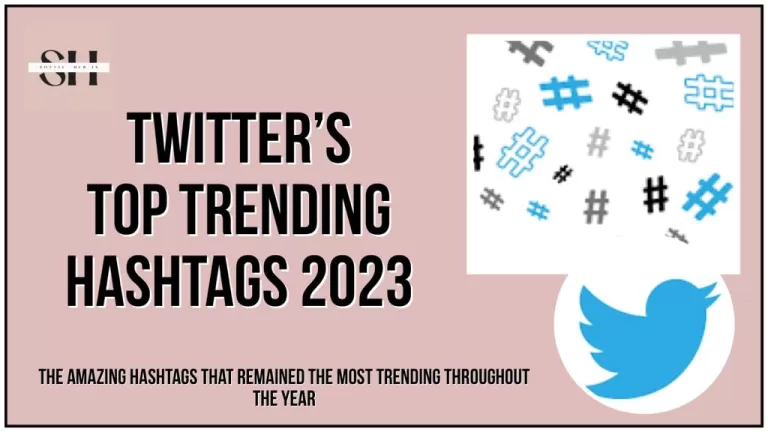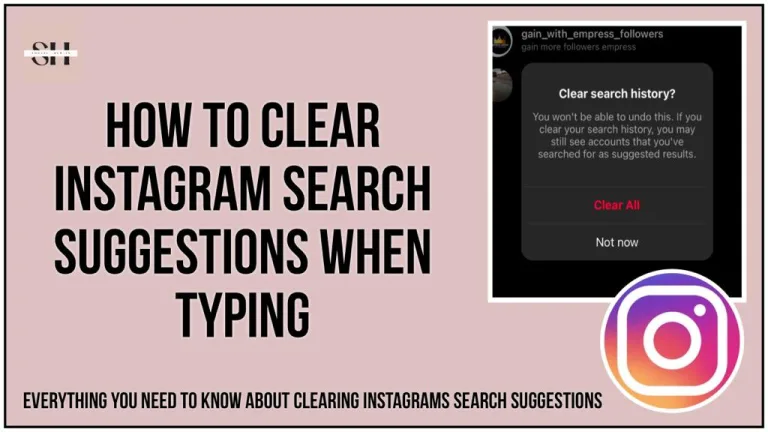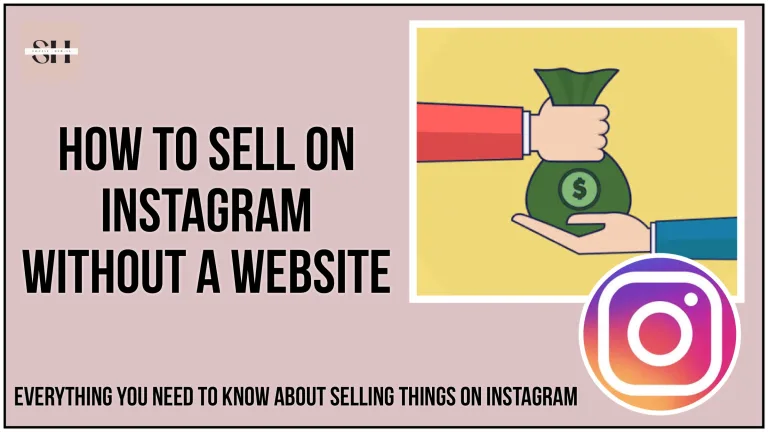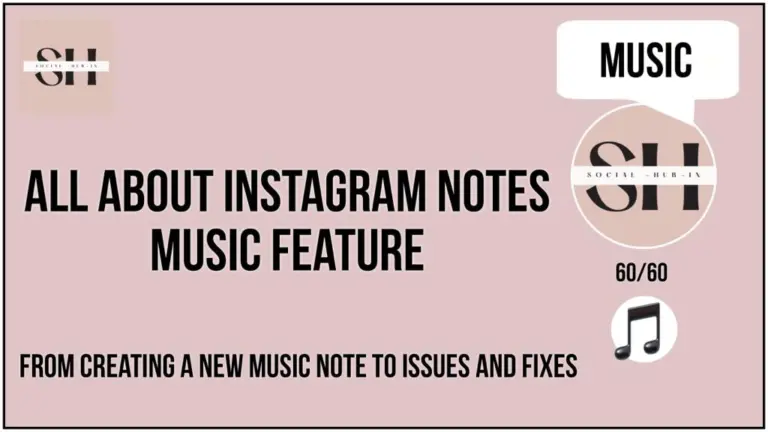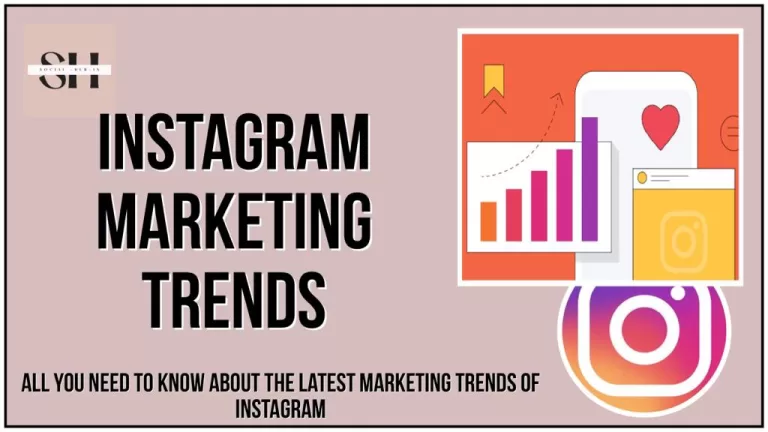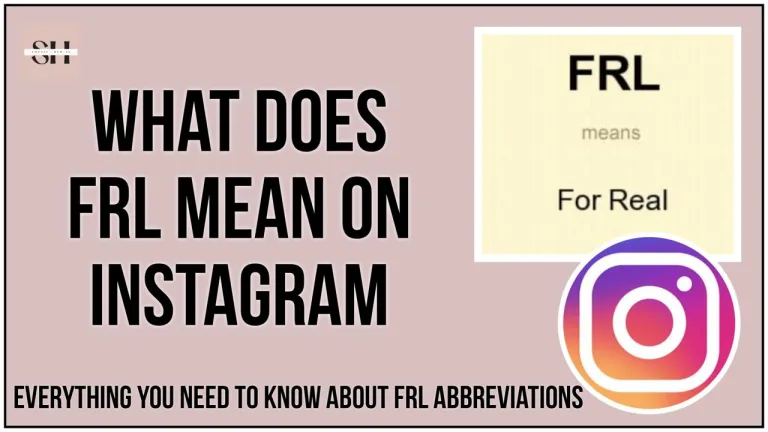Instagram is a fun place where we all like to share pictures, reels, notes and stories, but sometimes you might see a message that says “Feedback Required” and it stops you from posting or liking stuff. This problem happens a lot and can be annoying.
If you love using Instagram and have run into this problem before, or if you’re worried it might pop up for you in the future, then this guide is just what you need. We’ve put together some simple steps to help you fix feedback required error on Instagram. This way, you can get back to enjoying Instagram without any more hiccups. Stick with us as we walk you through how to get rid of the “Feedback Required” error, making sure you can keep posting and liking on Instagram without any trouble.
What Is Feedback Required Error On Instagram
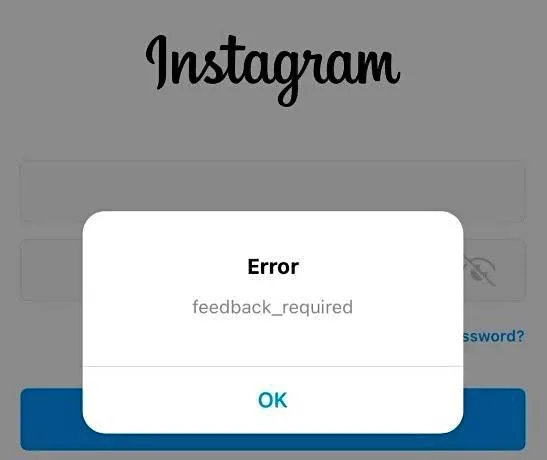
Sometimes, Instagram thinks some actions on your account look a bit like what a robot might do. It’s like when you click or follow too many things really quickly. Instagram does this to keep your account safe from bad robots trying to mess things up.
When Instagram sees these actions, it wants to double-check if it’s really you using the account and not a robot. So, it might ask you to prove you’re a human, like by solving a puzzle or confirming your email or phone number.
Don’t worry if this happens, it doesn’t mean you did something wrong. It’s just Instagram being cautious. And if your account gets temporarily blocked, you can try using a different internet connection, like your mobile data, to get back in.
Here are few fixes our experts have tested for you, to get out of this error (Feedback Required). So, just follow the instructions, and you’ll be back to scrolling and posting in no time!
How To Fix Feedback Required Error On Instagram

Switch Wifi Network
If your Wi-Fi connection is unstable, it can lead to server errors when using Instagram. This instability may cause interruptions in the communication between your device and Instagram’s servers, resulting in error messages like “feedback required” or difficulty loading content.
Switching to mobile data instead of Wi-Fi can often resolve these issues. Mobile data connections tend to be more consistent and reliable, especially in areas where Wi-Fi signals may be weak or fluctuating. By using mobile data, you can bypass the potential problems associated with your Wi-Fi network and establish a stable connection to Instagram’s servers.
This switch can effectively improve your overall experience on Instagram, ensuring smoother browsing, faster loading times, and fewer disruptions due to server errors. However, keep in mind that using mobile data may consume your cellular data allowance, so be mindful of your data usage if you have limited data plans.
Reinstall Instagram after 48 hours
Sometimes, if you’re encountering persistent issues on Instagram, such as caching problems or login errors, uninstalling and then reinstalling the Instagram app can be a helpful troubleshooting step.
Uninstalling and reinstalling the Instagram app doesn’t delete your account or its associated data. Instead, it clears out any temporary files or cached data that may be causing glitches or errors in the app. This process effectively refreshes the connection between your device and Instagram’s servers, potentially resolving the issues you’re experiencing.
It’s essential to note that uninstalling Instagram will remove any drafts you’ve saved within the app. Drafts are unsent posts or stories that you’ve created but haven’t published yet. If you have any drafts you wish to keep, consider saving them externally before uninstalling the app.
To maximize the effectiveness of reinstalling Instagram, it’s recommended to wait for at least 48 hours before reinstalling the app. This waiting period allows time for any lingering issues or server-side errors to be resolved on Instagram’s end. Reinstalling after this period can help ensure a smoother login process and a refreshed connection to Instagram’s servers.
By reinstalling Instagram after 48 hours, you give the app a chance to reset and establish a fresh connection, potentially resolving any persistent errors or glitches you’ve been experiencing. This can lead to a smoother and more reliable Instagram experience overall.
Try Accessing Instagram on a Web Browser
Instagram is a social media platform primarily optimized for mobile devices, offering a seamless experience through its dedicated mobile app. However, in situations where you encounter errors or glitches while using the app, accessing Instagram through a mobile web browser can serve as an alternative solution.
Using a mobile web browser to access Instagram allows you to interact with the platform’s features and content without relying on the app’s infrastructure. This can sometimes bypass errors or issues that may be specific to the app itself. While the experience may be slightly slower compared to using the app, it can effectively help resolve certain errors, including the “feedback required” error.
When accessing Instagram through a mobile web browser, you essentially interact with the platform’s web version, which may have a different set of functionalities compared to the app. Despite potential differences in user interface and features, essential functions such as viewing posts, stories, and profiles, as well as engaging with content through likes and comments, remain accessible.
By trying to access Instagram on a mobile web browser when encountering errors like “feedback required,” you provide an alternative pathway to interact with the platform. This can sometimes circumvent the specific issue affecting the app, allowing you to continue using Instagram and engaging with its content.
It’s important to note that while accessing Instagram through a mobile web browser may offer a workaround for certain errors, it may not be a permanent solution. If you continue to experience issues, it’s advisable to explore additional troubleshooting steps or reach out to Instagram’s support for further assistance.
Check Instagram’s Server Status
If you’re experiencing issues with Instagram, such as the “feedback required” error, it can be helpful to determine whether the problem is widespread or specific to your account. One way to do this is by checking Instagram’s server status using online tools like Downdetector or Remote.tools.
These tools monitor various online services, including social media platforms like Instagram, and provide real-time information about any reported outages or issues. By visiting these websites and searching for Instagram, you can see if there are any recent reports of problems with the platform.
If there are widespread reports of issues on Instagram’s servers, it’s likely that the problem is not specific to your account but rather affecting many users. In this case, it’s best to wait for Instagram to resolve the issue on their end. You can also keep an eye on the status page provided by Instagram or their official social media accounts for updates on the situation.
On the other hand, if there are no widespread reports of problems on Instagram’s servers, the issue may be specific to your account or device. In such cases, you can try other troubleshooting steps or reach out to Instagram’s support for further assistance.
Checking Instagram’s server status using tools like Downdetector or Remote.tools can help you determine the scope of the problem and take appropriate action to address it. Whether the issue is widespread or isolated, knowing the status of Instagram’s servers can provide valuable insight into resolving the problem effectively.
Clear Cache Data
For Android Devices:
If you’re encountering temporary errors while using the Instagram app on an Android device, clearing the app’s cache can often resolve these issues. The cache is a temporary storage area where the app stores frequently accessed data to speed up its performance. However, sometimes this cached data can become corrupted or outdated, leading to errors or glitches.
To clear the cache for the Instagram app on an Android device:
- Long press on the Instagram app icon on your home screen or app drawer.
- Tap on “App info” or the “i” icon to access the app’s details.
- Tap on “Storage” or “Storage & cache” option.
- You should see an option to “Clear cache” or “Clear data.” Select this option to clear the app’s cache.
By clearing the cache, you’re essentially removing temporary files and data stored by the Instagram app. This can help resolve temporary errors and glitches, restoring the app to a smoother and more stable state.
For iPhone Users:
On iPhones, the process for clearing the cache of specific apps is a bit different due to the operating system’s restrictions. However, you can achieve similar results by offloading the Instagram app.
Offloading an app removes the app itself from your device while preserving its data and settings. When you reinstall the app, it will be fresh, without any cached data that may be causing issues.
To offload the Instagram app on an iPhone:
- Go to your device’s Settings app.
- Scroll down and tap on “General.”
- Select “iPhone Storage” or “Storage” (depending on your iOS version).
- Find and tap on the Instagram app from the list of installed apps.
- Tap on “Offload App” to remove the app from your device.
After offloading the app, you can reinstall it from the App Store. This process effectively clears the cache and can help resolve temporary errors or glitches you may be experiencing with the Instagram app on your iPhone.
By clearing the cache or offloading the Instagram app, you’re taking steps to address temporary issues and improve the overall performance of the app on your device.
Decrease Instagram Activity
If you find yourself encountering errors like “feedback required” on Instagram, it could be a result of excessive activity on the platform. Instagram’s servers handle a massive amount of data and user interactions every day, and when too many users engage in high levels of activity simultaneously, it can strain the servers and lead to errors.
Reducing your activity on Instagram, especially if you’re a frequent user, can help alleviate this strain. By spacing out your interactions, such as liking, commenting, or posting, you reduce the overall load on Instagram’s servers. This can help prevent errors like “feedback required” from occurring due to server overload.
Taking breaks from the app can also be beneficial. Not only does it give Instagram’s servers a chance to catch up and stabilize, but it also allows you to recharge and engage in other activities offline. Stepping away from the constant stream of content and notifications on social media can be refreshing and beneficial for your mental well-being.
Additionally, reducing your activity on Instagram can help promote a healthier balance between online and offline life. Spending excessive amounts of time on social media can sometimes lead to feelings of stress, anxiety, or FOMO (fear of missing out). By limiting your time on the platform and focusing on other aspects of your life, you can cultivate a more balanced and fulfilling lifestyle.
Overall, decreasing your activity on Instagram and taking breaks from the app can have multiple benefits. Not only does it help alleviate strain on Instagram’s servers and reduce the likelihood of encountering errors, but it also promotes mental well-being and a healthier relationship with technology. So, consider giving yourself permission to take breaks and step away from the screen from time to time.
Check for Emails from Instagram
If you’ve breached Instagram’s community guidelines or if there are any other issues related to your account, Instagram may notify you via email. These emails serve as notifications to inform you about any violations or concerns regarding your account’s behavior.
To check for emails from Instagram:
- Within the Instagram App:
- Open the Instagram app on your mobile device.
- Navigate to your profile by tapping on your profile picture in the bottom right corner.
- Tap on the menu icon (three horizontal lines) in the top right corner.
- Select “Settings” from the menu options.
- Scroll down and tap on “Emails from Instagram.”
- Here, you can view any emails that Instagram has sent to you regarding your account.
- On a Desktop Web Browser:
- Open a web browser on your computer and go to the Instagram website.
- Log in to your Instagram account if you’re not already logged in.
- Click on your profile picture in the top right corner to access your profile.
- Click on the gear icon (settings) next to your username.
- From the dropdown menu, select “Privacy and Security.”
- Scroll down to the “Data Download” section and click on “Emails from Instagram.”
- Here, you can view any emails that Instagram has sent to you regarding your account.
By checking for emails from Instagram, you can stay informed about any issues or violations related to your account. These emails may provide details about the nature of the violation, actions you need to take, or any consequences that may result from the violation.
It’s essential to regularly check for emails from Instagram to ensure that you’re aware of any issues or violations and take appropriate actions to address them. Ignoring or neglecting these emails could lead to further consequences, such as restrictions on your account or even suspension.
Update Instagram
Keeping your Instagram app up-to-date is essential for ensuring a smooth and error-free experience. Regular updates not only introduce new features and improvements but also fix bugs and vulnerabilities that could lead to errors like “feedback required.”
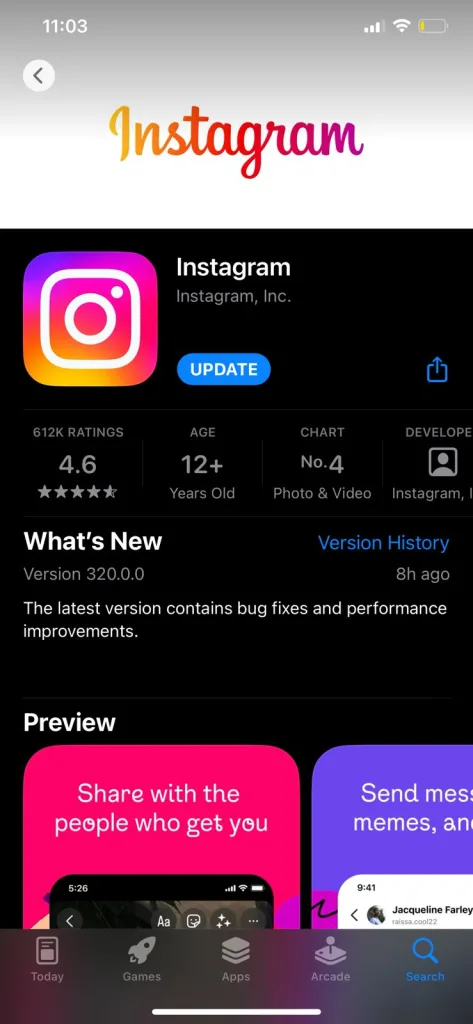
Here’s how you can update Instagram:
- Manual Update:
- Open the App Store (iOS) or Google Play Store (Android) on your device.
- Search for “Instagram” in the search bar.
- If an update is available, you’ll see an option to update the app.
- Tap on “Update” to download and install the latest version of Instagram.
- Enable Auto-Updates:
- Consider enabling auto-updates for apps on your device to ensure that you always have the latest versions installed automatically.
- On iPhone/iPad:
- Go to “Settings” and tap on “App Store.”
- Toggle on the “App Updates” option to enable auto-updates.
- On Android devices:
- Open the Google Play Store app.
- Tap on your profile picture in the top right corner to access the menu.
- Select “Settings” from the menu.
- Under “General,” tap on “Auto-update apps.”
- Choose “Over Wi-Fi only” or “Over any network” depending on your preference.
- This will enable auto-updates for all apps, including Instagram, ensuring you always have the latest version installed effortlessly.
Keeping your Instagram app updated, you not only gain access to new features and enhancements but also ensure that any existing bugs or issues are addressed promptly. This can help prevent errors like “feedback required” and ensure a more stable and reliable experience while using the app.
By following these steps, you can troubleshoot the “Instagram feedback required” error and enjoy a smoother experience on the platform.
FAQs
1. What is the “Feedback Required” error on Instagram?
The “Feedback Required” error on Instagram typically occurs when the platform detects actions on your account that resemble automated bot behavior. This could include rapid likes, follows, or other interactions. Instagram initiates this error as a safety measure to verify that it’s a real user operating the account, rather than a bot.
2. How can I fix the “Feedback Required” error on Instagram?
For troubleshooting the “Feedback Required” error on Instagram, consider switching Wi-Fi networks for a stable connection, reinstalling the app after 48 hours to refresh it, accessing Instagram via a web browser, checking the server status using Downdetector, clearing cache data on Android or offloading the app on iPhones, reducing activity on the platform, checking emails for violations, and keeping the Instagram app updated regularly.
3. Why does Instagram ask for feedback sometimes?
Instagram asks for feedback when it detects suspicious activity on an account to confirm that it’s being operated by a real person and not a bot. This helps maintain the security and integrity of the platform by preventing automated actions that may violate community guidelines.
4. Will clearing cache data affect my Instagram account?
Clearing cache data on Android devices or offloading the app on iPhones will not affect your Instagram account. It simply removes temporary files and data stored by the app, which can help resolve temporary errors or glitches and improve performance.
5. How can I prevent encountering the “Feedback Required” error in the future?
To prevent encountering the “Feedback Required” error in the future, you can:
- Avoid engaging in rapid or automated actions on Instagram.
- Ensure a stable internet connection, switching to mobile data if necessary.
- Update the Instagram app regularly to stay current with the latest features and bug fixes.
- Monitor your activity on the platform and take breaks to reduce strain on Instagram’s servers.
6. Can I access Instagram through a web browser instead of the app?
Yes, you can access Instagram through a web browser on your mobile device or computer. While the experience may be slightly slower than using the app, it can help bypass certain errors like the “Feedback Required” error and allow you to continue using Instagram’s features.
7. What should I do if I receive emails from Instagram regarding my account?
If you receive emails from Instagram regarding your account, it’s important to review them carefully. These emails may contain important information about violations or concerns related to your account’s behavior. Take appropriate actions as instructed in the emails to address any issues and ensure compliance with Instagram’s community guidelines.
Conclusion
In conclusion, encountering the “Feedback Required” error on Instagram can be frustrating, but with the steps outlined in this guide, you can effectively troubleshoot and resolve the issue. Whether it’s switching Wi-Fi networks, reinstalling the app, accessing Instagram through a web browser, or staying updated with the latest app version, these solutions ensure a smoother experience on the platform. Additionally, being mindful of your activity on Instagram, checking for emails from the platform, and monitoring its server status contribute to maintaining a secure and enjoyable experience.
By following these steps, you can navigate past the “Feedback Required” error and continue enjoying all that Instagram has to offer without interruption. However if you need our further help, please leave us a comment we will be happy to assist you.