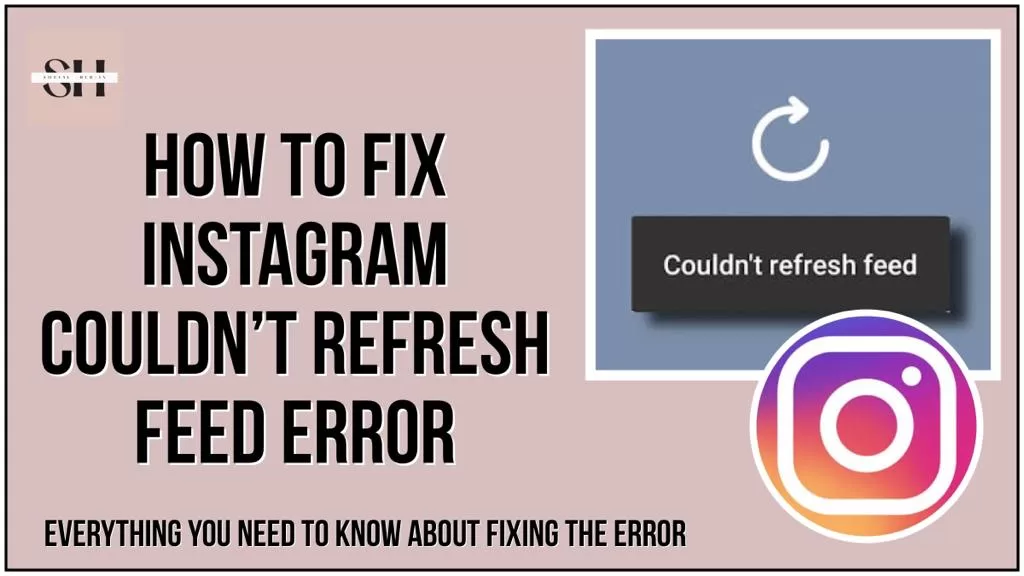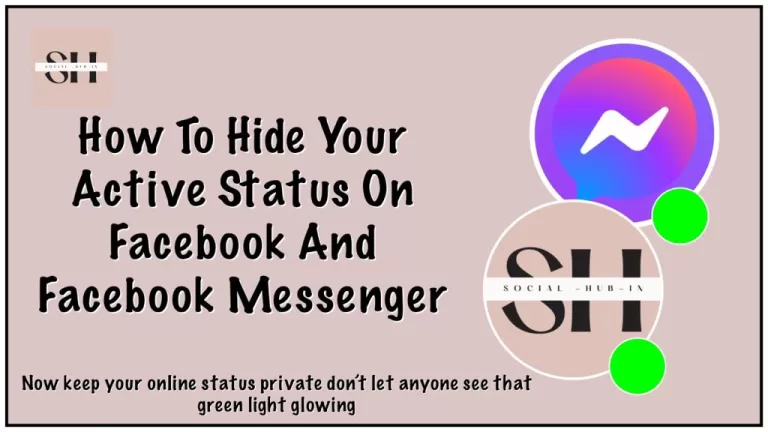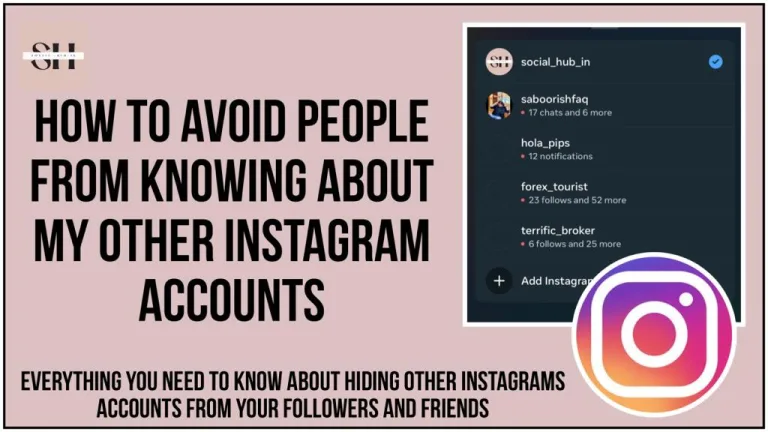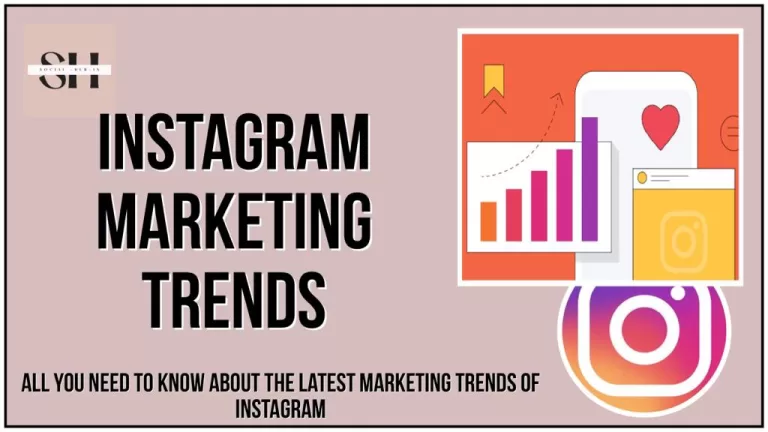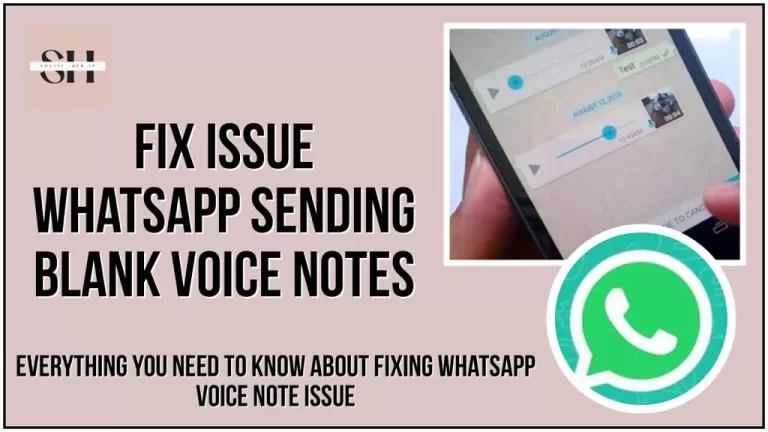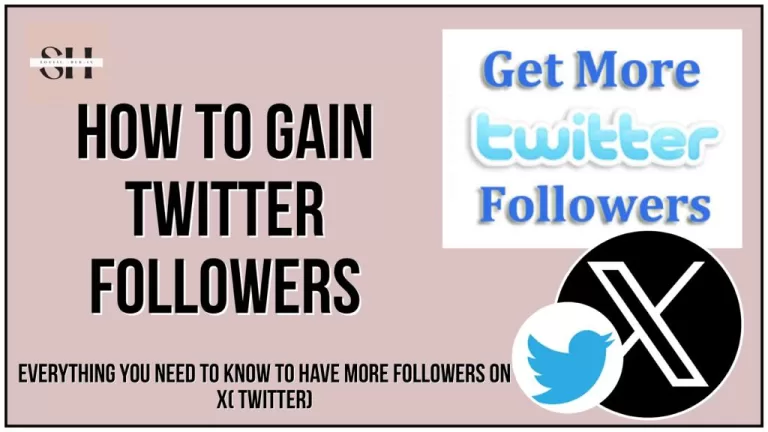Ever had that moment on Instagram when your feed just refuses to refresh, leaving you a bit frustrated? Well, you’re not alone! In this article, we’re here to help unravel the mystery behind that error “Instagram Couldn’t Refresh Feed” message.
No need for tech jargon or confusion, we’ll break it down in simple terms and guide you through easy fixes. Think of it as your go to manual for turning Instagram trouble into a smooth and enjoyable experience. Stick with us as we journey through the why’s and how’s, and get ready to refresh your Instagram game hassle-free!
Reason For Instagram Couldn’t Refresh Feed
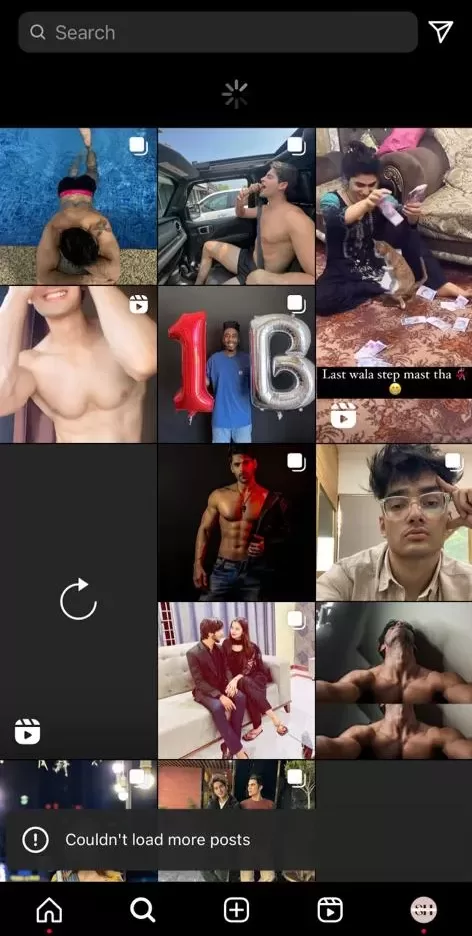
There could be several possible reasons for Instagram giving the error of Couldn’t load more posts/ Couldn’t refresh feed:
- Internet Connection Issues
- App Outdated
- App Cache and Data
- Server Outages
- Device Storage Full
- Account Issues
- Network Restrictions
- Third-Party Apps Interference
- Device Compatibility
- App Permissions
- Temporary Glitches
- Excessive Background Processes
- Network Firewall or VPN Issues
- Device-Specific Bugs
Reasons For Instagram Couldn’t Refresh Feed Explained
The “Instagram Couldn’t Refresh Feed” error can stem from various reasons, and understanding these factors is crucial for troubleshooting. Here are several possible reasons behind this frustrating issue:
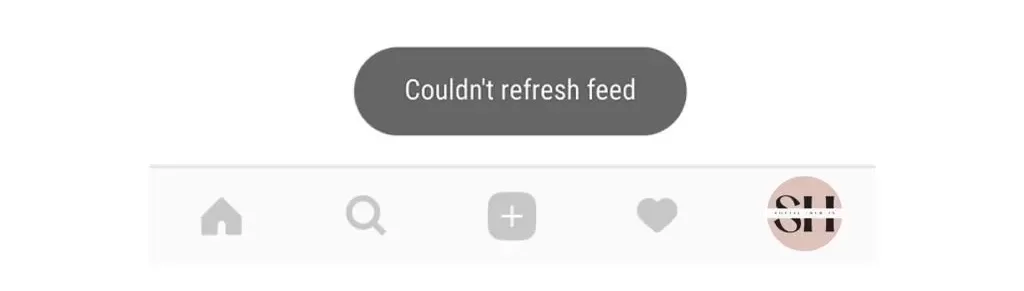
| Issue | Description |
|---|---|
| Internet Connection Issues | A weak or unstable internet connection can disrupt the seamless flow of data needed to refresh your Instagram feed. Whether you’re using Wi-Fi or cellular data, ensure a stable connection to avoid interruptions. Check your signal strength, switch networks if necessary, or consider restarting your router. |
| App Outdated | Using an outdated version of the Instagram app might lead to compatibility issues, causing it to struggle with the latest features and updates. Stay on top of app updates by checking your device’s app store regularly. Enable automatic updates for convenience, ensuring your Instagram app is always equipped with the latest enhancements and bug fixes. |
| App Cache and Data | Accumulated cache or corrupted data within the Instagram app can hinder its proper functioning, leading to issues like feed refresh failures. To resolve this, consider clearing the app cache or, if the problem persists, reinstall the app. This step ensures that you start with a clean slate, minimizing the risk of data conflicts that might impede the app’s performance. |
| Server Outages | Temporary outages or maintenance on Instagram’s servers can disrupt the normal operation of the app, resulting in feed refresh issues. Stay informed about potential server issues by checking official announcements from Instagram. If server problems are detected, the best course of action is often to wait until the issue is resolved on Instagram’s end before attempting to refresh your feed again. |
| Device Storage Full | Insufficient storage space on your device can impact the Instagram app’s ability to function smoothly. Regularly check and manage your device storage by deleting unnecessary files, apps, or media. Creating more space not only resolves potential refresh issues but also ensures your device operates efficiently overall. |
| Account Issues | Account-related problems, such as a temporary ban or violation of community guidelines, can lead to difficulties in refreshing the feed. Stay informed about any account issues by reviewing Instagram’s guidelines. If you encounter account-related obstacles, resolve them by following Instagram’s provided instructions or reaching out to their support for assistance. |
| Network Restrictions | Some networks, like those in workplaces or certain public spaces, may impose restrictions on accessing social media platforms, affecting your ability to refresh the feed. If you’re facing network restrictions, consider using a different network or contacting the network administrator to inquire about and potentially lift any restrictions that hinder your Instagram usage. |
| Third-Party Apps Interference | Certain third-party apps installed on your device may interfere with Instagram’s functionality, causing feed refresh issues. Identify and disable or uninstall any apps that might be causing conflicts. By eliminating potential interferences, you create a cleaner environment for Instagram to operate smoothly and refresh your feed without interruptions. |
| Device Compatibility | Outdated device software may result in compatibility issues with the latest Instagram updates. Ensure your device’s operating system is up to date to maintain compatibility with the app. Regularly check for system updates, and if available, install them promptly. This proactive approach ensures that your device is equipped to handle the latest features and optimizations introduced by Instagram. |
| App Permissions | Insufficient permissions granted to the Instagram app, especially those related to accessing the internet, can cause feed refresh failures. Review and adjust the app’s permissions in your device settings, ensuring it has the necessary access to function properly. Grant permissions for internet access, storage, and any other relevant features required for seamless Instagram usage. |
| Temporary Glitches | Like any digital platform, Instagram can experience occasional glitches that may disrupt the feed refresh process. If you encounter a temporary glitch, consider waiting for a short period before attempting to refresh your feed again. Often, these glitches are resolved by Instagram’s technical team, and patience is key in allowing them the time to address and rectify any momentary issues affecting the platform. |
| Excessive Background Processes | Other apps running in the background might consume resources, affecting Instagram’s performance and causing feed refresh failures. Close unnecessary apps to free up resources and enhance the app’s ability to operate smoothly. By minimizing background processes, you optimize your device’s performance, reducing the likelihood of interruptions when refreshing your Instagram feed. |
| Network Firewall or VPN Issues | If you’re using a VPN or connected to a network with strict firewall settings, it might hinder Instagram’s ability to refresh the feed. Check your network settings and consider disabling the VPN temporarily to see if it resolves the issue. Additionally, review firewall settings and make necessary adjustments to allow Instagram access. Ensuring a compatible network environment is essential for a seamless feed refresh experience. |
| Device-Specific Bugs | Some devices may have specific bugs or issues that impact Instagram’s functionality, leading to feed refresh problems. Check for device-specific forums or updates addressing known problems related to your device. If bugs are identified, follow the provided solutions or updates to rectify the issues, ensuring that your device operates optimally with the latest version of the Instagram app. |
Also Read: How To Fix Can’t see comments on Threads and How to stop expanding profile image on Instagram
How To Fix Error Instagram Couldn’t Refresh Feed
Encountering the “Couldn’t refresh feed” error on Instagram can be tricky, but fear not, there are detailed steps you can take to troubleshoot and resolve this issue. Follow this comprehensive guide to ensure a seamless and uninterrupted Instagram experience.

1. Check the Internet Connection:
Begin by ensuring that your device has a stable and active internet connection. In the majority of cases, the primary issue is the lack of an internet connection. Alternatively, there might be ongoing background downloads or updates, resulting in a slower internet speed and triggering the appearance of the “Could not refresh the feed” message on Instagram. Instability or a weak connection can hinder the refreshing process. Restart your internet connection or consider switching to Wi-Fi if you’re currently using mobile data.
2. Clear Caches:
Cached data can sometimes cause conflicts. Navigate to your device’s settings, go to Apps, find the Instagram app, and click on it. Within the app settings, locate and clear both caches and cookies. This action helps ensure a clean slate for the app.
3. Restart Your Phone:
If you’re encountering issues with your Instagram feed not refreshing, the third method involves restarting your phone. Follow these detailed instructions based on your device’s operating system.
For iPhone Users:
- Press and Hold Buttons:
- Locate the side button and either volume button on your iPhone.
- Press and hold both buttons simultaneously until the slider appears on the screen.
- Slide to Turn Off:
- Once the slider appears, drag it to turn off your iPhone.
- Turn On Your iPhone:
- After turning off the phone, press and hold the side button again until the Apple logo appears, indicating that your iPhone is restarting.
For Android Users:
- Press the Power Button:
- On your Android device, locate the Power button.
- Access Restart Option:
- Press and hold the Power button until the Restart option appears on the screen.
- Tap Restart:
- Tap on the Restart option to initiate the reboot process for your Android phone.
Restarting your phone can often resolve connectivity issues and glitches, providing a fresh start for your device. Once the restart is complete, check your Instagram feed to see if the “Couldn’t refresh feed” error persists. This simple yet effective method can help address various technical issues and ensure smoother performance.
4. Update Instagram:
An outdated version of the Instagram app may contribute to the feed refresh problem. Head to your device’s app store, whether it’s Google Play or the App Store, find Instagram, and select the update option. Installing the latest version ensures compatibility and addresses any known bugs.
5. Reinstall Instagram:
If the issue persists, consider uninstalling and reinstalling the Instagram app. Begin by uninstalling the app from your device. Then, go to the App Store or Google Play, search for Instagram, download it, and complete the installation. This step often resolves deeper issues within the app.
6. Report Technical Problems:
If all else fails, it’s time to reach out to Instagram for support. Navigate to your Instagram profile, tap the menu button, go to Settings, then Help, and finally, select Report a Problem. Follow the provided guidance to report the technical issue to Instagram’s support team.
FAQs
Q1: Why is my Instagram feed not refreshing, and what does the error “Couldn’t Refresh Feed” indicate?
The error suggests a problem preventing your Instagram feed from updating. Common reasons include internet connection issues, outdated app versions, or app cache problems. Understanding these factors is crucial for troubleshooting.
Q2: How does the lack of an internet connection contribute to the “Couldn’t Refresh Feed” error?
An unstable internet connection disrupts the seamless flow of data needed to refresh your Instagram feed. Whether using Wi-Fi or cellular data, ensure a stable connection by checking signal strength, switching networks, or restarting your router.
Q3: Can an outdated Instagram app version really affect my feed refresh?
Yes, using an outdated app version may lead to compatibility issues, causing the app to struggle with the latest features and updates. Regularly check for updates on your device’s app store to ensure compatibility.
Q4: How do I clear app caches, and why is it necessary to fix the feed refresh issue?
Accumulated cache or corrupted data within the Instagram app can hinder its proper functioning, leading to issues like feed refresh failures. Clearing caches in the app settings or reinstalling the app ensures a clean slate, minimizing the risk of data conflicts.
Q5: Can restarting my phone actually help in resolving Instagram feed refresh problems?
Yes, restarting your phone resolves connectivity issues and glitches, providing a fresh start for your device. Follow specific instructions for your device’s operating system to ensure a successful restart.
Q6: Is updating Instagram really crucial, and how can I do it effectively?
Yes, an outdated app can contribute to feed refresh problems. Update the app from your device’s app store to ensure compatibility with the latest features and bug fixes, potentially resolving the refresh feed issue.
Q7: What should I do if the error persists after updating the app?
If the issue persists, consider uninstalling and reinstalling the Instagram app. This process often resolves deeper issues within the app and provides a fresh start for smoother performance.
Q8: How can I report technical problems to Instagram for additional support?
If all else fails, report the problem directly to Instagram. Navigate to your Instagram profile, tap the menu button, go to Settings, then Help, and select Report a Problem. Follow the provided guidance to report the technical issue to Instagram’s support team.
Conclusion
In conclusion, tackling the “Couldn’t Refresh Feed” error on Instagram can be frustrating, but with the tips in this guide, you’re ready to fix it confidently. From checking your internet connection to clearing caches, these steps are designed to help you smoothly navigate any issues. Embrace the troubleshooting process, and soon you’ll be enjoying a refreshed feed hassle free. If you still need assistance, just leave a comment, we’re here to help. Happy scrolling!
About The Author

Position: Team Lead (Content Writers).
Saboor has been employed as editors head at Socialhubin for years, authoring articles centered around new discoveries, latest news, and advance methods to learn. Additionally, he pens articles pertaining to Instagram, Facebook, TikTok, Snapchat, and Twitter. Almost all social media Platforms, During his leisure time, Saboor delights in reading, traveling, and researching new features In social media.