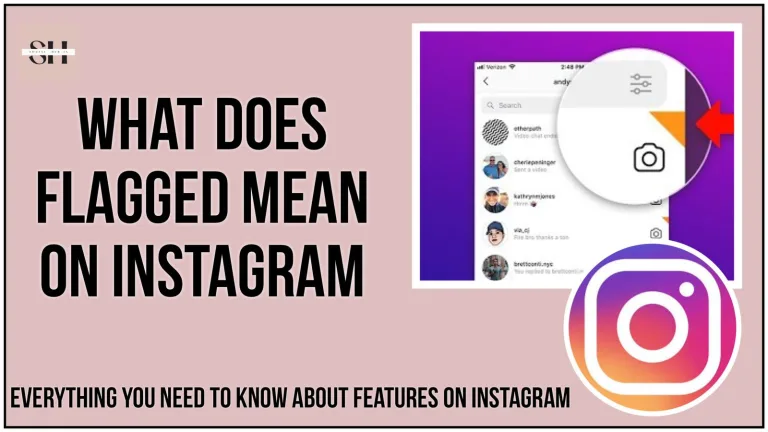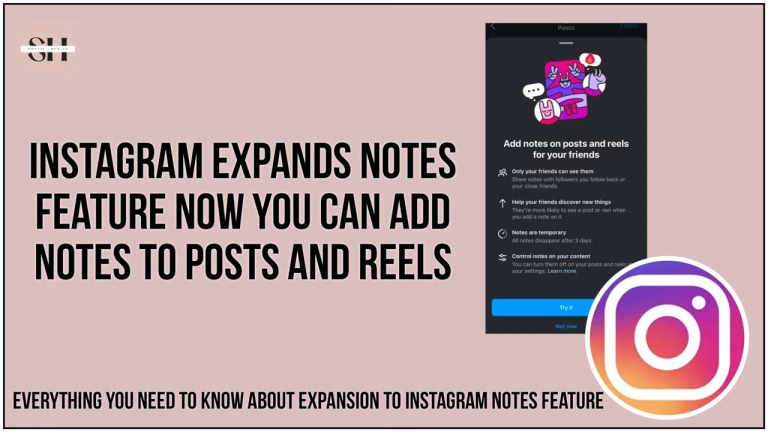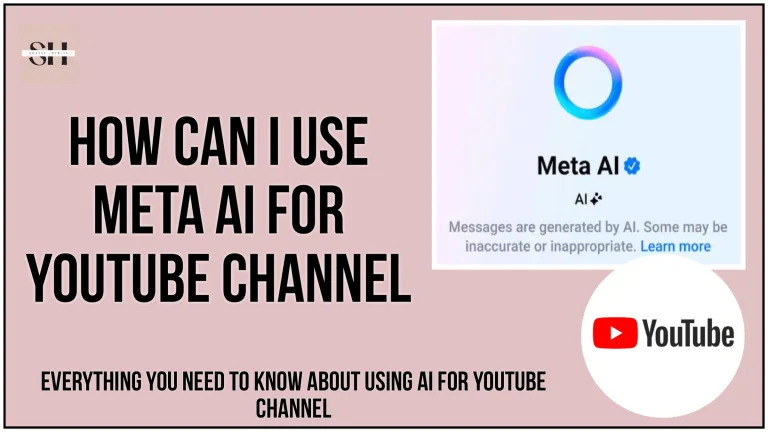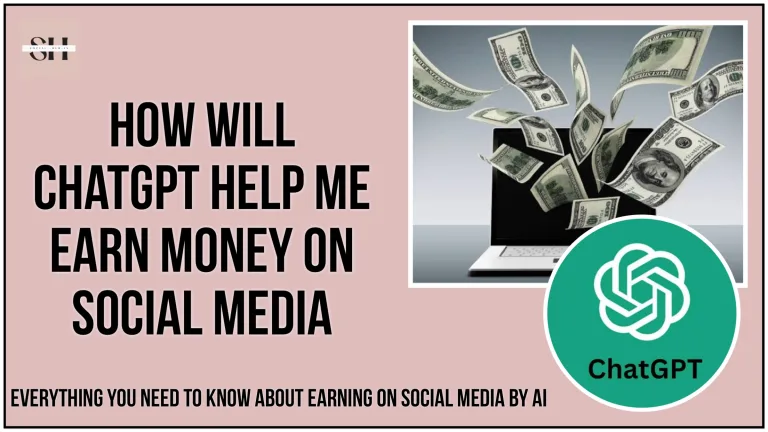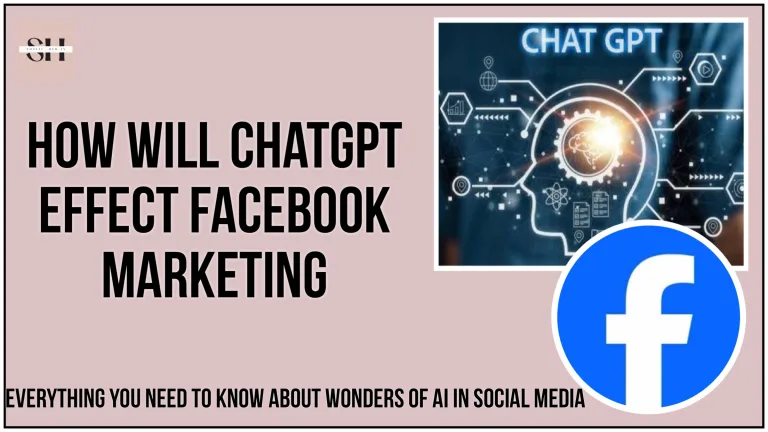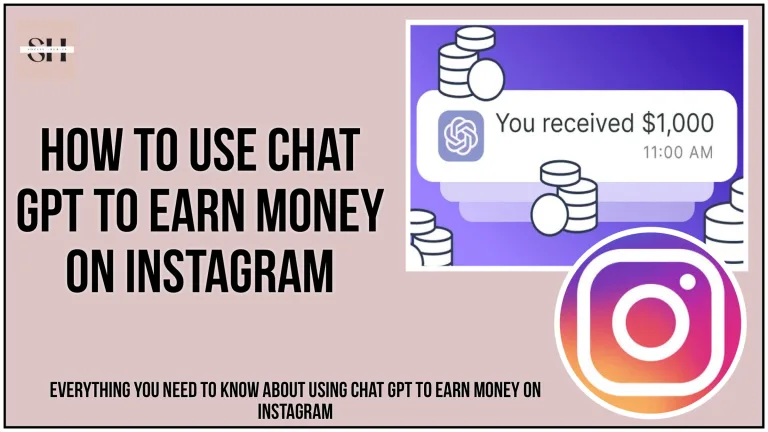Sending voice messages on WhatsApp offers a convenient alternative to typing, particularly now you don’t have to type those lengthy texts, and no need to make voice calls. The time saving nature of voice messages allows for quick information sharing, and similar to texts, they remain accessible for review at any time, unless deleted by the sender or recipient.
While on the other hand a voice call demands for the other person to be online! However, one notable drawback compared to texts is the inability to search for the content within voice messages. In recent days many people have complained about WhatsApp Voice Messages Not Working, The receivers complained that the voice note received was blank, and yes it was! even when it was heard by the sender itself.

Here we are😎 unlock the full potential of WhatsApp voice messaging with our comprehensive guide, “Discover Fixes for WhatsApp Sending Blank Voice Notes.” Delve into the hassle fee world of voice messaging on WhatsApp, where we propose solutions to almost every social media app glitch. If you’ve encountered the issue of sending blank voice notes, worry not! Our expert tips and fixes are designed to empower you, ensuring your voice messages convey exactly what you intend. Get ready to conquer the realm of flawless voice communication on WhatsApp and elevate your messaging game. Let’s embark on this journey together and uncover the secrets!.
Note: “Before anything else, Ensure that the upper part of your phone’s screen, where the proximity sensor is situated, is not obstructed while playing voice messages”
How To Fix WhatsApp Voice Messages Not Working
1. Increase Your Phone’s Volume
When encountering issues with WhatsApp voice messages, the first step is to check your device’s volume settings. If you’re unable to hear audio output, ensure that your phone’s speaker volume is not low or muted. For those using headphones, confirm that they are not muted, and for devices connected to Bluetooth, ensure the external device’s volume is adequate.
2. Force-Close WhatsApp
If WhatsApp is unresponsive or certain features aren’t working as expected, force-closing the app might restore normal functionality. On iOS, close WhatsApp as you would any other app. For Android, access WhatsApp’s info page, force-stop the app, and then reopen it. This can often resolve minor glitches affecting voice messages.
3. Clear Cache (for Android)
WhatsApp stores temporary information in cache files, and if these files become corrupt, they can lead to malfunctions. On Android, clear WhatsApp’s cache by selecting Storage & cache in the app’s info page and tapping the Clear cache icon. This action helps ensure a clean slate for the app, potentially resolving voice message issues.
4. Check WhatsApp Permissions
Confirm that WhatsApp has the necessary permissions, especially for microphone and storage access. On Android, adjust permissions by accessing WhatsApp’s settings, selecting Permissions, and ensuring that Storage and Microphone permissions are set to Allow. This ensures that WhatsApp can function properly, including sending and receiving voice messages.


5. Check Available Storage
Voice messages received on WhatsApp are automatically downloaded and stored on your device. Ensure there’s enough storage space to accommodate these voice messages and other media files. If your phone is running low on storage, WhatsApp may struggle to load or play voice messages. To address this, delete temporary files, reduce WhatsApp’s storage usage, or use third-party cleaning apps to free up space.
6. Close Other Apps
If you’re facing difficulties recording voice messages, it might be because your device’s microphone is in use by another app. Close applications that may be utilizing your phone’s microphone, such as voice recording apps, video conferencing apps, or screen recording apps. This ensures that WhatsApp can access the microphone without interference.
7. Check WhatsApp’s Server
Issues with WhatsApp’s servers can cause features to malfunction. If you encounter a “download failed” error while playing a voice message, it might indicate server problems. Use third-party tools like DownDetector to check the status of WhatsApp’s server. If server issues are detected, you may need to wait until WhatsApp resolves the problem.
8. Restart Your Phone
If problems persist and are not related to server issues, try restarting your device. This simple action can often resolve device-related errors that might be affecting the recording or playback of voice messages on WhatsApp.
9. Update WhatsApp
Always ensure that you have the latest version of WhatsApp installed on your phone. Developers release updates with patch fixes to address bugs that could be causing issues with voice messaging and other features. Check your phone’s app store for any available updates and install them promptly.
10. Reinstall WhatsApp
If the problem persists even with the latest version, consider reinstalling WhatsApp. Before doing so, make sure you have backed up your conversations and media files to Google Drive. Delete the app from your device, reinstall it, and restore your backup. This process can address deeper issues within the app, providing a fresh start.
11. Contact WhatsApp Support
If still the problem persist, take assistance with WhatsApp help center, users can visit the in-app Help Center by navigating to “Settings,” selecting “Help,” and accessing a comprehensive FAQ section. To contact support directly, users can click here or visit the official WhatsApp support website. Additionally, exploring community forums and social media platforms may provide valuable insights and connect users with shared experiences. Keeping the WhatsApp application up to date ensures access to the latest bug fixes and improvements, contributing to a smoother user experience.
12. Remove Your Phone’s Screen Protector
In contemporary smartphones, the inclusion of a proximity sensor is a noteworthy feature. When users apply screen protectors to their phones, WhatsApp intelligently detects this and directs the playback of voice messages through the device’s earpiece rather than the speaker. If you’re encountering issues with audio playback, a simple troubleshooting step is to remove the screen protector. This adjustment ensures that the audio is directed to the speaker, potentially resolving any challenges you might be facing in hearing voice messages.
Also Read: The New Featuers Of WhatsApp and How You Can View WhatsApp Status Without Them Knowing, Plus WhatsApp Have Now Launched WhatsApp Channel Feature
FAQs
Q: Is there a way to search for content within voice messages on WhatsApp?
Unfortunately, WhatsApp doesn’t currently provide a search feature for content within voice messages. You can revisit the messages, but searching for specific content is not an option.
Q: Can we transfer WhatsApp Audio Messages from Android to iPhone?
Yes, you can transfer WhatsApp audio messages from Android to iPhone using tools like MobileTrans – WhatsApp Transfer. This software allows you to backup and restore your WhatsApp data, including audio messages, between two mobile devices. Follow the steps mentioned in the tool’s interface to seamlessly transfer your WhatsApp audio messages from your Android device to your iPhone.
Q: Can a screen protector affect WhatsApp voice message playback?
Yes, contemporary smartphones with proximity sensors may direct voice message playback through the earpiece instead of the speaker when a screen protector is applied. Removing the screen protector can resolve audio playback issues, directing sound to the speaker.
Q: Are there alternatives to fix WhatsApp voice message issues besides reinstalling the app?
Absolutely! Before considering a reinstall, you can try increasing your phone’s volume, force-closing WhatsApp, clearing cache (for Android), checking permissions, ensuring available storage, closing other apps, verifying WhatsApp’s server status, restarting your phone, and updating the WhatsApp app. Each step addresses specific issues related to voice message functionality.
Q: How do I contact WhatsApp support for voice message problems? For direct assistance, users can visit the in-app Help Center by navigating to “Settings,” selecting “Help,” and accessing a comprehensive FAQ section. To contact support directly, visit the official WhatsApp support website. Exploring community forums and social media platforms may also provide insights and connect users with shared experiences.
Q: What if I still encounter issues with WhatsApp voice messages after following the provided fixes?
If problems persist, even after trying the suggested fixes, it’s advisable to contact WhatsApp support directly. They can provide personalized assistance and address specific issues you may be facing with voice messages on the platform.
Conclusion
In conclusion, navigating the realm of WhatsApp voice messaging can be a seamless experience when armed with the right solutions. Our guide, “Discover Fixes for WhatsApp Sending Blank Voice Notes,” empowers users to overcome challenges related to sending and receiving voice messages on this popular messaging platform. From troubleshooting audio playback issues to addressing server related problems, each step is tailored to enhance your voice messaging experience.
Remember, your journey doesn’t end here, keeping your WhatsApp application up to date ensures access to the latest improvements, contributing to a smoother and more enjoyable user experience. Embrace the power of effective voice communication on WhatsApp, and let our expert tips guide you to a hassle-free messaging adventure. Elevate your messaging game with confidence as you conquer the world of flawless voice communication on WhatsApp. However if you further need our help please leave us a comment we will be happy to assist you.
About The Author

Position: Team Lead (Content Writers).
Saboor has been employed as editors head at Socialhubin for years, authoring articles centered around new discoveries, latest news, and advance methods to learn. Additionally, he pens articles pertaining to Instagram, Facebook, TikTok, Snapchat, and Twitter. Almost all social media Platforms, During his leisure time, Saboor delights in reading, traveling, and researching new features In social media.