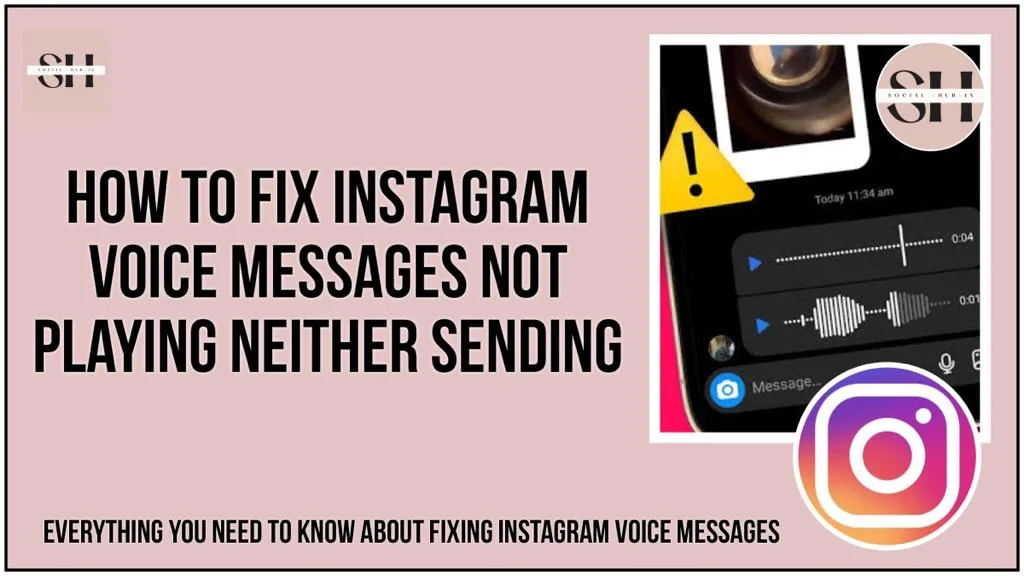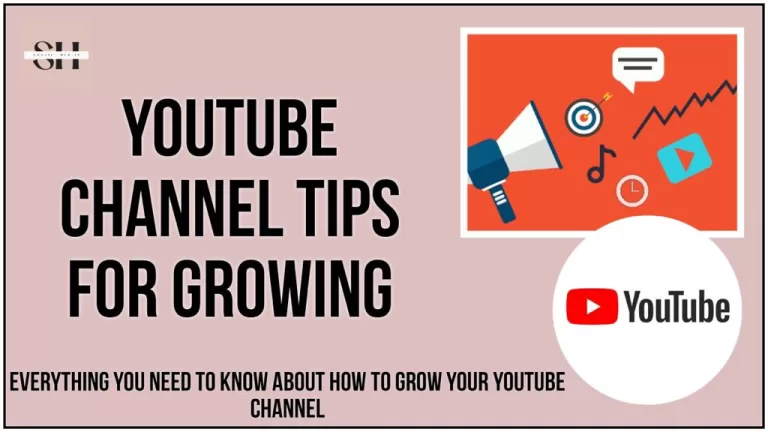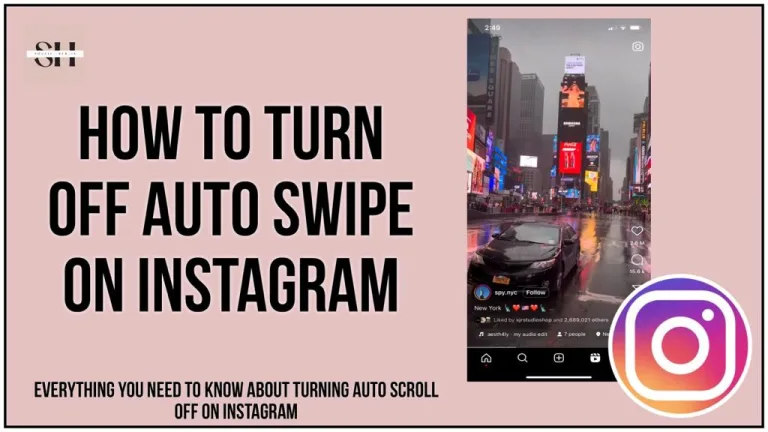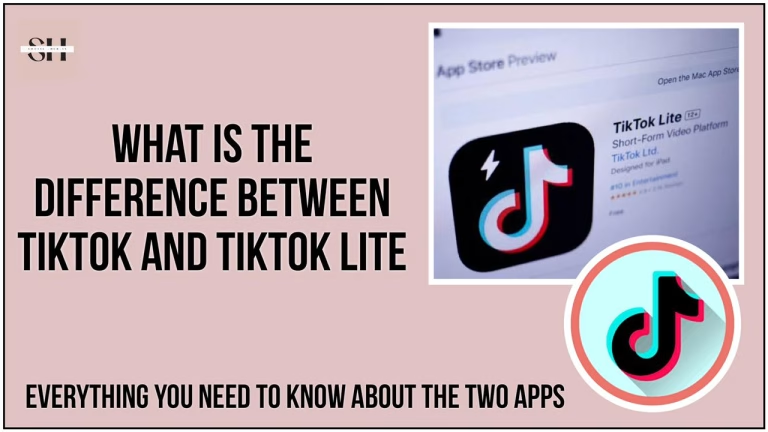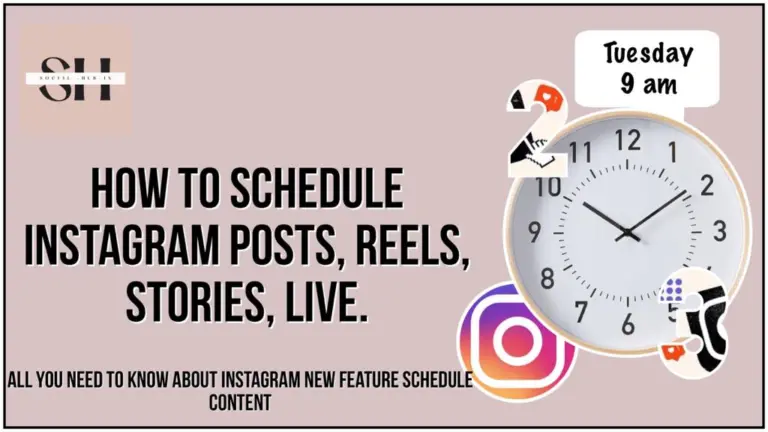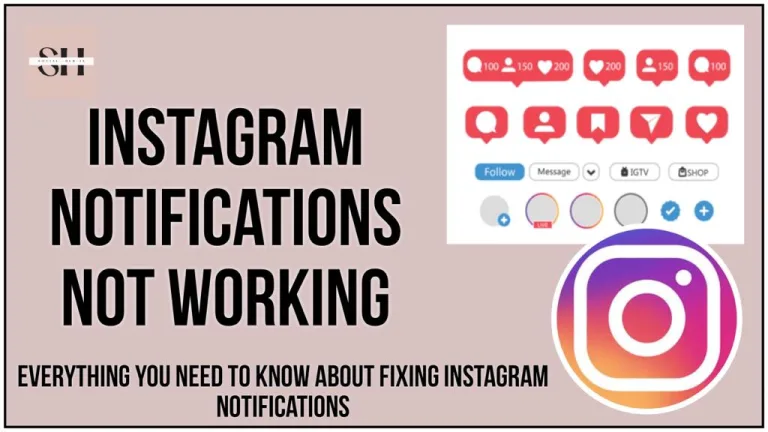Ever had trouble with voice messages on Instagram? Maybe they won’t play or send, and it can be really frustrating. Don’t worry, though! switching to a different app isn’t necessary.
This guide is here to help, with simple tips to get your Instagram voice message not playing neither sending back into working again on your Android or iPhone.
Whether it’s permission issues, messed-up data, or just a glitch, we’ve got easy steps to fix it. Join us on this easy-to-follow journey, and you’ll be back to smooth Instagram voice messaging in no time! Our experts have themselves tested these solutions and have come out with the best possible fixes.
How To Fix Instagram Voice Message Not Playing
1. Check the Volume and Bluetooth Settings
Ensure Proper Audio Settings on Your Phone
- Confirm that your phone’s volume is adequate by pressing the Volume Up button.
- Make sure no Bluetooth audio devices are connected to your phone.
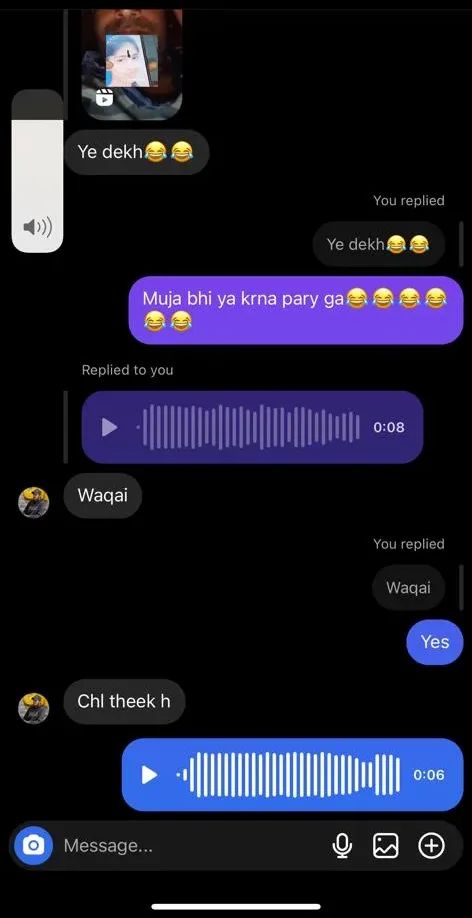
2. Allow Instagram Microphone Permissions
Grant Microphone Access to Instagram
Android
- Long-press the Instagram app icon and tap the info icon.
- Navigate to Permissions and select Microphone, then choose “Allow only while using the app.”
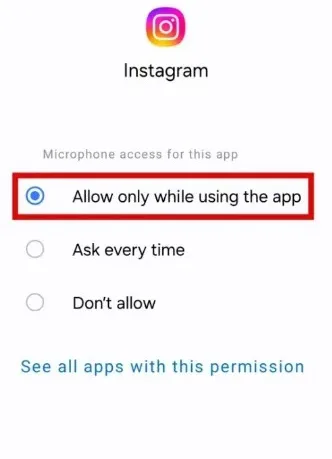
iPhone
- Open the Settings app, scroll to Instagram, and enable the Microphone toggle.
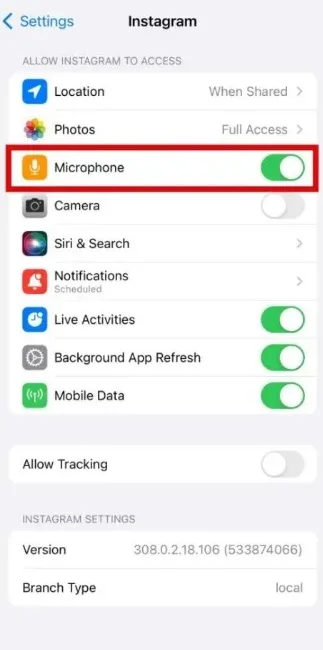
3. Verify Microphone Access in Privacy Settings (Android)
Adjust Microphone Permissions in Privacy Settings
- Open the Settings app, go to Privacy.
- Under Controls and alerts, enable the switch for Microphone access.
4. Enable Mobile Data for Instagram (iPhone)
Ensure Mobile Data Access for Instagram
- Open the Settings app, scroll to Instagram, and enable the toggle next to Mobile Data.
5. Close and Reopen the App
Resolve Temporary Glitches by Restarting Instagram
Android
- Long-press Instagram, tap the info icon, and choose Force stop.
iPhone
- Swipe up from the bottom or double-tap the Home Screen button, locate Instagram, and swipe upwards to close it.
6. Sign Out and Sign In
Reconnect Your Account by Logging Out and In
- In Instagram, tap the profile tab, then the hamburger icon and select Settings and privacy.
- Scroll down to Log out account, sign back in, and check if voice messages work.
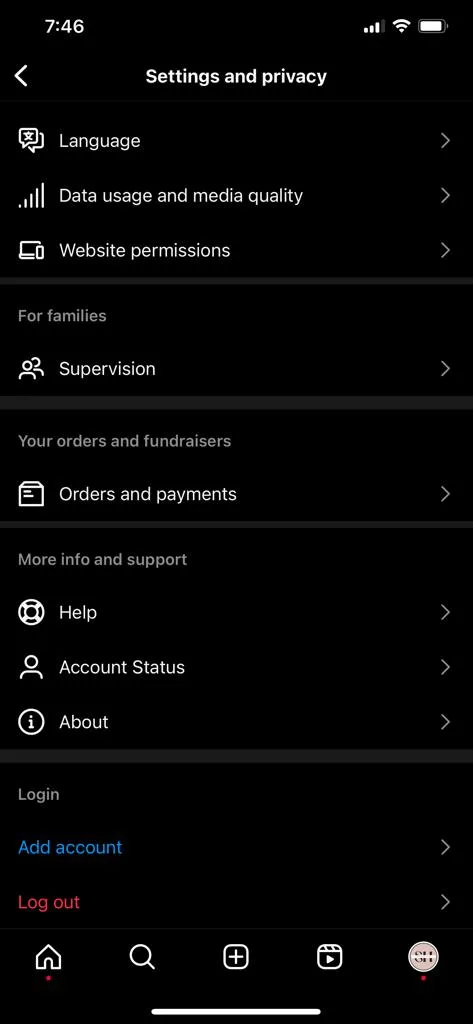
7. Disable Instagram’s Data Saver Feature
Turn Off Data Saver for Improved Functionality
- In Instagram, go to the profile tab.
- Tap the menu icon, select Settings and privacy, then Data usage and media quality. Disable the Data Saver toggle.
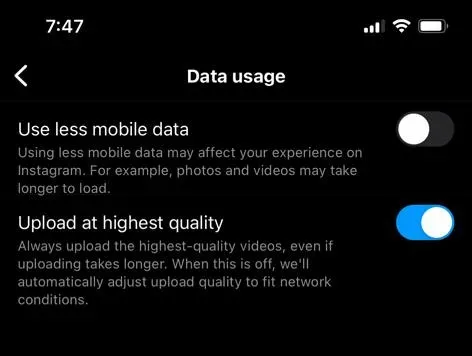
8. Clear Instagram Cache (Android)
Improve App Performance by Clearing Cache
- Long press Instagram, tap the info icon.
- Navigate to Storage and select Clear cache.
9. Check Instagram Server Status
Verify Server Status in Case of Outages
- Visit a website like Downdetector to check if others are facing similar issues. Wait for Instagram to resolve server problems.
10. Update the Instagram App
Ensure the Latest App Version for Bug Fixes
- Go to the Play Store or App Store, update the Instagram app, and check for any improvements.
11. Switch to Instagram Lite or Instagram Web
Alternative Solutions for Persistent Issues
- Consider using Instagram Lite (for Android) or Instagram Web (for iPhone) if the problem persists after trying the above solutions. Note that Instagram Web only allows playing existing voice messages and not recording new ones.
12. Check Your Internet Connection
- The issue often stems from the internet connection. Ensure that you have a robust network connection in the vicinity. A recommended troubleshooting step is to temporarily switch your phone to airplane mode for about a minute and then revert it to normal mode. This simple action often proves effective in resolving connectivity-related problems.
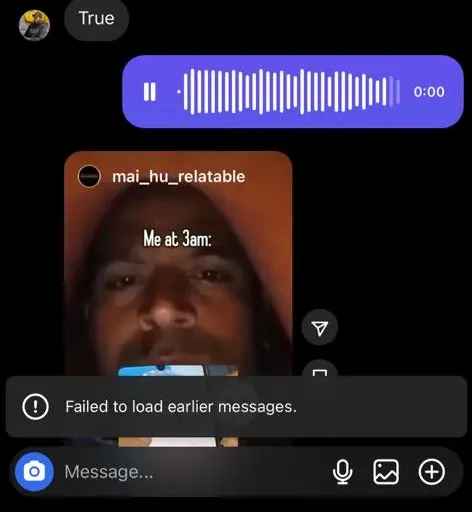
13. Unsent Instagram Voice Messages
If you encountered an Instagram voice message that initially appeared and played but later vanished, it is likely that the sender decided to retract or “unsend” the message. It could also be possible that the messages were sent in Vanish mode.
Irreversibility of Unsent Messages:
Regrettably, once an Instagram message has been unsent by the sender, there is no method or recourse available to recover the deleted message. The action of unsending permanently removes the message, and as a recipient, there is no way to retrieve it.
Our experts have tirelessly worked and have bring for you lots of easy solutions on How to fix messenger notes not showing and how to fix Instagram notes not showing, don’t forget to check them out.
Why My Instagram Voice Messages Not Sending
| Issue | Possible Solutions |
|---|---|
| 1. Check Internet Connection | – Ensure a stable and active internet connection. |
| 2. Reassess Instagram Permissions | – Grant Instagram the necessary microphone permissions in your device settings. |
| 3. Restart the App | – Close the Instagram app and reopen it to resolve temporary glitches. |
| 4. Update Instagram | – Check for and install the latest updates for the Instagram app from the App Store (iOS) or Play Store (Android). |
| 5. Clear Cache (Android) | – On Android, clear the Instagram app’s cache by long-pressing the app icon, going to “Storage,” and selecting “Clear cache.” |
| 6. Toggle Airplane Mode | – Switch your phone to airplane mode for a minute and then return to normal mode to refresh the network connection. |
| 7. Check Instagram Server Status | – Verify if there are any ongoing service outages on Instagram by checking platforms like Downdetector. |
| 8. Disable Data Saver | – If data saver is enabled in Instagram settings, consider disabling it as it may impact the app’s functionality, including voice messaging. |
| 9. Contact Instagram Support | – If issues persist, contact Instagram support for further assistance and specific guidance based on the nature of the problem. |
FAQs
Q1: Why Can’t I Hear Instagram Voice Messages?
- A: Sometimes, if you can’t hear Instagram voice messages, it might be due to a few reasons:
- Data Saver Feature: Make sure a data-saving feature is turned off in your Instagram settings.
- App Update: Check if your Instagram app is updated to the latest version.
- Phone Volume: Ensure that your phone’s volume is not too low or muted.
Q2: How Do I Turn Off Data Saver on Instagram?
- A: Go to your Instagram settings, tap on “Settings and Privacy,” then choose “Account,” and turn off the Data Saver feature under “Cellular Data Use.”
Q3: What Happens if Instagram Voice Messages Disappear?
- A: If a message suddenly disappears, it means the sender removed it (“unsent”). Unfortunately, once deleted, there’s no way to get it back.
Q4: How Can I Allow Instagram to Use My Microphone?
- A: Open your phone settings, find Instagram in the app list, go to “Permissions,” and enable “Microphone Access.”
Q5: Why Does Background Refresh Matter for Instagram?
- A: Turning on Background App Refresh in your phone’s settings helps Instagram run better, especially if you’ve left the app running for a while.
Q6: How Do I Clear Instagram Cache?
- A: Uninstall and reinstall Instagram to clear its cache. This can be helpful if you’ve had the app for a long time.
Q7: What to Do if Instagram Voice Messages Won’t Load?
- A: Restart your phone, make sure your internet is stable, update the app, and check if Instagram’s servers are okay.
Q8: Is There a Time Limit for Instagram Voice Messages?
- A: Yes, Instagram voice messages can only be one minute long. If it’s longer, send it in separate messages.
Q9: Do Instagram Voice Messages Expire?
- A: Normally, voice messages don’t expire, but if sent in vanish mode, they disappear after 24 hours.
Q10: Why Won’t Voice Messages Work on Instagram?
- A: If voice messages aren’t working, try updating the app, clearing the cache, connecting to Wi-Fi, restarting your phone, or consider getting a new phone if yours is very old. These steps can help fix the issue.
Conclusion
If you’ve had trouble with Instagram voice messages, like issues with sending or playing them, this guide has solutions for both Android and iPhone users. Our experts have tested and compiled easy fixes, covering permissions, app updates, clearing cache, and ensuring a stable internet connection.
We also explain how to handle unsent messages and the importance of reauthentication. For quick answers, check out our FAQs section. Stick with Instagram and follow our steps to get your voice messages working smoothly again. If you need more help, just leave a comment for us!
About The Author

Position: Team Lead (Content Writers).
Saboor has been employed as editors head at Socialhubin for years, authoring articles centered around new discoveries, latest news, and advance methods to learn. Additionally, he pens articles pertaining to Instagram, Facebook, TikTok, Snapchat, and Twitter. Almost all social media Platforms, During his leisure time, Saboor delights in reading, traveling, and researching new features In social media.