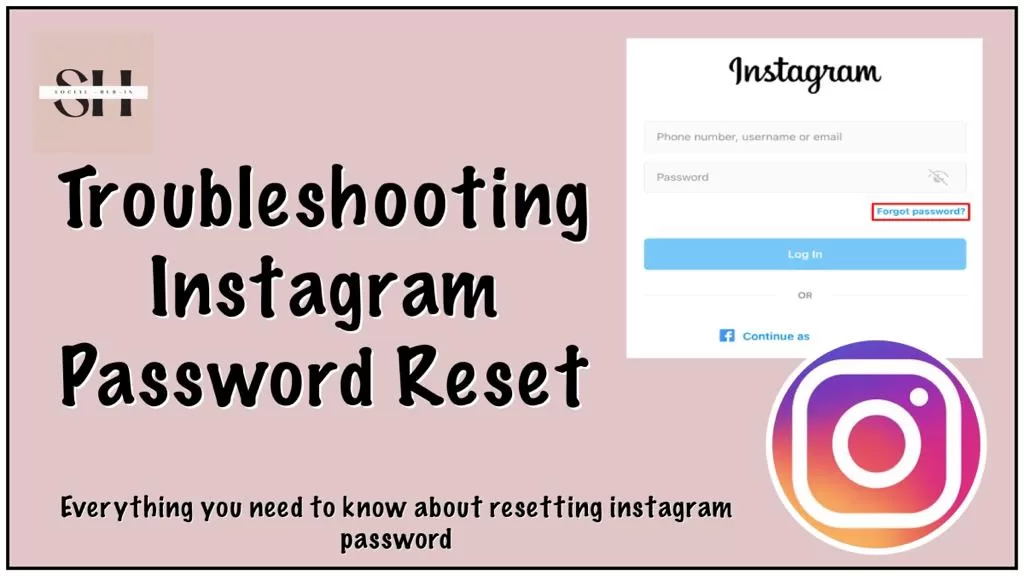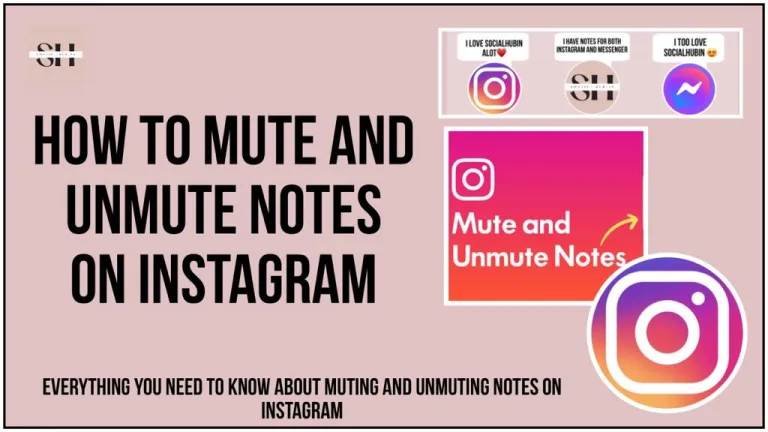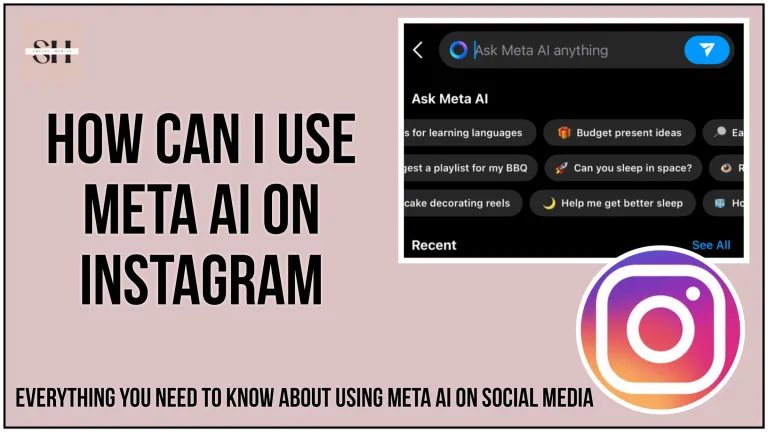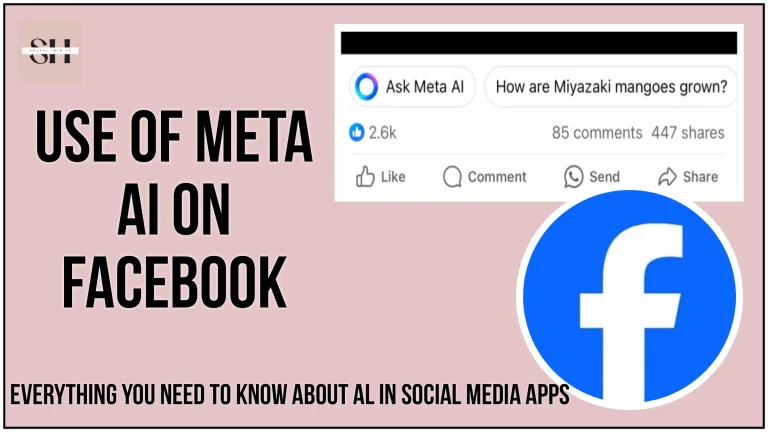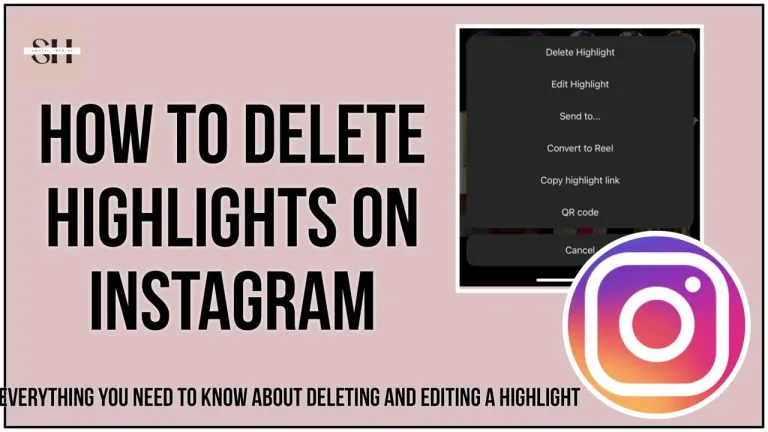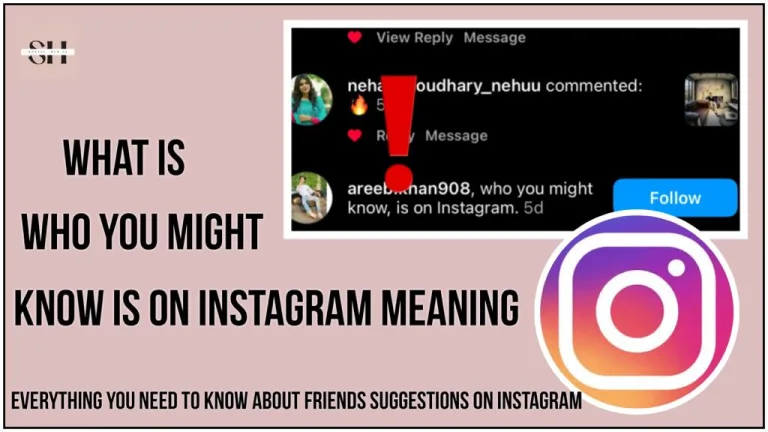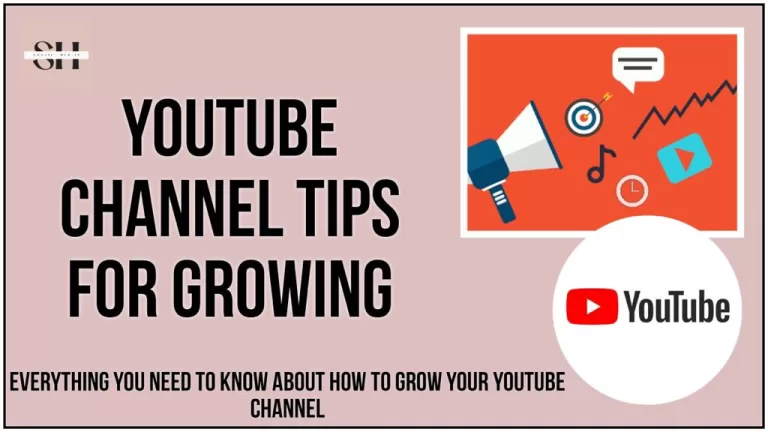We once again welcome you, In the evolving landscape of social media, Instagram stands as a powerhouse, a realm where visual storytelling comes to life. But what happens when the key to your digital kingdom, your Instagram password, suddenly becomes elusive, refusing to reset and locking you out of your own virtual world? Stress not, for we’re about to embark on a journey of discovery, unveiling the secrets of resolving the Instagram password reset not working, with effortless solutions that will have you back to sharing your life’s moments in no time.
Stay with us, as we unlock the door to Instagram’s password reset woes, offering easy fixes and insider insights that will transform your digital frustrations into a thing of the past.
How To Fix Instagram Password Reset Not Working Issues

1. You Need A Good Internet Connection:
- Check your internet connection.
- Restart or reset your network devices (modem or router).
- Try sending the reset password email again.
2. Your Instagram App Might Be Outdated:
- Update the Instagram app:
- Android users: Visit Google Play Store, go to “Manage apps & device” in the Profile section, check for updates, and update Instagram. Restart your device.
- iOS users: Open the App Store, go to the “Apps” section in your profile, check for updates, and update Instagram. Restart your device. Reinstall the app using the provided links if needed.
3. Link Your Instagram to Facebook:
- Login via Facebook:
- Open the Instagram app.
- Use the “Log in with Facebook” option to access your account.
- Change your password and update contact details if previously linked to Facebook.
4. Reset Link Issues on Phone Number:
- Use Incognito Mode:
- Copy the reset link.
- Open an incognito window or tab in your mobile browser.
- Paste the link, enter your new password, and save the changes.
5. Clear Browser Cache and Cookies:
- Accumulated cache and cookies can interfere with the password reset process.
- Open your browser settings.
- Locate the option for clearing cache and cookies.
- Select the appropriate time range (e.g., “All time” or “Last hour”).
- Click the clear or delete button.
- After clearing the cache and cookies, restart your browser and attempt to reset your password.
6. Contact Instagram Support:
- If the above solutions do not resolve the issue:
If you’re still facing issues with Instagram password reset, reaching out to Instagram’s support team is recommended for personalized assistance. Use the provided link to contact them directly.
I Forgot My Instagram Password What To Do
If you’ve forgotten your Instagram password, don’t worry, you can easily reset it by following these steps we have provided:
1. Open the Instagram App:
- To initiate the password reset process, open the Instagram app on your mobile device.
2. On the Login Page:
- Upon launching the app, you’ll find yourself on the login page where you’re prompted to enter your username (or email) and password. Below the password field, keep an eye out for the “Forgot Password?” or “Trouble logging in?” link and tap on it.
3. Username or Email:
- On the subsequent screen, Instagram will prompt you to provide information associated with your account. This could be your username, email, or phone number linked to your Instagram account. Enter the relevant information.
4. Security Check:
- As a security measure, Instagram might request you to complete a security check to ensure you’re not a robot. This may involve solving a CAPTCHA or identifying images to verify your authenticity.
5. Reset Your Password:
- Successfully passing the security check will prompt Instagram to send a link to your email address or phone number. This link is the gateway to resetting your password.
6. Check Your Email or Phone:
- Head to your email inbox or check your phone’s text messages. Instagram will have sent you a message containing instructions on how to proceed with resetting your password.
7. Reset Your Password:
- Follow the provided link from the email or text message. This link will direct you to a page where you can create a new and secure password for your Instagram account.
8. Create a New Password:
- Choose a password that is both strong and secure. Ensure it’s something you can remember but complex enough to deter unauthorized access.
9. Confirm the New Password:
- After entering your new password, the system will typically ask you to confirm it by entering it a second time. This ensures accuracy and helps prevent typing errors.
10. Log In:
- With your password successfully reset, use your new credentials to log into your Instagram account securely. This comprehensive process ensures the protection of your account while providing a straightforward method for regaining access in case of a forgotten password.
It’s important to use a password that is strong and not easily guessable to keep your account secure. Additionally, consider enabling two-factor authentication (2FA) for an extra layer of security on your Instagram account. This way, even if someone knows your password, they won’t be able to access your account without the second verification step.
Also Read: How To Fix Messenger Notes not Showing
why-i-cant-see-comments-on-threads-problem-solved
facebook-messenger-notes-ideas
How Do I Recover My Old Instagram Password
Instagram password recovery is the process of regaining access to your Instagram account in case you’ve forgotten your password or are locked out of your account for some reason. Here’s a step-by-step guide on how to recover your Instagram password:
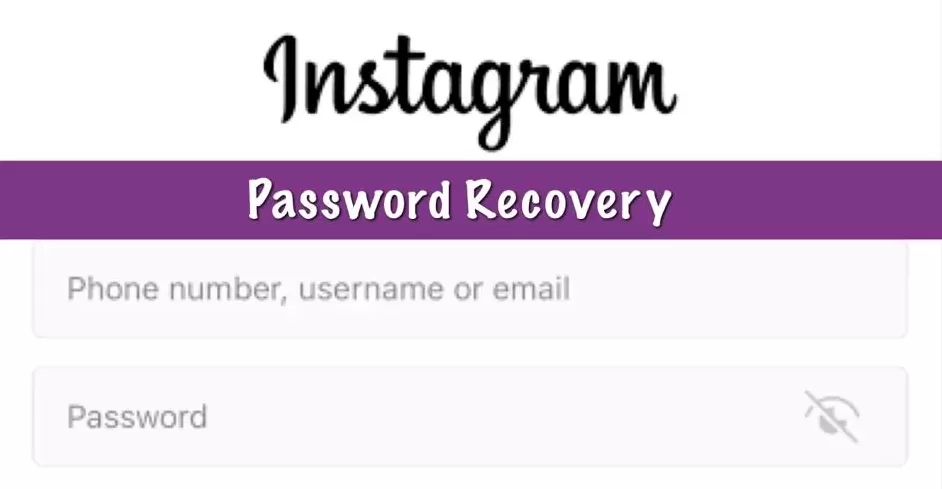
Visit the Instagram Login Page
- Open your web browser and go to the Instagram login page at https://www.instagram.com/.
Access the Password Reset Option
- On the login page, find the fields for entering your username or email and password. Below the password field, locate the “Forgot Password?” or “Trouble logging in?” link. Click on that link to initiate the password recovery process.
Provide Your Username or Email
- You will be prompted to enter your username, email, or phone number associated with your Instagram account. Enter the information you remember, ensuring it matches the details used when creating your Instagram account.
Complete the Security Check
- Instagram may ask you to complete a security check to verify that you’re a real person and not a robot. This may involve solving a CAPTCHA or selecting images that meet certain criteria.
Receive the Password Reset Link
- After passing the security check, Instagram will send a password reset link to the email address or phone number associated with your account.
Check Your Email or Phone
- Access your email inbox or check your text messages on your phone to find the message from Instagram. This message will contain a link allowing you to reset your password.
Reset Your Password
- Click on the provided link in the email or text message. This will take you to a page where you can create a new password for your Instagram account.
Create a New Password
- Choose a strong and secure password, following Instagram’s specific password requirements. Make sure it’s memorable but difficult for others to guess.
Confirm the New Password
- After entering your new password, you’ll typically be asked to confirm it by entering it a second time.
Log In
- Once your password is successfully reset, use your new password to log into your Instagram account.
Note: If you don’t have access to the email address or phone number associated with your Instagram account or if you encounter any issues during the password recovery process, contact Instagram’s support team for further assistance. They can guide you through the recovery process and help you regain access to your account.
FAQs
- Q: What should I do if the Instagram reset password link isn’t working for me?
A: If you’re facing issues with the Instagram reset password link, try these steps:- Copy the reset link from the email or SMS and paste it into a familiar browser to ensure smooth processing.
- Ensure consistency by using the same IP address or internet provider you used during your previous login attempts.
- Stick to the device you’ve previously used for Instagram to avoid any technical glitches.
- Consider clearing your browser’s cache and cookies, or switch to a different browser if necessary.
- If problems persist, reach out to Instagram support for personalized assistance.
- Q: How can I ensure a successful Instagram password reset process?
A: To reset your Instagram password smoothly, it’s crucial to:- Utilize a browser with stored cookies for Instagram usage.
- Maintain consistency with your IP address or internet provider.
- Stick to the same device you’ve used before to log into the Instagram app.
- Regularly clear your browser’s cache and cookies to avoid interference.
- Experiment with different browsers if the issue persists, and don’t hesitate to contact Instagram support for expert guidance.
- Q: Why might the Instagram reset password link fail to work?
A: The Instagram reset password link may not function due to various factors, such as:- Inconsistencies in browser usage or IP address.
- Usage of a different device from the one previously associated with your Instagram account.
- Accumulated cache and cookies in your browser causing interference.
- Technical glitches or compatibility issues with the browser.
- If encountering persistent issues, it’s advisable to seek assistance from Instagram support for tailored solutions.
- Q: What steps can I take to troubleshoot issues with the Instagram reset password link?
A: If you’re experiencing difficulties with the Instagram reset password link, try these troubleshooting steps:- Copy and paste the reset link into a familiar browser to ensure compatibility.
- Verify that you’re using the same IP address or internet provider as before.
- Stick to the device you’ve previously used to access Instagram for a smoother process.
- Clear your browser’s cache and cookies to eliminate any potential obstacles.
- Experiment with alternative browsers if necessary, and don’t hesitate to seek support from Instagram if issues persist.
- Q: How can I resolve issues with the Instagram reset password link effectively?
A: To address problems with the Instagram reset password link, follow these effective steps:- Copy and paste the reset link into a browser you’ve previously used for Instagram.
- Ensure consistency with your IP address and internet provider for seamless processing.
- Use the same device you’ve used before to access Instagram for optimal results.
- Clear your browser’s cache and cookies to prevent any hindrances during the reset process.
- Consider switching to a different browser if necessary, and reach out to Instagram support for personalized assistance if needed.
Conclusion
In the world of social media, especially on Instagram, it can be really frustrating if you forget your password or the link to reset it doesn’t work. But don’t worry! Our article has simple solutions for these problems.
We’ve talked about easy ways to fix issues like bad internet connection or outdated apps. And if the reset link isn’t working, we suggest using a private browsing mode or clearing your browser’s history.
If you can’t remember your password, we’ve got easy steps to help you reset it and make it stronger for better security. And if you’ve lost access to your email or phone number, we’ve got tips to help you get back into your account.
We’ve also answered common questions to make things easier for you. If you still need help, just leave us a comment, and we’ll be happy to assist you!
About The Author

Position: Team Lead (Content Writers).
Saboor has been employed as editors head at Socialhubin for years, authoring articles centered around new discoveries, latest news, and advance methods to learn. Additionally, he pens articles pertaining to Instagram, Facebook, TikTok, Snapchat, and Twitter. Almost all social media Platforms, During his leisure time, Saboor delights in reading, traveling, and researching new features In social media.