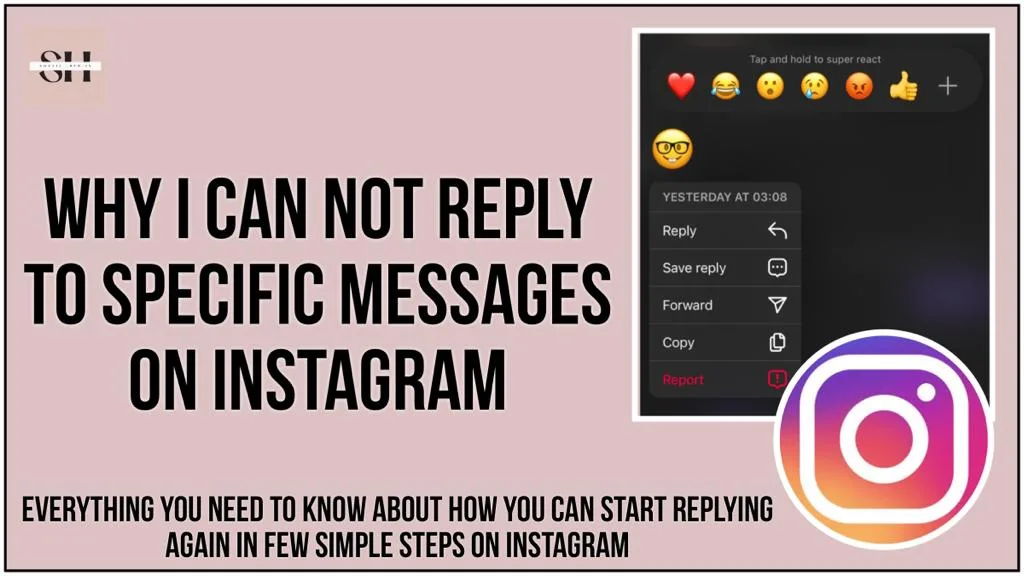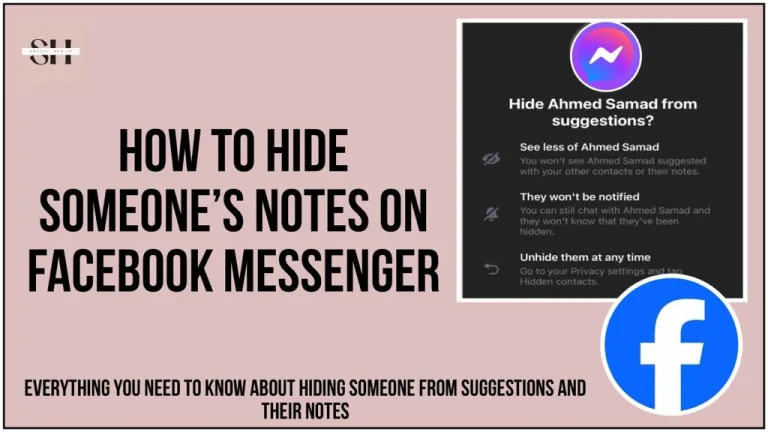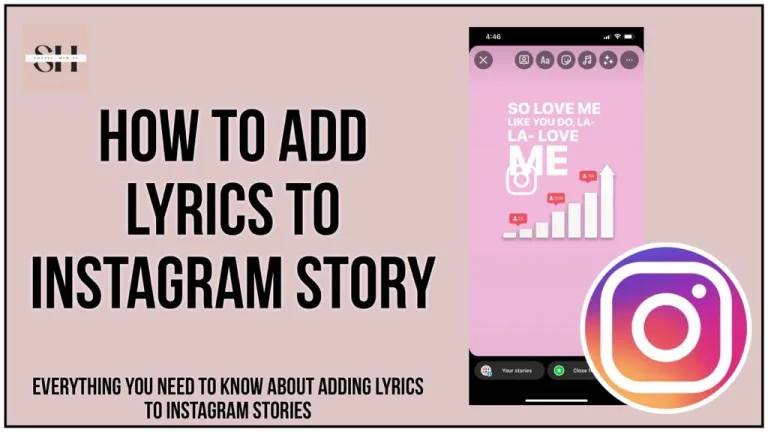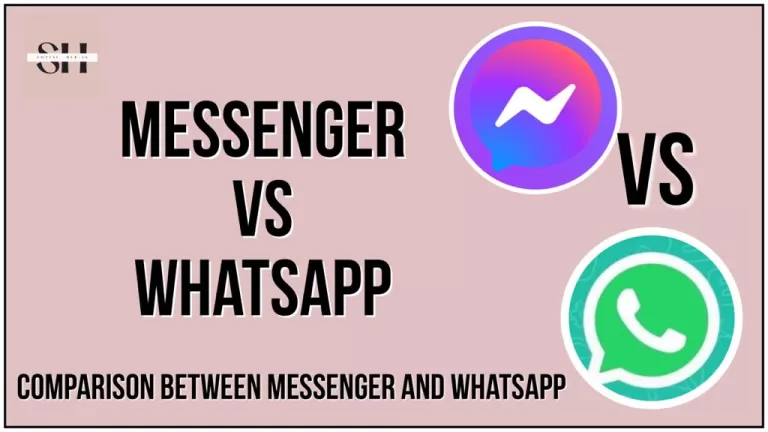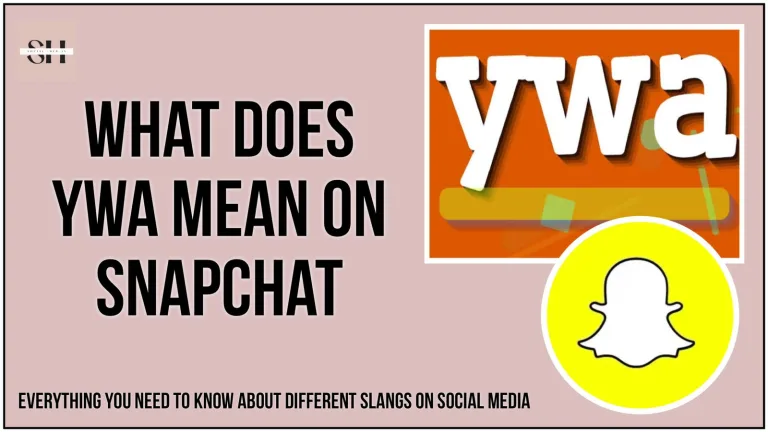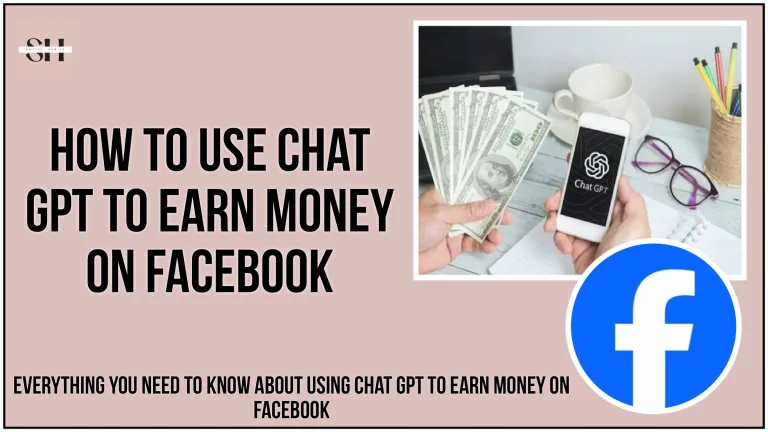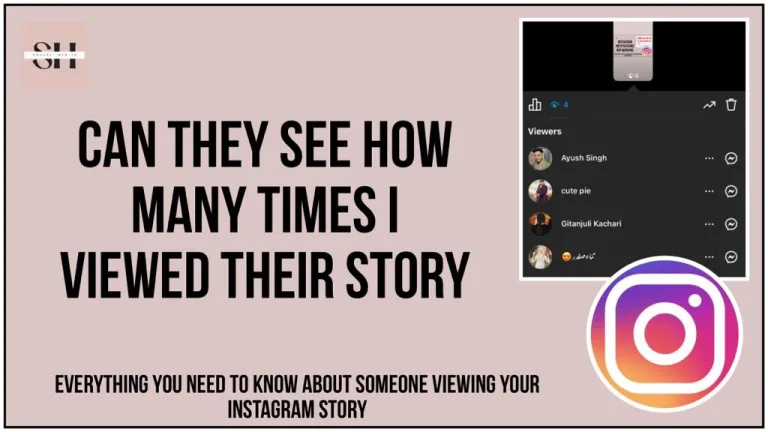Ever faced the annoying issue on Instagram? leaving you in a state of head scratching. These days many people are questioning about, why can’t i reply to messages on Instagram. Well, don’t worry, it happens to everyone! There’s a reason behind this madness, like the status of the message, the privacy settings of the person you’re messaging, and Instagram’s own rules (we’ll talk about those in this guide).
Let’s break down why this happens and, of course, how to fix it. Join us in figuring out this Instagram mystery, so whether you’re a pro or new to the platform, we’ll guide you through the steps to solve this messaging problem. Stay tuned to make sure you’re back to smooth chatting on Instagram
Why Can’t I Reply To Messages On Instagram
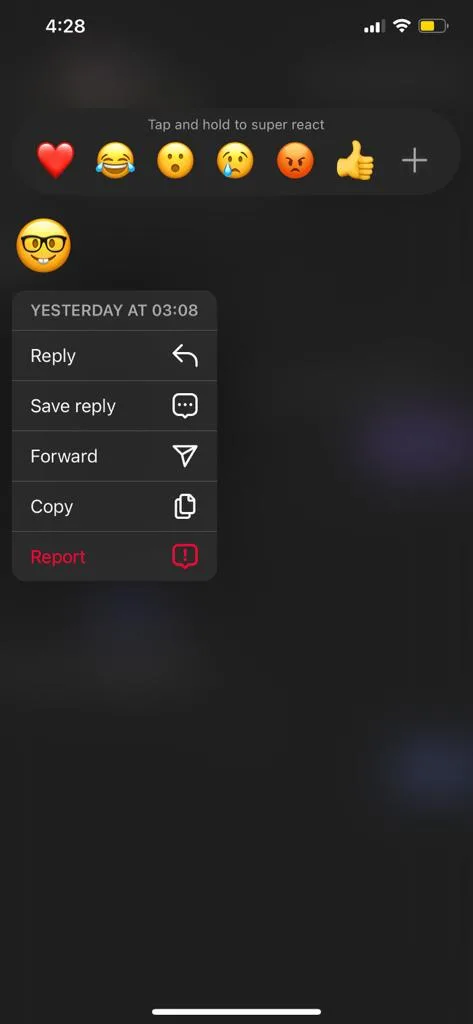
Have you ever found yourself puzzled by the unexplainable inability to respond to Instagram messages? Let’s dive into the matter and uncover why this issue mostly happens.
Outdated Instagram App
One potential culprit for the messaging hiccup could be an outdated Instagram app. App updates aren’t just about new features; they also fix issues and enhance your overall experience. Neglecting these updates might be the reason behind your struggle with responding to messages.
Feature Is Still In the Rollout Phase
Instagram frequently introduces new features, but they don’t always roll out to all regions and accounts simultaneously. If you’re unable to reply to specific messages, it’s possible that the new messaging feature hasn’t reached your region or account yet.
The Internet Connection IS Weak
A slow or unreliable internet connection can significantly impact your ability to use Instagram features, including responding to messages. Consider connecting to a more stable network to see if it resolves the issues you’re facing.
Temporary Bugs Instagram’s Quirks
Sometimes, glitches and bugs emerge, and it’s not on your end – it’s an Instagram conundrum. These issues often resolve themselves over time. You might try rebooting your device or simply logging out of Instagram and logging back in to see if that does the trick.
App Caching Issue
Every now and then, the app cache can become unruly, causing problems with various Instagram features. Explore the possibility that clearing the app cache could be the solution to your messaging woes.
How To Fix Unable To Reply Specific Message On Instagram
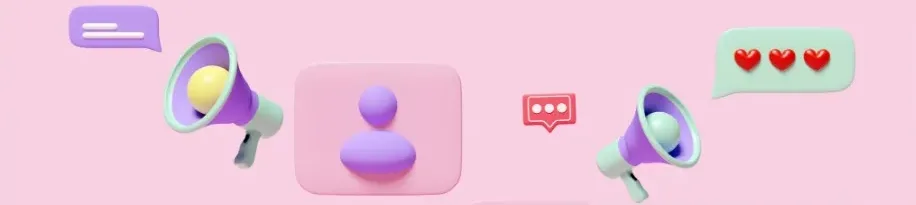
Clear Cache for Smooth Operation
Clearing the cache of your Instagram app can be an effective step in resolving issues that prevent you from replying to messages. On Android devices, this process helps eliminate any accumulated data that might be causing disruptions. To clear the cache:
- Locate the Instagram app on your Android phone’s home screen.
- Tap “App info.”
- Select “Storage usage.”
- Touch the “Clear cache” option.
Unfortunately, for iOS users, there isn’t a direct option to clear the cache. As an alternative, you can delete the Instagram app and then reinstall it to effectively clear the cache on your iPhone.
Fix Internet Connection Troubles
A slow or unreliable internet connection can significantly impact your ability to use various Instagram features, including responding to messages. If you suspect this might be the issue, follow these steps:
- Verify your internet speed by using alternative platforms or online speed testing tools, such as those available through Google.
- If issues are detected, consider switching between cellular data and Wi-Fi or enable airplane mode for a brief moment to stabilize the connection.
Be Patient During High Demand Periods
Instagram’s vast user base can lead to high demand, causing service outages that may prevent you from replying to messages. To determine if this is the case:
- Check for server outages using platforms like downdetector.com or Twitter.
- If there’s an outage, all you can do is be patient and wait for the service to be restored.
Keep Instagram Updated
Running an outdated version of the Instagram app might be the root cause of the error. Regularly updating the app ensures you benefit from the latest features and enhancements. To update:
- Visit your app store (Google Play Store for Android or App Store for iOS).
- Search for Instagram and tap “Update” if a new version is available.
Seek Assistance from Support Team
If the previous methods haven’t resolved the issue, reaching out to Instagram’s support team can provide personalized assistance. Here’s how:
- Navigate to the “Settings & Privacy” section of your Instagram account.
- Tap on “Help” in the “More info and support” section.
- Select “Report a Problem” and describe the issue. If the “reply to specific message” option is missing, inform the support team and request assistance.
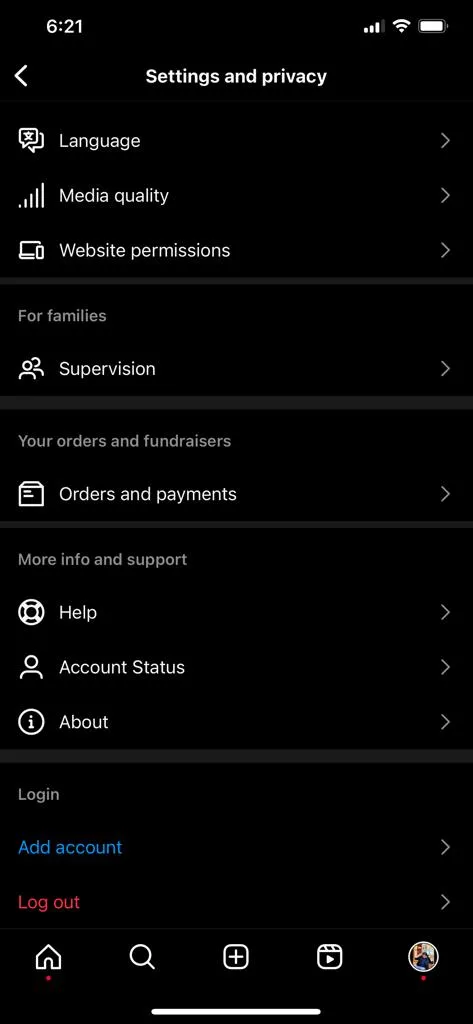
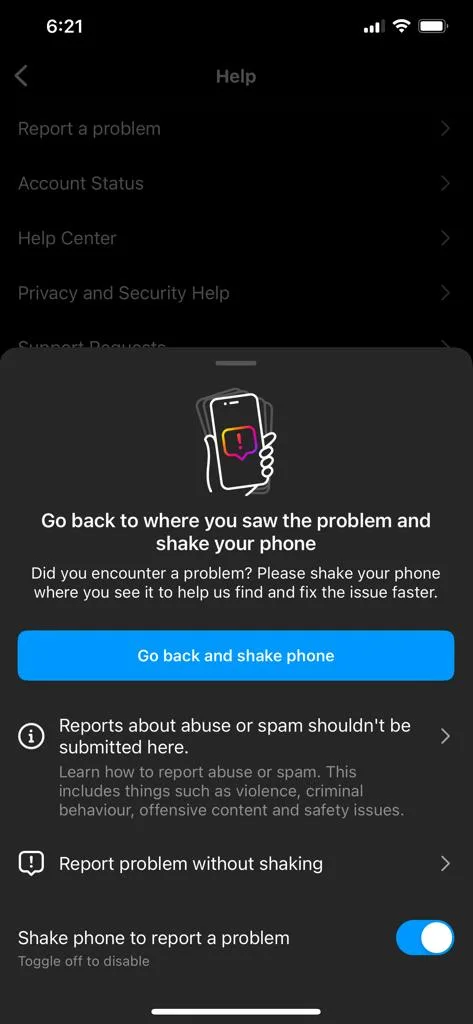
Simple Logout/Login Action
Sometimes, a straightforward logout and login action can help resolve issues. Follow these steps:
- Tap on your Instagram account’s profile picture.
- Tap the three-bar icon.
- Navigate to “Settings & Privacy.”
- Scroll to the bottom and tap “Logout.”
- Close the app, reopen it, and log in by entering your Instagram account credentials.
Reinstall the App for a Fresh Start
Reinstalling the Instagram app can be a more drastic but effective measure to eliminate temporary glitches. Follow these steps:
- Uninstall the Instagram app from your device.
- Reinstall the app from the app store to potentially resolve messaging issues and enhance overall app performance.
How To Respond To A Message On Instagram
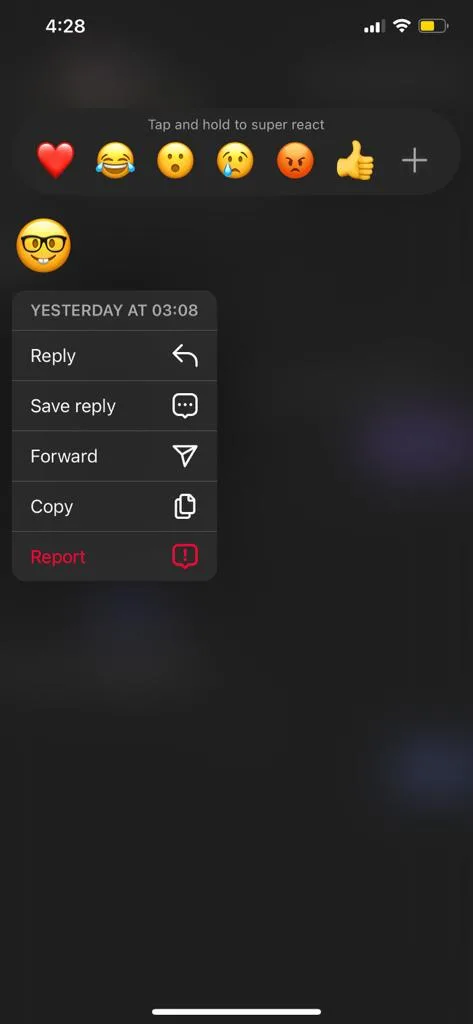
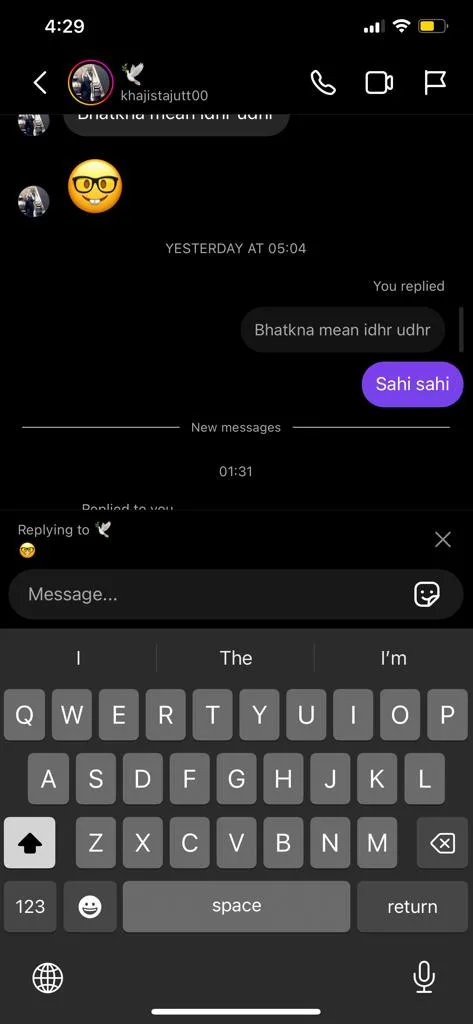
The ability to reply to a particular message on Instagram has been made possible through the integration of Instagram’s cross-platform messaging update. Unlike the manual configuration required in the past, the latest Instagram app versions automatically incorporate this feature. It’s important to note that this integration doesn’t link to your Facebook account unless you manually input that information.
Step-by-Step Guide to Responding to Specific Messages
Follow this detailed guide to reply to a specific message on Instagram and make the most of this integrated feature:
- Accessing Instagram Direct Messages:
- Open the Instagram app on your phone.
- Tap the Messenger icon in the upper right corner of the home screen. Note: Ensure your Instagram app is up-to-date to enable this feature, as the old paper airplane logo may still appear instead of the Messenger logo.
- Navigating to the Conversation:
- Within the messages page, select the conversation containing the message you want to reply to.
- Within the messages page, select the conversation containing the message you want to reply to.
- Initiating the Reply:
- Locate the specific message you wish to respond to.
- Swipe the message to the right until the reply icon becomes visible. For your own message, swipe to the left to reveal the reply option.
- Once the reply icon is visible, tap on it.
- Replying to the Message:
- Your chosen message is now linked to the text field.
- Enter your response.
- Tap “Send” to dispatch it as a reply message.
This step-by-step process streamlines the interaction within Instagram Direct Messages, offering an efficient and targeted communication method. Keep your conversations engaging and responsive with this feature-rich functionality.
How to reply to a specific message on Instagram on the web
The process for replying to a specific message on the web version of Instagram has a slight variation. Follow these steps to engage in targeted conversations seamlessly:
- Access Instagram on the Web:
- Open instagram.com in your web browser.
- Click on the Messenger icon located in the top bar.
- Selecting the Conversation:
- Choose the conversation you want to interact with.
- Initiating the Reply:
- On the chat page, hover your cursor over the message you wish to reply to.
- Clicking on the Reply Icon:
- Click on the reply icon positioned beside the selected message.
- Linking Message to Text Box:
- The chosen message will now be linked to the text box above.
- Type your response.
- Sending the Reply:
- Click “Send” or simply press Enter to transmit the reply message.
Just like in the mobile version, if you have a change of heart and decide not to send your message as a reply, you can easily click the cross icon to cancel the action. This user friendly process ensures that responding to specific messages on the web version of Instagram remains intuitive and efficient.
Why I Am Unable To Reply To A Specific Message On Instagram
1. Update Instagram and Take Extra Measures:
Updating the Instagram app is a common solution, but if you find it insufficient, additional steps might be necessary, especially if you manage multiple Instagram accounts. Here’s a detailed guide:
- Log Out from All Accounts:
- Start by logging out from all your Instagram accounts, including your primary and any secondary accounts. This ensures a comprehensive update for all profiles.
- Personal experience reveals that updating the app with multiple accounts may result in discrepancies. For instance, despite updating the Instagram app, some accounts might not receive the updates. To address this, log out from all accounts to ensure a uniform update.
- Why Log Out?
- In scenarios like having a personal brand account and an additional one, logging out from all accounts becomes crucial. This step ensures that updates are uniformly applied across all accounts.
- Clear Cache and Update:
- After logging out, make sure to clear the cache of the Instagram app. This extra measure can eliminate any lingering issues that a simple update might not address.
- It’s essential to remember your passwords before logging out, as you’ll need them to log back in after the update.
- Update the Instagram app once the cache is cleared, ensuring a thorough and effective update for all accounts.
2. Clearing Cache – An Essential Step Often Overlooked:
Clearing the cache is a critical yet often overlooked step in troubleshooting app issues. Here’s a more detailed explanation:
- Clearing Cache Data:
- Clearing the cache involves eliminating old and unnecessary data that might be stored within the app. This accumulated “junk” data can lead to disruptions and glitches.
- This step is instrumental in optimizing the app’s performance and resolving issues related to outdated or corrupted cached data.
3. Tackling Instagram Bugs – A Common Software Challenge:
Bugs are inherent in software, and Instagram is not exempt. If you suspect a bug is causing your issues, follow these comprehensive steps:
- Installing the Instagram App:
- Ensure that the Instagram app is installed on your device. If not, download and install it from the official app store.
- Resetting the Phone Twice:
- Reset your phone twice to create a clean slate. This action helps eliminate any underlying issues or conflicts that might be contributing to the bugs.
- Reinstalling the App:
- After the phone resets, reinstall the Instagram app. This process ensures a fresh installation, potentially resolving any bugs that may have been present in the previous version.
By meticulously following these steps, you can address issues related to updating Instagram, clear cache discrepancies, and tackle bugs that might be affecting the app’s functionality. These detailed measures aim to provide a comprehensive solution for a smoother Instagram experience on your device.
You will also like our guide on, what is Instagram quiet mode, and a detailed description on how you can like Instagram notes, plus do not forget to visit 700 plus Instagram Notes and boost interactions on your Instagram Account.
FAQs
Why is my Instagram message reply not working?
- One potential culprit for the messaging hiccup could be an outdated Instagram app. Neglecting updates might be the reason behind your struggle with responding to messages.
Why can’t I reply to specific messages after updating Instagram?
- Instagram frequently introduces new features, but they don’t always roll out to all regions and accounts simultaneously. If you’re unable to reply to specific messages, the new feature might not have reached your region or account yet.
Can a weak internet connection affect my ability to reply to messages on Instagram?
- Absolutely. A slow or unreliable internet connection can significantly impact your ability to use Instagram features, including responding to messages. Consider connecting to a more stable network to resolve the issues.
Why do I sometimes face issues on Instagram that resolve themselves over time?
- Sometimes, glitches and bugs emerge, and it’s not on your end – it’s an Instagram conundrum. These issues often resolve themselves over time. Try rebooting your device or logging out of Instagram and logging back in to see if that does the trick.
How does clearing the app cache help in fixing Instagram messaging issues?
- Every now and then, the app cache can become unruly, causing problems with various Instagram features. Clearing the cache can be the solution to your messaging woes.
How can I reply to a specific message on Instagram?
- Follow the detailed guide provided to efficiently reply to a specific message on Instagram. The step-by-step process ensures a smooth interaction within Instagram Direct Messages.
Is the process of replying to specific messages different on the web version of Instagram?
- Yes, there is a slight variation. Follow the outlined steps to engage in targeted conversations seamlessly on the web version.
Why should I log out from all my Instagram accounts before updating the app?
- Updating the Instagram app with multiple accounts may result in discrepancies. Logging out from all accounts ensures a uniform update for all profiles.
Why is clearing the app cache important in fixing Instagram messaging issues?
- Clearing the cache eliminates old and unnecessary data that might be causing disruptions. It’s a critical step in optimizing the app’s performance.
How can bugs affect my Instagram experience, and how do I tackle them?
- Bugs are inherent in software. Following the steps of installing the app, resetting the phone twice, and reinstalling the app can effectively address bugs affecting your Instagram functionality.
How can I get notifications for chat replies and mentions on Instagram?
- To get notifications, go to your profile, tap “Settings and privacy,” then “Notifications,” and turn on “Mentions and replies.”
What should I do if I can’t reply to a message on Instagram?
- Try logging out and back in after a few hours. If it still doesn’t work, ask Instagram’s support team for help.
Why can’t I reply to a specific message on Instagram?
- If you’re having trouble, try logging out for a bit and then logging back in. If that doesn’t work, ask Instagram’s support team.
How can I use Messenger features on Instagram in Europe?
- Make sure your app is updated, try a VPN, log out and back in, clear app data, check settings, and contact Instagram support if needed.
Why can’t I see certain replies on Instagram?
- Some replies might be hidden due to filters. Check the “Hidden Requests” folder for messages that don’t show up, accessed through the icon in the upper right corner of your Feed.
Conclusion
So, there you have it, a guide to tackle those tricky moments on Instagram when you can’t reply to messages. We explored reasons like outdated apps, slow internet, and temporary bugs that might be causing the issue.
The good news is, we also provided easy-to-follow solutions. From updating your app and clearing out the junk data to handling bugs and contacting support, we covered it all. Plus, we walked you through the steps of responding to messages, both on your phone and the web. Remember, Instagram hiccups happen, but armed with these tips, you’re all set to keep those conversations flowing smoothly. Stay connected, stay savvy, and enjoy your Instagram experience! However if you need our further help, please leave us a comment we will be happy to assist you.