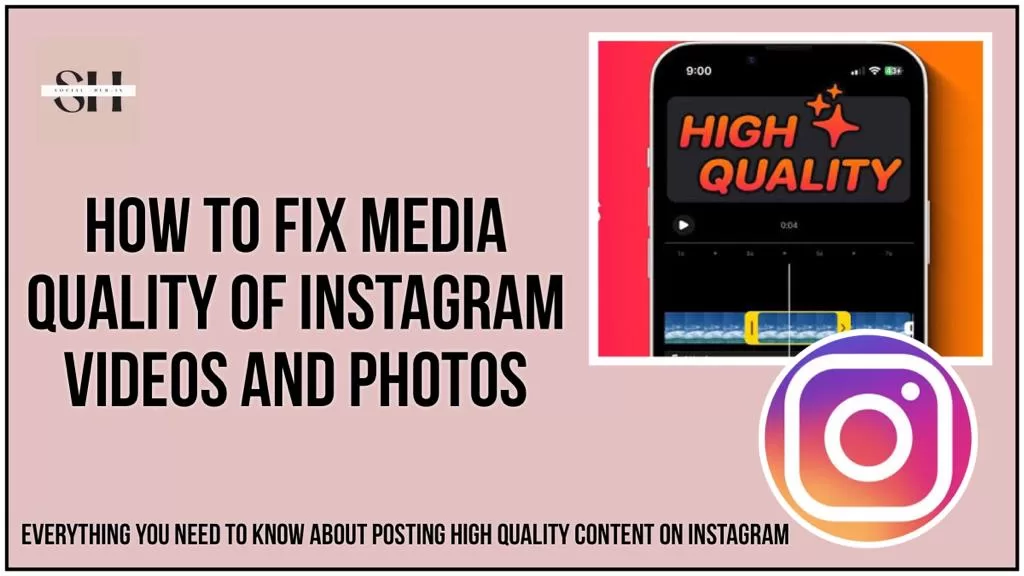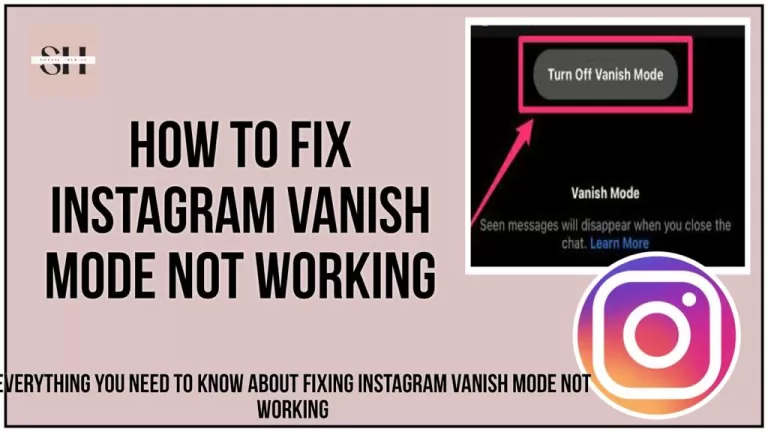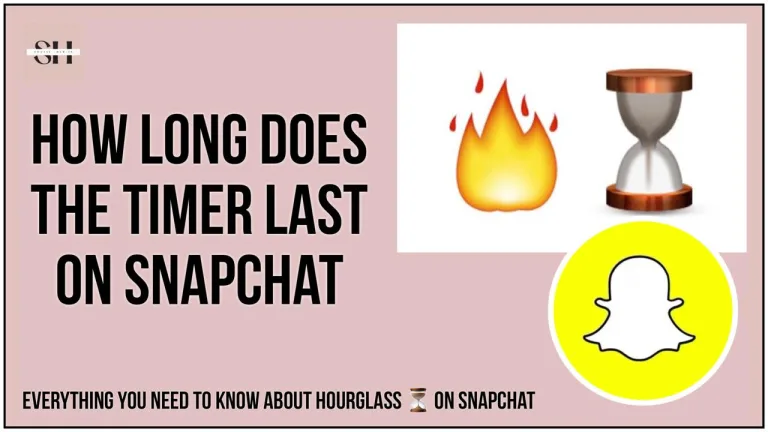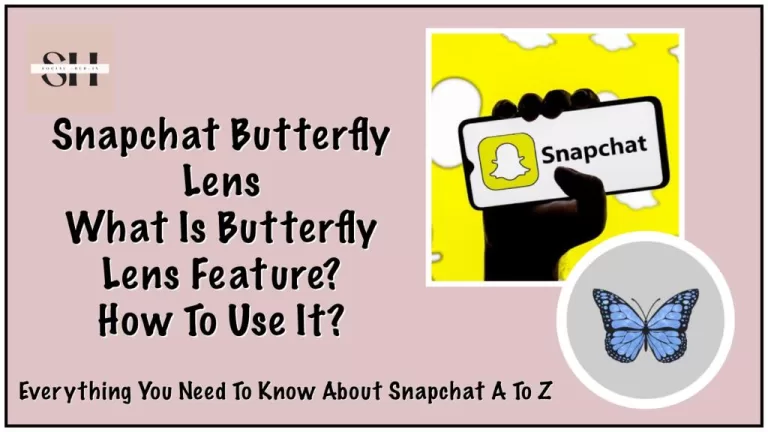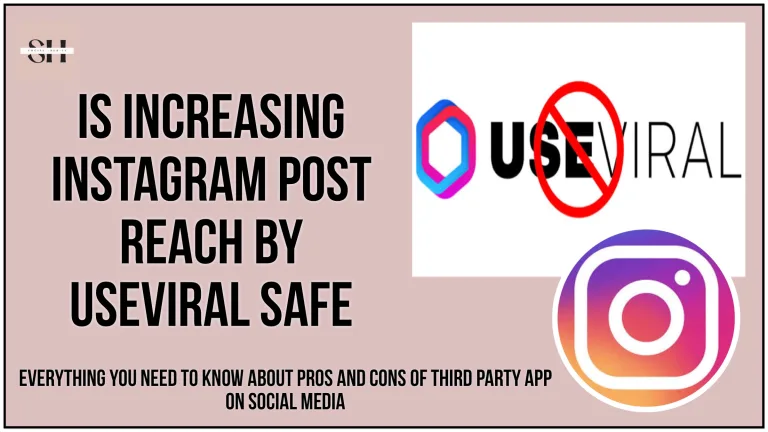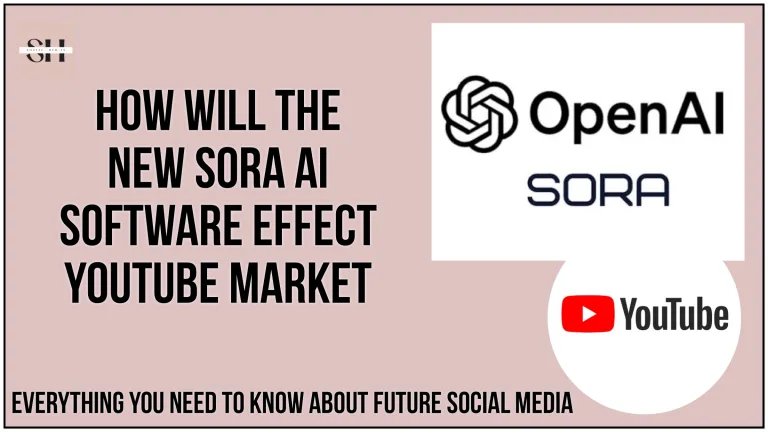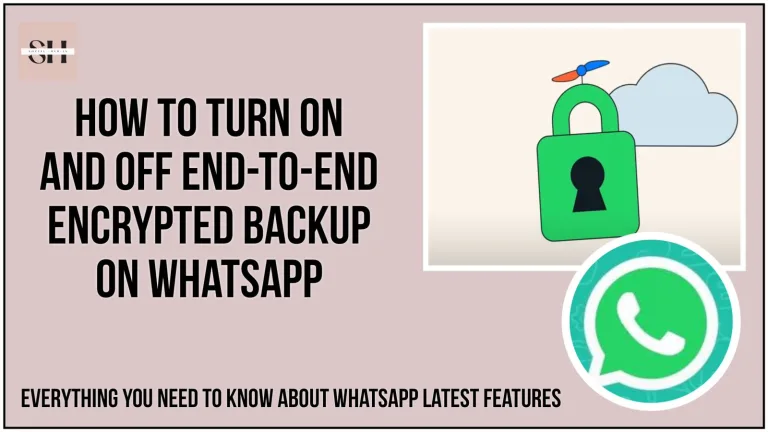Ever posted a video on Instagram and felt disappointed because it turned out blurry or not as clear as you hoped? Don’t worry; we’ve got your back! This guide is all about making your Instagram videos quality look fantastic. We’ll show you easy ways to fix that annoying blurriness and boost the quality of your videos when you upload them.
Whether you’re sharing a funny moment or a cool adventure, our tips will make sure your videos stand out In the loop of Instagram algorithm and keep your followers watching. Let’s dive into the world of video optimization together, so your Instagram feed becomes a place full of awesome, clear videos that everyone will love. Stick around, and we’ll make sure you’ve got all the tricks to make your videos look their best!
Reasons Behind My Instagram Posts Appear Blurry

Issue: Blurriness Despite Premium Devices
Even with top-notch devices, users often face the frustrating problem of blurry images on Instagram. This issue is predominantly attributed to the platform’s strict adherence to a 1:1 aspect ratio and a fixed 1080 x 1080 pixel standard.
Solution: Elevating Image Quality
To counteract the blurriness challenge, it is advisable to initiate the image creation process with higher-than-required resolutions, exceeding Instagram’s standard. Optimize your visuals by aligning with Instagram’s recommended aspect ratios—1:1, 1.91:1, or 4:5—to ensure the preservation of image quality. Utilize any photo editor to precisely resize your images to the specified 1080×1080 pixels. When exporting, opt for the PNG format at 100% quality. Additionally, ensure that the data saver feature within the Instagram app is deactivated.
Importance of Standard Conformity
It’s crucial to acknowledge that your image size needs to adhere to Instagram’s established standards. Failure to comply with these size requirements may lead Instagram to automatically compress and crop your images to fit the 1:1 standard, inevitably resulting in a noticeable decline in the quality of your Instagram posts.
How To Improve Instagram Videos Quality/blurry Images
Are your Instagram videos appearing blurry and lacking the crisp quality you desire? Fear not, as we present six solutions to elevate the visual appeal of your Instagram video content.
Solution 1: Check Network Connection
Blurry videos can often be a result of a slow internet connection. Ensure a smoother experience by checking your network connection. If your internet speed is sluggish, consider switching between mobile data and Wi-Fi to enhance video quality.
Solution 2: Adjust Instagram Settings
Explore Instagram’s settings to enhance video clarity. Check if the Data Saver feature is enabled, as it may reduce video quality to save data. To disable Data Saver, navigate to your Instagram profile, tap the menu button, go to Settings > Account > Cellular Data Use, and toggle Data Saver off.
Solution 3: Utilize Instagram’s Built-in Camera
Opt for Instagram’s built-in camera to maintain original video quality. Simply press the plus icon at the bottom, choose Video, and start recording. This not only preserves video quality but is also ideal for sharing full-size photos on Instagram without cropping.
Solution 4: Update the Instagram App
Outdated app versions may compromise video quality. Ensure your Instagram app is up to date by checking for updates on Google Play (for Android) or the App Store (for iOS). Updating the app can significantly improve the clarity of your uploaded stories.
Solution 5: Resize Videos for Instagram
Ensure your videos meet Instagram’s upload requirements to prevent compression and cropping. The video should be up to 4GB in size, with aspect ratios of 1:1, 4:5, 9:16, or 16:9. Utilize a video resizer or tools like MiniTool MovieMaker or MiniTool Video Converter to resize and meet Instagram’s specifications.
Solution 6: Upload High-Quality Videos
For unparalleled video quality, shoot videos in 4K using a camera or iPhone. Edit them with a 4K video editor, ensuring the output meets Instagram’s specifications. By following these solutions, you can consistently upload high-quality videos to captivate your Instagram audience.
Solution 7: Change Advanced Settings
Navigate to the privacy and settings section within your Instagram profile. Within this menu, locate “Media Quality” and tap on it to reveal additional options. Among these choices are:
- Use Less Mobile Data
- Upload at Highest Quality
- Disable HDR Video Playback
Opt for “Upload at the highest quality” to ensure that Instagram consistently uploads your photos and videos in the best possible quality, even if the upload process takes a bit longer. This setting prioritizes superior visual content, enhancing the overall quality of your media shared on the platform.


FAQs
Q1: Why do my Instagram images appear blurry despite using high-end devices?
- Issue: Blurry images may result from Instagram’s 1:1 aspect ratio and 1080 x 1080 pixel standard.
- Solution: Begin with high-resolution images exceeding standards, optimize with recommended aspect ratios (1:1, 1.91:1, or 4:5), resize images to 1080×1080 pixels, export as PNG with 100% quality, and disable the Instagram app’s data saver.
Q2: Why does Instagram compress and crop my images?
- Instagram enforces a 1:1 aspect ratio requirement, automatically cropping and compressing images to meet the 1080 x 1080 pixel standard. Improperly sized images may undergo quality reduction.
Q3: Can using Instagram filters affect image quality?
- Yes, applying Instagram filters can potentially impact image quality. It’s advisable to refrain from using filters to enhance picture quality.
Q4: How can I fix Instagram Reel quality issues during upload?
- Issue: Instagram Reels may experience quality reduction due to varied aspect ratios.
- Solution: Edit Reels to meet Instagram’s preferred dimensions, adjust aspect ratio and resolution, and ensure ‘Upload in High Quality’ is enabled during the upload process.
Q5: What happens if my Reel dimensions don’t match Instagram’s standards?
- Instagram may automatically compress and adjust the video, potentially reducing its quality. To avoid this, optimize Reels by editing them to meet Instagram’s preferred dimensions.
Q6: Why does Instagram compress images, and what is the impact?
- Cause: Image compression is applied to reduce file size while maintaining image clarity.
- Impact: Compression may result in the loss of fine details, leading to pixelated or blurry images.
Q7: What are the resolution limitations on Instagram?
- Instagram imposes a maximum width of 1080 pixels. Images exceeding this limit may undergo resizing, potentially causing a loss of detail.
Q8: How do aspect ratio issues affect Instagram photo quality?
- Deviations from Instagram’s specified aspect ratios (1:1, 1.91:1, or 4:5) may lead to automatic cropping, potentially removing crucial elements or distorting the composition.
Q9: Are there additional factors influencing photo quality on Instagram?
- Yes, beyond compression, factors include the choice of image editing software, camera capabilities, and techniques used before uploading.
Q10: Any tips for preserving photo quality on Instagram?
- Use a photo editor app (e.g., Adobe Photoshop Express), set a custom size of 1080 by 1080 pixels, and export as JPG with 100% quality to ensure optimal photo quality on Instagram.
Conclusion
Navigating the world of Instagram video uploads can be challenging, especially when faced with the disappointment of blurry content.
Fear not! This guide gives you practical solutions to make your Instagram videos crystal clear.
From checking your network to using Instagram’s built-in camera, these tips address factors that affect video quality. We know you want your videos to be visually appealing.
Your Instagram feed is your creative canvas. By following these tips, your videos will stay sharp and engaging, capturing your followers’ attention. Whether sharing daily adventures or joyful moments, these solutions ensure your videos stand out.
Optimize your videos with these tips and watch your feed transform. Stay creative and let your videos shine on Instagram! Need help? Leave a comment, we’re here to assist!
About The Author

Position: Team Lead (Content Writers).
Saboor has been employed as editors head at Socialhubin for years, authoring articles centered around new discoveries, latest news, and advance methods to learn. Additionally, he pens articles pertaining to Instagram, Facebook, TikTok, Snapchat, and Twitter. Almost all social media Platforms, During his leisure time, Saboor delights in reading, traveling, and researching new features In social media.