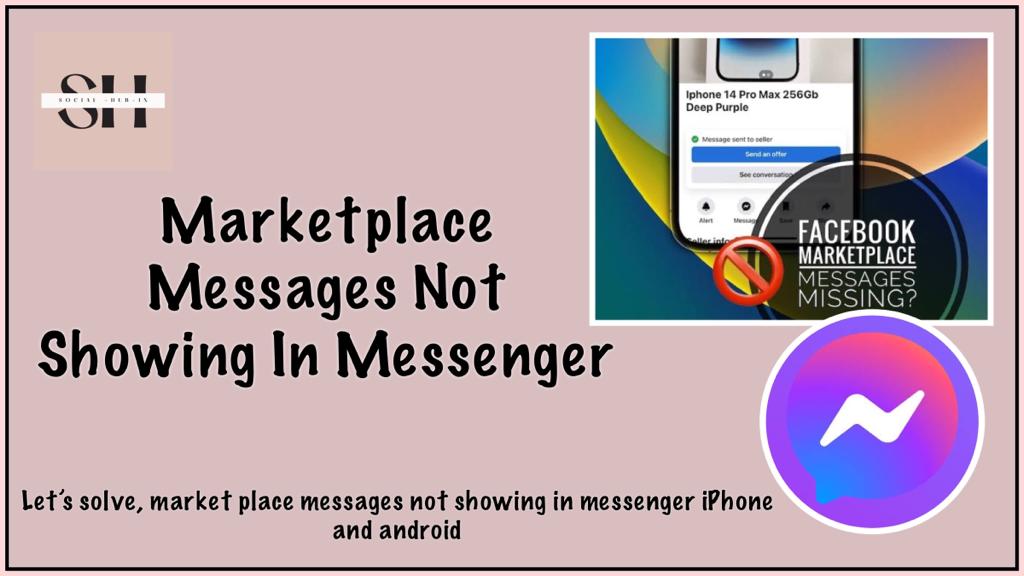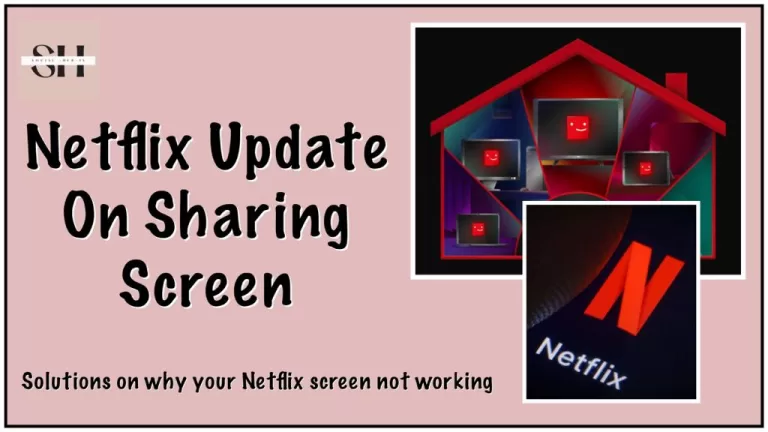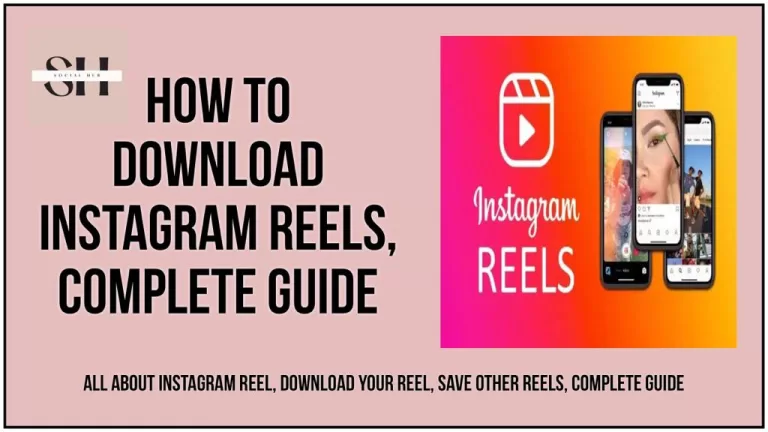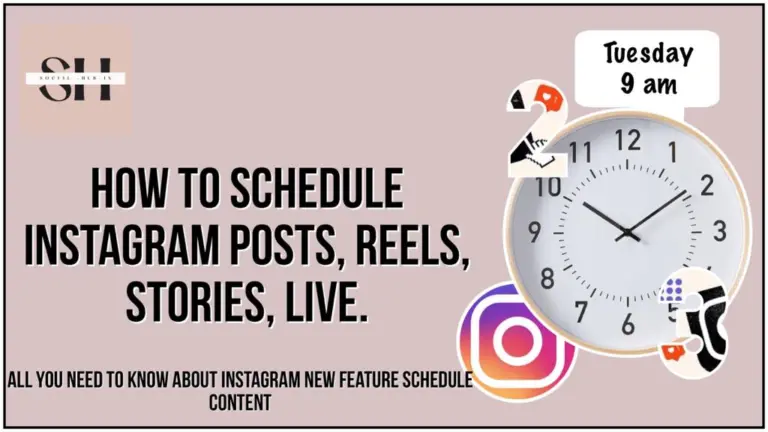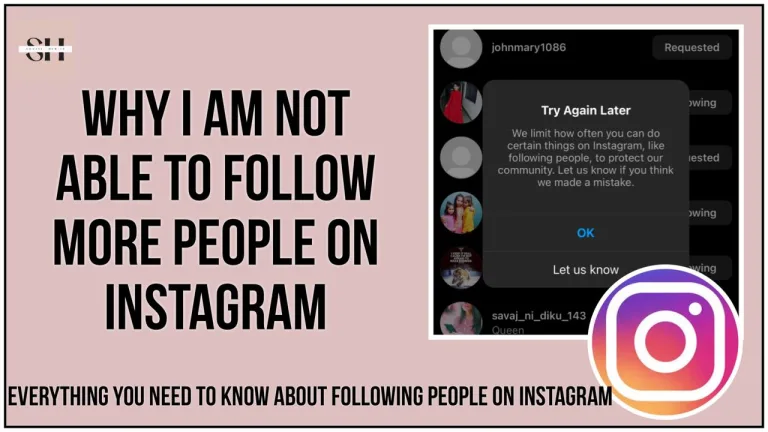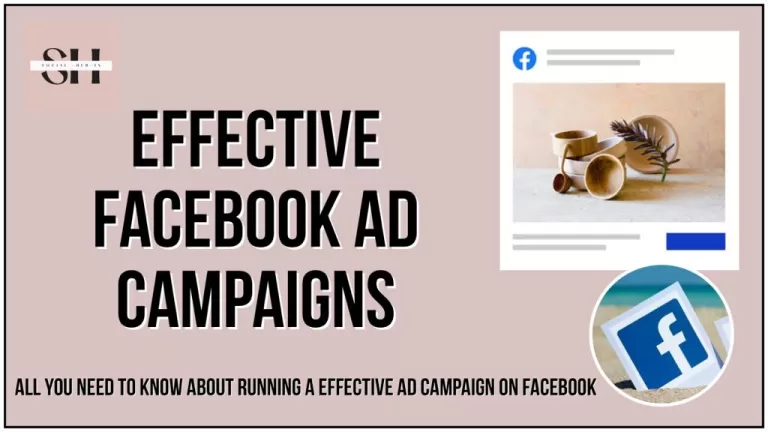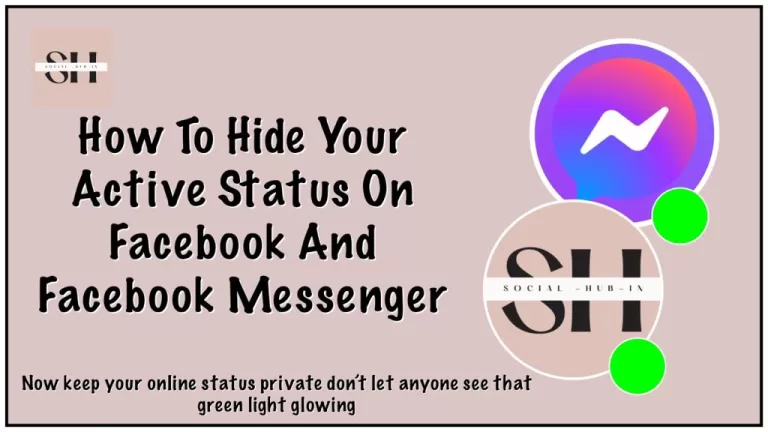Are you one of the countless Facebook Marketplace users facing the vexing issue of messages mysteriously vanishing from your Messenger app? You’re not alone. The frustration of engaging in a transaction, only to have the chat disappear into thin air, is an all-too-common experience shared by many across various devices. Whether you’re a seasoned seller or a casual buyer, this predicament can be exasperating.
But do not worry, you’re about to uncover a treasure trove of solutions that can effortlessly resolve the conundrum of Facebook Marketplace messages not showing up in Messenger. Buckle up because, by the end of this article, you’ll be armed with the knowledge to ensure a seamless and frustration-free experience on the Marketplace.
Also Read: How to Fix Messenger Notes Not Showing, and we do have some of brilliant ideas on Messenger Notes
How to Find Facebook Marketplace Messages via Facebook
To begin, let’s explore the conventional method of finding Marketplace messages within Messenger, whether you’re using a mobile device or a desktop computer. If you’re new to Marketplace messaging and find it challenging to locate your messages, it’s possible that you’re searching in the wrong location. It’s important to note that Marketplace chats are housed in a distinct section separate from your personal messages.
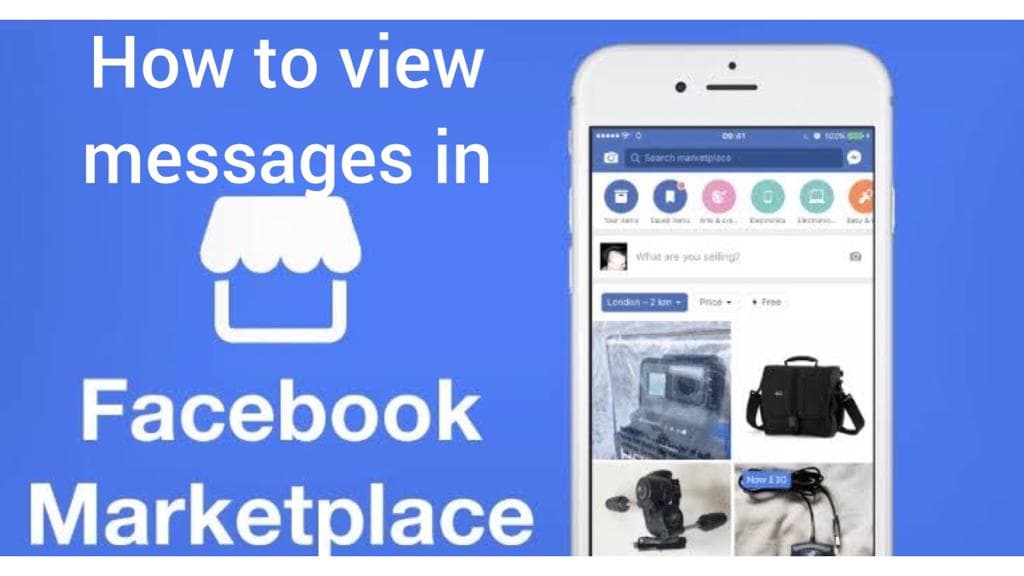
On Desktop:
Step 1: Begin by visiting the Messenger website and logging into your account. Once you’re logged in, direct your attention to the left-hand side of the screen, where you’ll find an icon resembling a small shop; this is the “Marketplace” icon.
Step 2: Clicking on this icon will open a new window labeled “Marketplace Chats.” Inside this window, you’ll discover all your messages related to Marketplace activity.
On Mobile:
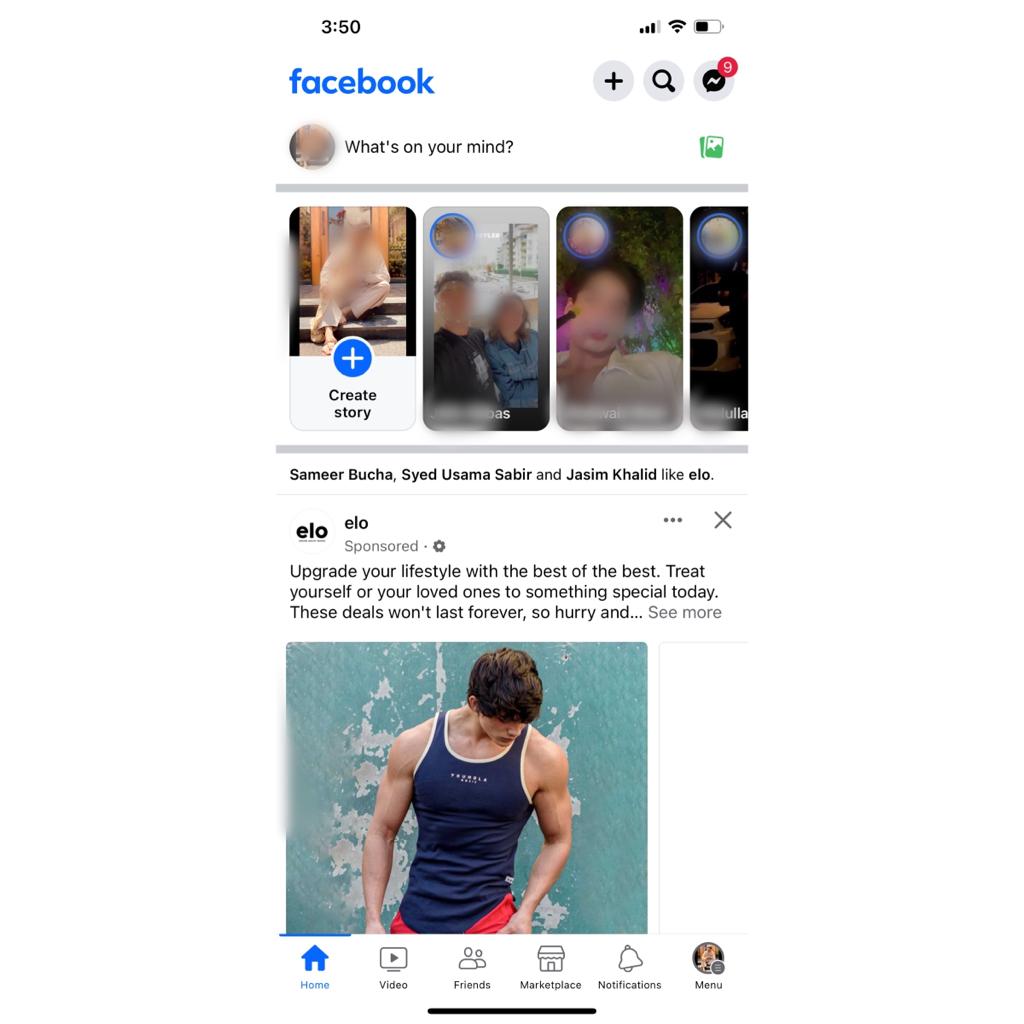
Step 1: Open the app on your Android or iOS device and tap the menu which you can see down at the bottom of the screen with the small circular profile picture.
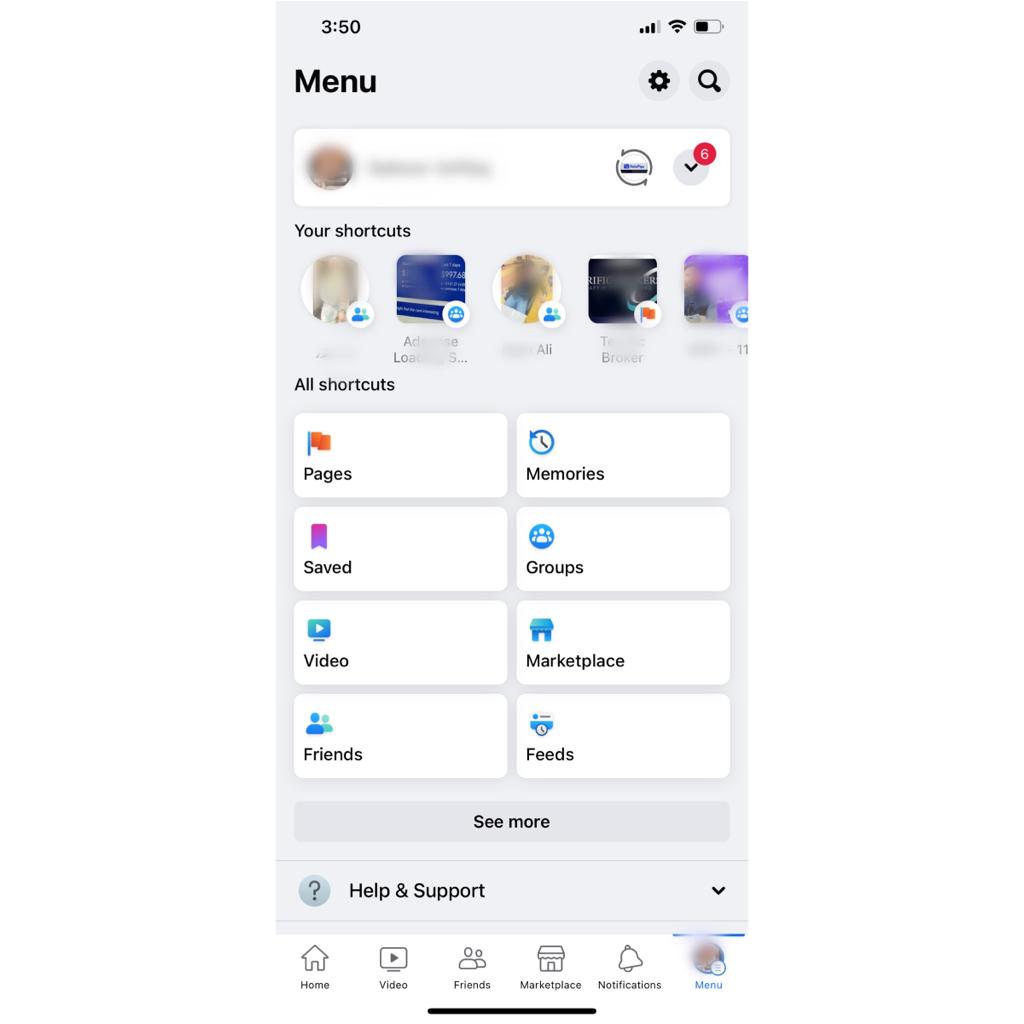
Step 2: Once you have opened up the Menu Option there you will find Marketplace option with the blue house icon above it,
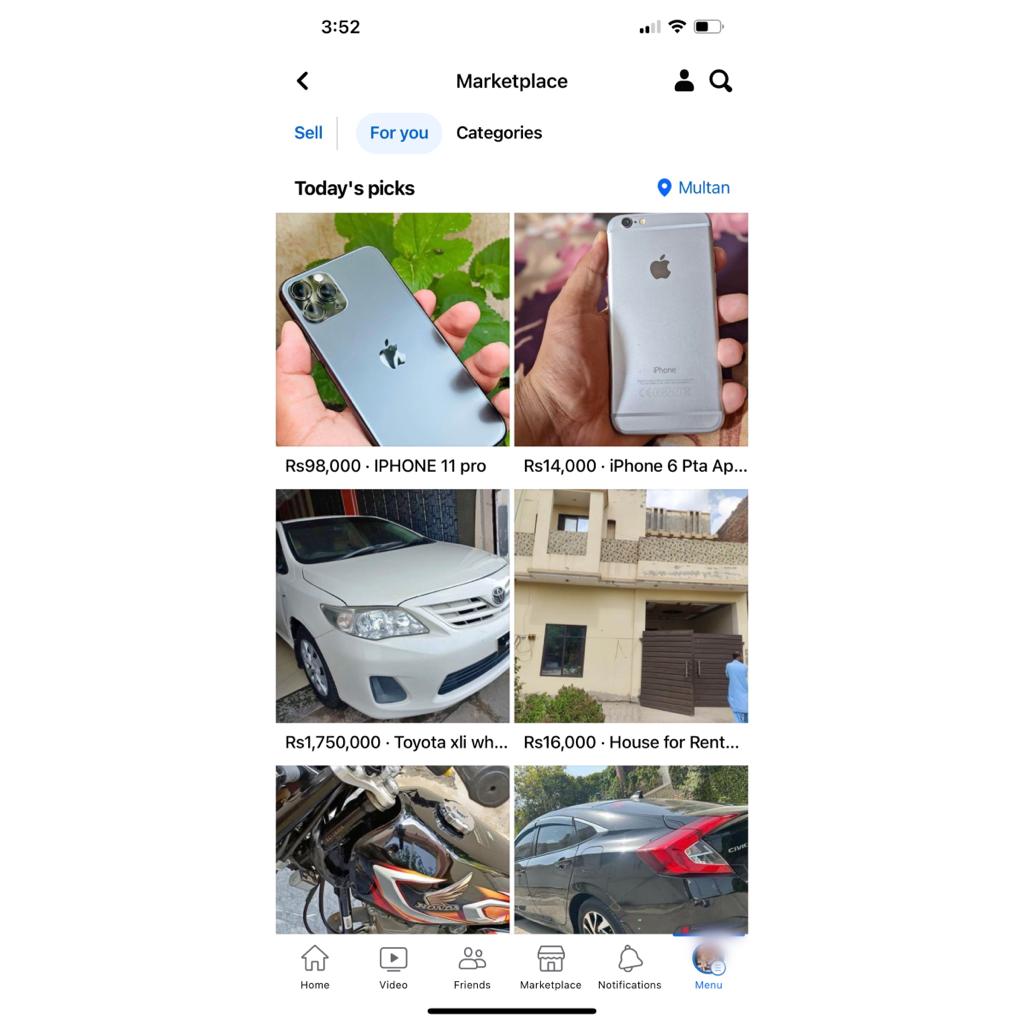
Step 3: Now the market will open up in front of you all the adds that are posted by people, to sell their items will be displayed to you here in this section, this is actually the For you page. Here click on sell.
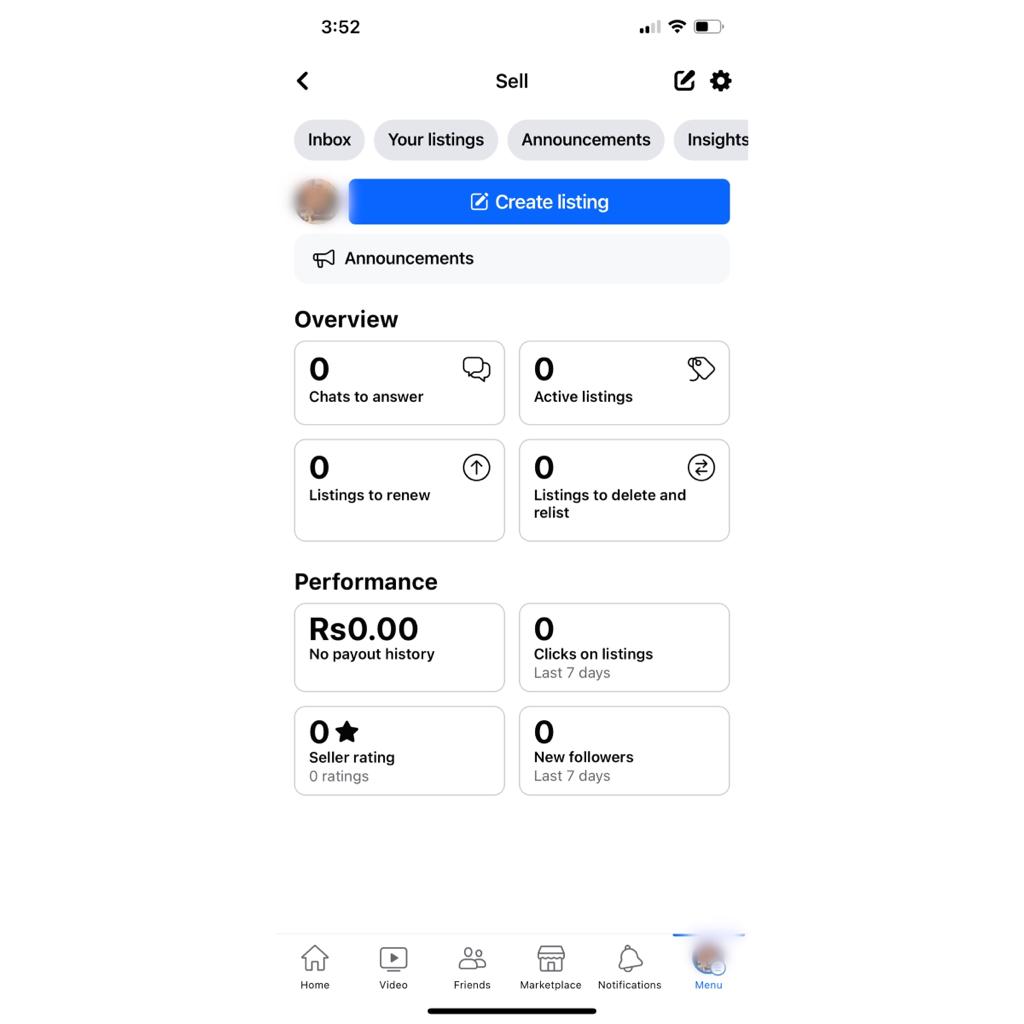
Step 4: After pressing sell you will be redirected to this page, it will show you all the things you have sell, and the money you have made till date from all those selling. here in the top corner you will see Inbox , tap on it.
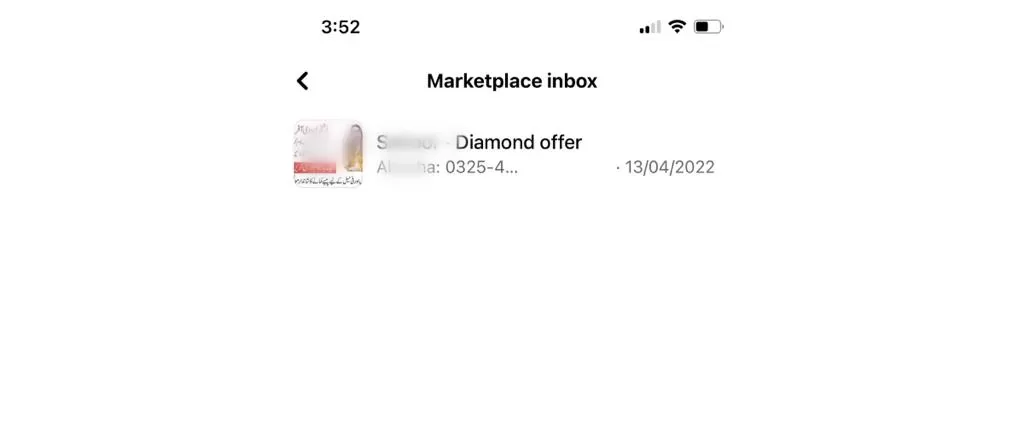
Step 5: This is the main inbox of face book marketplace messages, all your messages sent and received will appear here.
How to Find Archived Facebook Marketplace Messages in Messenger
At times, Messenger conversations, including those on Marketplace, might automatically get archived. This is particularly common when a Marketplace item is sold, and it can lead to confusion as the entire chat seemingly disappears from the “Marketplace Chats” section.To locate archived Messenger conversations, including those from Marketplace do following:
On Mobile:
- Open Messenger: Launch the Messenger app on your mobile device.
- Access Archived Conversations: In Messenger, tap on the “Archived” option. You can usually find this option in the side menu. When you select “Archived,” you will see a list of conversations that have been archived.
- Find Your Marketplace Conversation: Scroll through the list of archived conversations to locate the one related to Marketplace that you want to retrieve. When you find it, tap on it to reopen the conversation.
On Desktop:
- Visit Messenger.com: Open a web browser and go to Messenger.com.
- Navigate to Chats: Once you’re on the Messenger website, navigate to the “Chats” section. You can usually find this in the left-hand sidebar or at the top of the page.
- Search for the Conversation: Click on “Search Messenger.” A search bar will appear.
- Enter the Name: Type the name of the person with whom you had the archived Marketplace conversation. As you type, Messenger will begin to suggest names based on your contacts.
- Select the Conversation: When the person’s name appears in the search results, click on it. This will open the archived conversation.
By following these steps, you can easily retrieve archived Messenger conversations, ensuring that you don’t lose important chats, especially those related to Marketplace transactions. This feature can be particularly helpful when you need to refer back to messages regarding items you’ve bought or sold.
How To Fix Facebook Marketplace Messages Not Showing
1. Check for Updates
Ensure both the Facebook and Messenger apps are regularly updated to resolve bugs, receive security patches, and access new features. Keeping your apps up-to-date is crucial for optimal functionality.
2. Clear Cache and Cookies
Resolve issues by clearing cache and cookies in your browser settings. Exercise caution as this action will log you out of websites, so save important information before proceeding.
3. Adjust Account Settings
To guarantee essential Marketplace messages appear on Messenger, log in to Facebook, click “Settings,” select “Notifications,” find “Marketplace Notifications,” turn on the “Messages” toggle, and save the settings.
4. Contact Facebook Support
If the above steps prove ineffective, reach out to Facebook support for further assistance. Provide specific details, including your device type, Messenger version, and any encountered error codes, to facilitate troubleshooting.
5. Relocation of Marketplace Chat
Check the “Active” or “Archived” tabs in Messenger if Marketplace chats seem to have disappeared. Sometimes, chats may be relocated, and finding them in these tabs can restore missing messages.
6. Facebook Marketplace Server Downtime
Issues with message visibility may arise during Facebook Marketplace server downtimes. Check Facebook’s status page for outage information and be patient until the server-related problems are resolved.
7. Archived Chats
Archived chats could be causing messages not to show up. Access your archived chats on Messenger to recover any missing messages.
8. Check Messenger App Updates (iPhone Users)
For iPhone users, ensure your Messenger app is up-to-date by checking for updates in the App Store. Additionally, confirm that location services are enabled for Messenger in your iPhone settings.
9. Check Marketplace Chat Location (iPhone Users)
iPhone users should check the location of the Marketplace chat, especially after a Messenger update. Look for a ‘Marketplace’ toolbar at the bottom of the screen or use the search bar to locate the chat.
10. Ensure the Server Isn’t Down (iPhone Users)
Confirm that the Marketplace server is functioning correctly. Look for alerts from Facebook’s Twitter or website, and test other apps or websites to check your internet connection.
11. Refresh the App and Marketplace Chat (iPhone Users)
Even if the server is functioning, bugs or connectivity problems may cause messages not to appear. Refresh the app and Marketplace chat, and explore online forums and social media for additional solutions. Contact Facebook support if needed.
12. Update the Messenger App (iPhone Users)
Keep your Messenger app updated for performance enhancements, bug fixes, and improvements. Visit your mobile device’s app store and check for updates regularly.
13. Check Archived Chats (iPhone Users)
To address the issue of Marketplace messages not showing up, check your archived chats on the Messenger app. Open the Messenger app, press your profile photo, select “Archived Chats,” and unarchive any relevant chats if necessary.
14. Allow Others to Message on Messenger (iPhone Users)
Adjust privacy settings to allow others to send messages on Messenger. Change the ‘Who Can Message Me’ setting, but be cautious about potential spam. Rely on Facebook’s spam filters and report any unwanted messages. Note that this issue is not related to iOS updates.
15. Offload and Reinstall Facebook and Messenger Apps (iPhone Users)
If other solutions don’t work, offloading and reinstalling Facebook and Messenger apps can be effective. Back up important information, go to iPhone settings, select “General,” tap “iPhone Storage,” find the app, offload it, then reinstall it.
16. Completely Delete and Reinstall Facebook and Messenger Apps (iPhone Users)
If previous steps are unsuccessful, completely delete and reinstall both Facebook and Messenger apps. Back up important messages, uninstall the apps, restart your device, reinstall the latest versions, and re-enter your login credentials.
17. Software Update from Facebook (iPhone Users)
Ensure that your Facebook and Messenger apps are up-to-date, enable automatic updates, and manually download updates from the App Store if necessary. If issues persist, contact Facebook support, as a software update from Facebook may be required.
These solutions cater to various scenarios, addressing issues related to Facebook Marketplace messages not showing on Messenger. Please note that specific steps may vary based on your device and app version.
FAQs
Q1: Why are my Facebook Marketplace messages not showing up in Messenger?
There could be various reasons for this issue, including technical glitches, app settings, archived chats, or server downtime.
Q2: How can I fix the problem of Facebook Marketplace messages not appearing in Messenger?
Several solutions can help, such as checking for updates, clearing cache and cookies, adjusting account settings, checking archived chats, and ensuring the Messenger app is up-to-date.
Q3: What should I do if I can’t find my archived Marketplace messages on Messenger?
You can locate archived messages by opening Messenger, tapping your profile photo, and selecting “Archived Chats.” If they’re not there, they might have been deleted permanently, and you can reach out to Facebook support for assistance.
Q4: Why do Facebook Marketplace messages sometimes get archived automatically?
Facebook Marketplace messages may be archived automatically, especially when an item is sold. This is to help users keep their inboxes organized. To retrieve them, follow the steps to access archived chats.
Q5: How can I make sure I receive Marketplace messages in Messenger on my iPhone?
If you’re using an iPhone, ensure that your Messenger app is up to date, check the location of the Marketplace chat, verify if the server is down, and adjust your account settings to allow others to message you.
Q6: I updated my iOS, and now my Facebook Marketplace messages aren’t showing on Messenger. What should I do?
If you’re facing issues after updating iOS, try offloading and reinstalling the Facebook and Messenger apps. This can help resolve compatibility problems.
Q7: What should I do if my Facebook Marketplace messages aren’t visible due to server downtime?
During server downtime, you can check Facebook’s status page for updates. Consider using alternative messaging options or waiting until the issue is resolved.
Q8: How can I ensure my Messenger and Facebook apps are always up to date?
Enable automatic updates in your app settings. This way, your apps will receive the latest updates automatically. If not, you can manually update them from the App Store or Google Play Store.
Q9: Will clearing cache and cookies in the Messenger app help resolve the issue of missing Marketplace messages?
Clearing cache and cookies can resolve certain glitches. It’s worth trying if other solutions don’t work.
Q10: If none of these solutions work, what should I do next?
If none of the provided solutions work, you can contact Facebook support for more personalized assistance and troubleshooting steps.
Q11: Why can’t I see my Marketplace messages on Messenger?
When your Marketplace messages are not visible on Messenger, it could be due to several reasons. It might be a software-related issue like a bug or glitch, which can potentially be resolved by reloading or reinstalling the app. Additionally, ensure you’re checking in the correct Marketplace section, as chats might have been automatically archived after an item was sold.
Q12: Can I access my Marketplace messages through Messenger? Absolutely, you can access your Marketplace messages via Messenger, whether you’re using a mobile device or desktop. Simply locate the “Marketplace” option in the menu and click or tap on it to access your buying and selling chats.
Q13: How can I recover archived Marketplace messages?
After items are sold on Marketplace, it’s common for chats to be archived. If you want to retrieve these messages, you can do so easily. Enter the “Archived” section and find the chat you wish to recover. You can either read through it from there or, to fully unarchive it, press and hold on the chat and select the “Unarchive” button that appears. Sending a new message to the same person will also bring the chat back to your inbox.
Q14: Is sending messages via Marketplace safe?
Yes, Facebook Marketplace is considered relatively safe. All chats, including Marketplace chats, benefit from end-to-end encryption, ensuring that they remain private and secure. However, like any other messaging app, there’s always a slim possibility of someone gaining unauthorized access to your account if they have your password. To enhance security, you can enable two-factor authentication and regularly update your password.
Conclusion
If you ever find your Marketplace conversations mysteriously disappearing, there’s no need to worry. You can employ any of the various methods and remedies mentioned earlier to retrieve them and resume your discussions. Remember, in most instances, your messages are just temporarily misplaced, not lost forever.
Are you someone who regularly uses Marketplace Messenger? Have you encountered any perplexing situations where your chats or messages have unexpectedly vanished? We’d love to hear about your experiences! Feel free to share them with us in the comments section below. Plus we have answered a number of Faqs that most of the people confuse about.
About The Author

Position: Team Lead (Content Writers).
Saboor has been employed as editors head at Socialhubin for years, authoring articles centered around new discoveries, latest news, and advance methods to learn. Additionally, he pens articles pertaining to Instagram, Facebook, TikTok, Snapchat, and Twitter. Almost all social media Platforms, During his leisure time, Saboor delights in reading, traveling, and researching new features In social media.