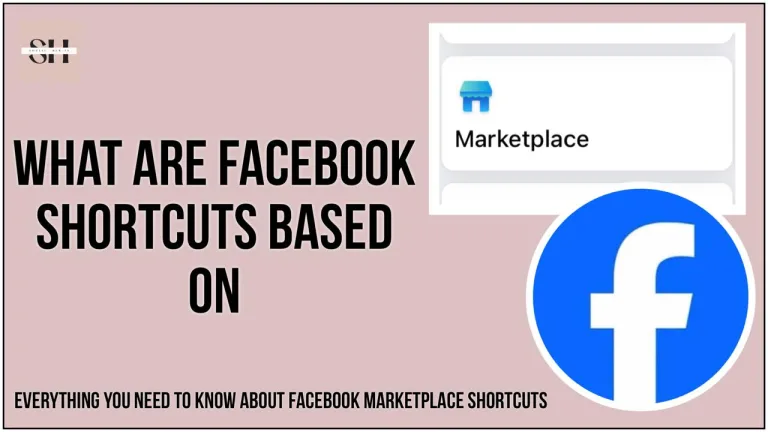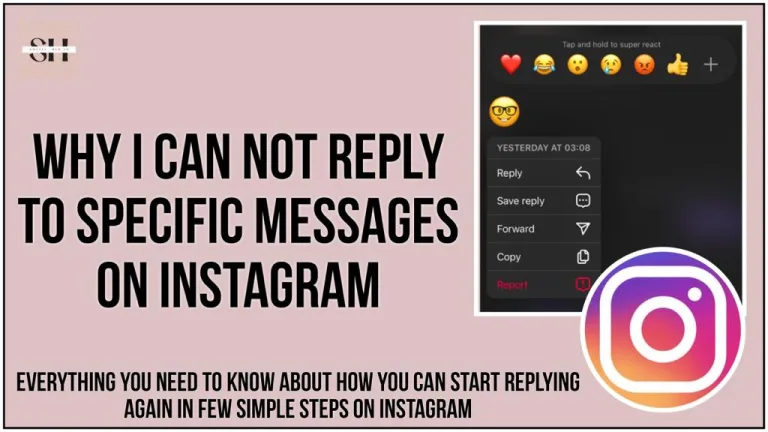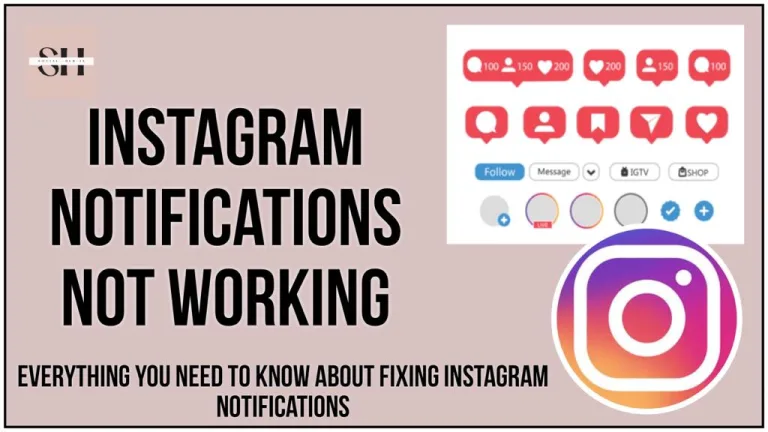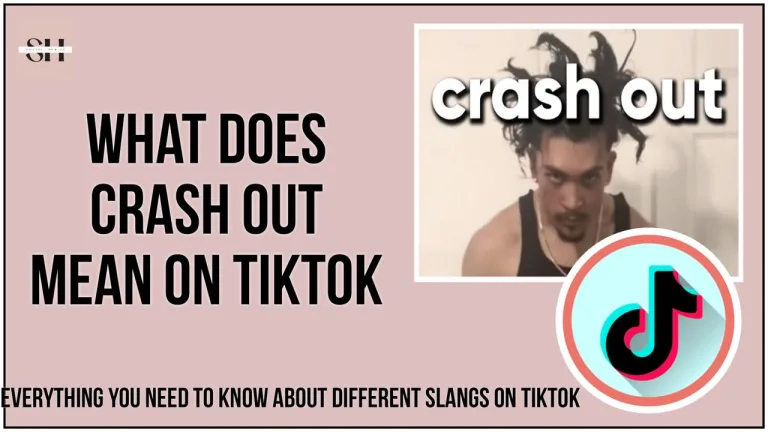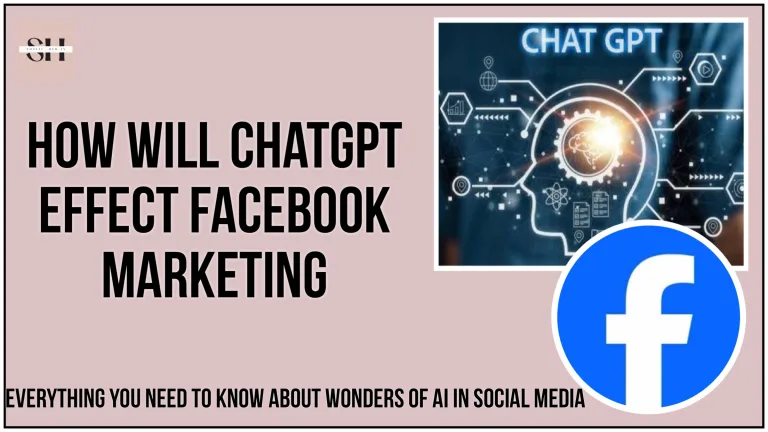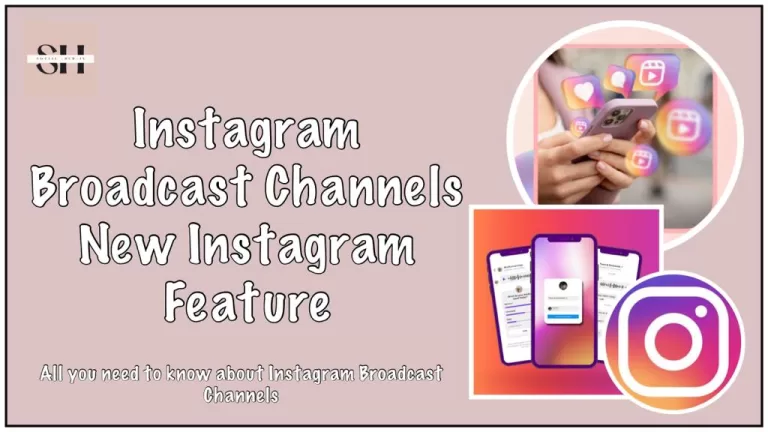In the present age of social media, Instagram continues to captivate users with its innovative features, and at the forefront of this creative wave are Instagram Reels. These short, engaging videos have become a canvas for self-expression, a stage for talents, and a hub for viral trends, Plus Instagram latest Algorithms support video content. But that’s not all, as avid users seek to immortalize their favorite moments, the quest for methods to download Instagram reels has intensified.
Join us on this digital journey as we delve into the art of crafting captivating Reels that resonate and discover the diverse techniques to preserve those remarkable reels beyond a mere scroll. From mastering the art of Reels creation to unraveling the enigma of download Instagram reels options, this article promises to be your ultimate guide, ensuring you stay engrossed till the very last word.”
How To Download Own Instagram Reels
When it comes your reel it can be very easily downloaded and straight away it will be saved into your camera roll, but the very first thing you need to do is create one!
Create Your Reel: First, you need to create a Reel by recording a short video or uploading one from your gallery.
Add Effects and Music: Customize your Reel by adding effects, text, stickers, and music.
Share to Reels: Once you’re satisfied with your Reel, tap on the right arrow button to proceed to the sharing screen.
Share Privately: If you want to keep the Reel private, you can share it with Close Friends or a specific group of people. This step is essential to make the “Save” option available.
Post or Save as Draft: You can either post the Reel to your profile or save it as a draft if you don’t want to publish it immediately, many people confuse on (How To Delete Instagram Reel Drafts?)
So to delete a draft follow these easy steps:
- Access Your Profile: Open the Instagram app and go to your profile by tapping on your profile picture icon in the bottom right corner.
- Access Reels: Tap on the “+” icon at the top-left corner of your profile, which is used to create new posts. This will take you to the “New Post” screen.
- Access Drafts: On the “New Post” screen, you might see a section labeled “Drafts” at the bottom of the screen. Tap on “Drafts.”
- View Drafts: This should take you to a list of your saved drafts, including Reels. Tap on the draft you want to delete to open it.
- Delete Draft: Once you have the draft open, there should be an option to delete it. It might be represented by a trash bin icon or some other delete symbol. Tap on this option to delete the draft.
Access Save Option: After sharing the Reel, tap the three dots (…) at the bottom right corner of the Reel video and this page will open up here you can tap on download option and within no time your reels will be download into your phone gallery.

This was how easily you can download Instagram reels of your own. But when it comes to downloading someone’s else reel or many people concern about how to download reels from private accounts, opening up a reel from a private account is yet not possible, however there are few tricks through which you can download a reel from another account, Just like the tiktok give the option for downloading videos, Instagram is also working on it to let the users allow to download Instagram reels from every public account, testing is started and one by one the feature is being available to everyone.
Always do remember that the Instagram downloaded reels can not be used for commercial purpose.
How to download Instagram Reels videos on iPhone
To download Instagram reels simply use the built in feature of Instagram
Step 1: Open up the reel that you like from any account, now click on the paper plane icon.

Step 2: A bar will open up in front of you, there you will see download option.

How To Download Instagram Reels On Android
The reels on android will also be downloaded in the same way, see above description, as this not a phone feature that will vary phone to phone, It is an Instagram feature which is same on every Instagram account. Tap Share (the paper airplane icon), then Download. The Reel will start downloading to your camera roll.
Other Method To Download Instagram Reels
1) Save Instagram Reels to camera roll Directly With Screen recording
If your device lacks the integrated feature, you can still capture video directly from your screen. Begin by swiping downwards from the top of your screen to access the Screen Recording button. Once activated, navigate to the specific Reel you intend to capture, and then let your phone handle the rest, transforming your screen into a window of captivating content.
To initiate screen recording, access your device’s Settings and proceed to the Control Center section. From there, add the Screen Recording option to your list of Included Controls. This ensures that the feature becomes readily accessible from your control screen, which appears when you swipe down from the top right corner of your home screen.
IPnone screen recording icon

Android screen recording icon

After you’ve completed the previous steps, open the Instagram app and locate the specific video you wish to capture. Play the video, and then swipe down from the top of your screen to reveal the Control Center. Within the Control Center, tap the record button to initiate the recording process, capturing the desired content seamlessly. Notably, Apple’s screen recorder also retains audio during recording.
Upon concluding the recording, the resulting high-quality video will be automatically preserved in your camera roll. Subsequently, you’ll have the option to trim the video to achieve the desired length, ensuring your captured content meets your precise requirements.
2) Use a third-party app Instagram Reels downloader online
Opting for a third-party application can simplify the process of avoiding the need to trim your screen recordings whenever you download Instagram Reels. Several reliable options are available, Plus most of these famous apps will download Instagram stories as well for you:
- InstaDownloader: InstaDownloader is a user-friendly app that allows you to download Instagram Reels and Stories both. You can simply copy the link to the post or story and paste it into the app to download the content.
- Video Downloader for Instagram (AhaSave): AhaSave is known for its reliable video downloading capabilities. It supports downloading Instagram Reels and Stories by copying the link and pasting it in the app.
- StorySaver: As the name suggests, StorySaver is focused on downloading Instagram Stories. It’s easy to use and allows you to save Stories to your device.
- FastSave: FastSave is another app that lets you download both Reels and Stories from Instagram. It offers a simple way to save content to your device for offline viewing.
- InSaver: InSaver is designed specifically for downloading Instagram content. It provides options to download not only Reels and Stories but also photos and videos from regular posts.
- Downloader for Instagram (ETM Video Downloader): This app is versatile and lets you download videos, photos, Reels, and Stories from Instagram. It has a user-friendly interface and straightforward downloading process.
However, please keep in mind that Instagram’s terms of use may prohibit downloading content without permission, so it’s important to respect copyright and ownership rights when using these apps. Additionally, app availability and performance can change over time, so it’s a good idea to read recent user reviews before making a choice.
How To Download Instagram Reels On Desktop
For Windows:
If you’re using Windows, you can download Instagram Reels with the help of third-party applications like 4K Stogram. Follow these steps:
- Download and install 4K Stogram on your Windows computer.
- Open the application and click on “Tools” in the top menu.
- Select “Preferences” and then go to the “Authentication” tab.
- Enter your Instagram username and password to log in securely.
- Return to the main screen, input the Instagram profile or Reels link.
- Click “Subscribe” to start downloading the Reels content to your computer.
For Mac:
On a Mac, you can use a similar tool, 4K Stogram, or opt for browser extensions like “Downloader for Instagram” on Google Chrome. Follow these steps:
- Install “Downloader for Instagram” from the Chrome Web Store.
- Log in to your Instagram account using the extension.
- Open the Instagram Reel you want to download.
- Click on the extension icon, and it will fetch the video for download.
- Choose the download location on your Mac.
Please note that the use of third-party tools comes with certain risks, and it’s essential to be cautious about the sources you download them from. Additionally, respecting content creators’ rights and privacy is crucial while downloading and sharing content.
How to save Instagram Reels
If you’re not planning to share a Reel on another platform, you can save it for later on Instagram Better then to download Instagram reels as they use up space on your phone.
When you save Reels, they go into a special folder called “Saved” where you can easily find them whenever you want. It’s like making a collection of your favorite videos or ideas for your future posts.
Here’s how you can save Reels on Instagram:
- Open the Reel you want to save and tap the three dots at the bottom right of the screen.
- Tap “Save.” You’ll see a message confirming that the Reel has been saved.

To see your saved Reels, go to your profile page and tap the three lines in the top right corner. Then, choose “Saved.”
In your Saved folder, you’ll find different tabs at the top of the screen. Click on “Reels” to see all the videos you’ve saved. Enjoy watching them whenever you like!
How To Share Reels from Instagram To Whatsapp
Sharing Instagram Reels to WhatsApp can be a great way to show your favorite content to your contacts. Here’s a step-by-step guide on how to do it:
- Open Instagram App: Launch the Instagram app on your smartphone.
- Find the Reel: Locate the Reel that you want to share. You can do this by scrolling through your feed or visiting the profile of the user who posted the Reel.
- Access Reel Options: Under the Reel video, you’ll see several icons, including a heart (like), a speech bubble (comment), and a paper airplane (send). Tap on the paper airplane icon to initiate the sharing process.
- Choose WhatsApp: After tapping the paper airplane icon, you’ll see a list of options for sharing the Reel. Select the “Send to” option and then choose “WhatsApp.”
- Select Recipients: WhatsApp will open, and you’ll be able to select the individual or group chats you want to share the Reel with. You can tap on the recipient’s name or search for a specific contact.
- Add Caption or Message (Optional): You can add a caption or message to accompany the shared Reel. Type in your message in the text box provided.
- Send the Reel: Once you’re ready, tap the “Send” button. The Reel will be sent to the selected WhatsApp contacts or groups.

Not only whatsapp you can share the reel to other social media apps as well like, Facebook, Snapchat, Messenger and messages.
FAQs
Can we find someone’s Instagram with their snapchat?
No, you can’t use Snapchat to find someone’s Instagram. Snapchat and Instagram are different and don’t link together. If you want to find someone on Instagram, ask them for their username or search for them on Instagram directly.
How to solve couldn’t save Instagram doesn’t have photo access?
If you’re encountering the “Couldn’t save, Instagram doesn’t have photo access” issue, it means that Instagram doesn’t have the necessary permission to access your device’s photos. To resolve this problem, follow these steps:
For iOS (iPhone):
- Open Settings: Go to your device’s Settings.
- Scroll Down: Scroll down and find “Instagram” in the list of apps.
- Tap on Instagram: Tap on the Instagram app to access its settings.
- Photos: Make sure that the “Photos” option is turned on. If it’s not, toggle it on.
- Restart Instagram: After enabling photo access, close the Instagram app completely and then reopen it.
- Try Saving Again: Now, try saving the photo or content again to see if the issue is resolved.
For Android:
- Open Settings: Go to your device’s Settings.
- Apps or Application Manager: Find and tap on “Apps” or “Application Manager,” depending on your device.
- Instagram: Scroll through the list of apps to find Instagram and tap on it.
- Permissions: Look for the “Permissions” section within the Instagram app settings.
- Enable Storage/Photos Access: Ensure that Instagram has permission to access your device’s storage or photos.
- Restart Instagram: After making changes, exit the app completely and then relaunch it.
- Try Saving Again: Attempt to save the content again to see if the issue is resolved.
By granting the necessary photo access permissions to Instagram, you should be able to save photos without encountering the error message. If the problem persists, you might consider updating the Instagram app to the latest version or contacting Instagram’s support for further assistance.
How to see your archived stories on Instagram PC?
Instagram’s web version do not provide direct access to view archived stories on a PC. The archived stories feature is primarily available on the mobile app.
How can you see your liked reels on Instagram?
If you’re looking to see your liked Reels on Instagram, here’s how you can check on the mobile app:
- Open Instagram App: Launch the Instagram app on your smartphone.
- Go to Your Profile: Tap on your profile icon at the bottom-right corner of the screen.
- Access Your Liked Posts: On your profile, tap on the three horizontal lines (menu icon) at the top-right corner of the screen to open the menu.
- Activity: From the menu, choose “Activity.”
- Posts You’ve Liked: In the “Activity” section, you might find an option called “Posts You’ve Liked.” This could include both photos and videos, such as Reels, that you’ve liked.
How to stop saving instagram posts to camera roll?
Instagram has the option to save posts (photos and videos) to your device’s camera roll by default. However, you can disable this feature if you don’t want Instagram to automatically save posts to your camera roll.
How to download video from Instagram messages?
Open up the video in your messages that you want to save, at the top you will see three dots, click on dots, now you will have two options send or download, you can choose the download option.
How To remove water mark from Instagram reel?
Removing the watermark from an Instagram Reel, which is the little logo or name of the creator, is not recommended. The watermark is there to show who made the video and to protect their work.
If you made the Reel and want to take off the watermark, you’d need to have the original video without the watermark. But if the Reel is made by someone else, it’s best to respect their work and not try to remove the watermark. Using or changing someone else’s work without permission is not a good idea and could cause problems.
How to download private instagram photos?
If you want to see someone’s private content on Instagram, the appropriate way is to send them a follow request and wait for them to approve it. It’s important to respect people’s privacy and their choices regarding who can view their content.
Conclusion
In This article we have discussed about each and every point of how to download Instagram reels, We discussed both Iphone and android users display differences, we have a no of FAQs that will solve your misunderstandings and clear your concepts about the world of social media.
we are always there to help our users in every field of social media, We have also prepared hundreds of Instagram notes that you can use as Captions, Notes, reel captions, post captions, in short you can use them anywhere around where you feel like putting a text but you do not have any idea, we have an expert team that keeps a keen check on new features and bring forward the best solutions to people questions, still if you ever face a problem please leave us a comment we will be happy to assist you.
About The Author

Position: Team Lead (Content Writers).
Saboor has been employed as editors head at Socialhubin for years, authoring articles centered around new discoveries, latest news, and advance methods to learn. Additionally, he pens articles pertaining to Instagram, Facebook, TikTok, Snapchat, and Twitter. Almost all social media Platforms, During his leisure time, Saboor delights in reading, traveling, and researching new features In social media.