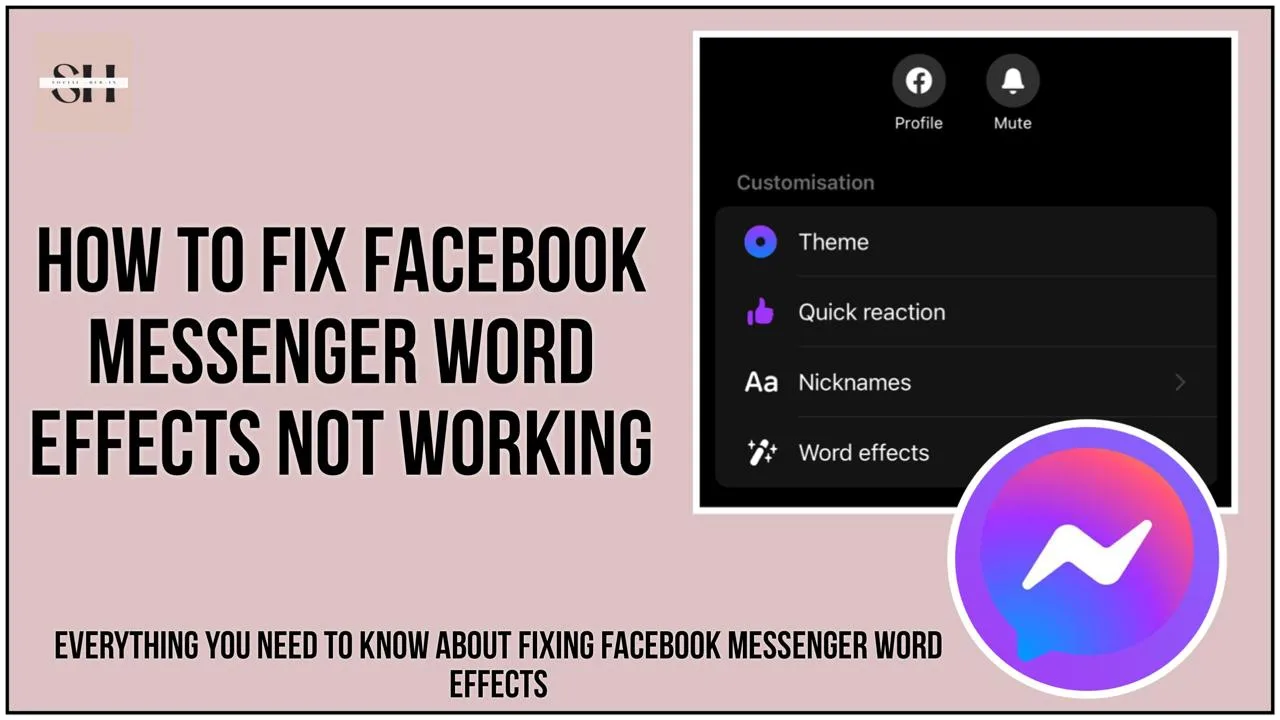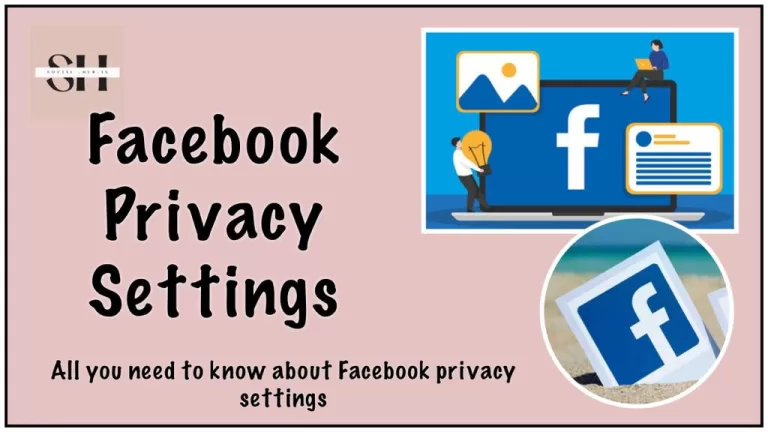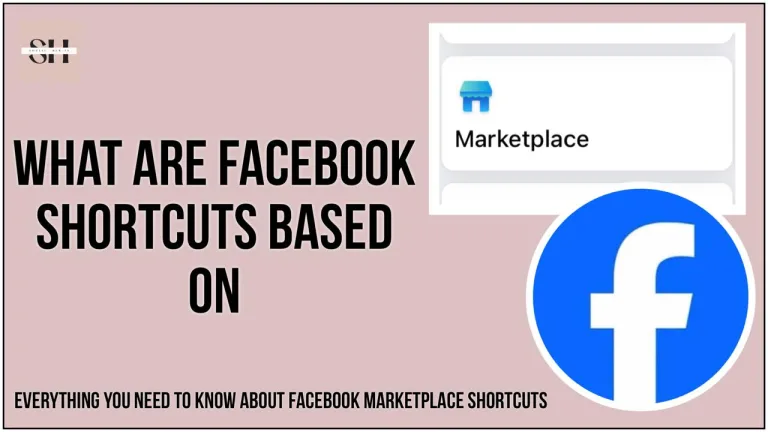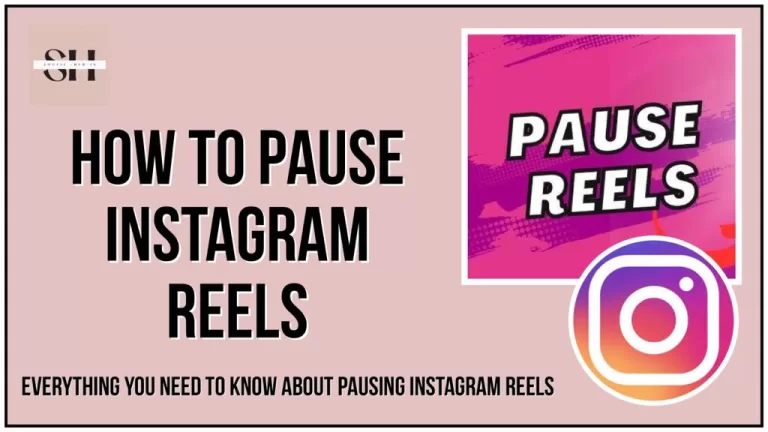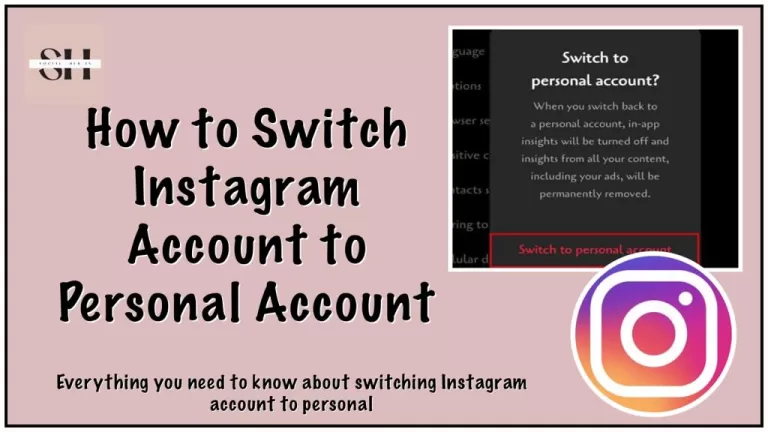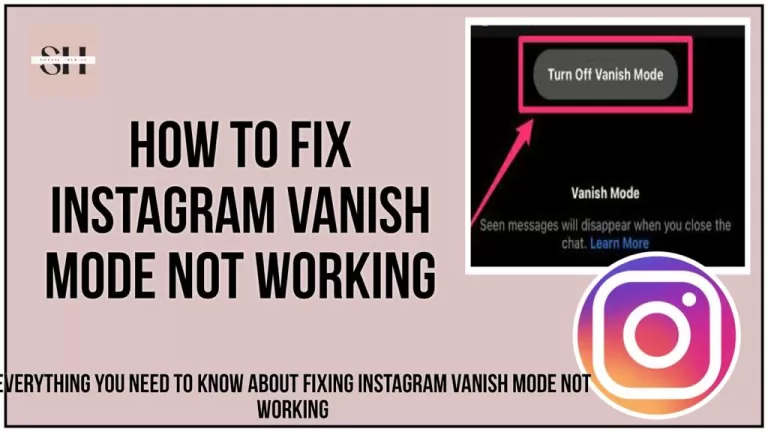Are you experiencing difficulties adding some pizzazz to your messages in Facebook Messenger? You’re not alone in this. Facebook recently rolled out a feature known as “word effects” to add flair to your chats, allowing you to jazz up your messages with fun animations and visual effects. However, many users, just like you, have encountered issue, that their Facebook Messenger word effects not working as expected. Are you one of those who can’t seem to utilize this feature, and are you wondering why? Fear not; we’re here to help.
In this comprehensive guide, we’ll delve into the reasons behind why your Facebook Messenger word effects may not be functioning correctly and provide you with simple, step-by-step solutions to get them back up and running smoothly. Whether you’re a seasoned Messenger user or new to the platform, join us as we explore troubleshooting tips and tricks to bring back the joy of expressive messaging to your conversations
How To Use Facebook Messenger Word Effects
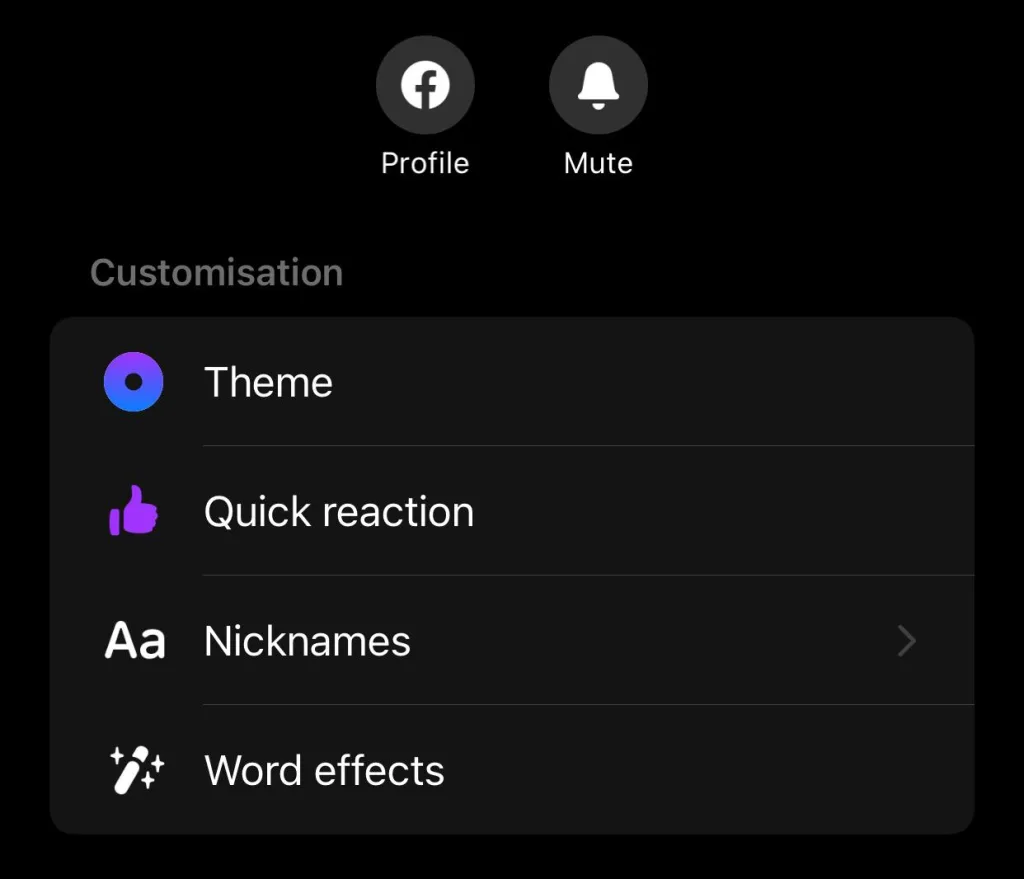
How to add word effects to your messages in Messenger:
Step 1: Open the Messenger app on your device and select a chat you want to send a message to.
Step 2: Tap on the name of the chat at the top of the screen to open the chat settings.
Step 3: Inside the chat settings, look for the option labeled “Word effects” and tap on it.
Step 4: Type in the word or phrase you want to add an effect to in the text box.
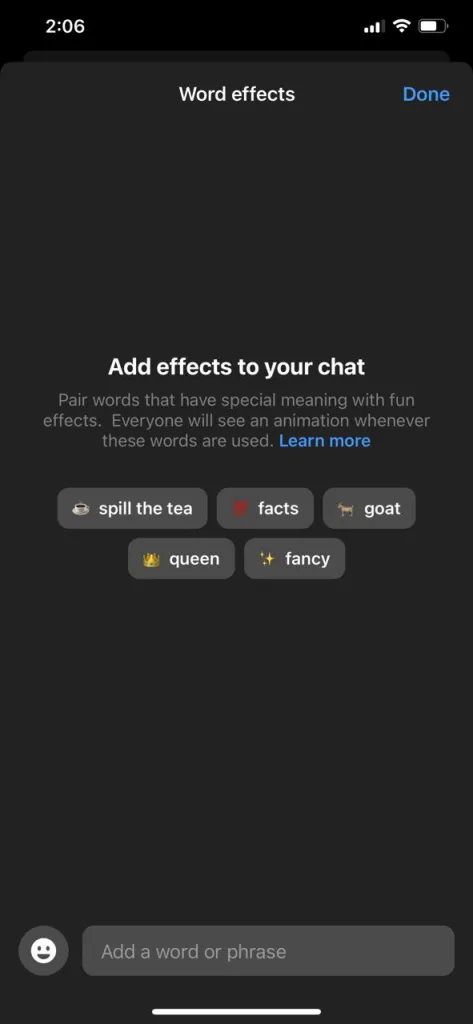
Step 5: To add an emoji alongside your message, tap on the emoji icon located on the left side of the text box.
Step 6: Choose the emoji you want to include in your message, or search for another emoji using the search bar.
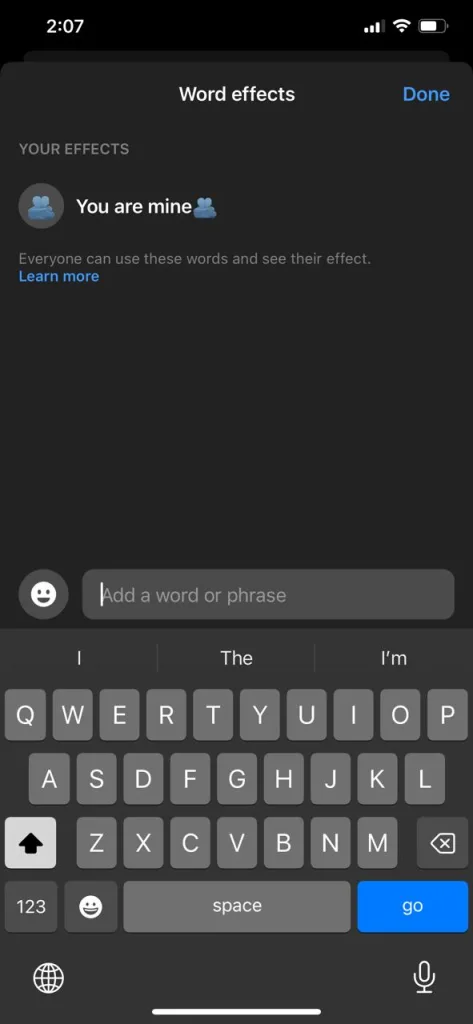
Step 7: Once you’ve selected your emoji and added your word or phrase, tap on the arrow icon located on the right side of the text box. This will apply the word effect to your message.
Step 8: Finally, hit the send button to deliver your creatively enhanced message to your friend.
If you ever want to turn off word effects in Messenger:
Step 1: Repeat steps 1 and 2 to access the chat settings.
Step 2: Swipe left on the word you’ve added the effect to.
Step 3: Tap on the “Remove” or “Delete” option to turn off the word effect.
Why My Facebook Messenger Word Effects Not Working
Device Compatibility
Word effects may not be available on all devices. If your device is not compatible with the feature, you may not see the word effect option.
Outdated App Version
Using an older version of the Messenger app can prevent the word effect feature from working properly. Make sure you have the latest version installed to access all features.
Server Issues
Sometimes, server problems can disrupt the functioning of the word effect feature, leading to its unavailability.
Technical Glitches
Technical issues within the app itself can also cause the word effect feature to malfunction or not show up.
Regional Limitations
Word effects may not be available in all regions. If you’re in an area where the feature is not supported, you may not see the option to use word effects.
Account Restrictions
It’s possible that word effects are not enabled for specific accounts. Some accounts may have access to the feature while others do not. Additionally, older accounts tend to have access to more features, so if you have an older account, you’re more likely to see the word effect option in Messenger. (Read about what are restricted accounts on Instagram)
How To Fix Facebook Messenger Word Effects Not Working
If you’re encountering issues with the word effect feature on Facebook Messenger, there are several steps you can take to address the problem. Follow these detailed troubleshooting steps to help fix the issue and get the word effects working again.
Fix 1: Check Your App Version
Ensure that you’re using the latest version of the Facebook Messenger app. Word effects may not function correctly on older versions of the app due to compatibility issues or missing updates.
To update the Messenger app:
- Open your device’s App Store (Google Play Store for Android devices or the App Store for iOS devices).
- Search for “Messenger” in the search bar.
- If an update is available, you’ll see an option to update the app. Tap on it to download and install the latest version.
Fix 2: Check Your Device Compatibility
Word effects may not be supported on all devices. Some older or less powerful devices may not have the capability to display word effects properly.
To check your device’s compatibility:
- Visit the Facebook Messenger documentation or help center.
- Look for information regarding word effects compatibility and supported devices.
- If your device is not listed as compatible, it may not support the feature.
Fix 3: Check Your Internet Connection
A stable internet connection is essential for using word effects in Messenger. If your connection is slow or unstable, it may prevent the word effects from loading or functioning correctly.
To troubleshoot your internet connection:
- Ensure that you’re connected to a reliable Wi-Fi network or have a strong cellular data connection.
- If possible, switch to a different Wi-Fi network or enable cellular data to see if the word effects start working.
Fix 4: Clear Cache and Data
Clearing the cache and data of the Messenger app can resolve various issues, including problems with word effects not showing.
To clear cache and data on Android devices:
- Open the Settings app on your device.
- Navigate to “Apps” or “Applications” (the exact wording may vary).
- Find and tap on “Messenger” in the list of installed apps.
- Select “Storage & cache” or “Storage.”
- Tap on “Clear cache” and “Clear data” to remove temporary files and app data.
Note: Clearing data will log you out of Messenger and erase any locally stored data, including chat history. Make sure to back up any important information before proceeding.
Fix 5: Restart the App and Device
Sometimes, simply restarting the Messenger app or your device can resolve minor glitches or issues with the app.
To restart the Messenger app:
- Close the Messenger app completely by swiping it away from the recent apps menu or using the app switcher.
- Reopen the Messenger app and check if the word effects start working.
To restart your device:
- Power off your device completely.
- Wait a few seconds, then power it back on.
- Open the Messenger app and test the word effects again to see if the issue persists.
Fix 6: Check Your Spelling
Ensure that you’ve spelled the word correctly to trigger the word effect. Typing the wrong word or misspelling it may prevent the effect from working as expected.
Double-check the spelling of the word you’re using with the word effect and make any necessary corrections before sending the message.
Fix 7: Contact Facebook Support
If none of the above solutions resolve the issue with word effects not showing in Messenger, consider reaching out to Facebook support for further assistance.
You can contact Facebook support through the Messenger app or by visiting the Facebook Help Center. Provide details about your device, the version of the Messenger app you’re using, and the specific issue you’re experiencing with word effects.
Fix 8: Wait for Feature Rollout
In some cases, word effects may not be available immediately to all users. Facebook often rolls out features gradually to different regions or user groups over time.
Fix 9: Reinstall the Messenger App
If the previous fixes haven’t resolved the issue, reinstalling the Messenger app may help. This process ensures that you have a clean installation of the app, which can often fix underlying software issues.
To reinstall the Messenger app:
- On your device, locate the Messenger app icon.
- Press and hold the app icon until a menu appears.
- Select the option to uninstall or remove the app from your device.
- Once uninstalled, visit the App Store (for iOS devices) or Google Play Store (for Android devices).
- Search for “Messenger” and reinstall the app by downloading and installing it again.
- Open the newly installed Messenger app and check if the word effects are now working as expected.
Fix 10: Check for Platform Updates
In addition to updating the Messenger app itself, it’s also important to ensure that your device’s operating system is up to date. Platform updates may include bug fixes and improvements that can address compatibility issues with apps like Messenger.
To check for platform updates:
- On iOS devices: Go to Settings > General > Software Update.
- On Android devices: Go to Settings > System > System Update or About phone > System updates.
If an update is available, follow the on-screen instructions to download and install it. After updating your device’s operating system, restart your device and open the Messenger app to see if the word effects are now functioning properly.
If you’ve tried all the troubleshooting steps and word effects still aren’t showing, it’s possible that the feature hasn’t been made available to your account yet. In this case, patience may be the best course of action as you wait for the feature to roll out to your account.
FAQs
Why are word effects in Messenger important for enhancing communication?
Word effects in Messenger add a touch of creativity and expression to your messages, making conversations more engaging and fun. They allow users to convey emotions and emphasis more effectively, adding depth to their interactions.
Can I customize word effects in Messenger to suit my personal style?
While Messenger offers a variety of word effects to choose from, currently, there isn’t an option to customize or create your own word effects. However, Facebook may introduce this feature in the future as part of its ongoing updates and enhancements.
Are there any privacy concerns associated with using word effects in Messenger?
Word effects in Messenger are designed to enhance communication and do not pose any specific privacy risks. However, it’s essential to use discretion when sharing personal information or sensitive content, regardless of whether word effects are applied to your messages or not.
Will using word effects in Messenger affect the performance of the app on my device?
Word effects in Messenger are designed to be lightweight and should not significantly impact the performance of the app on your device. However, if you experience any performance issues after using word effects, you may consider updating the app or clearing the cache to optimize its performance.
How can I suggest new word effects or provide feedback to Facebook about existing ones?
Facebook values user feedback and suggestions for improving its features, including word effects in Messenger. You can submit your ideas or feedback directly through the Messenger app or by visiting the Facebook Help Center. Your input helps Facebook understand user preferences and prioritize feature enhancements in future updates.
Conclusion
In conclusion, mastering the art of utilizing word effects in Facebook Messenger can significantly enhance your messaging experience, adding vibrancy and flair to your conversations. While encountering issues with word effects may be frustrating, the troubleshooting steps outlined in this guide offer practical solutions to address any difficulties you may face.
By ensuring your app is up to date, checking device compatibility, and troubleshooting common issues, you can effectively resolve any challenges and enjoy seamless communication with friends and family. Remember, patience and persistence are key, and with the comprehensive strategies provided, you can confidently navigate through any obstacles and continue enjoying the expressive features Messenger has to offer. However If you need our further help, please leave us a comment, we will be happy to assist you.
You will also like our other troubleshooting guides on, How to fix messenger notes, and why do messenger shows active when you are not.