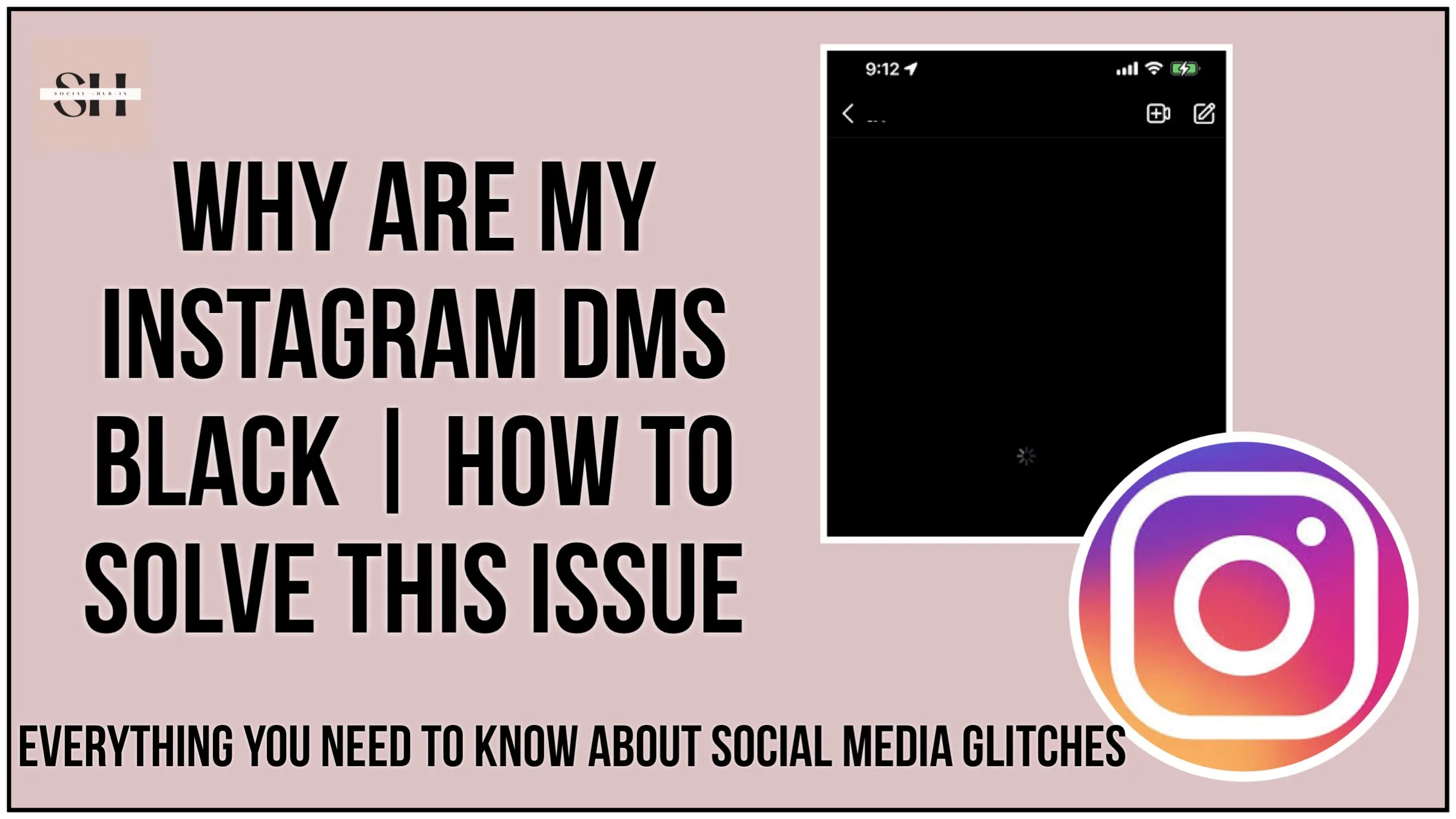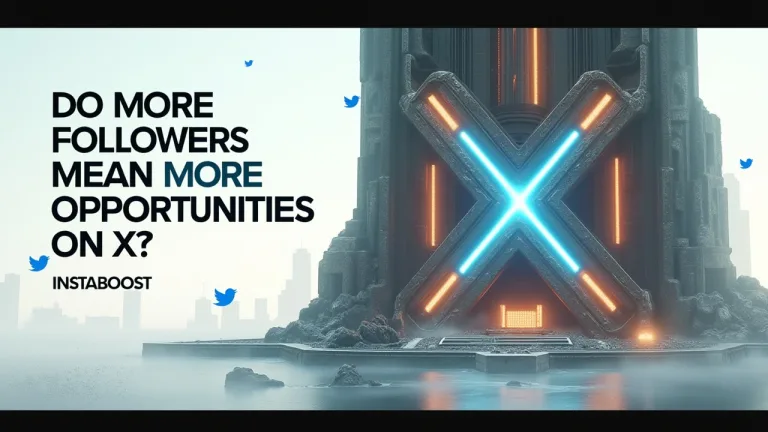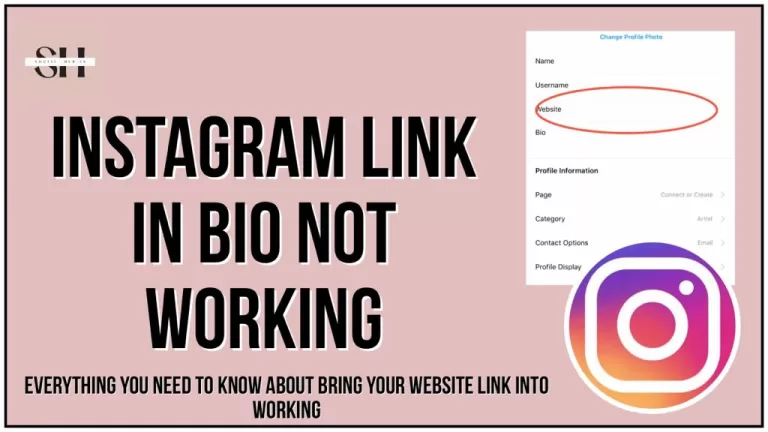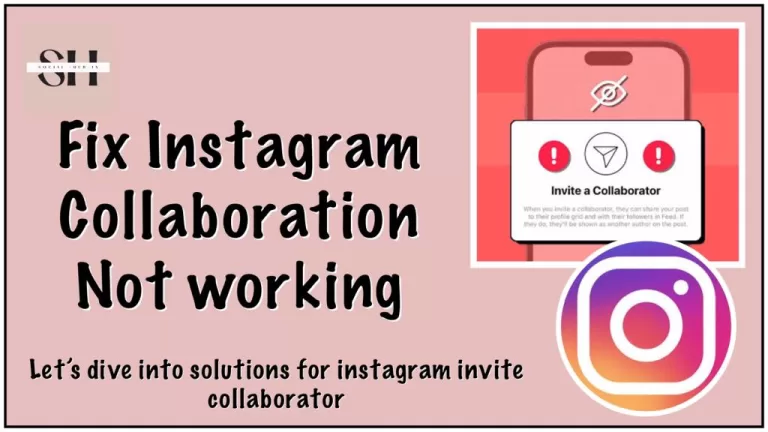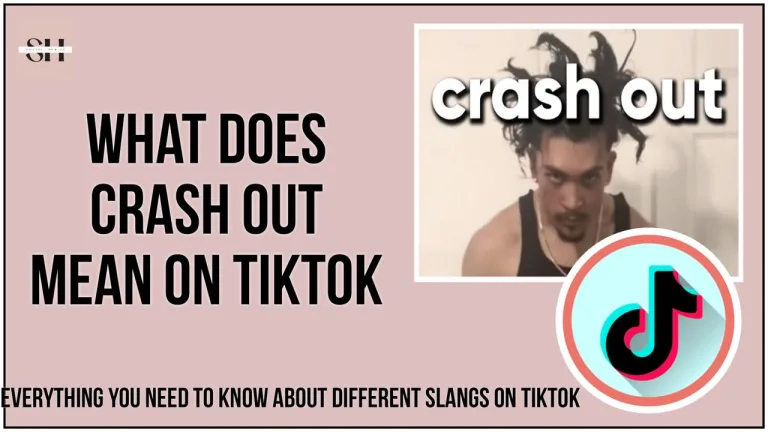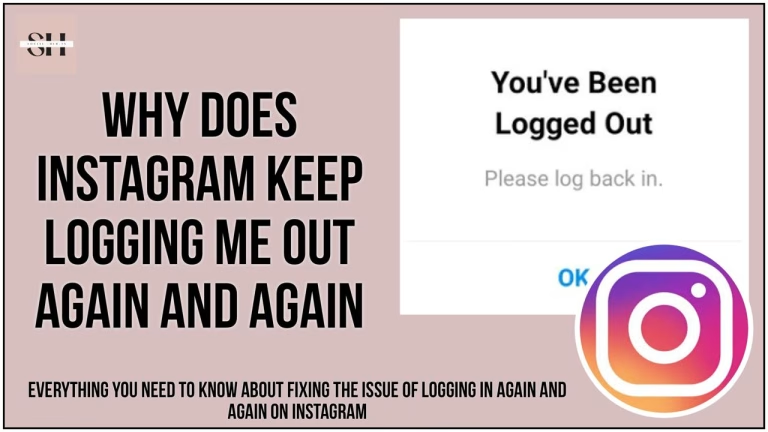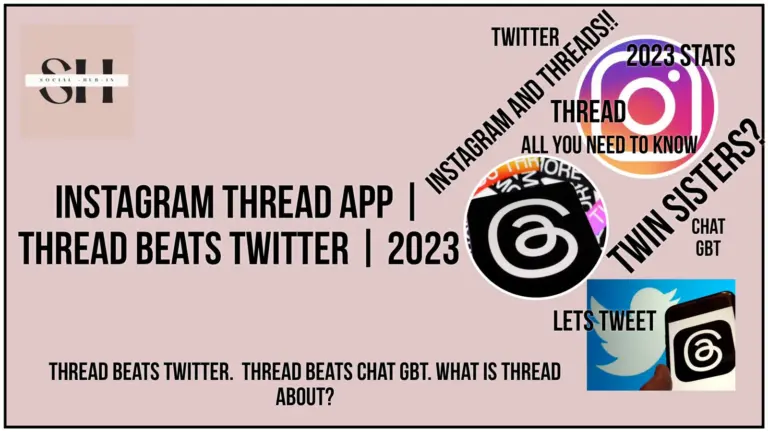Instagram, being a massive social media platform, isn’t immune to glitches. Recently, we’ve received numerous emails from users reporting a peculiar issue: when they open their Instagram Direct Messages (DMs), everything appears black.
After conducting several experiments and tests, our team has identified the root causes of this blank display and found effective solutions to fix it. In this guide, we’ll delve into why this happens and provide step-by-step instructions on resolving the issue.
Reasons For Instagram Dm Black Screen
Sometimes, when you open your Instagram DMs, you might see black boxes around the messages. This can make it hard to read or reply to them. A lot of users have been facing this issue recently, especially after updating the Instagram app.
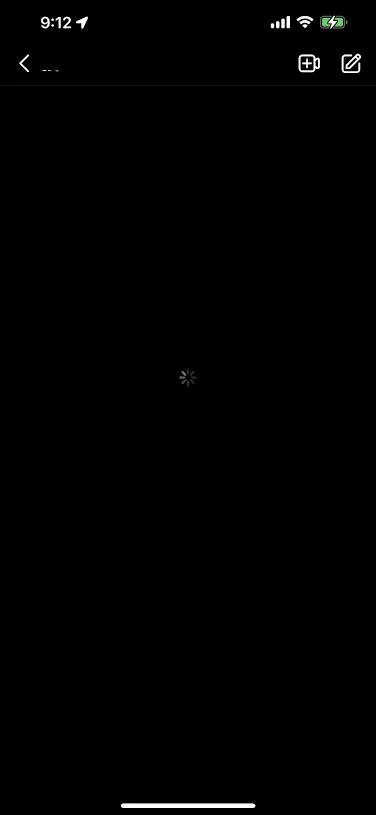
| Why do we see black Instagram messages? |
|---|
| – Black Instagram messages are likely caused by a widespread outage resulting from an Instagram app bug. |
| – Despite the recent upgrade, Instagram remains offline, leading to the appearance of black messages in DMs. |
| – The issue is not related to individual phones or Wi-Fi connections; rather, it stems from a bug within the Instagram platform. |
| – Bugs are common on social media platforms due to their large user populations, including Instagram, Facebook, and Twitter. |
Fortunately, users have discovered solutions to address this frustrating problem, which we will explain further in this guide.
How to Fix Black Instagram Messages
Turn on Dark Mode:
Dark Mode can make your screen darker, which might help you see the messages better. Here’s how to enable it on an iPhone:
- Go to Settings: Open the Settings app on your iPhone.
- Tap on Display & Brightness: Scroll down and select “Display & Brightness.”
- Turn on Dark Mode: Toggle the switch next to “Dark Mode” to turn it on.
- Check for Clarity: Once Dark Mode is activated, check if you can now see the messages clearly.
Check if Instagram is Down:
Sometimes, the problem might not be with your device but with Instagram itself. Follow these steps to check if Instagram is experiencing any issues:
- Visit Downdetector.com: Open your web browser and go to downdetector.com.
- Check Google News: Look for any news about Instagram being down on Google News or other news websites.
Update the Instagram App:
Outdated versions of the Instagram app can sometimes cause issues. Ensure you have the latest version installed by following these steps:
- Go to the App Store or Google Play Store: Open the respective app store on your device.
- Search for Instagram: Use the search bar to find the Instagram app.
- Check for Updates: If an update is available, you’ll see an “Update” button next to the Instagram app. Tap on it to install the update.
Clear Cache and Data:
Clearing the cache and data of the Instagram app can sometimes resolve issues related to black messages. Here’s how to do it:
- Open Settings: Go to the settings menu of your device.
- Select Apps or Applications: Find and select the option for managing apps.
- Find Instagram: Scroll through the list of installed apps and find Instagram.
- Clear Cache and Data: Tap on Instagram and then select “Storage.” From there, you can clear the cache and data of the app.
Reinstall the Instagram App:
If other solutions don’t work, you can try reinstalling the Instagram app. Here’s how:
- Delete the Instagram App: Press and hold the Instagram app icon on your home screen until it starts shaking. Then, tap on the “X” icon to delete it.
- Reinstall from App Store or Google Play Store: Go to the respective app store and download the Instagram app again.
- Log in Again: Once installed, open the app and log in with your credentials.
Contact Instagram Support:
If none of the above solutions work, you can seek help from Instagram’s support team. Here’s how you can report the issue:
- Open the Instagram App: Launch the Instagram app on your device.
- Go to Your Profile: Tap on your profile icon located at the bottom-right corner of the screen.
- Access Settings: Tap on the three horizontal lines or the gear icon to access the settings menu.
- Select Help: Scroll down and tap on “Help.”
- Report a Problem: Choose the option to “Report a Problem.”
- Describe the Issue: Provide a detailed description of the problem you’re facing with the black messages.
FAQs
- FAQ 1: Why are my Instagram messages appearing black?
- Answer: The appearance of black messages on Instagram could be due to various reasons such as an Instagram app bug, outage, or compatibility issues. This guide provides solutions to address these issues effectively.
- Answer: The appearance of black messages on Instagram could be due to various reasons such as an Instagram app bug, outage, or compatibility issues. This guide provides solutions to address these issues effectively.
- FAQ 2: Can turning on Dark Mode really help with black Instagram messages?
- Answer: Yes, enabling Dark Mode on your device can make the messages appear clearer by reducing glare. This guide offers step-by-step instructions on how to activate Dark Mode and check if it resolves the issue.
- Answer: Yes, enabling Dark Mode on your device can make the messages appear clearer by reducing glare. This guide offers step-by-step instructions on how to activate Dark Mode and check if it resolves the issue.
- FAQ 3: How can I check if Instagram is down?
- Answer: You can check if Instagram is experiencing any downtime by visiting websites like Downdetector.com or checking Google News for relevant updates. This guide explains the process in detail.
- Answer: You can check if Instagram is experiencing any downtime by visiting websites like Downdetector.com or checking Google News for relevant updates. This guide explains the process in detail.
- FAQ 4: What should I do if updating the Instagram app doesn’t fix the issue?
- Answer: If updating the app doesn’t resolve the problem, you can try clearing the cache and data of the Instagram app or reinstalling it altogether. This guide provides instructions on how to perform these actions.
- Answer: If updating the app doesn’t resolve the problem, you can try clearing the cache and data of the Instagram app or reinstalling it altogether. This guide provides instructions on how to perform these actions.
- FAQ 5: Is there a way to contact Instagram support for assistance?
- Answer: Yes, if none of the solutions mentioned in the guide work for you, you can reach out to Instagram support for help. The guide outlines the steps to report the issue to Instagram and seek assistance.
- Answer: Yes, if none of the solutions mentioned in the guide work for you, you can reach out to Instagram support for help. The guide outlines the steps to report the issue to Instagram and seek assistance.
- FAQ 6: Will reinstalling the Instagram app delete my account data?
- Answer: No, reinstalling the Instagram app will not delete your account data. Your account information and data are stored on Instagram’s servers and will remain intact even after reinstalling the app.
- Answer: No, reinstalling the Instagram app will not delete your account data. Your account information and data are stored on Instagram’s servers and will remain intact even after reinstalling the app.
- FAQ 7: How long does it usually take for Instagram to fix such issues?
- Answer: The time taken by Instagram to fix issues like black messages can vary depending on the nature and severity of the problem. However, Instagram typically works to resolve issues as quickly as possible to ensure a smooth user experience.
Conclusion
Black Instagram messages can be frustrating, but there are ways to fix them. By following the simple steps mentioned above, you can hopefully get rid of the black boxes around your messages and continue using Instagram smoothly. However If you need our further help, please leave us a comment, we will be happy to assist you.
About The Author

Position: Team Lead (Content Writers).
Saboor has been employed as editors head at Socialhubin for years, authoring articles centered around new discoveries, latest news, and advance methods to learn. Additionally, he pens articles pertaining to Instagram, Facebook, TikTok, Snapchat, and Twitter. Almost all social media Platforms, During his leisure time, Saboor delights in reading, traveling, and researching new features In social media.