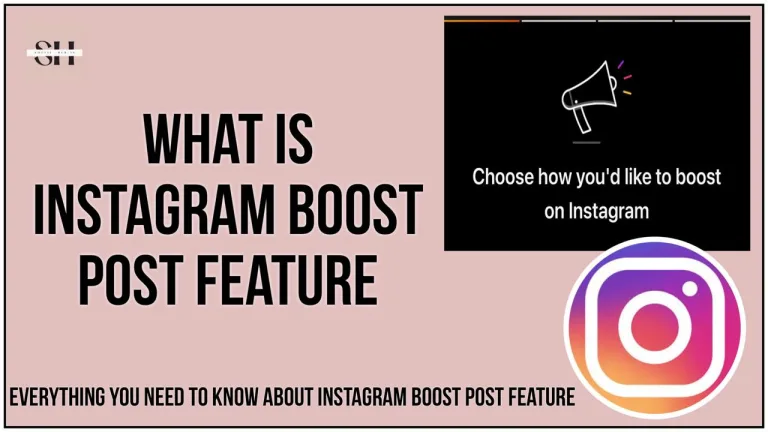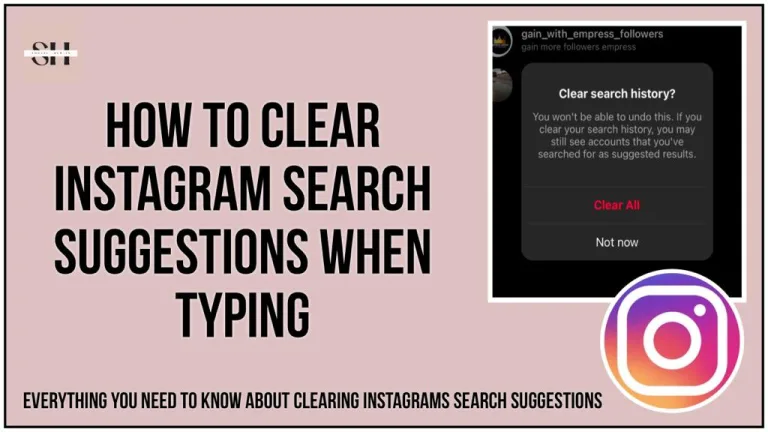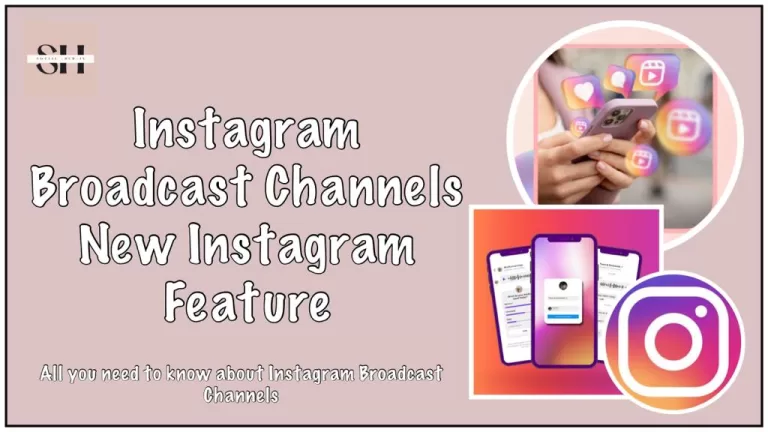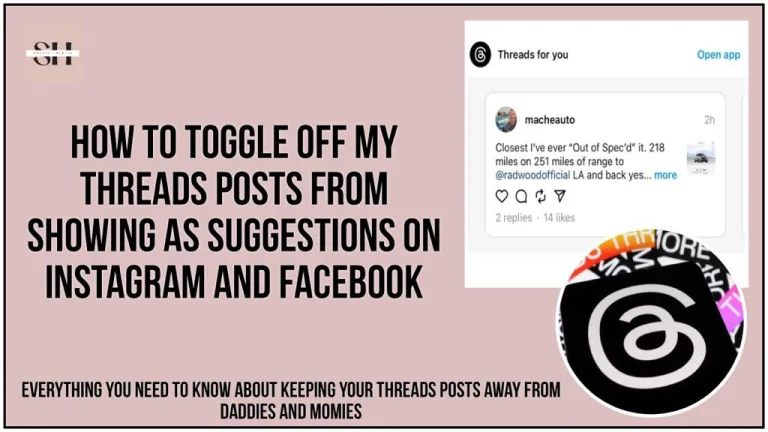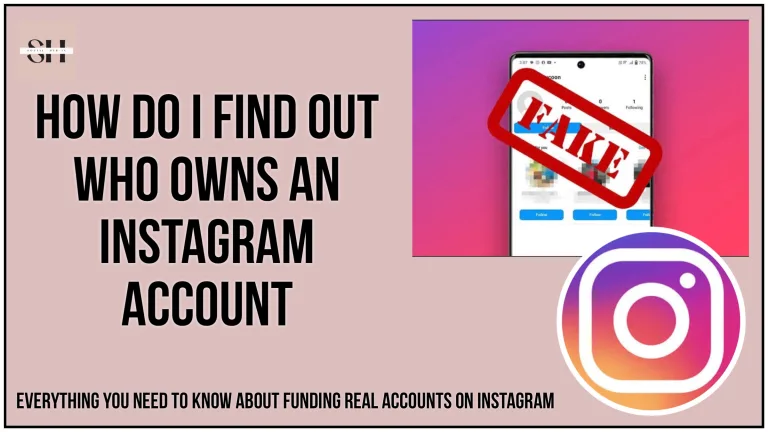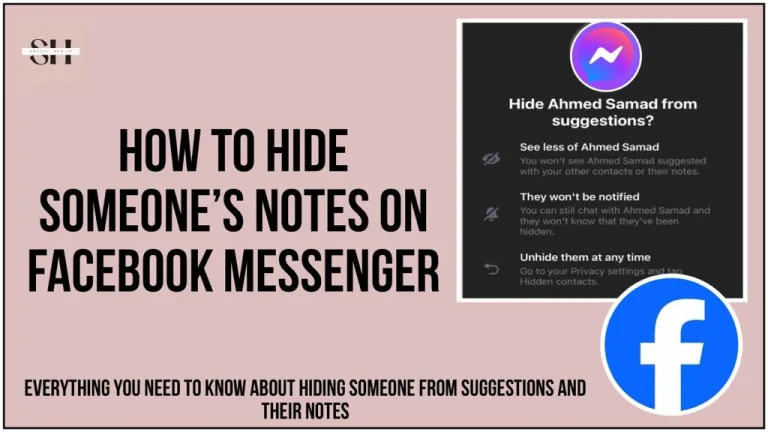“Having trouble watching Instagram videos? You’re not alone. Whether you’re using a phone or computer, it’s frustrating when videos won’t play or have no sound. But don’t worry! Socialhubin is here, This guide will help you fix it, whether you’re on Android, iPhone, iPad, or computer. Let’s dive in and get those videos playing smoothly again!”
Why My Instagram Videos Are Not Playing

Experiencing issues with Instagram videos not loading or working properly on your laptop or mobile device can be frustrating, and there are several potential reasons behind these disruptions. Here are some common culprits:
| Possible Issue | Description |
|---|---|
| Slow or Intermittent Internet | Weak or inconsistent internet can slow or stop Instagram videos. |
| Server Outages | Sometimes Instagram’s servers have problems, making it hard to watch videos. |
| Outdated App | Using an old version of the app may cause video playback issues. |
| App Bugs | Glitches in the app itself can affect video performance. |
| Cache Files | Too many stored files can slow down video loading. |
| Corrupted App Data | Faulty app data can cause various issues, including video playback problems. |
| Power Saving Mode | Power-saving settings might hinder video playback. |
| Unsupported Video Format | Videos not meeting Instagram’s specifications may not play correctly. |
| Corrupted Video Files | Damaged video files may not play on Instagram. |
| Device Compatibility Issues | Incompatible devices or outdated software can lead to video playback issues. |
How To Fix Instagram Videos Won’t Play


1. Restart Instagram
If you’re encountering problems with Instagram videos not playing, the first step is to restart the Instagram app on your device. This simple action can often resolve minor glitches that may be causing playback issues.
2. Reboot Your Device
If restarting Instagram doesn’t solve the problem, try rebooting your device. Whether you’re using an Android phone, iPhone, computer, or tablet, a quick restart can help refresh the device’s system and potentially fix any underlying issues.
3. Update Instagram
Ensure that your Instagram app is up to date by checking for updates in the respective app stores. Keeping your app updated ensures that you have access to the latest features and bug fixes, which can improve video playback performance.
4. Verify Your Internet Connection
Check the status of your internet connection, as a slow or unstable connection can hinder video playback on Instagram. Ensure that you have a strong and consistent internet connection, especially when streaming live videos or high-resolution content.
5. Close Background Apps
Running too many applications in the background can drain your device’s resources and impact Instagram’s performance. Close any unnecessary apps to free up memory and processing power, which may help resolve video playback issues.
6. Clear Cache and Data
Clearing the cache and data of the Instagram app can help resolve various issues, including problems with video playback. Navigate to the app settings on your device and clear the cache and data for Instagram to refresh the app’s settings and potentially fix the problem.
7. Disable Power Saving Mode
If your device is in power-saving mode, it may restrict certain features of Instagram, including video playback. Disable power-saving mode to ensure that Instagram functions properly and videos can be played without interruption.
8. Reinstall Instagram
If all else fails, consider uninstalling and reinstalling the Instagram app on your device. This process can help fix any corrupted files or settings that may be causing video playback issues, providing a fresh start for the app.
9. Check Video Format Compatibility
Ensure that the videos you’re trying to upload to Instagram are in a compatible format. Instagram supports specific video formats and specifications, so check the requirements before attempting to upload a video to avoid playback issues.
10. Utilize Video Repair Tools
If you’re experiencing issues with video playback due to corrupted files, consider using video repair tools to fix the problem. These tools can help repair damaged video files, allowing them to be played successfully on Instagram.
11. Reset Your Device
As a last resort, you can reset your device to factory settings to resolve persistent issues with Instagram video playback. Be sure to back up your data before performing a reset, as this will erase all data and settings on your device.
12. Contact Instagram Support
If you’ve tried all the troubleshooting steps and are still experiencing issues with Instagram video playback, don’t hesitate to reach out to Instagram’s support team for assistance. They may be able to provide further guidance or solutions to resolve the problem.
By following these steps and troubleshooting methods, you should be able to identify and resolve most Instagram video playback issues, ensuring a seamless experience when watching and sharing videos on the platform.
FAQs
Q: How can I fix Instagram videos that won’t play?
A: Restart the Instagram app, update it, check internet connection, close background apps, clear cache, disable power-saving mode, or contact Instagram support for help.
Q: Why do my Instagram videos sometimes not have sound?
A: Ensure device volume isn’t muted, restart Instagram app, update it, or contact Instagram support if problem persists.
Q: How can I upload videos to Instagram without issues?
A: Check video format compatibility, restart Instagram app, update it, clear cache, or contact Instagram support if uploading problems continue.
Q: What should I do if Instagram Stories videos are not playing?
A: Ensure stable internet connection, restart Instagram app, update it, clear cache, or contact Instagram support for further assistance.
Conclusion
In conclusion, encountering issues with Instagram videos not playing can be frustrating, but with the right troubleshooting steps, most problems can be resolved. By following the suggestions outlined in this guide, such as restarting the app, updating it, checking internet connectivity, and clearing cache, users can often enjoy seamless video playback on Instagram. However, if problems persist, don’t hesitate to reach out to Instagram support for further assistance. With a bit of patience and persistence, you’ll be able to enjoy your favorite Instagram videos hassle free. However if you need our further help, please leave us a comment, we will be happy to assist you.
About The Author

Position: Team Lead (Content Writers).
Saboor has been employed as editors head at Socialhubin for years, authoring articles centered around new discoveries, latest news, and advance methods to learn. Additionally, he pens articles pertaining to Instagram, Facebook, TikTok, Snapchat, and Twitter. Almost all social media Platforms, During his leisure time, Saboor delights in reading, traveling, and researching new features In social media.