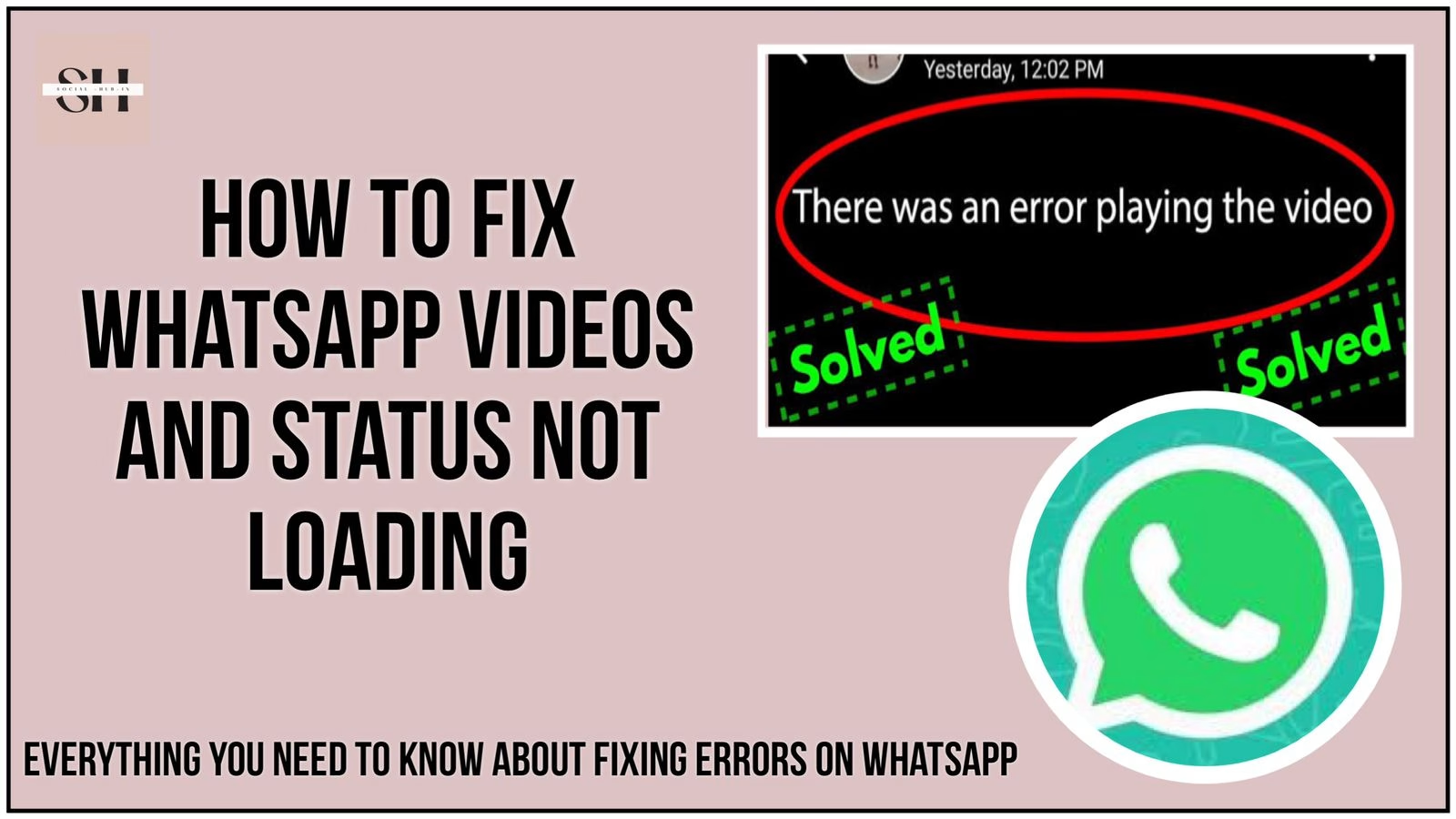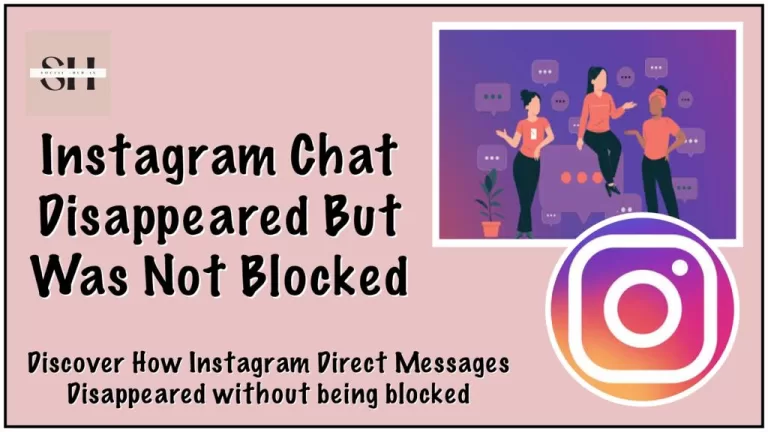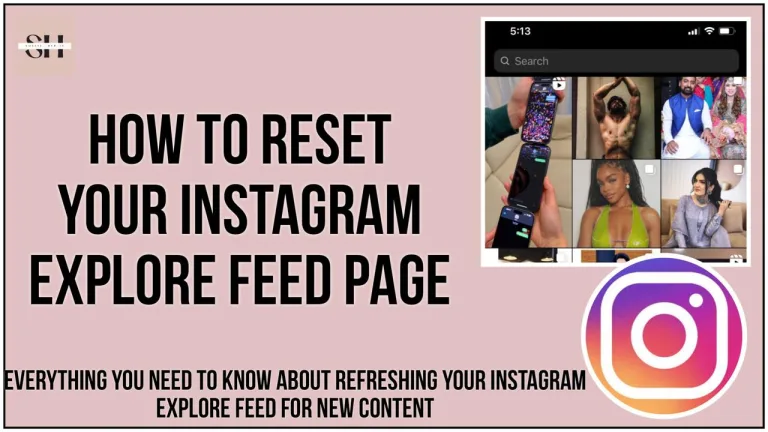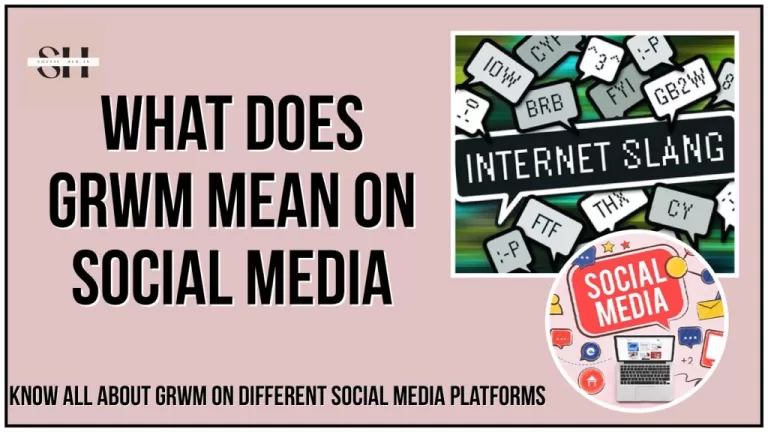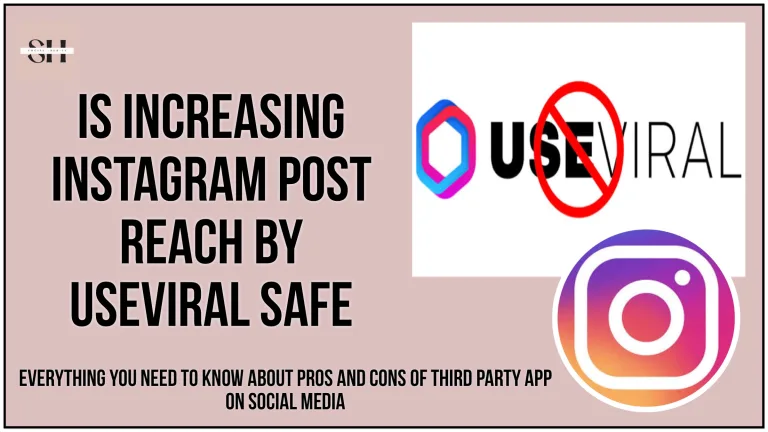Hey there! If you’re here, chances are you’ve been having some trouble with WhatsApp videos or status videos not playing, and that’s super frustrating. But don’t worry, I’ve got your back. Whether it’s that funny video your friend sent or a status you just can’t seem to load, I’m going to walk you through the exact steps to get things working again. We’ll cover everything from the basics to some advanced tricks, making sure you’re fully equipped to tackle this issue.
Why Aren’t WhatsApp Videos Playing? Let’s Get to the Bottom of It
Before diving into the fixes, let’s quickly chat about why this is happening. Knowing the root cause can help you choose the right solution faster:
- Internet Woes: We all know videos need a solid internet connection to load. If your Wi-Fi or mobile data is shaky, videos might buffer endlessly or refuse to play altogether.
- Outdated WhatsApp Version: If you’re running an older version of WhatsApp, you could be missing out on essential updates that keep everything running smoothly, including video playback.
- Running Low on Storage: Your device needs enough space to download and play videos. If you’re running out of storage, that could be the issue right there.
- Video File Corruption: Sometimes, the video file itself might be the problem. If it’s corrupted, it won’t play no matter what you do.
- Device Software Problems: Outdated or buggy operating systems can also mess with WhatsApp’s performance, including how it handles video playback.
- Cache Conflicts: The cache helps apps run faster by storing data locally. But if that data gets corrupted, it can cause all sorts of problems, including video playback issues.
Now that you know what might be causing the problem, let’s dive into the solutions.
Your Step-by-Step Guide to Fixing WhatsApp Video/Status Video Playback Issues
1. Start with the Basics: Check Your Internet Connection
First things first—let’s make sure your internet is strong and stable. A weak connection is one of the most common culprits behind videos not playing.
- Switch Between Wi-Fi and Mobile Data: If you’re on Wi-Fi, try switching to mobile data. Sometimes, your Wi-Fi might be acting up, and mobile data can save the day—or vice versa.
- Restart Your Router: If you’re on Wi-Fi and it’s been a while since you restarted your router, give it a go. It’s a simple trick but can work wonders.
- Check Your Connection Speed: Use a speed test app or website to see how fast your internet is. You’ll need at least 1 Mbps for smooth video playback, but more is always better.
2. Keep WhatsApp Up-to-Date
Running the latest version of WhatsApp is crucial for avoiding bugs and glitches. Here’s how to check if you’re up-to-date:
- For Android:
- Head over to the Google Play Store.
- Type “WhatsApp” in the search bar.
- If you see an “Update” button, tap it. Otherwise, you’re good to go.
- For iOS:
- Open the App Store and tap your profile picture.
- Scroll down to see if WhatsApp is listed under available updates. If it is, hit “Update.”
Keeping your app updated not only fixes bugs but also often brings new features that enhance your experience.
3. Clear Out Some Space: Free Up Your Storage
If your phone is packed with photos, videos, and apps, there might not be enough space left for WhatsApp to download and play videos properly.
- Delete What You Don’t Need: Go through your phone and delete old photos, videos, apps, and files you no longer use. This might free up enough space to solve the problem.
- Manage WhatsApp Storage: WhatsApp has a built-in storage manager. Go to
Settings > Storage and Data > Manage Storage, and clear out old media files, especially large ones that you don’t need anymore. - Move Files to the Cloud: If you’re attached to your files, consider moving them to a cloud service like Google Drive or iCloud. This way, you free up space without losing anything.
4. Give WhatsApp a Fresh Start: Clear the Cache
Clearing the cache can solve problems related to corrupted data, which might be why your videos aren’t playing.
- For Android Users:
- Go to
Settings > Apps > WhatsApp. - Tap on
Storage. - Select
Clear Cache. Don’t worry—this won’t delete your chats or media; it just removes temporary files that might be causing trouble.
- Go to
- For iPhone Users: iOS doesn’t allow you to clear the cache directly, but you can delete and reinstall the app to get a fresh start. Just make sure to back up your chats first by going to
Settings > Chats > Chat Backup.
5. Is the Video Itself the Problem? Check for Corruption
If a specific video isn’t playing, it might be corrupted. Here’s how to check:
- Download Again: Ask the sender to resend the video or download it again yourself. Sometimes, files get corrupted during the initial download.
- Try Playing It on Another Device: If you can, send the video to another device and see if it plays there. If it doesn’t, the file is likely the issue, not WhatsApp.
6. The Old Classic: Restart Your Device
It’s the oldest trick in the book, but restarting your device can fix a lot of issues, including problems with video playback. Give your phone a quick restart and see if that does the trick.
7. When All Else Fails: Reinstall WhatsApp
If none of the above fixes work, it might be time for a fresh start with WhatsApp.
- Backup First: Before uninstalling, make sure to back up your chats and media. Go to
Settings > Chats > Chat Backupand hit “Back Up Now.” - Uninstall WhatsApp: Go to your device’s app settings, find WhatsApp, and uninstall it.
- Reinstall and Restore: Download the latest version from the Google Play Store or App Store, reinstall it, and restore your backup when prompted.
8. Don’t Forget: Update Your Phone’s Software
Sometimes, the problem isn’t with WhatsApp but with your phone’s operating system. An outdated OS can cause compatibility issues with apps.
- For Android:
- Go to
Settings > System > Software Update. - Check for updates and install them if available.
- Go to
- For iOS:
- Go to
Settings > General > Software Update. - Download and install any updates you see.
- Go to
9. Still Stuck? Reach Out to WhatsApp Support
If you’ve tried everything and are still having trouble, it might be time to contact WhatsApp support. They’re the experts and can help you with more specific issues related to your device and account.
10. Check For Region It Might Be Firewall Protected
As in accordance with the growing concern about privacy, many countries are establishing firewall to protect data breaches, and to have firm command over their data policies, So if you live in a region that have a latest firewall installed, you might face this issue of videos and status not loading on WhatsApp.
FAQs: WhatsApp Video/Status Video Not Playing Issues
1. Why are my WhatsApp videos not playing?
There could be several reasons why your WhatsApp videos aren’t playing, including poor internet connection, outdated app version, low storage space, corrupted video files, or issues with your device’s software.
2. How can I tell if a video file is corrupted?
If a video doesn’t play on your device and fails to play on other devices as well, it’s likely corrupted. You can try downloading the video again or asking the sender to resend it to see if that resolves the issue.
3. Does clearing the WhatsApp cache delete my chats or media?
No, clearing the cache only removes temporary files that WhatsApp stores to speed up processes. Your chats, media, and other important data will remain intact.
4. My WhatsApp status videos aren’t loading. What should I do?
If WhatsApp status videos aren’t loading, first check your internet connection. If that’s not the issue, try clearing the WhatsApp cache, updating the app, or restarting your device. If all else fails, reinstalling WhatsApp might be necessary.
5. How do I back up my WhatsApp chats before reinstalling the app?
To back up your WhatsApp chats, go to Settings > Chats > Chat Backup, then tap “Back Up Now.” Make sure your backup is complete before uninstalling the app.
6. I updated WhatsApp, but my videos still won’t play. What else can I do?
If updating the app didn’t solve the problem, try restarting your device, clearing the cache, or freeing up some storage space. If the issue persists, you might need to reinstall WhatsApp or update your phone’s software.
7. Can low storage space really prevent videos from playing on WhatsApp?
Yes, if your device is low on storage, it can affect how WhatsApp functions, including its ability to download and play videos. Freeing up storage space can often resolve this issue.
8. Is it safe to uninstall and reinstall WhatsApp? Will I lose my data?
Uninstalling and reinstalling WhatsApp is generally safe as long as you back up your data first. Go to Settings > Chats > Chat Backup and ensure you have a recent backup. After reinstalling, you can restore your chats and media from the backup.
9. How do I contact WhatsApp support if nothing else works?
To contact WhatsApp support, open the app and go to Settings > Help > Contact Us. Describe your issue in detail, and WhatsApp’s support team will assist you.
10. Why do I need to keep my phone’s software updated?
Keeping your phone’s software updated ensures that all apps, including WhatsApp, run smoothly. Outdated software can cause compatibility issues and bugs that affect app performance.
Final Thoughts
I know it’s super annoying when WhatsApp videos or status videos don’t play, but most of the time, it’s something you can fix yourself. By following the steps I’ve laid out here, you should be able to solve the issue and get back to enjoying your videos in no time. Just remember to keep your app and device updated, clear out unnecessary files regularly, and don’t hesitate to restart or reinstall if needed.
Hopefully, this guide has been helpful! If you have any more questions or need further assistance, feel free to leave us a comment.
About The Author

Position: Team Lead (Content Writers).
Saboor has been employed as editors head at Socialhubin for years, authoring articles centered around new discoveries, latest news, and advance methods to learn. Additionally, he pens articles pertaining to Instagram, Facebook, TikTok, Snapchat, and Twitter. Almost all social media Platforms, During his leisure time, Saboor delights in reading, traveling, and researching new features In social media.