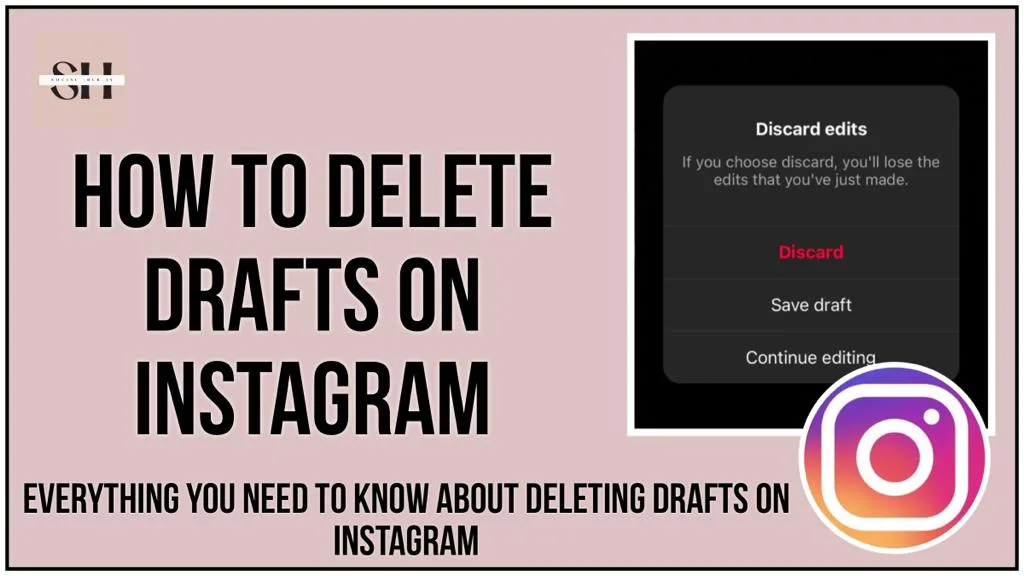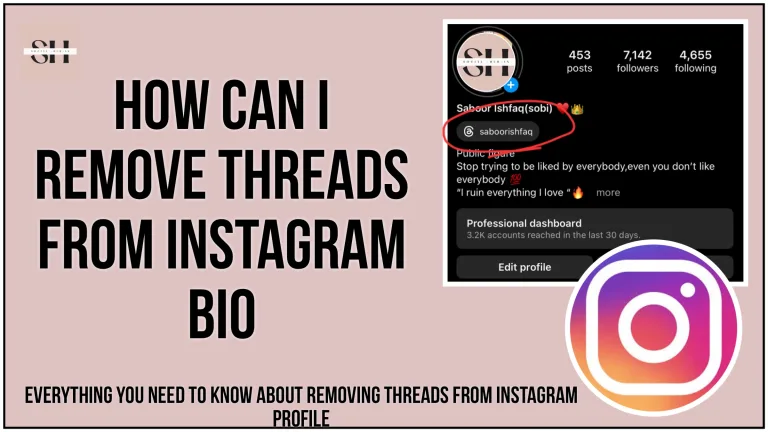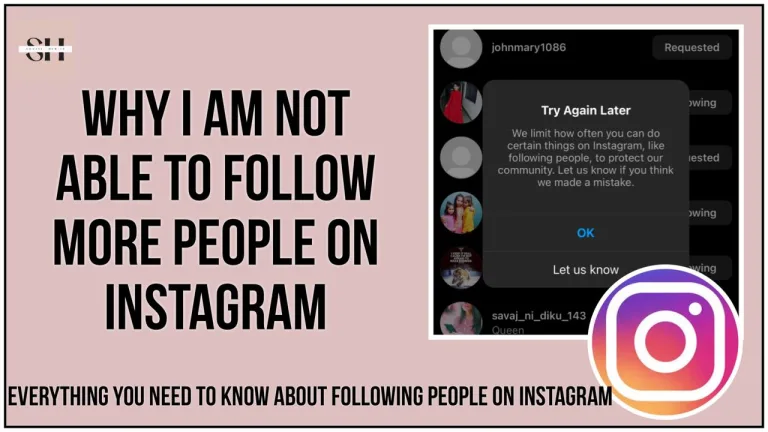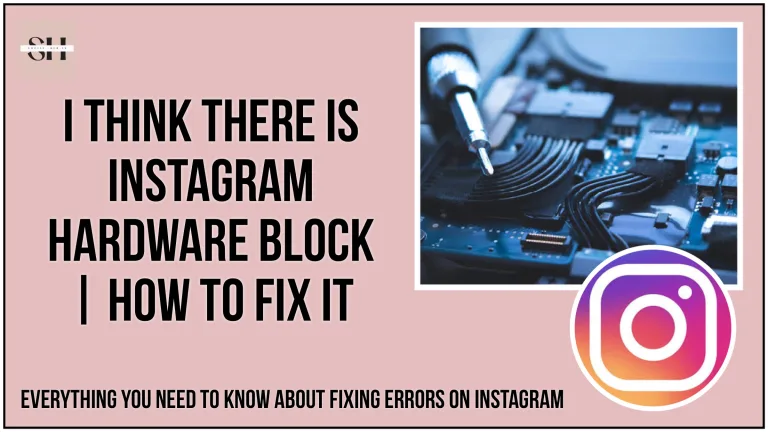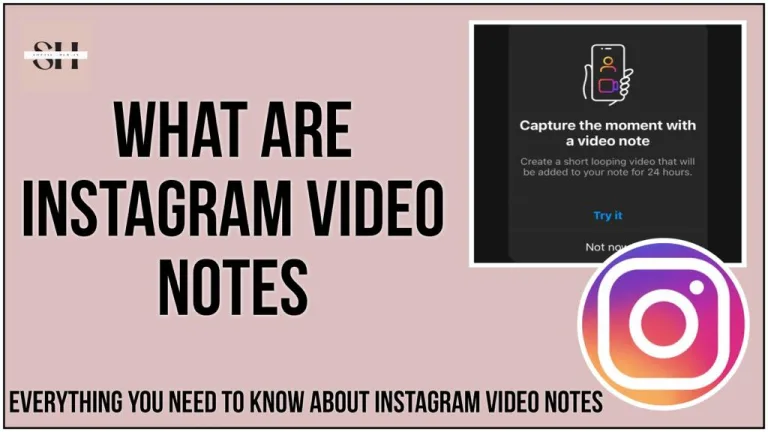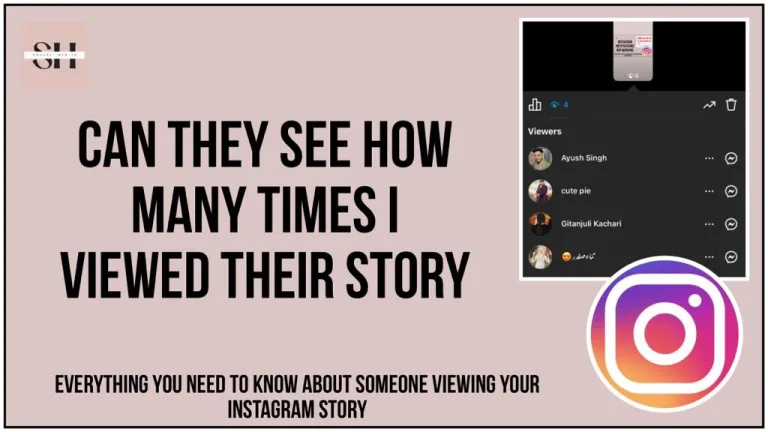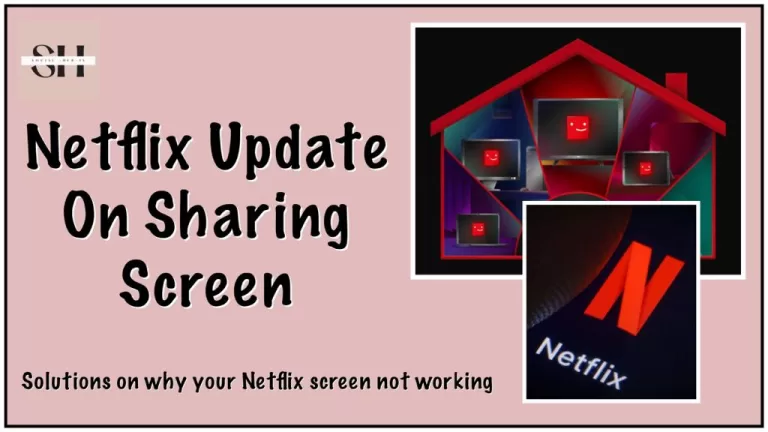Discovering the secrets of Instagram can make your experience smoother. One useful tool is creating drafts, perfect for editing photos, writing captions, and planning future posts. But what if you change your mind about some drafts? No worries! You can easily delete the ones you don’t want anymore.
Join us in this simple guide on “How to Delete Your Drafts on Instagram for a Stress-Free Experience.” We’ll show you easy steps and smart tips, so you can keep your Instagram neat and enjoy creating content without any hassle. Stick with us to make your Instagram journey even more enjoyable!
How to delete Your drafts on Instagram
If you’ve accumulated a set of Instagram drafts that you no longer wish to use or share, it’s time to tidy up your content creation space. Follow this detailed guide to efficiently delete your drafts and declutter your Instagram profile.
Step 1: Open the Instagram App
Begin by launching the Instagram app on your iPhone or Android device.
Step 2: Access the Drafts Section
Tap the “+” icon at the bottom center of your screen, as if you were preparing a new post. If you have saved drafts, you’ll find a “Drafts” section at the top of your library, just above “Recents.” To manage your drafts, tap “Manage” to the right of “Drafts.”

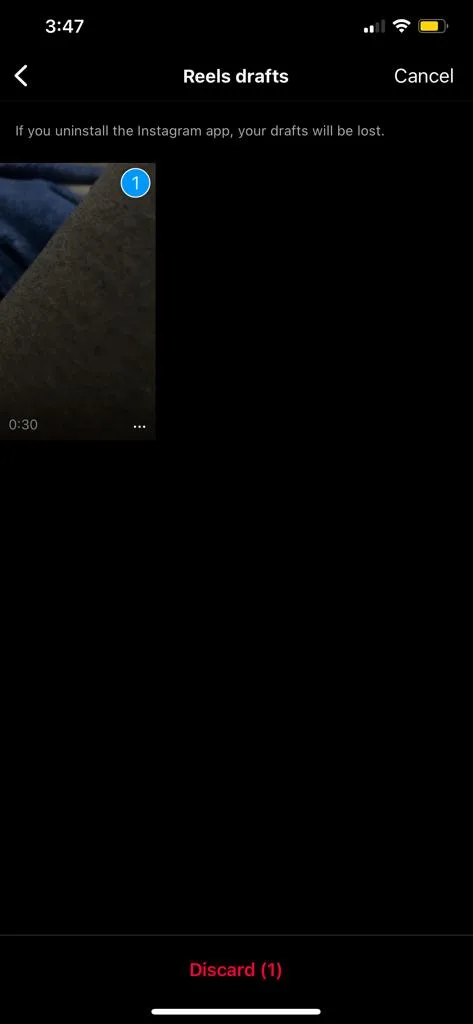
Step 3: Enter Editing Mode
Upon tapping “Manage,” a new screen will open, displaying all your drafts. To delete specific drafts, tap “Edit” to enter the editing mode.
Step 4: Select Drafts for Deletion
In the editing mode, tap on the photo(s) or video(s) that you want to remove from your drafts. A checkmark in a blue circle will indicate your selected content in the bottom right corner.
Step 5: Discard Selected Posts
At the bottom of your screen, locate and tap “Discard Posts” once you’ve selected all the drafts you wish to delete.
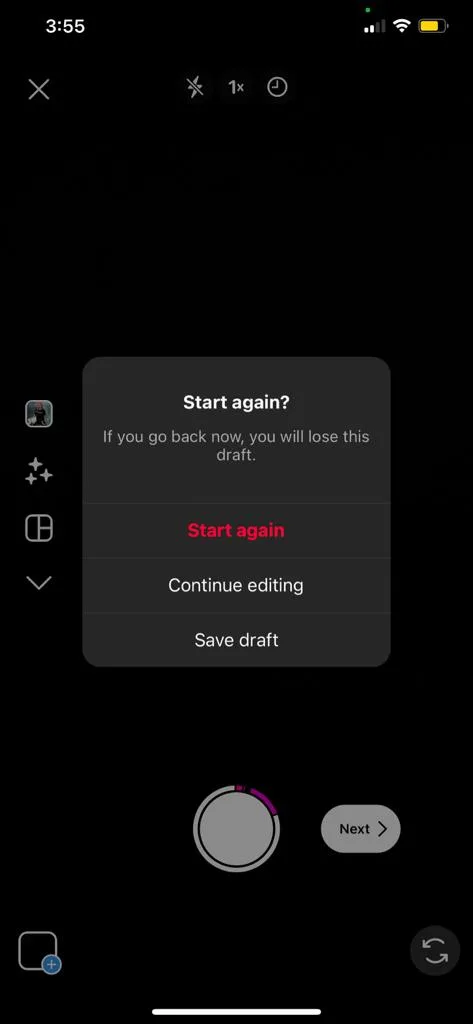
6. Confirm Deletion
A confirmation message will appear at the bottom of your screen. To finalize the deletion process, tap “Discard Posts.”
By following these steps, you can effortlessly declutter your drafts and maintain a streamlined content creation experience on Instagram.
How To Delete Draft Posts On Instagram
Efficiently handling your Instagram drafts involves a simple yet detailed process. Here’s your personalized guide:
Step 1: Accessing the Drafts Folder
Open the Instagram app on your device and navigate to your profile page.
Tap on the “+” icon situated in the bottom right corner of the screen.
From the options that appear, choose “Drafts.”
Step 2: Selecting the Draft to Delete
Scroll through your drafts to locate the specific post you wish to remove.
Tap on the draft to open it in preview mode.
Step 3: Initiating the Deletion Process
Find the “Discard” button positioned at the bottom of the screen.
Tap on the “Discard” button to confirm your decision.
By following these personalized steps, you can efficiently navigate and manage your Instagram drafts, ensuring a seamless and organized content creation experience
How To Delete Reels Drafts On Instagram
Deleting your Instagram Reels draft is a straightforward process. Follow these step-by-step instructions:
- Open the Instagram App:
- Launch the Instagram app on your device.
- Access Reels Draft:
- Tap on the “+” icon and choose “Reels” to access your drafts.
- Locate Drafts:
- Find and select the “Drafts” section.
- Select Multiple Reels:
- Tap on the “Multiple Section Button.”
- Choose Reels to Delete:
- Select the specific reels you want to delete.
- Finalize Deletion:
- Hit “Discard” to confirm and delete the selected reels.
How To Delete Story Drafts On Instagram
If you wish to delete a draft of your Instagram story, follow these straightforward steps:
- Access Your Profile:
- Open the Instagram app and tap on your profile picture in the bottom right corner.
- Initiate Story Creation:
- Tap the “+” icon at the bottom right corner, then select “Story.”
- Navigate to Drafts:
- Tap the “Drafts” icon located at the bottom right corner.
- Locate Your Story Draft:
- Scroll through your drafts to find the specific story you want to delete.
- Open the Story Draft:
- Tap on the story you wish to remove.
- Discard the Story:
- Find and tap the “Discard” button at the bottom of the screen.
- Confirm Deletion:
- To finalize, tap “Discard” again to confirm that you want to delete the story draft.
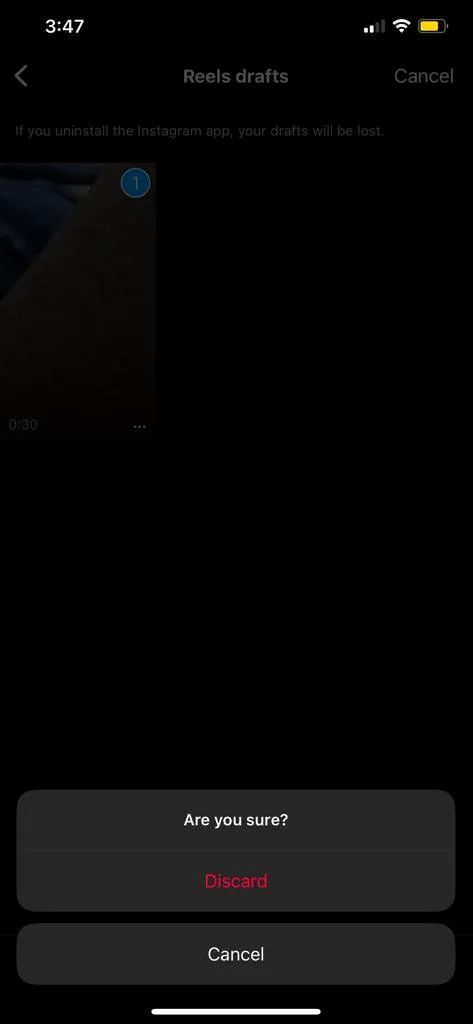
We have many other topics related Almost all social media Apps, you provide you the best ever experience, You might also like: https://socialhubin.com/how-to-pause-instagram-reels-like-a-pro-uncovered/
https://socialhubin.com/troubleshooting-instagram-collaboration/
https://socialhubin.com/guide-on-how-to-like-instagram-notes/
FAQs
Q1: Why should I delete my Instagram drafts?
Deleting drafts helps declutter your content creation space, ensuring you only keep what you genuinely want to share. It’s about maintaining an organized and streamlined Instagram profile.
Q2: Can I delete multiple drafts at once?
Yes, you can. Once you enter editing mode, select multiple drafts for deletion by tapping on the respective photos or videos. Then, proceed to discard them collectively.
Q3: Is the deletion process reversible?
Once you confirm the deletion by tapping “Discard Posts,” it’s a final decision. Be sure you want to delete the selected drafts before proceeding.
Q4: How do I delete Instagram Reels drafts?
To delete your Instagram Reels drafts, access the Reels section, select the drafts, and hit “Discard.” This ensures a clean slate for your creative process.
Q5: Can others see when I delete my drafts?
No, the process is discreet. Deleting drafts is a personal choice and won’t be visible to other Instagram users.
Q6: Are there any risks in deleting drafts?
There are no risks. Deleting drafts is a standard feature provided by Instagram to help users manage their content effectively.
Q7: Can I retrieve deleted drafts?
Unfortunately, once you confirm the deletion, there is no way to retrieve the drafts. Make sure to review your selection before discarding.
Q8: Does deleting drafts impact my Instagram followers?
No, deleting drafts does not affect your followers. It’s a content management action that only influences the drafts section of your profile.
Q9: Is it the same process for deleting Story drafts and regular drafts?
No, there are slight variations in the process. For Story drafts, you tap on your profile picture, initiate story creation, access drafts, and follow the steps outlined in the guide.
Q10: How often should I delete my drafts for optimal Instagram usage?
The frequency depends on your content creation habits. Regularly reviewing and deleting drafts can help maintain an organized and efficient content creation process.
Conclusion
In conclusion, mastering the art of Instagram includes not just creating captivating content but also efficiently managing your drafts. This guide has walked you through the steps of deleting drafts on Instagram, ensuring a stress-free and organized content creation experience. Whether you’re tidying up your profile, making room for fresh ideas, or simply decluttering, these steps empower you to maintain a polished and enjoyable Instagram journey.
Remember, deleting drafts is a personal choice, giving you the freedom to curate your content and present the best version of your online self. Embrace these steps, keep your Instagram space neat, and continue to express your creativity seamlessly on this dynamic platform. Cheers to a clutter-free and delightful Instagram experience, However if you need our help, please leave us a comment we will be happy to assist you.
About The Author

Position: Team Lead (Content Writers).
Saboor has been employed as editors head at Socialhubin for years, authoring articles centered around new discoveries, latest news, and advance methods to learn. Additionally, he pens articles pertaining to Instagram, Facebook, TikTok, Snapchat, and Twitter. Almost all social media Platforms, During his leisure time, Saboor delights in reading, traveling, and researching new features In social media.