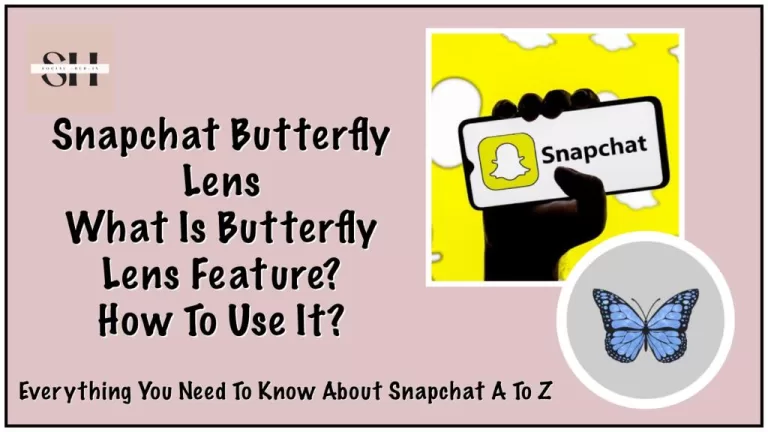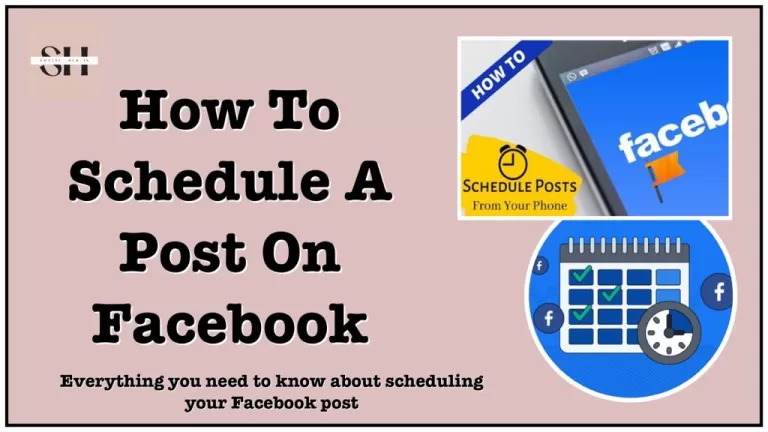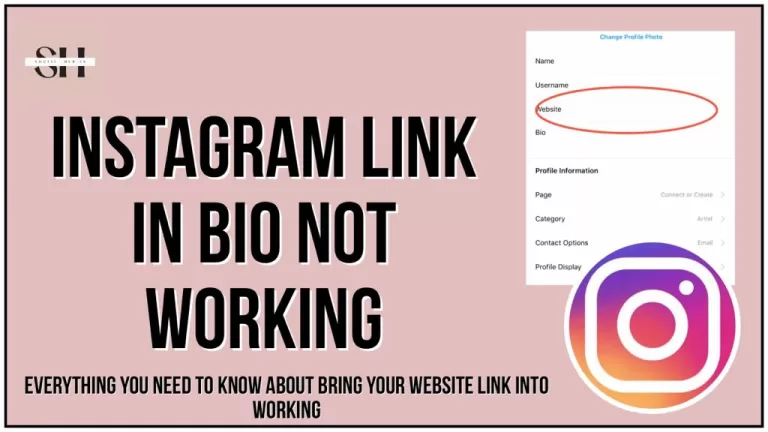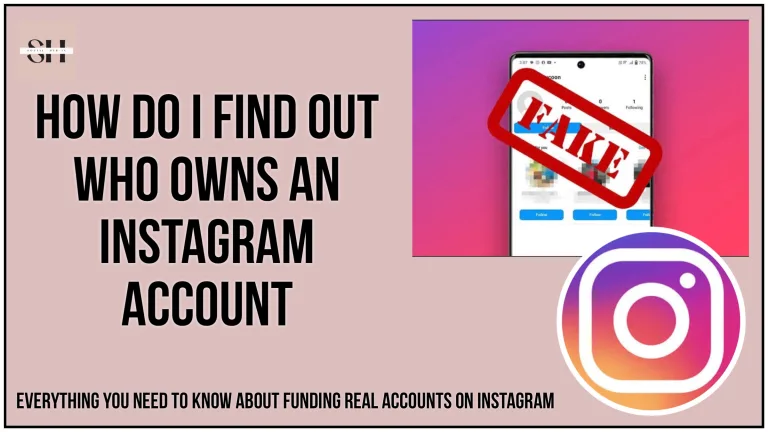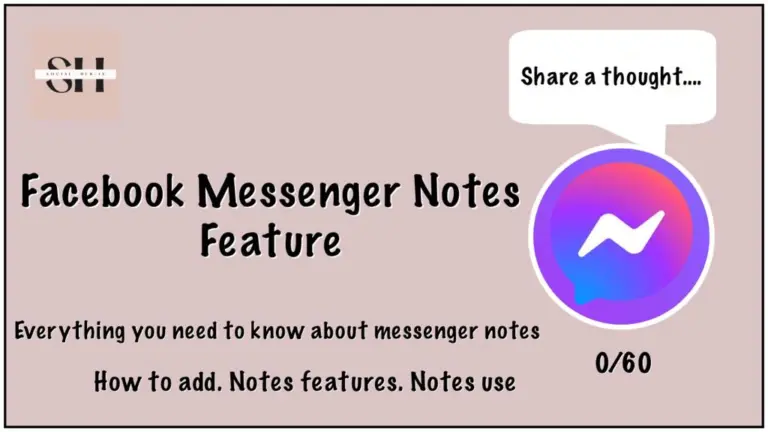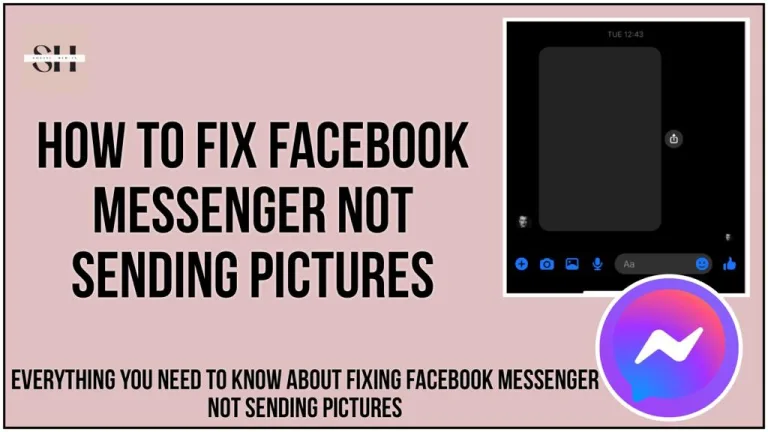Get ready for a digital adventure! If you’re an Apple user, you might have noticed your Facebook messenger not working the way it does and some other weird things happening with your Facebook Messenger lately. Videos and pictures that used to work are suddenly blank, stories are missing, and sending voice messages? It’s stuck! But don’t worry, our team has been working super hard to fix this for you.
Join us as we figure out what’s going on and learn how to make your Messenger work smoothly again. Stick with us till the end, and you’ll be all set to tackle any Messenger issues on your iPhone!
Why My Facebook Messenger Not Working Suddenly
Did you recently update your Messenger on your iPhone, but it still looks the same? No worries, we’re here to explain! It’s all about the newest iOS 17 and Messenger updates. Pay attention: The Messenger update works best with the latest iOS 17. If your iPhone is on an older version, it might cause some issues. On the flip side, the latest iOS brings changes to messages and FaceTime. It’s like a puzzle, and we’re here to help you put the pieces together. Keep reading to make sure your Messenger and iPhone work smoothly!

See Apple clearly says that iOS 17 brings big updates to Phone, Messages, and FaceTime that give you new ways to express yourself as you communicate. Stand By delivers a new full-screen experience with glanceable information designed to view from a distance when you turn iPhone on its side while charging.
AirDrop makes it easier to share and connect with those around you and adds NameDrop for contact sharing. Enhancements to the keyboard make entering text faster and easier than ever before. iOS 17 also includes updates to Widgets, Safari, Music, AirPlay, and more.
For information on the security content of Apple software updates, please visit this website: https://support.apple.com/kb/HT201222

Believe me the very first thing we did was updating the messenger App to latest version but the problems remained the same, but then after a bit research we found another point that says, it supports iOS 17. And yup it was the solution.
This Is what Facebook Messenger says:
We update our app regularly to make it even better for you to easily connect to the people that matter.
Update to the latest version to get all the new features and improvements.
This release includes:
- Fixes for crashes within messaging experiences
- Performance improvements to remove latency in some of our core experiences
- iOS 17 support
Have a question? Tap Help in the Messenger app or visit
[facebook.com/help/messenger-app]
Errors With Facebook Messenger
We understand that many of you have been facing challenges with your Facebook Messenger. If you’re having trouble, start with some simple troubleshooting steps like reinstalling and updating the app. If that doesn’t solve the problem, consider upgrading to iOS 17. These steps can often help in resolving issues and improving the performance of your Messenger app. Give it a try, and let’s get your Messenger back on track
My Facebook Messenger Stories Are Blank

My Facebook Messenger Received Videos Not Working/Playing


Messenger Sent And Received Photos Show No Longer Available


Facebook Messenger Voice Messages Stuck At Sending

I Log Out Of Facebook Messenger And Now Not Able To Log In Back Again

Reasons For Facebook Messenger Not Sending Videos and Photos
| Issue | Possible Reasons |
|---|---|
| Network Problems | – Wi-Fi Issues: Your Wi-Fi may not be functioning properly, hindering the ability to send messages or media files on Messenger. – Cellular Carrier Problems: Issues with your cell carrier might affect data transmission through Messenger. – Data Allowance Depletion: If you’ve run out of data allowance, it could impede the uploading of videos or photos. –Weak Signals: Insufficient signal strength may prevent successful media uploads. |
| Phone Storage Challenges | – Insufficient Device Storage: If your device’s storage is full, Messenger may struggle to operate smoothly. – Cache Memory Limit Reached: When the cache memory reaches its maximum, Messenger may not register new data, impacting its performance. |
| File Size Limit Exceeded | – Attempting to upload media files exceeding the 25 MB limit set by Facebook Messenger, causing the app to display an error message. |
| Session Expiration | – Facebook Messenger has a time limit for login sessions. If this duration expires, you’ll receive a prompt saying the login session has expired, potentially causing issues with sending videos and photos. |
| Restricted or Blocked | – If your messages have not been delivered, and you see a hollow circle beside your text message or video/photo, there is a chance that you may have been restricted or blocked by the recipient. – Another possibility is that the recipient may have deactivated their account right after you pressed sent, and that is why Messenger may not have delivered your message, photo, or video. |
Fix Messenger on iPhone and Android
Fix 1: Network Settings
If you’re encountering issues with sending messages, photos, or videos on Facebook Messenger, it might be related to network problems. Follow these steps to troubleshoot:
- Check Wi-Fi Connection: Ensure that your Wi-Fi is functioning properly.
- Restart Router: Try restarting your router to refresh the connection.
- Reconnect to Wi-Fi: Make sure to reconnect to your Wi-Fi network.
- Cellular Data Issues: If you’re using cellular data, check for weak signals or an expired data plan.
- Toggle Airplane Mode: Activate airplane mode, wait for all connections to turn off, then deactivate. This can help improve signal quality by connecting to the nearest cell tower.
Fix 2: Phone Storage Issue
In case Messenger is not sending messages, consider checking your device’s storage:
- Clear Cache and Data on Android:
- Go to settings, select Apps, and tap on Messenger.
- Open the storage menu and clear the cache.
- If needed, clear data (this won’t delete personal data), and sign in again.
- iOS: Restart or Reinstall Messenger:
- For iOS, restart your device or delete and reinstall Messenger.
- Go to iPhone storage, find Facebook Messenger, delete the app, reinstall from the App Store, and log in.
Fix 3: File Size Issue
If you’re facing issues due to file size limitations on Facebook Messenger, consider the following fixes:
- Use Video Editing Software:
- Edit videos using software like WonderShare Filmora to reduce the file size.
- Alternatively, directly share files from the file manager or gallery.
- Compress Videos or Use Online Storage:
- Compress videos into a zip file or upload them to online storage (e.g., Google Drive).
- Share the link on Facebook Messenger to allow the recipient to access the full-sized file.
Fix 4: Session Expired
If you see a ‘Session Expired’ message on Facebook Messenger, follow this simple fix:
- Press ‘OK’ and Log In Again:
- Press ‘OK’ when prompted about the session expiration.
- Log in again with your credentials to resume sending messages, videos, and photos.
Fix 5: Restricted/Blocked
Unfortunately, there’s no direct fix for being restricted or blocked on Facebook or Messenger:
- Contact Through Other Means:
- If you’ve been restricted or blocked, consider reaching out through alternative communication methods, as Facebook Messenger won’t allow you to contact the person directly.
FAQs
Why is My Facebook Messenger Not Working Suddenly?
If you’re an Apple user experiencing issues with your Facebook Messenger, it might be due to recent updates. The Messenger update works best with the latest iOS 17. If your iPhone is on an older version, it could cause some problems. The latest iOS brings changes to messages and FaceTime, and understanding this puzzle can help ensure your Messenger and iPhone work smoothly.
What Does the iOS 17 Update Bring to iPhones?
The iOS 17 update from Apple introduces significant enhancements to Phone, Messages, and FaceTime. It offers new ways to express yourself during communication, a new full-screen experience called Stand By, improved AirDrop sharing, keyboard enhancements, and updates to Widgets, Safari, Music, AirPlay, and more. For detailed security content, refer to Apple’s software update information.
I Updated Messenger, but the Issues Persist. Why?
Even after updating the Messenger app, if you’re still facing problems, consider that the app now supports iOS 17. Ensure your iPhone is running the latest iOS for optimal compatibility and performance.
What Errors Can Occur With Facebook Messenger?
Users have reported various challenges with Facebook Messenger, such as crashes within messaging experiences and latency in core features. If you encounter issues, start with basic troubleshooting like reinstalling and updating the app. If the problem persists, upgrading to iOS 17 can often resolve issues and improve performance.
Why Are My Facebook Messenger Stories Blank?
If your Messenger stories are appearing blank, it could be related to the recent updates. Consider troubleshooting steps like reinstalling and updating the app. Additionally, ensure your device has sufficient storage and clear cache memory.
My Facebook Messenger Received Videos Are Not Working. What Can I Do?
Issues with received videos, such as them not playing or buffering indefinitely, might be due to file size limitations. Ensure the videos comply with Facebook Messenger’s 25 MB limit. Alternatively, compress videos, use video editing software to reduce size, or share them directly from your file manager.
Why Are My Sent and Received Photos Showing as ‘No Longer Available’?
If your Messenger photos are displayed as ‘No Longer Available,’ it could be due to network problems, insufficient device storage, or issues with file size. Check your network connection, clear cache on Android or restart on iOS, and ensure your photos meet the size limit.
How Can I Fix Facebook Messenger Voice Messages Stuck at ‘Sending’?
If your voice messages are stuck at ‘Sending,’ it may be a result of network problems or session expiration. Ensure a stable network connection, try the fixes for network issues, or log in again if your session has expired.
I Logged Out of Facebook Messenger, and Now I Can’t Log In. What Should I Do?
If you’ve encountered login issues after logging out of Facebook Messenger, press ‘OK’ if prompted about session expiration. This will take you to the login screen, where you can enter your credentials and log in again.
Steps to Try for Facebook Messenger Not Sending Videos and Photos
If you’re having trouble sending videos and photos on Facebook Messenger, follow these steps based on possible reasons:
- Network Problems:
- Check Wi-Fi connection.
- Restart router.
- Reconnect to Wi-Fi.
- Check cellular data issues.
- Toggle airplane mode for improved signal quality.
- Phone Storage Issue:
- Clear cache and data on Android.
- Restart or reinstall Messenger on iOS.
- File Size Issue:
- Use video editing software to reduce size.
- Compress videos or use online storage (Google Drive).
- Session Expired:
- Press ‘OK’ if prompted about session expiration.
- Log in again with your credentials.
- Restricted/Blocked:
- Unfortunately, there’s no direct fix.
- Contact the person through alternative means.
By following these steps, you can address common issues and get your Messenger back on track.
Conclusion
Using Facebook Messenger on your iPhone can sometimes lead to issues, like photos not loading or videos not playing. To fix these, it’s important to make sure your Messenger app and iPhone’s iOS are both up to date and working well together.
Our article breaks down how to solve common problems by checking your internet connection, clearing up phone storage, and managing file sizes.
We provide easy steps to help you fix these issues, along with a FAQ section to answer your questions. Staying updated and understanding how to troubleshoot can make your Messenger experience smoother. If you need help, feel free to leave us a comment!
About The Author

Position: Team Lead (Content Writers).
Saboor has been employed as editors head at Socialhubin for years, authoring articles centered around new discoveries, latest news, and advance methods to learn. Additionally, he pens articles pertaining to Instagram, Facebook, TikTok, Snapchat, and Twitter. Almost all social media Platforms, During his leisure time, Saboor delights in reading, traveling, and researching new features In social media.